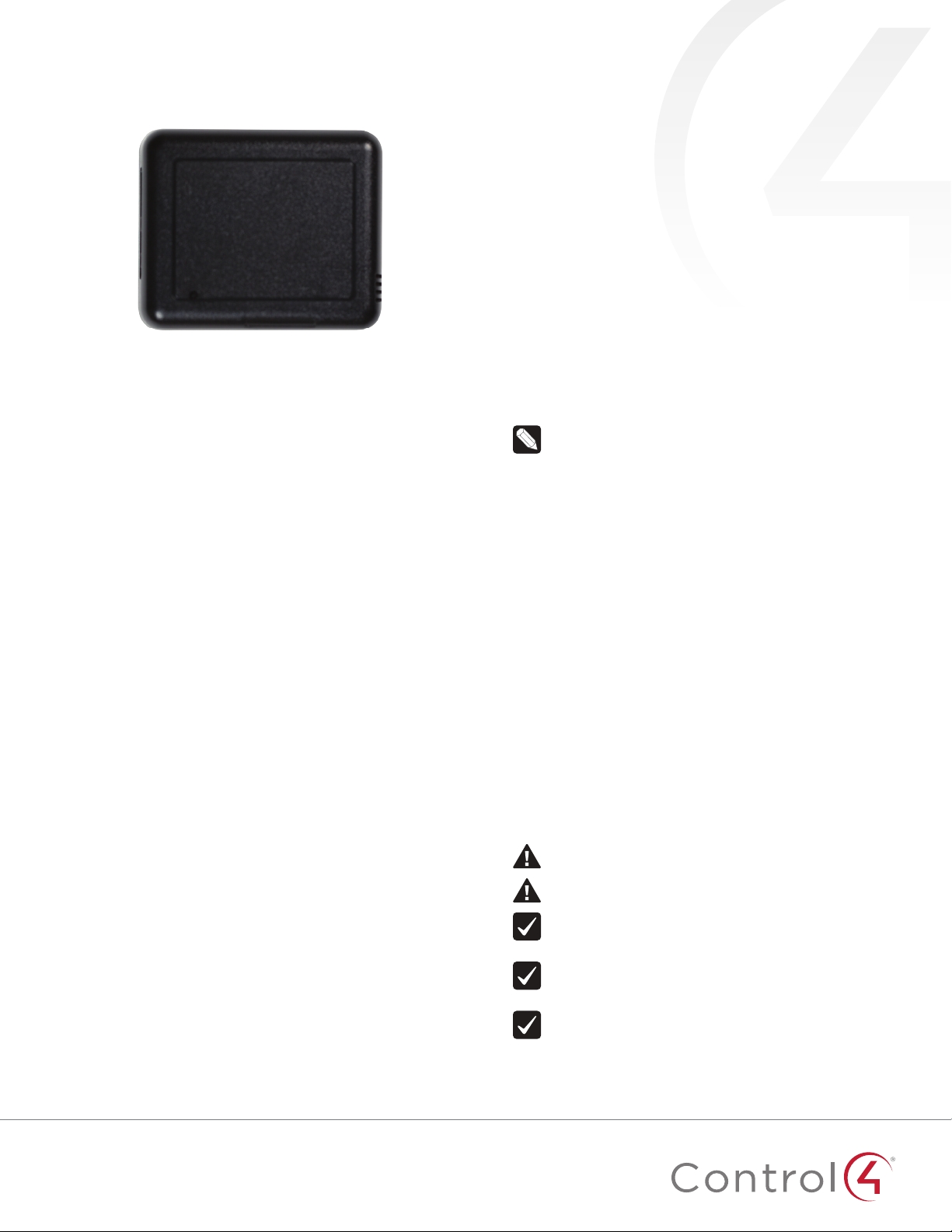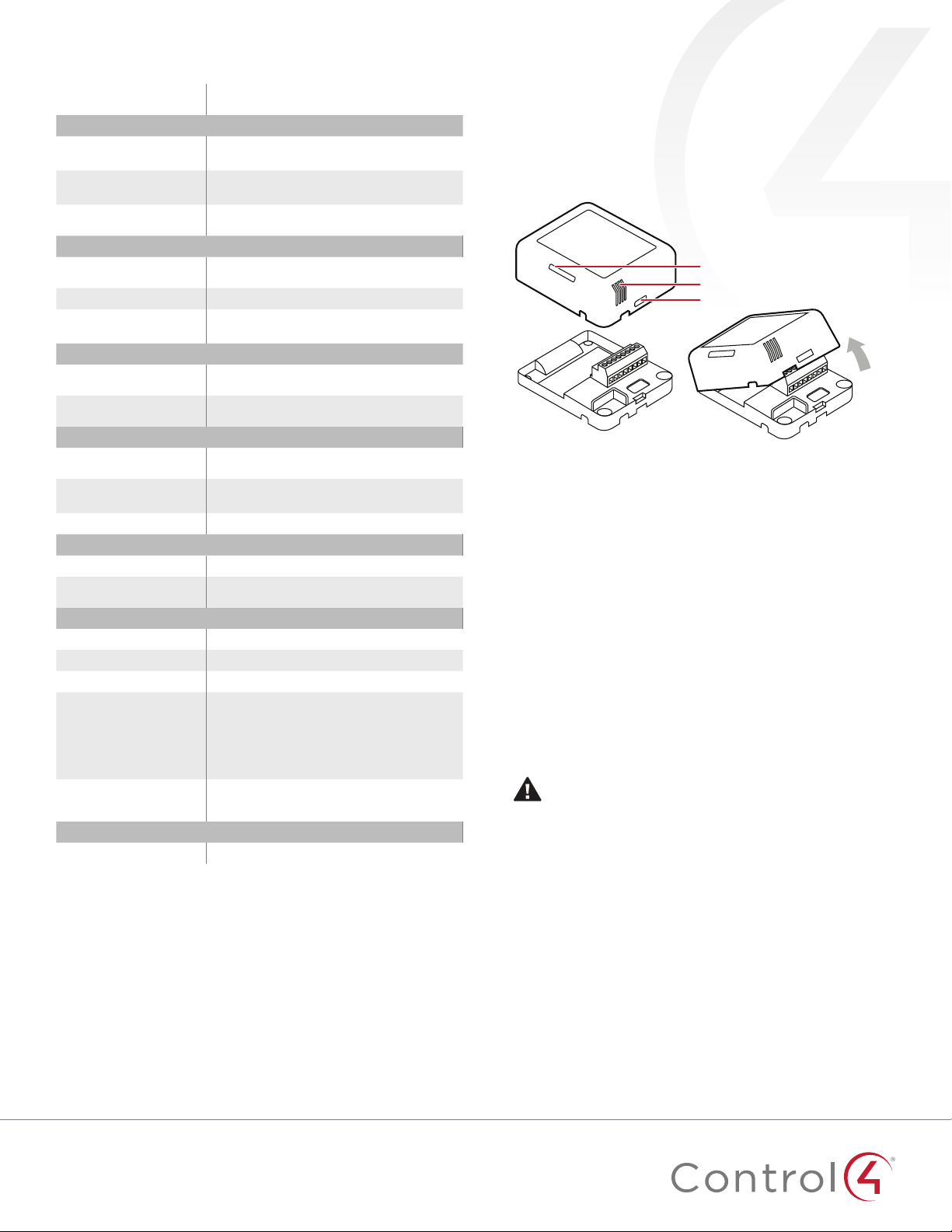4
• Log Mode: Activates logging of diagnostic information.
The log level is set in the above property. Options include
O, Print (to the window), Log (to the Director Log), and
Print and Log (both). Default is O.
• Driver Version: (Read only) Shows the version number of
the driver currently in use.
• Device Status: (Read only) Shows the current status of
the product, whether online or oine. However, in some
cases, the device may not report its status immediately,
such as when the device is rebooting.
• Firmware Version: (Read only) Shows the version
number of the firmware currently in use on the device.
The firmware will be updated automatically over the air
when the Control4 OS is updated and when that update
includes a new firmware version for this device.
• Bootloader Version: (Read only) Shows the version
number of the firmware currently in use on the device.
The bootloader can only be updated by Control4, so this
property is for support/diagnostic information only.
Battery properties
• Battery Level: Reports the charge level of the battery.
When the batteries on a Z2C are low, a low battery alert
can be configured using the Z2C’s battery level. When the
batteries are very low, the LED behavior and temperature
and humidity reporting become unreliable.
Humidity properties
• Local Humidity: (Read only) Shows the relative humidity
measured where the device is located. The value is shown
as a percentage.
• Local Humidity Oset: The humidity sensor provides
accuracy of +/- 4% relative humidity. Adjusting the
Local Humidity Oset can result in increased inaccuracy
of relative humidity reporting without using humidity
calibration equipment for validation.
Temperature properties
• Temperature Scale: Sets which scale is used to
calculate the temperature used in the Local and Remote
Temperature properties described below, and aects only
the Properties tab’s settings. Options include Fahrenheit
and Celsius. Default is Fahrenheit.
• Local Temperature: (Read only) Shows the most recent
reported temperature recorded by the internal thermistor.
The scale of the temperature is determined by the
Temperature Scale property.
• Local Temperature Oset—Modifies the reported local
temperature to account for environmental variances. The
temperature can be changed downward or upward by a
maximum of 20 degrees. The default is 0(no correction).
• Remote Temperature: (Read only) Shows the most recent
reported temperature recorded by the remote thermistor.
The scale of the temperature is determined by the
Temperature Scale property.
• Remote Temperature Oset—Modifies the reported
remote temperature (the temperature recorded by
an external thermistor) to account for environmental
variances. (When multiple temperature sensors are
located in the same room, you may notice each sensor
shows a slightly dierent reading. This results from normal
manufacturing variances in temperature sensors and the
device’s position/location in the room.) The temperature
can be changed downward or upward by a maximum of
20 degrees. The default is 0(no correction).
Contacts properties
• Contact Internal Status: (Read only) Shows the status of
the static connection for the internal contact.
• Contact 1-4 Status: (Read only) Represents the status of
the wired contacts.
Checkin properties
• Checkin Interval: Defines how often the device checks
with the controller to see if the controller is requesting
information from the device, such as version information,
or if the controller is trying to update any settings on
the device, such as the check in interval. A check in can
also be manually triggered by pressing the button on the
Z2C. The check-in interval can be configured to check in
with the controller between 10 minutes and 4 hours. The
default is 10 minutes. Increasing the check-in interval will
increase the battery life of the device.
• Last Checkin Time: (Read only) Shows the most recent
time the device checked in with the controller.
• Missed Checkin Limit: Sets the number of times the
checkin is missed before triggering the “Missed Checkin”
programming event.
Actions tab
Buttons located on the Actions tab allow you to view version
and diagnostic information.
• Version Information: This action button will display the
versions of the driver’s Base Template and Template, as
well as the Boot Loader to the Lua Output window of the
Lua tab. The Log Mode property does not have to be set
to Print to display this information to the window.
• Diagnostic Information: This action button will display the
following information to the Lua Output window of the
Lua tab (the Log Mode property does not have to be set
to Print to display this information to the window): device
ZigBee MAC address, ZigBee mesh PAN id, Template
Version, Base Template Version, Boot Loader Version,
ZigBee Node ID.