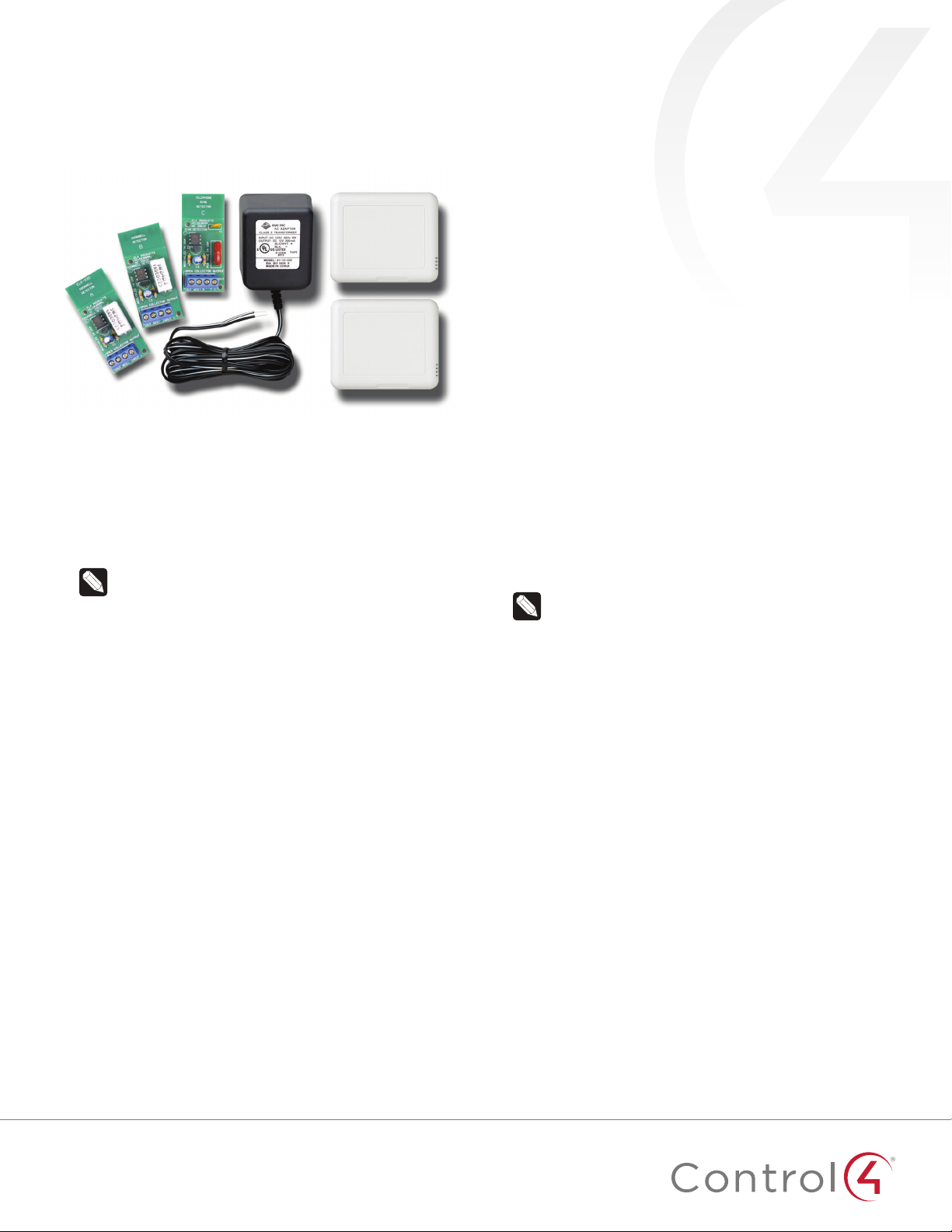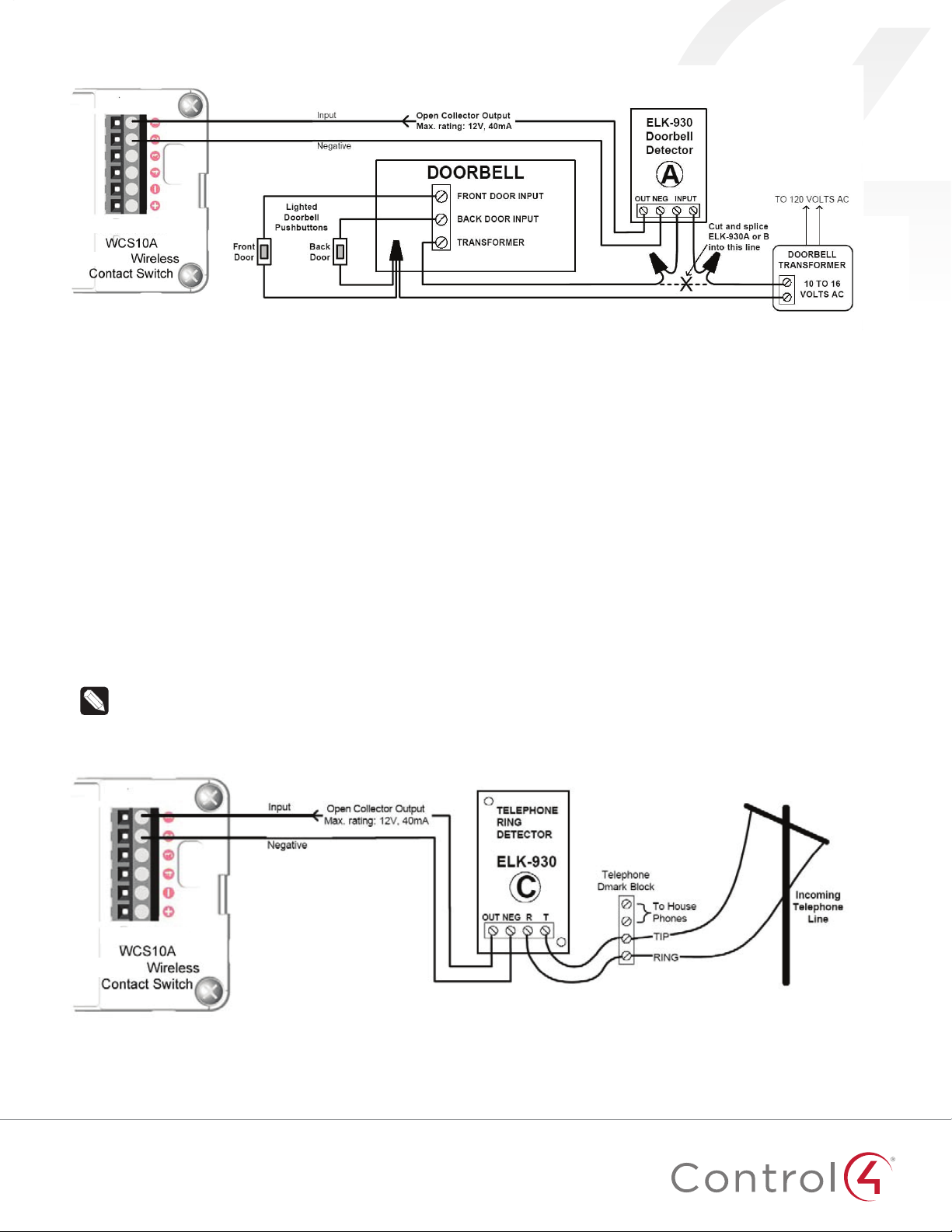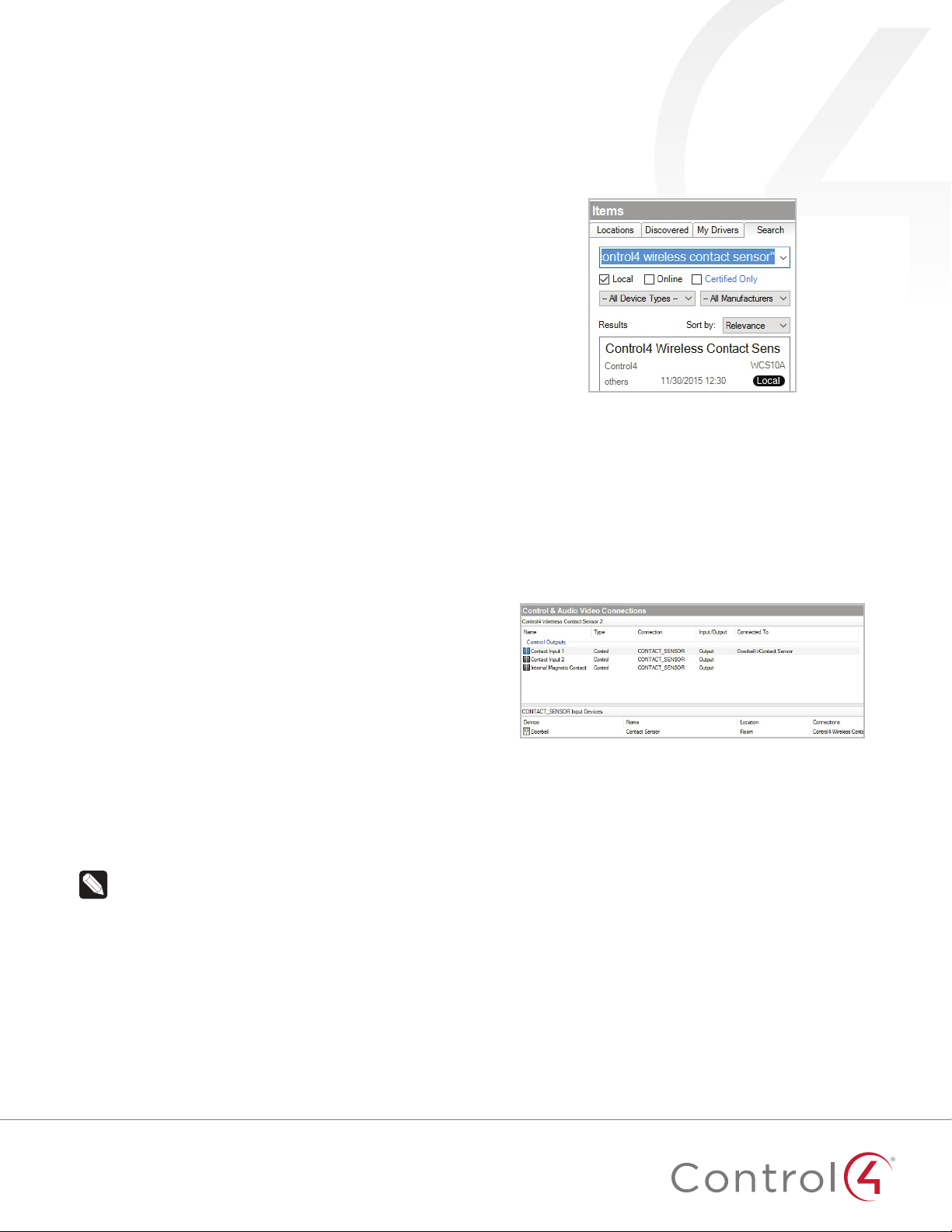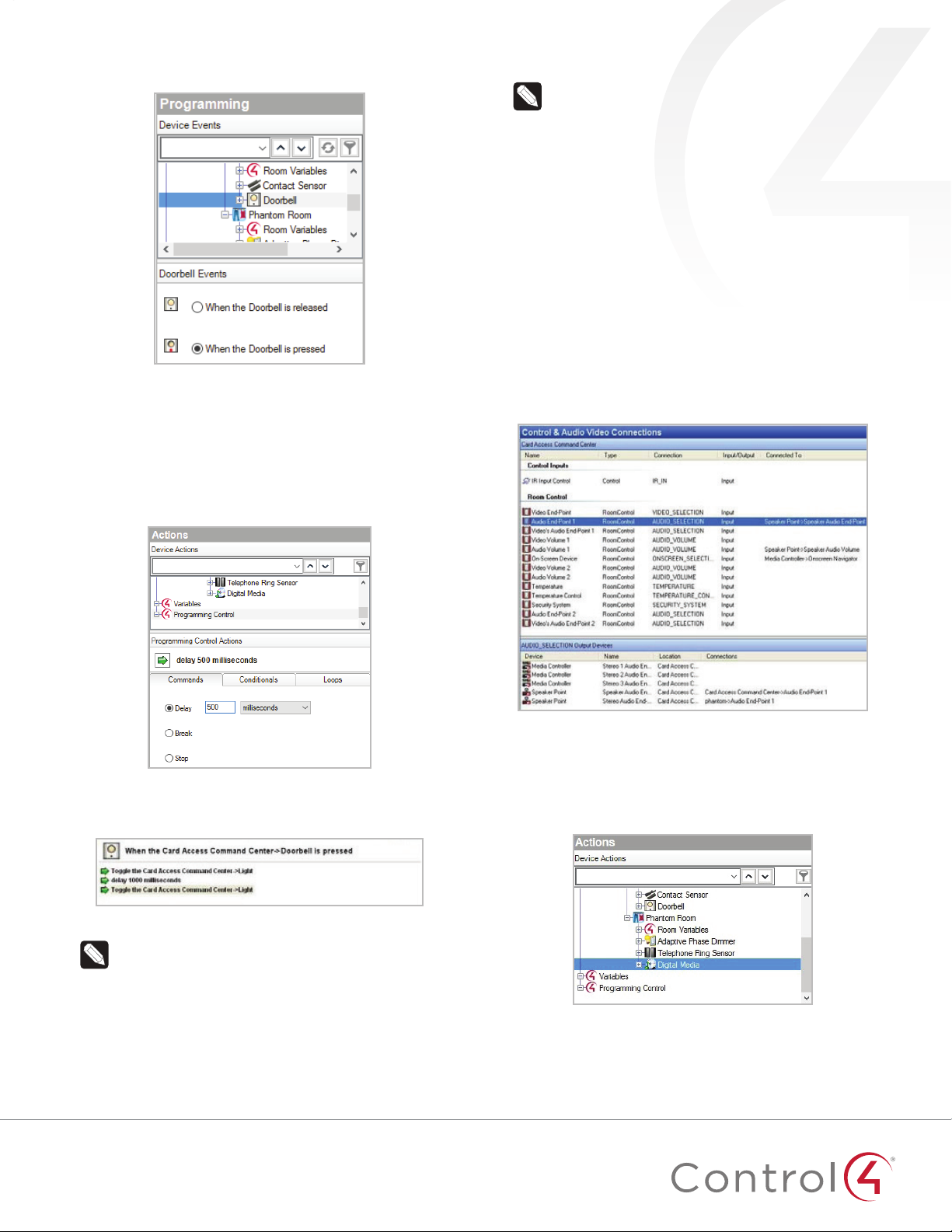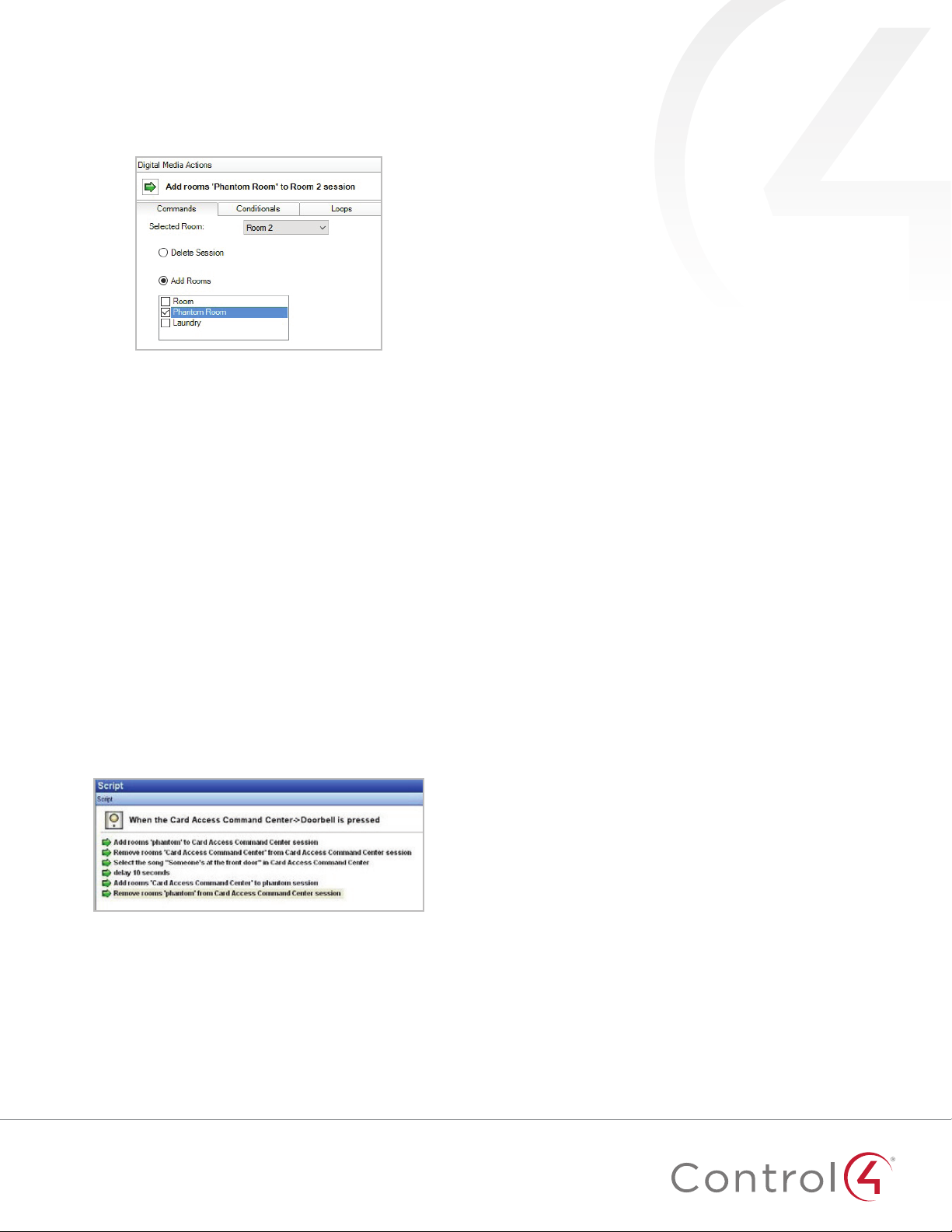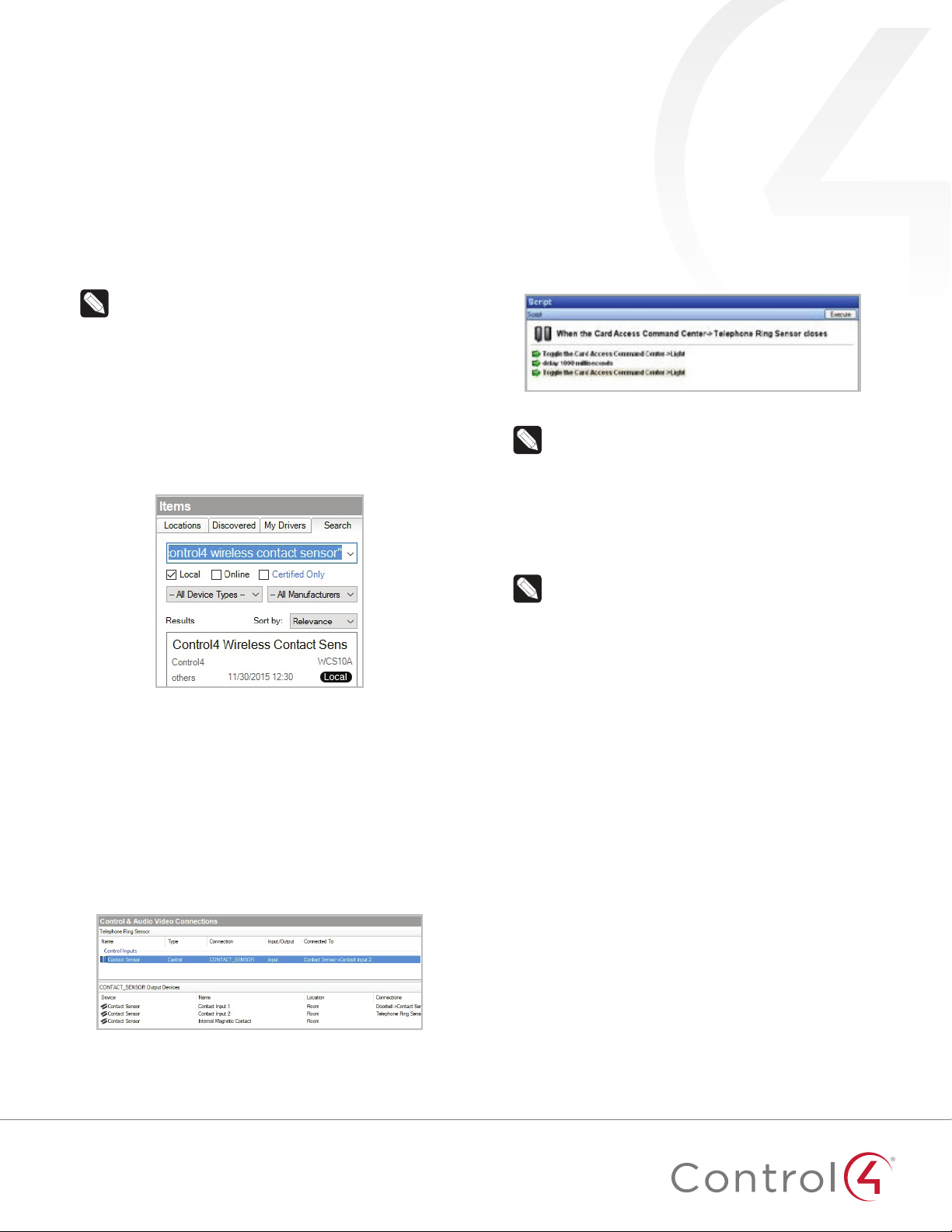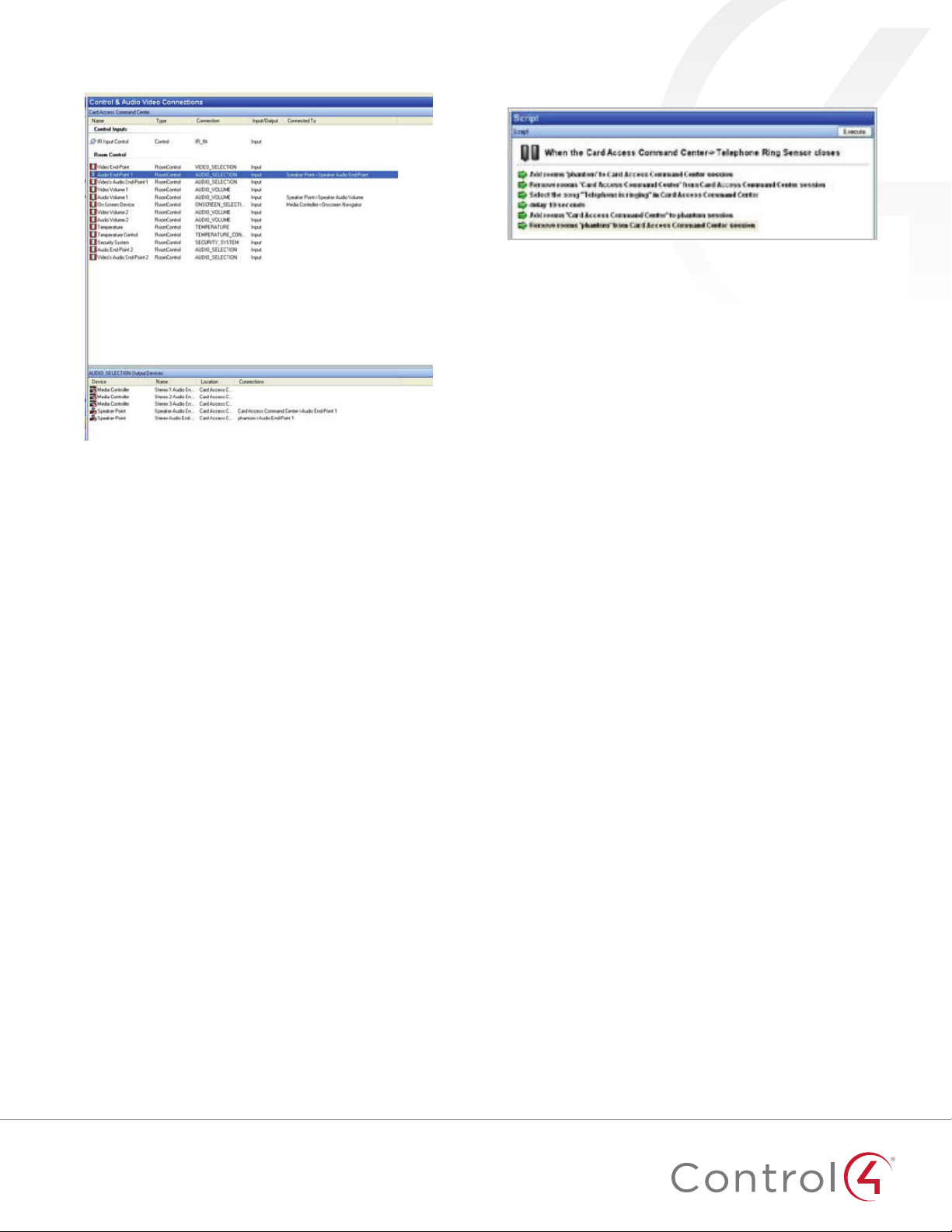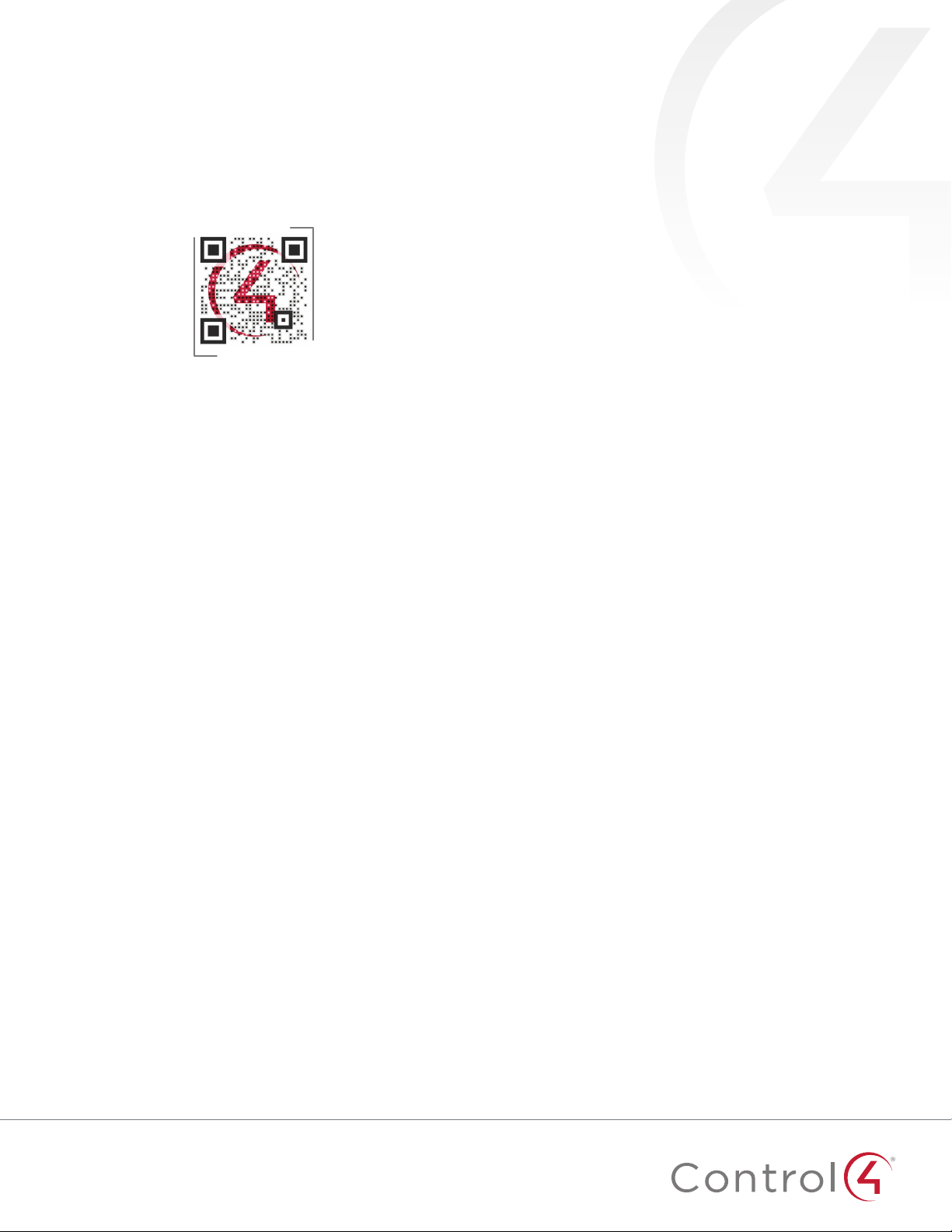5
Step four: Select rooms and media for a doorbell event.
1 On the Selected Room menu, select the room in where you
want the event to take place.
2 Click Add Rooms, select the Phantom Room box, and add
this command to your script.
Figure 10: Adding the Phantom Room to the command
3 Go back to the Selected Room menu and select Phantom
Room.
4 Click Remove Rooms, select the box with the name of the
room where the event will take place, and add this command
to your script.
5 In the Actions pane, select the room where the event will
take place, click Select Media, and choose an MP3 file to play
as your event.
Step five: Customize the doorbell event.
1 In the Actions pane, select Programming Control.
2 Click Delay, set it to about 10 seconds (this can be increased
or decreased depending on the desired length of the
doorbell event), and add this command to your script.
3 In the Actions pane, select Digital Media.
4 In the Selected Room menu, select Phantom Room, click
Add Rooms, select the box with the name of the room where
the event will take place, and add this to your script.
5 Return to the Selected Room menu, select the room where
the action will take place, click Remove Rooms, then select
the Phantom Room box.
Figure 11: Finishing the programming
The results
By followng these installation steps, you can provide the
homeowner with either lighting or audio events that let
them know the doorbell is ringing. After the lighting event is
configured, lights in the target room will flash to indicate the
doorbell is ringing.
With the audio event configured, a ringing doorbell pauses
any active audio stream in the target room(s) and plays the
announcement message or music. Following the announcement,
the original audio stream will resume.
Of course, you also have the option of combining these events
into a single lighting and audio event for increased awareness.
This level of customization allows you to create an individual
installation that perfectly suits each homeowner.
Creating telephone ring detection-based
events
Whether you’re trying to make phone ringing more spectacular
(to get children to answer) or more convenient for people away
from the ringing phone, using the Doorbell and Phone Event
Package you can create a home automation event that alerts
the homeowner when the phone rings. For example, the event
can cause a room’s lights to flash, mute an audio zone’s speaker
volume, or trigger an audio event over multiple audio zones.
These instructions provide you with ideas for added capabilities
you can provide to your customers and walk you through the
setup process to implement these ideas.
The Doorbell and Phone Event Package easily integrates with
the Control4 system and a homeowner’s installed analog (non
IP-based) telephone system. It includes the ELK-930, which
detects a telephone ring, isolates the voltage and current, and
produces an open collector (pull-to-ground) output used to
trigger a contact close event in the package’s Wireless Contact
Sensor.
Installing the hardware
Step one: Connect the ELK-930 Telephone Ring Detector
module and Wireless Contact Sensor to the telephone line
circuit.
1 Create a jumper to connect to the telephone line circuit with
one end RJ-11 male-terminated and the other end with the
TIP and RING wires stripped for connection to the Telephone
Ring Detector Module.
2 Connect the jumper’s stripped TIP and RING wires to the T
and Rterminals on the ELK-930 Telephone Ring Detector
Module.
3 Connect the RJ-11 terminated end of the jumper into an
available RJ-11 female socket that is already wired into
the telephone line circuit. This inserts the Telephone Ring
Detector Module into the telephone line circuit path.
4 Run one wire of similar gauge to the TIP and RING wires
from the OUT terminal on the Telephone Ring Detector
Module to the SWITCH1 terminal on the Wireless Contact
Sensor’s Tray Assembly.
5 Run another wire of similar gauge from the NEG terminal
on the Telephone Ring Detector Module to the COMMON2
terminal on the Wireless Contact Sensor’s Tray Assembly.