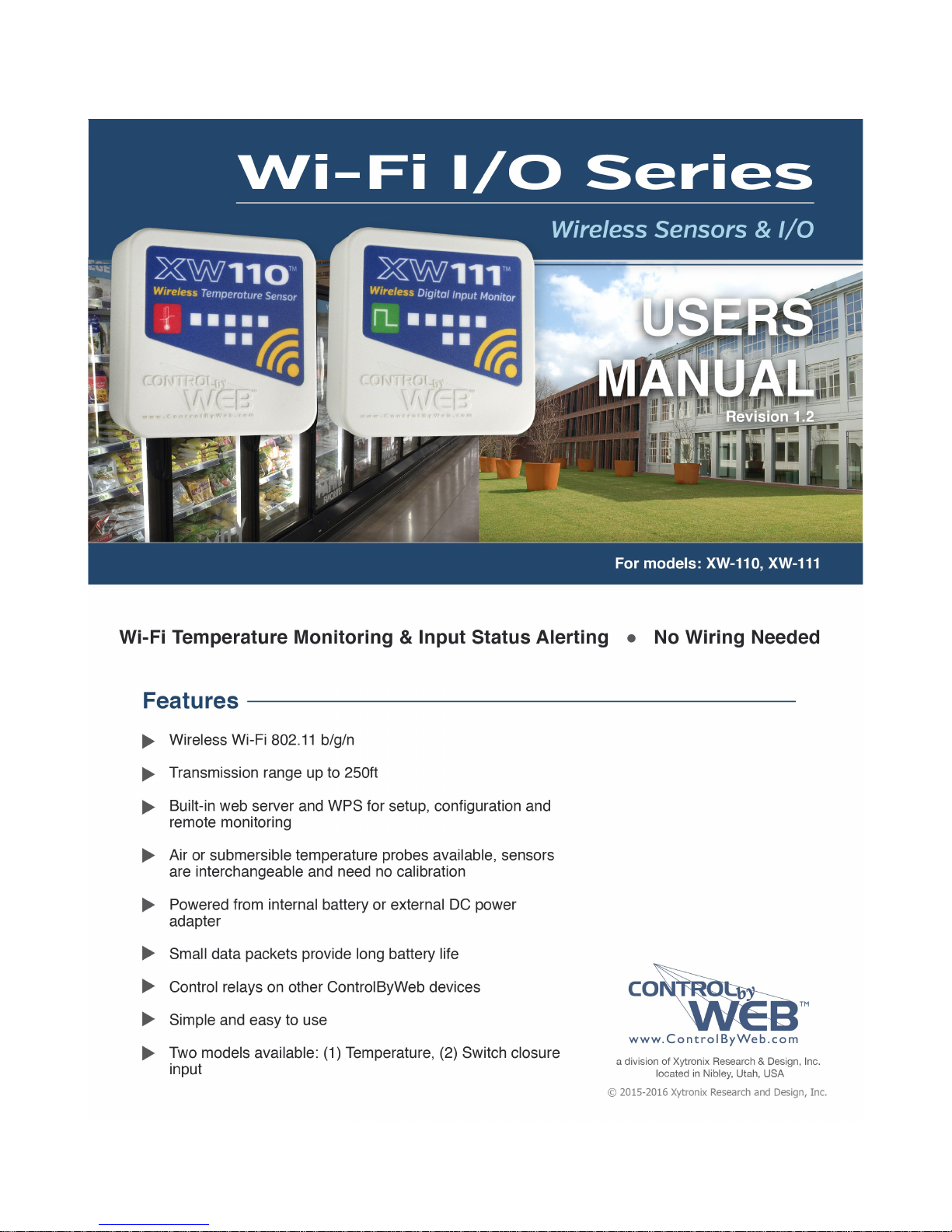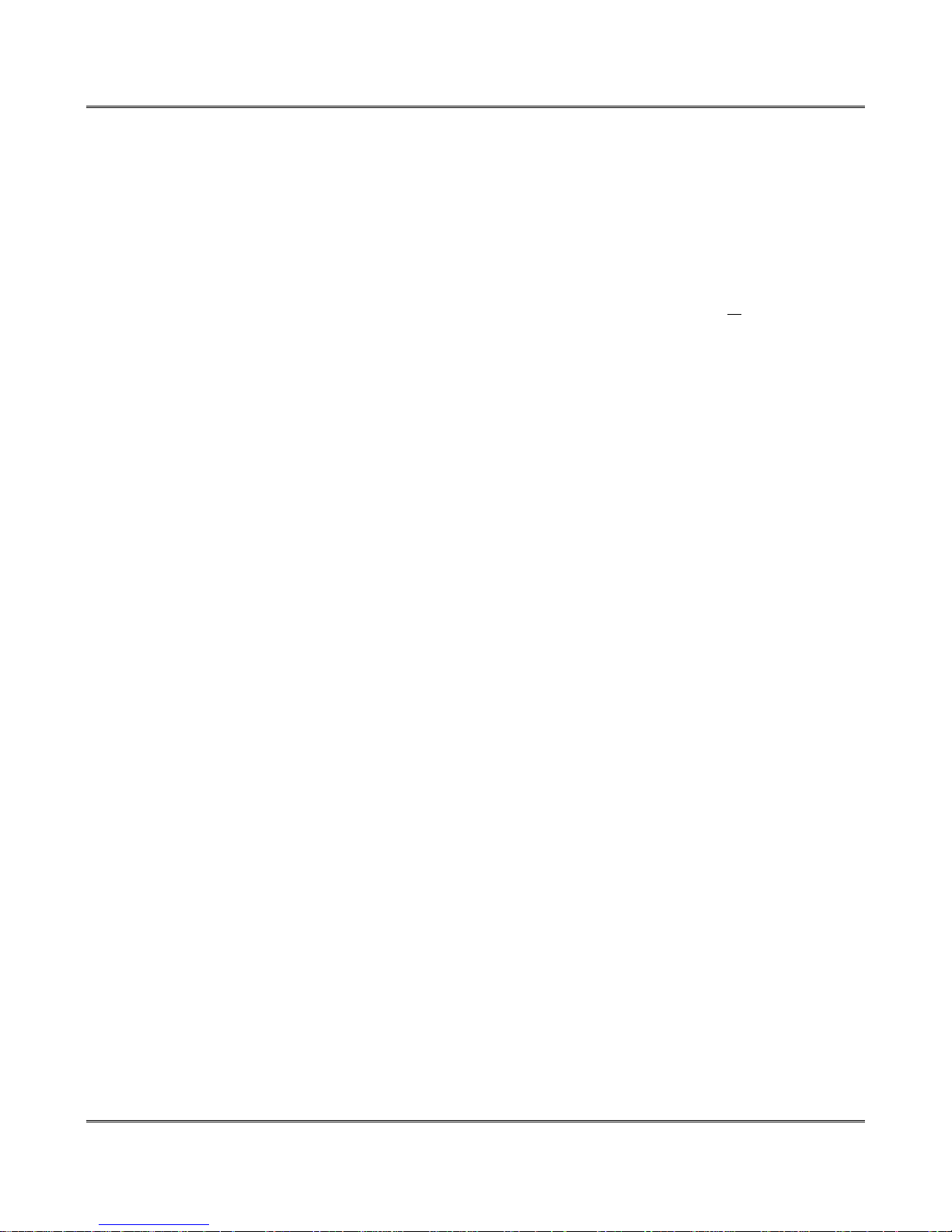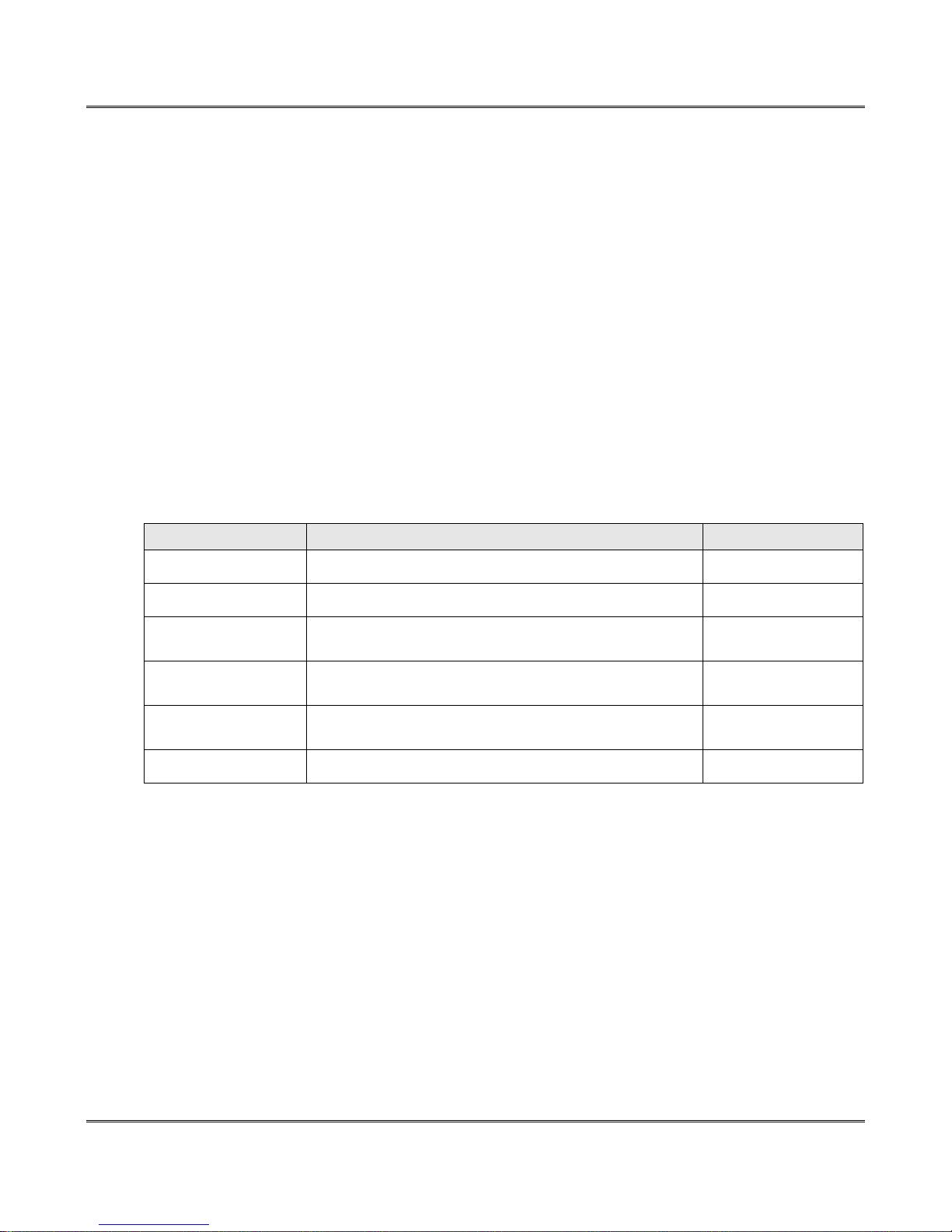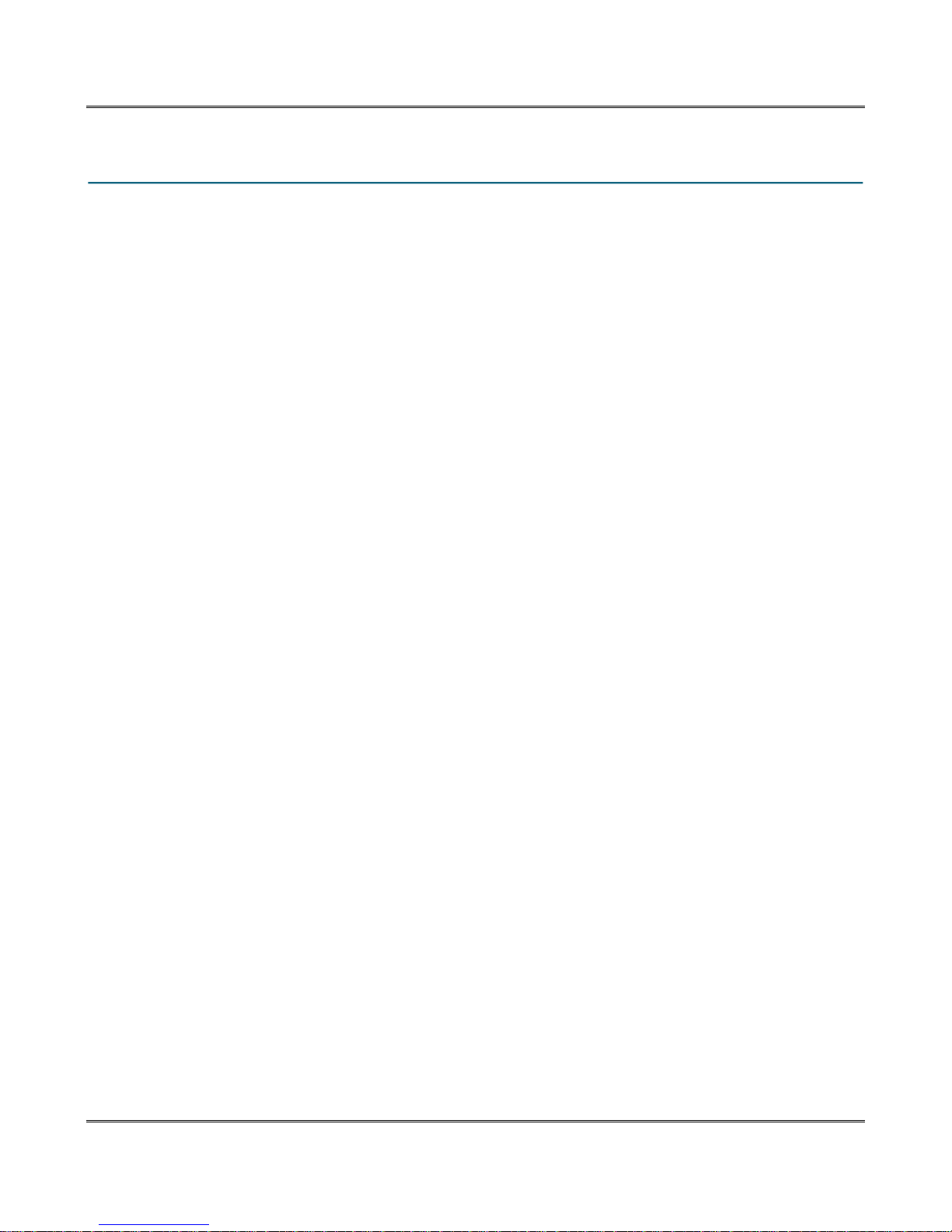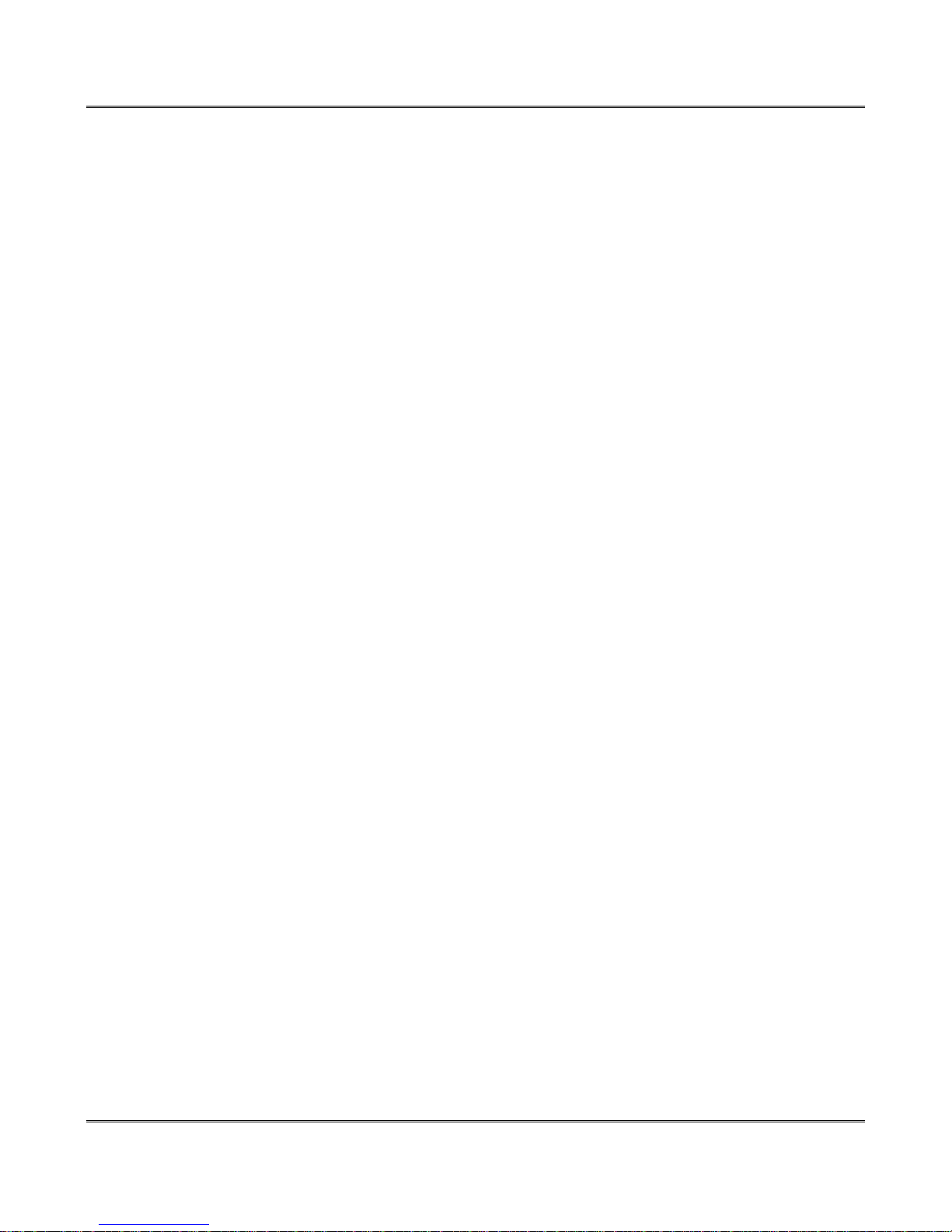Installati n and Setup XW-110/XW-111 WiFi™ Users Manual
Warehouse Temperature Example with no Access oint
Y u wish t m nit r the temperature f a wareh use with a y ur smart ph ne. Y u d n't have a WiFi
access p int.
M unt an XW-110 inside the wareh use. P wer it with a DC wall adapter because the Access P int
m de requires m re p wer than the batteries can pr vide. If n netw rk pr files have been c nfigured,
the XW-110 will aut matically enter the access p int m de and y u can access the XW-110 directly with
a c mputer r smart device with a wireless c nnecti n. If the XW-110 has been previ usly c nfigured f r
ther uses, press the Access P int butt n. Scan f r, and attach t the XW110-XXXXXX wireless
netw rk. Access the setup pages with the f ll wing URL: http://192.168.1.2/setup.html
Click the Restore De aults butt n n the Main setup page. Scan f r and reattach t the XW110-XXXXXX
netw rk again. The XW-110 is w rkable f r this applicati n with the default settings, n further settings
are needed. N te, nly ne device can be c nnected t the XW-110 at a time when it is in the Access
P int m de. The XW-110 will c ntinue t br adcast an SSID and y u can c nnect t the XW-110
anytime with y ur smart ph ne and view the temperature n the C ntr l page (http://192.168.1.2 ).
Since the XW-110 is n t c nnected t the internet, y u must be within 250 feet r s with y ur smart
ph ne t receive the WiFi signal fr m the XW-110. The XW-110 cann t send emails r rem te relay
c mmands because it is n t c nnected t the internet. Be aware that the Access P int is unsecured and
pen and the default passw rds cann t be changed.
Warehouse Temperature Example with an Access oint
Y u wish t m nit r the temperature f a wareh use with y ur smart ph ne r ffice c mputer. Y u have
a WiFi access p int in the wareh use. The HTTP web server is enabled t pr vide c ntinu us access t
the c ntr l page.
M unt an XW-110 inside the wareh use. P wer it with a DC wall adapter because the web server
requires m re p wer than is practical with batteries.
First, the XW-110 must be c nfigured t access y ur WiFi netw rk. If n netw rk pr files have been
c nfigured, the XW-110 will aut matically enter the access p int m de and y u can access the XW-110
directly with a c mputer r smart device with a wireless c nnecti n. If the HTTP web server has been
previ usly turned ff, press the Access P int butt n. Access the setup pages with the f ll wing URL:
http://192.168.1.2/setup.html
F r this applicati n, c nfigure the XW-110 f r the stand-alone m de. Leave the HTTP server enabled.
C nfigure the XW-110 t c nnect t y ur wireless netw rk. Navigate t the WiFi Netw rks tab and fill in
the appr priate settings f r y ur WiFi netw rk. Obtain the IP address fr m y ur netw rk administrat r.
Press the submit butt n at the b tt m f the page.
Once all the appr priate settings have been applied, click n the Reboot butt n. Since the HTTP server
was enabled, the XW-110 will c nnect t , and remain c nnected t y ur access p int. The XW-110 will
n w be accessible fr m the IP address c nfigured n the WiFi Netw rks tab. The XW-110 will n l nger
br adcast an SSID. Y u can access the c ntr l page any time t m nit r the wareh use temperature by
entering the IP address that was assigned t the device in the address bar f y ur web br wser. Since
y ur access p int is c nnected t the internet, y u can m nit r the temperature fr m any c mputer in
the building. If the XW-110 d es n t c nnect within a peri d f time, press the Access P int Butt n and
repeat the ab ve steps t verify the netw rk settings.
Freezer Temperature Example
Y ur want t m nit r the temperature f a walk-in freezer and receive an email if the temperature is t
high. The freezer is within range f a WiFi access p int. The HTTP web server is disabled t pr vide
l ng battery life.
Page 1 Xytronix Research & Design, Inc.