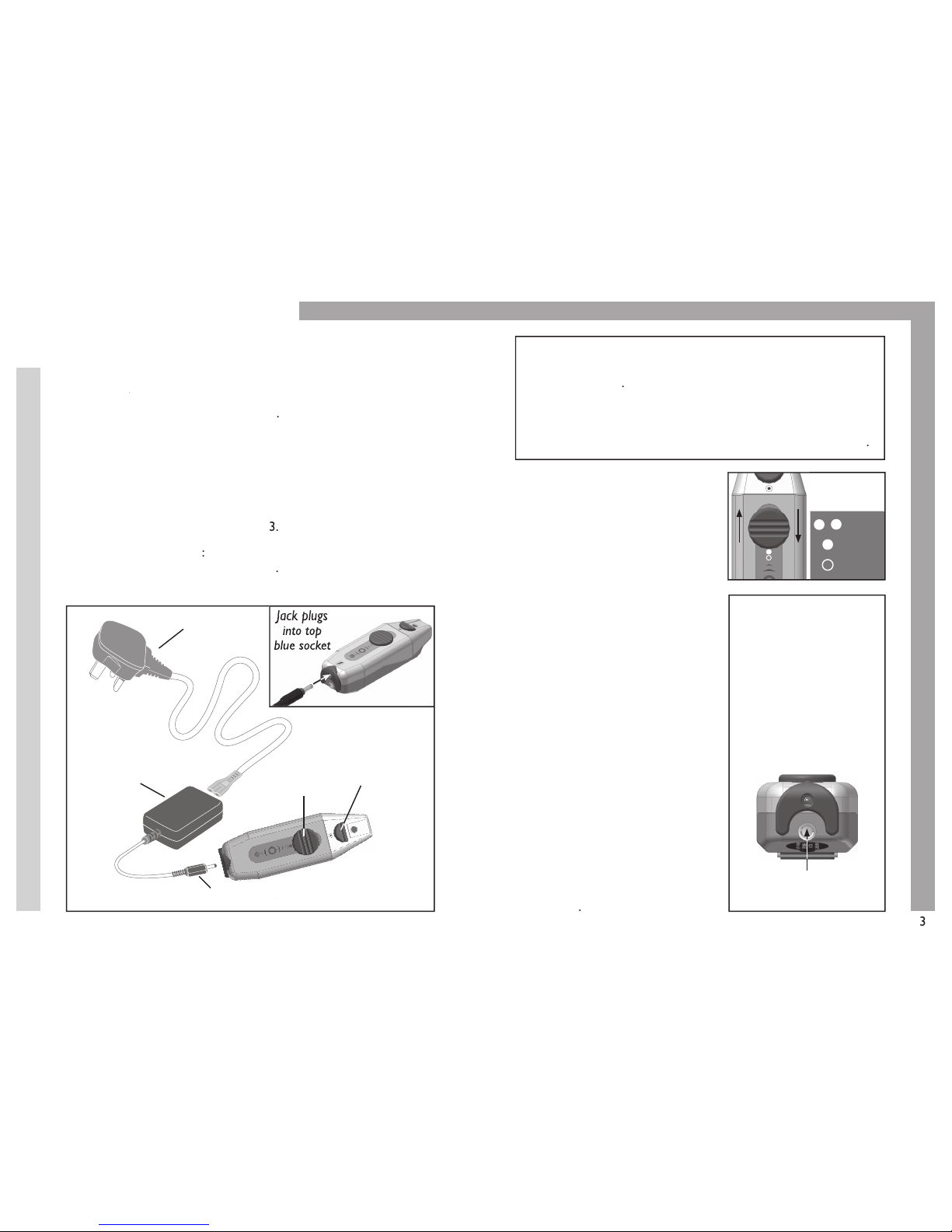microphone allows you to tu
the unit and adjust the sound gain.
The OFF position is indicated when
you see the empty white dot under
the switch. When the unit is OFF,
the LED on the top side of the unit
To turn the unit ON, move the blue
switch up one position to reveal the
fi lled white dot under the switch.
After a few seconds, the LED on the
top side of the unit will glow green.
The ON setting is intended for
normal or noisy environments.
The ON HI setting is intended for
quieter environments, and amplifi es
the desired sounds that are at a
lower volume and/or at a distance.
To set the unit to ON HI, move the
blue switch up one position to re-
veal the two fi lled white dots under
For now, move the switch to the
Connect the smaller fi gure
of 8 plug of the Mains lead
into the rear of the Power
(marked with a blue ring)
into the top socket at the
microphone (blue socket microphone (
marked with power symbol).
The Listenor to The Listenor
The Listenor containThe Listenor
NimH rechargeable battery. There
may be suffi cient charge left in the
unit for short-term use, however
charge the unit before trying it
when the unit is ON or OFF.
day of continuous use, pl
follow these instructions
When the unit is switched
OFF, the LED fl ashes red at the start of
When the charge cycle is complete, the LED
When the unit is switched ON, the LED shines red
at the start of the charge process. When the charge i
the LED shines green. In both cases, the unit fl ashes red and green
repeatedly when it is still charging.
Recharging takes up to 4 hours
comfortable listening level.