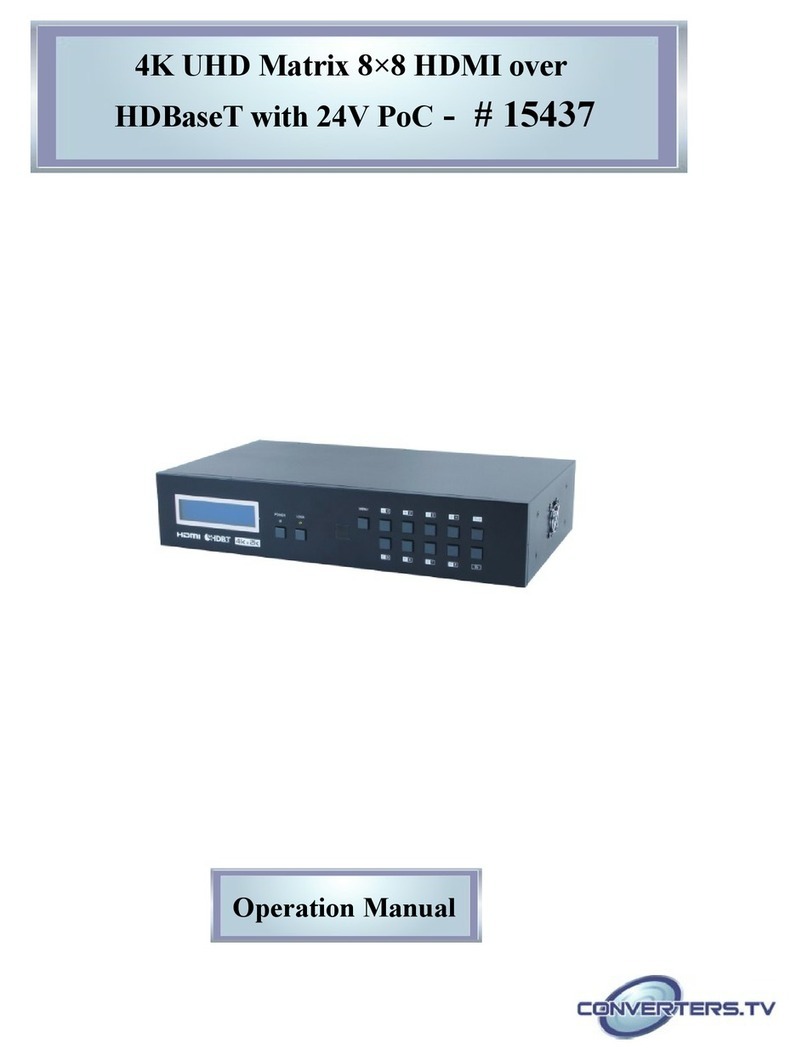Converters.TV 15204 User manual

HDMI 8x8 HDBaseT Matrix over
CAT5e/6/7 with LAN Serving # 5204
Operation Manual

Introduction
The HDBaseT™ 8 by 8 HDMI Matrix over CAT5e/6/7 supports the transmission o
video (resolutions up to 1080p Full HD and 1920x1200@60Hz), multi-channel
digital audio and control via IR, RS-232 or Telnet and Web GUI rom eight high
de inition sources to eight outputs over a single CAT5e/6/7 cable (up to 100m) or
each output. It supports high resolution digital audio ormats such as LPCM
7.1CH, Dolby TrueHD, Dolby Digital Plus and DTS-HD Master Audio as well as 3D
content that can be displayed when connecting a 3DTV and 3D source. Power
over Ethernet (PoE) support means that compatible receivers do not need their
own power supplies allowing or greater lexibility in installations and LAN serving
allows devices such as Smart TVs to be connected to the network.
Features
•HDMI, HDCP 1.1 and DVI compliant
•Supports HDMI 3D eatures
•Supports resolutions VGA~WUXGA and 480i~1080p dependent upon the
output display’s EDID settings
•Supports distances up to 100 meters through CAT6/7 cables
•Supports 3D signal display dependent upon the output display EDID settings
•Supports PoE (Power over Ethernet) on compatible receivers only
•Supports HDMI input up to 15 meters at 8-bit resolution or 10 meters at 12-bit
resolution
•Supports bi-directional IR rom input and output locations
•Supports RS-232, remote control, on-panel control and IP Control
•Supports LAN serving unction through the LAN port
•2U size design
•Supports external and internal EDID settings
•Supports LPCM 7.1CH, Dolby TrueHD, Dolby Digital Plus and DTS-HD
Master Audio transmission
Note:
1. The PoE unction is designed or powering compatible receiver units only
non-PoE receivers will need their own power supply. Receivers o another brand
may not be compatible.
2. Do not connect the LAN port to CAT outputs o this device or to CAT inputs or
receiver. Doing so may demage the unit
Applications
•Domestic HDMI Matrix System
•Video/TV wall display and control
•Security surveillance and control
•Commercial advertising, display and control
•University lecture hall, display and control
•Retail sales and demonstration

System Requirements
•HDMI equipped source devices, connect with HDMI cables or DVI
equipped source, connect with DVI to HDMI cables
•HDMI equipped displays (TVs or monitors) or HDMI equipped AV
receivers, connect with HDMI cables
•Industry standard CAT5e/6/7 cables
•HDBaseT™ Receivers (i.e. CH-506RX, CH-507RX or CH-1109RX)
•Network Router with internet connection or LAN serving
Operation Controls
and Functions
The following sections describe the hardware components of the unit.
Front Panel
1 LCM :
Displays the setting in ormation o each input and output setting.
2 POWER:
Press this button to power the device on/o . The LED will illuminate green when
the power is on, red when it is in 'Standby' mode.
3 LOCK:
Press this button to lock all the buttons on the panel; press again to unlock. The
LED will illuminate green when locked.
4 IR Window:
IR Receiver window (accepts the remote control signal o this device only).
5 MENU:
Press this button to access the LCM menu system, rom here EDID settings can
be managed and IP system settings are displayed.
6 IN/OUT and 1~8/A~H:
Press the OUT button and then the number buttons to select the required output
ports, and press IN button and then a single number button to select the required
input source, inally press the MENU button to con irm the selection. For example,
i outputs A~D need to be set to input 1 and outputs E~H need to be set to input
2, then the ollowing sequence o button presses need to be per ormed:
Press: OUT→A→B→C→D→IN→1→MENU,
and then press: OUT→E→F→G→H→IN→2→MENU.
Note: I the menu button is not pressed the selection will not be changed.

Back Panel
1 LAN:
Connect to an active network or LAN serving and Telnet and Web GUI control
(re er to Sections Telnet Control and Web GUI Control).When the Matrix or any
compatible LAN equipped receivers are connected to a network, this allows the
network access (including internet access i available) to be shared between the
Matrix and all connected receivers. Connect any Ethernet equipped device e.g. a
Smart TV or games console to the LAN port o a receiver or that device to share
the network/internet access.Warning: Please do not connect this port directly to
the PC/Laptop as the Telnet unction will not work.
2 RS- 3 :
Connect to a PC or control system with D-Sub 9-pin cable or the transmission o
RS-232 commands.
3 ALL IR OUT:
Connect an IR blaster to this IR output. Place the IR blaster in direct line-o -sight
o the equipment to be controlled. It will transmit all IR signals received rom IR IN
1~8.
4 ALL IR IN:
Connect an IR Receiver to this IR input. Ensure that remote being used is within
the direct line-o -sight o the IR receiver. It will transmit all IR signals received
rom IR IN 1-8 and IR IN ALL to IR OUT 1-8 and IR ALL OUT.
5 SERVICE:
Manu acturer use only.
6 IR OUT 1~8:
Connect the IR blasters to the IR outputs. Place the IR blaster in direct line-o -
sight o the equipment to be controlled. It will transmit the signal as selected in the
settings
7 IR IN 1~8:
Connect the IR receivers to the IR inputs. Ensure that the remote being used is
within the direct line-o -sight o the IR receiver. It will transmit the IR signal to the
selected IR OUT output ( rom 1~8) and IR OUT ALL.
8 CAT5e/6/7 OUT A~H:
Connect these CAT outputs to the CAT input port o the receiver units with a
single CAT5e/6/7 cable or HDMI Audio/Video and IR control signal transmission.
Warning: Please do not connect the CAT5e/6/7 output into the
receiver's LAN port.
9 HDMI IN 1~8:
Connect to the HDMI input source devices such as a DVD player or a Set-top
Box with HDMI cable or DVI to HDMI cable.

10 DC 4V MAIN POWER:
Connect the 24 V DC power supply to the unit and plug the adaptor into an AC
outlet.
11 PoE 4V:
Connect the 24V PoE power supply to the unit and plug the adaptor to an AC
outlet. This unit will power PoE (Power over Ethernet) capable receiver units.
Side Panel
1. Fan Ventilator:
These are air ventilation areas, DO NOT block these areas or cover it with
any object. Please allow adequate space around the unit or air circulation
Remote Control
1. Power:
Press this button to switch on
the device or set it to standby
mode.
. 1~8 IN:
Input ports selection 1~8.
3. A~H OUT:
Output ports selection A~H.
IR Pin Assignment

RS-232 Protocols
#ID 5204 Remote Control Console
PIN Assignment PIN Assignment
Baud Rate: 19200bps Parity: None Stop Bit: 1
Data bit: 8 bits Flow Control: None
RS-232 & Telnet
Commands
Command Description
!! !
"" "
## #
Switch Output G to 1~8
$$ $
!"%%%!%%% !%%% &'
(&)')'
"*+,*+-,.'-,/- '01*+%.'%&'/&2,&*+-
*+ *+ 0314& 0&(4'(' 3& 42
5'3&6(,$+-
*+#* Display the current IP con ig
+7 +/"##
+ +/"
** (&66'
Display the current matrix status and F/W

version
2(')'(' 8!8'
"9 '01"*9"%::;
< (6&2&66'&=&6&.6' ))&05(
> "?3 4'60' 062@
Note: All the commands will not be e ecuted unless followed with a
carriage return. All letters are not case-insensitive.
Telnet Control
Be ore attempting to use the Telnet control, ensure that both the Matrix (via
the LAN/Control port) and the PC/Laptop or control system being used are
connected to the same active network. To access the Telnet control in
Windows 7, click on the 'Start' menu and type 'cmd' in the Search Field then
press Enter (see below orre erence). Under Windows XP, go to the 'Start'
menu and click on 'Run', type 'cmd' then press Enter. Under Mac OS X, go
to the ile menu then navigate to GoAApplicationsAUtilitiesATerminal (see
below or re erence.)
Once in the Command Line Inter ace (CLI) type 'telnet' along with the IP
address o the unit you wish to control and '23' then hit Enter (see below or
re erence). This will bring us into the device which we wish to control.

Note: The IP address o the Matrix can be displayed on the device's LCM
monitor by pressing the Menu button twice. Type 'HELP' to list the
available commands (see below or re erence).
Type 'IPCONFIG' To show all IP con igurations. To reset the IP, type
'RSTIP' and to use a set static IP, type 'SETIP'.
Note:
1.All commands will not be executed unless ollowed by a carriage return.
Commands are case-insensitive.
2.I the IP is changed then the IP Address required or Telnet/WebGUI
access will also needs to be changed accordingly

Web GUI Control
On a PC/Laptop that is connected to the same active network as the
Matrix, open a web browser and type device's IP address on the web
address entry bar. The browser will display the device's status, control
and User setting pages.
Click on the 'Control' tab to control power, input/output ports, EDID
and reset mode
Clicking on the 'User Setting' tab allows you to reset the IP
con iguration. The system will ask or a reboot o the device every time
any o the settings are changed. The IP address needed to access
the Web GUI control will also need to be changed accordingly on the
web address entry bar.

Specifications
Video Bandwidth 9$BC%.(
Input Ports 8×HDMI, 9×IR Extender, 1×RS-232, \
1×LAN, 1×Mini USB-B (updated only)
Output Ports D'CC8D*!6&('4
Power Supply 24V/6.25A DC (US/EU standards,CE/FCC/
UL certi ied)
ESD Protection $)&0. 52) 5'6E
FG;?&4:1&5(&41'@
FG;? 0&5(&41'@
Dimensions ))?/@))?@))?$@
Weight 1
Chassis Material 9'&6
Color !6&G
Operating Temperature HIJKILIMHIJKNOPIJQILIRHMIJQ
Storage Temperature SPHIJKILITHIJKINISMIJQILIRMHIJQ
Power Consumption 77U$?0 0: 05'0(01@
Relative Humidity 84W/TX (Main), 52W/RX (PoE)
Other Converters.TV Matrix Switcher manuals