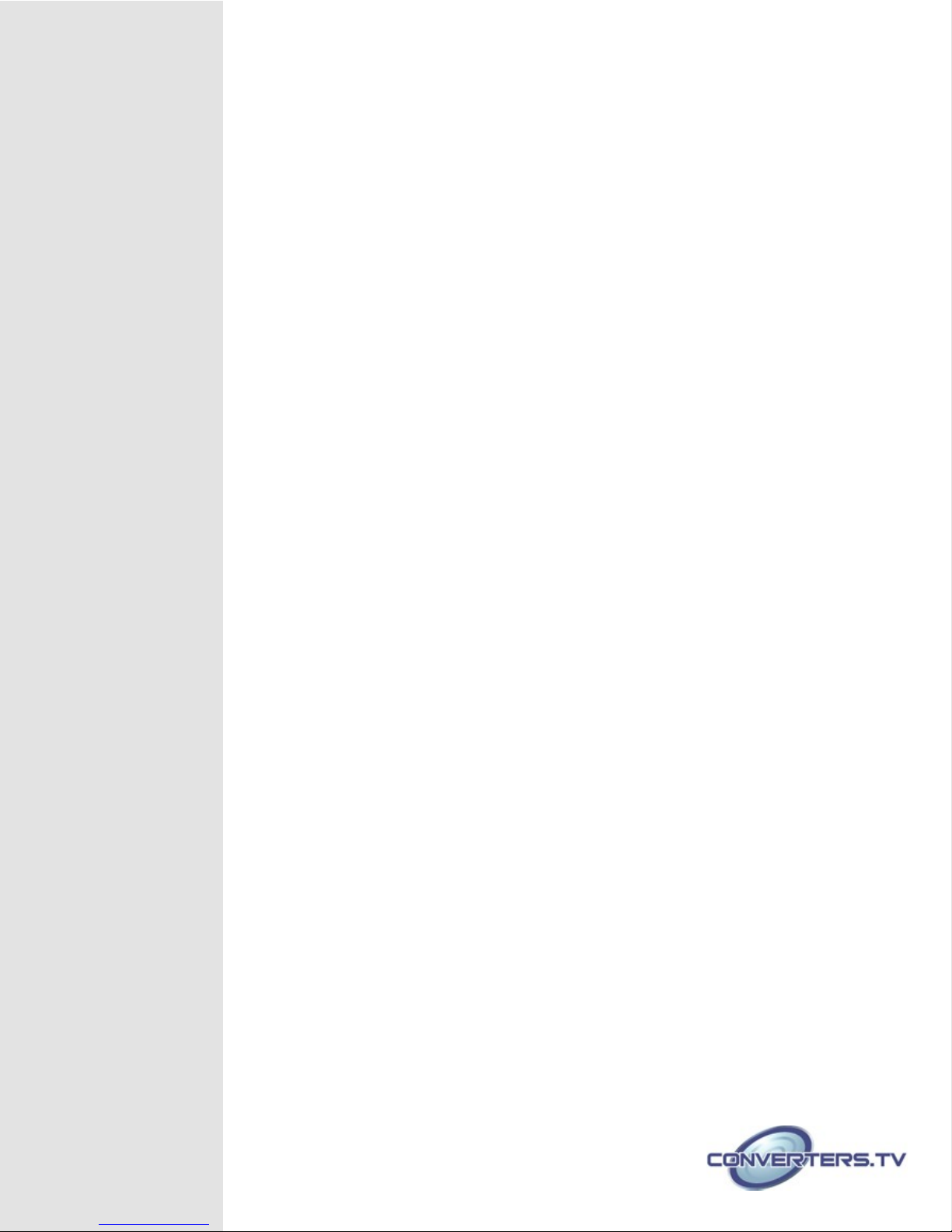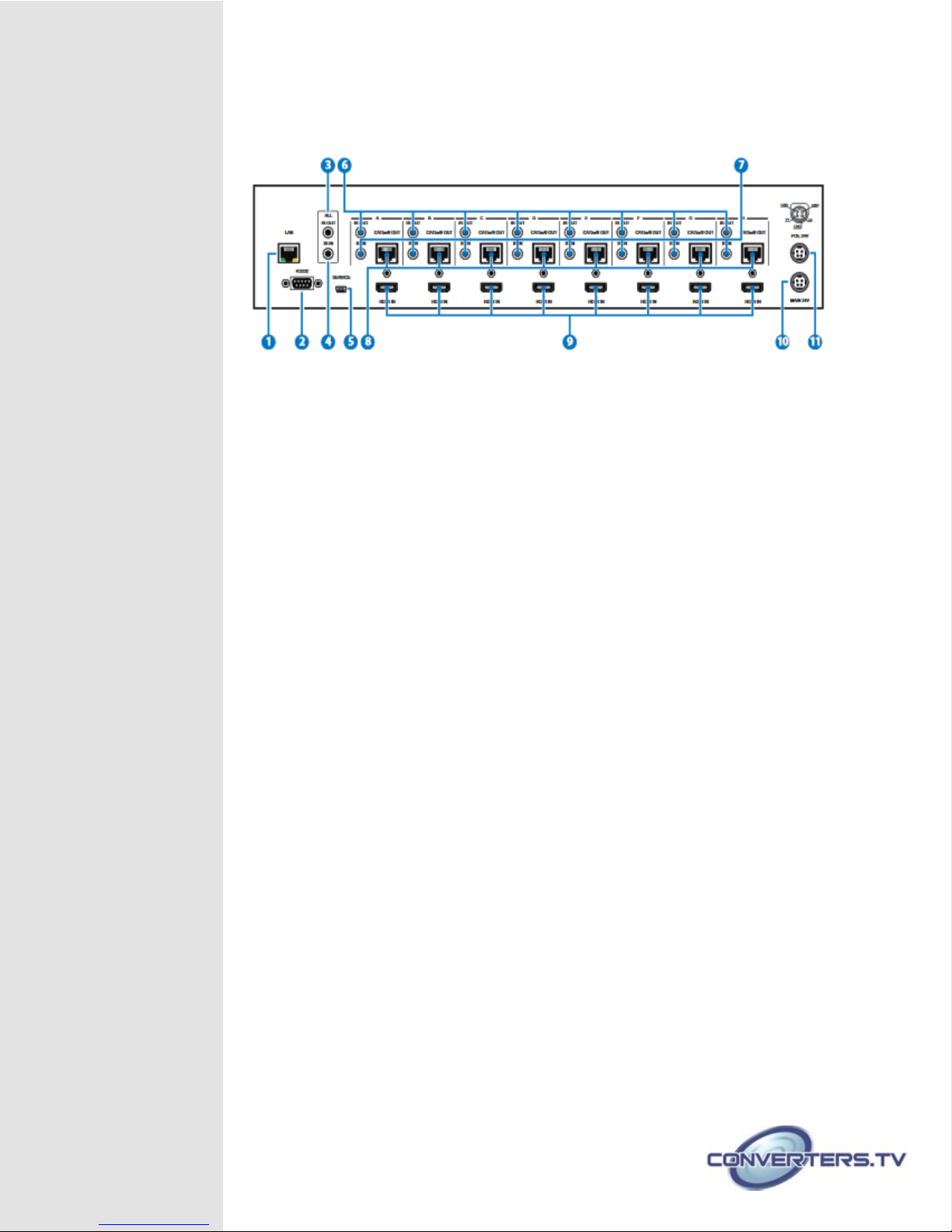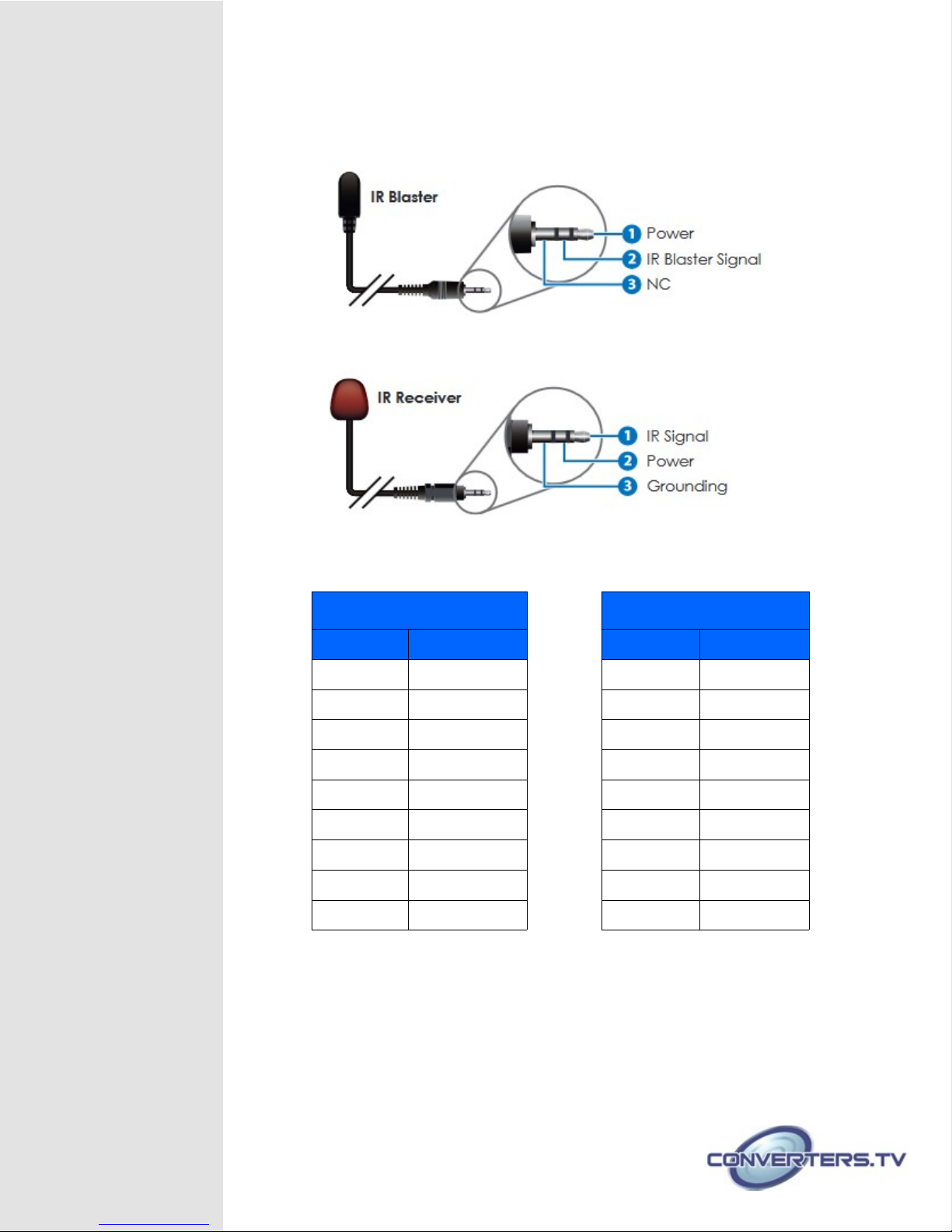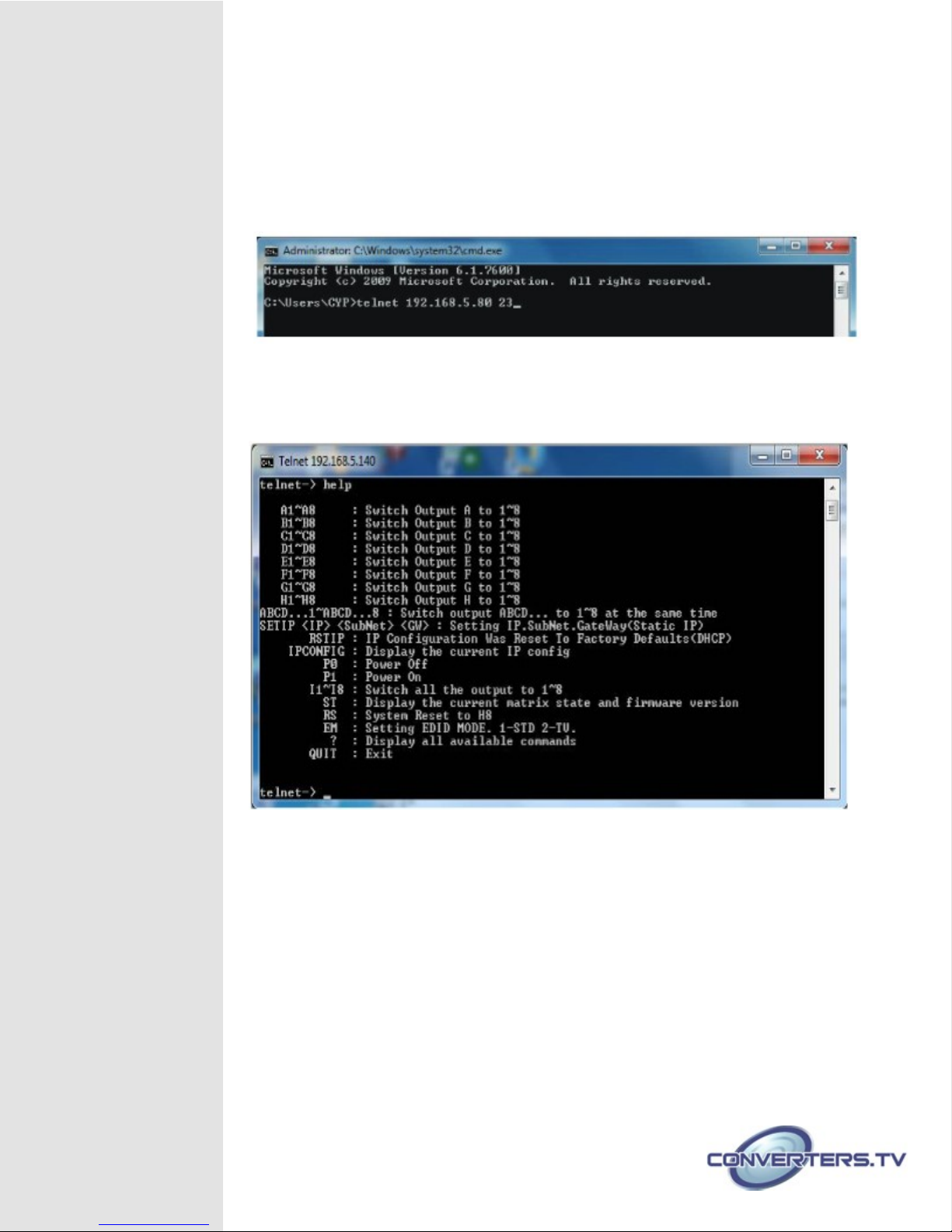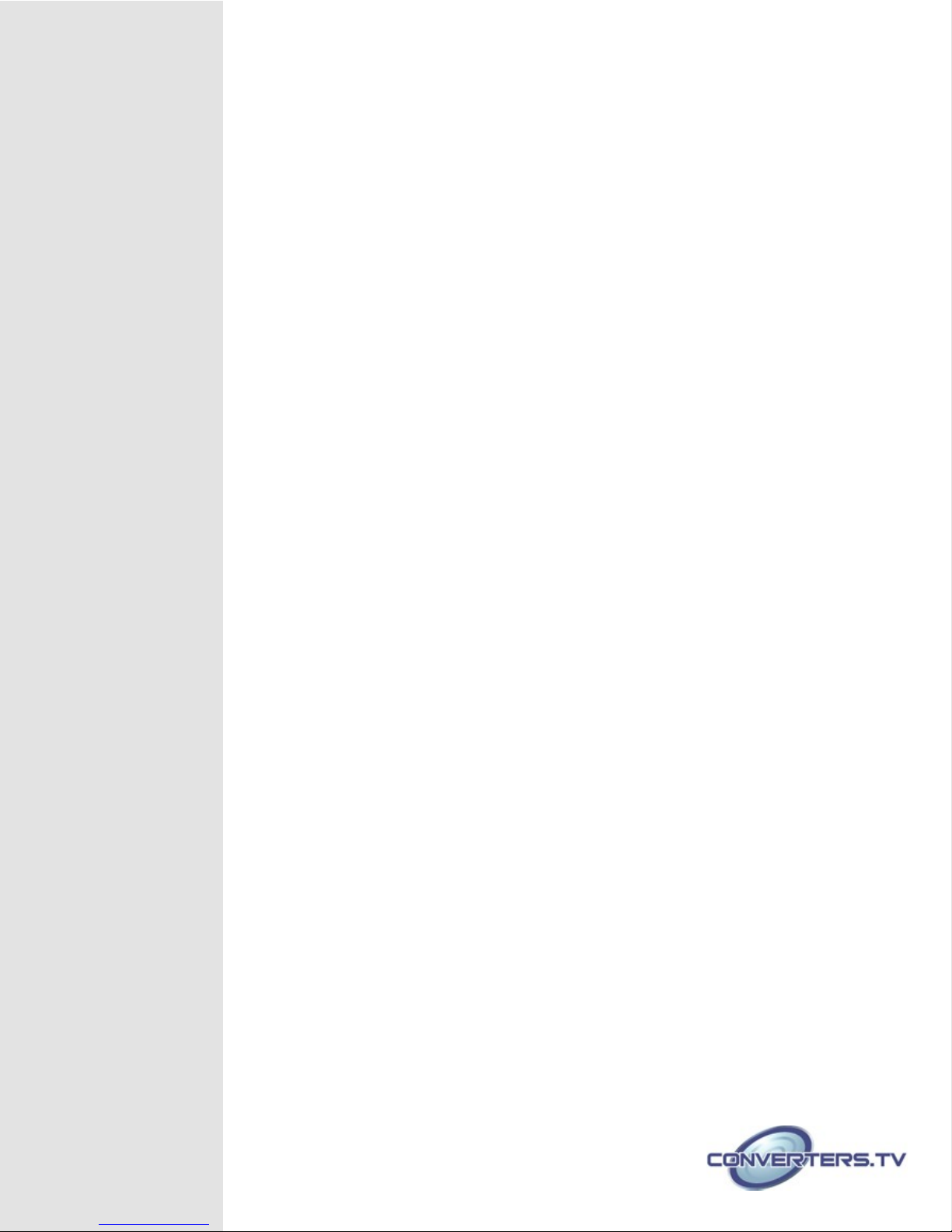
Introduction
The 4K2K 8 by 8 HDMI Matrix over CAT5e/6/7 supports the trans ission
of video (resolutions up to 4K2K Full HD), ulti-channel digital audio and
control via IR, RS-232, Telnet or Web GUI fro eight high definition
sources to eight outputs over a single CAT5e/6/7 cable (up to 60 ) for each
output.
It supports high resolution digital audio for ats such as LPCM 7.1CH,
Dolby TrueHD, Dolby Digital Plus and DTS-HD Master Audio as well as
3D content that can be displayed when connecting a 3D TV and 3D
source.
Applications
• HDMI Matrix Syste
• Video/TV wall display and control
• Security surveillance and control
• Co ercial advertising, display and control
• University lecture hall, display and control
• Retail sales and de onstration
Features
• HDMI, HDCP 1.1 and DVI co pliant
• Supports resolutions VGA~WUXGA, 4K2K@24/25/30 & YUV_420 and
480i~1080p dependent upon the output display’s EDID settings
• Supports distances up to 60 eters through CAT6/7 cables
• Supports 3D signal display dependent upon the output display EDID
settings
• Supports PoC (Power over Cable) on co patible receivers only
• Supports HDMI input up to 15 eters at 8-bit resolution or 10 eters
at 12-bit resolution
• Supports bi-directional IR fro input and output locations
• Supports RS-232, re ote control, on-panel control and IP Control
(Telnet & Web GUI)
• Supports LAN serving function through the LAN port
• 2U size design
• Supports external and internal EDID settings
• Supports LPCM 7.1CH, Dolby TrueHD, Dolby Digital Plus and DTS-HD
Master Audio trans ission
Note:
1. The PoC function is designed for powering compatible receiver units
only—non-PoC receivers will need their own power supply. Receivers
of another brand may not be compatible.
2. o not connect the LAN port to CAT outputs of this device or to CAT
inputs or receiver. oing so may damage the unit.