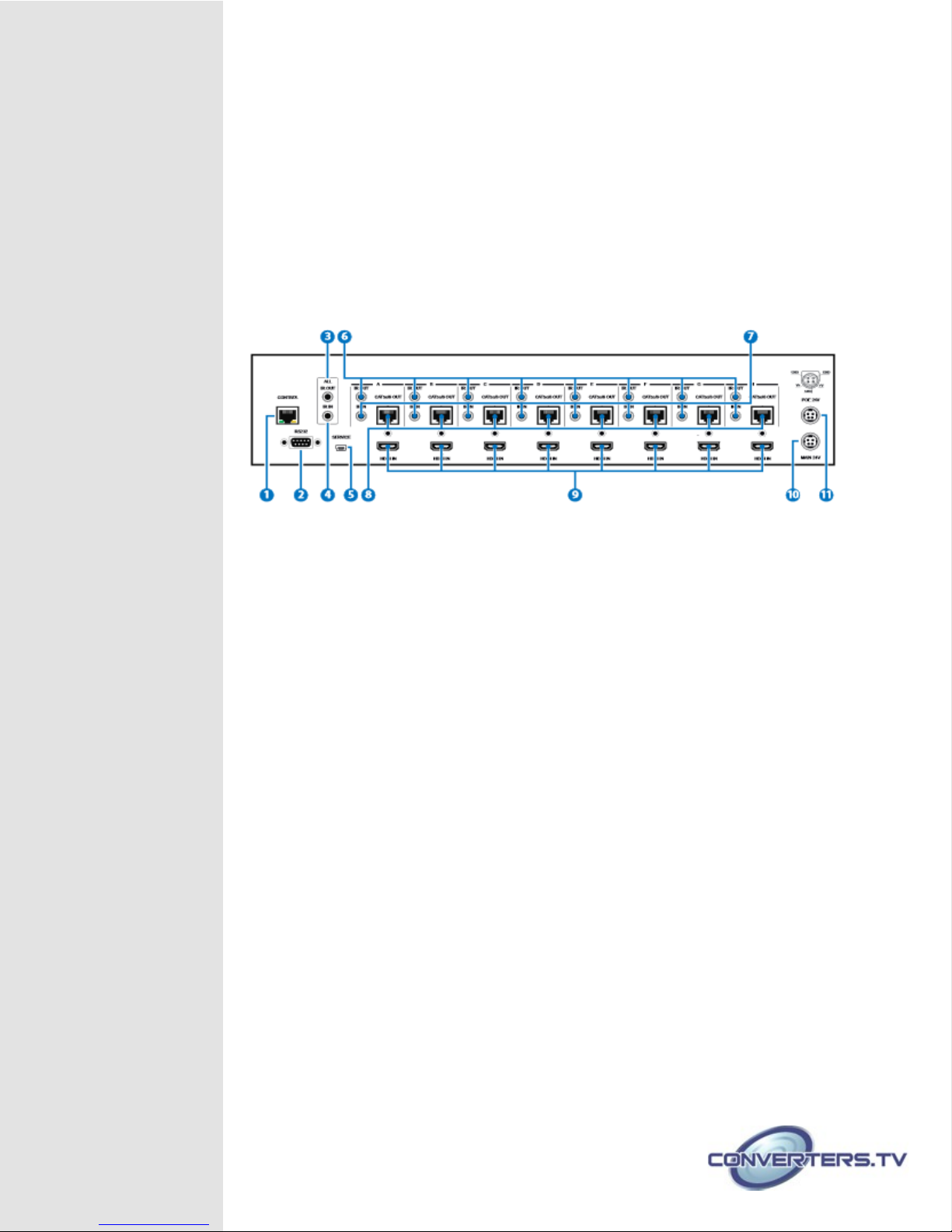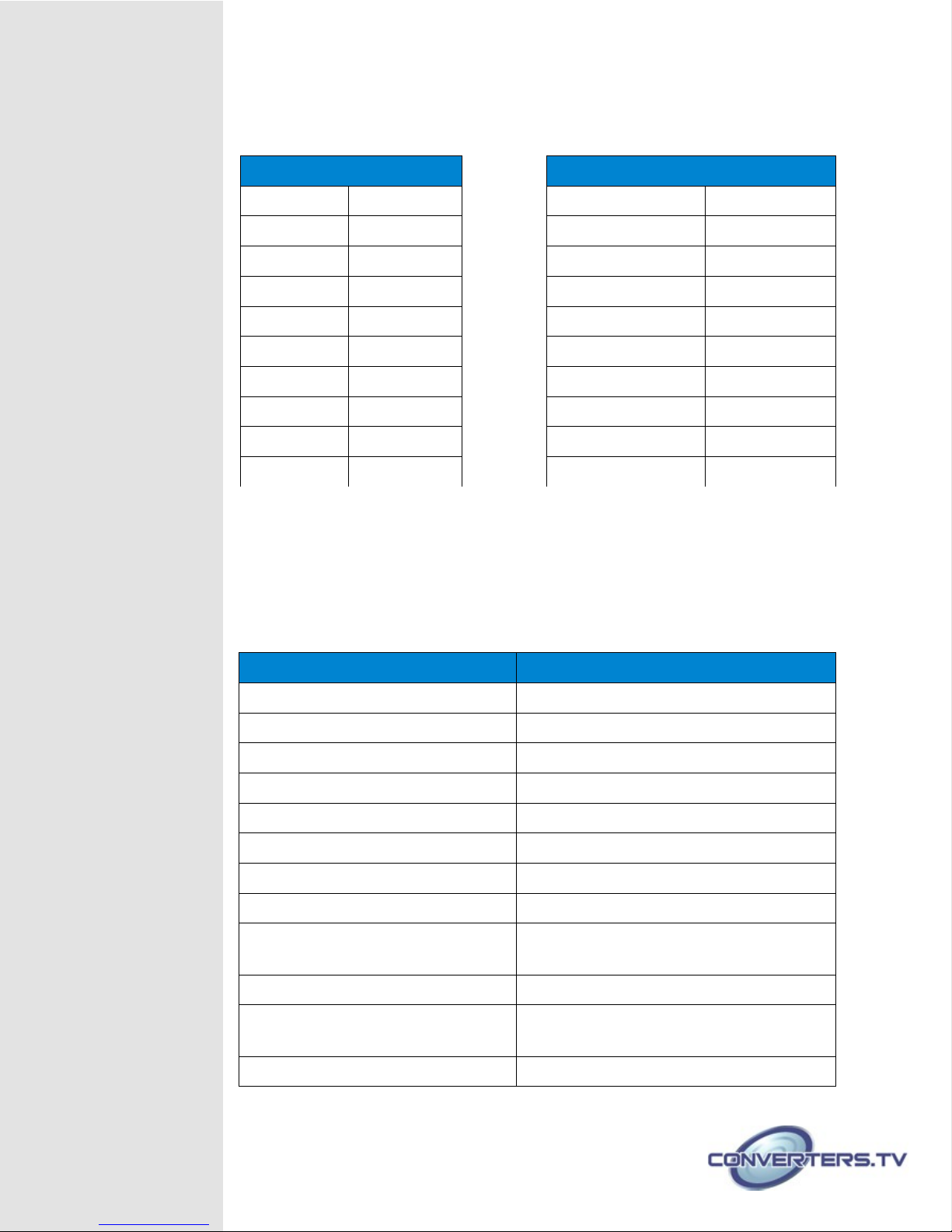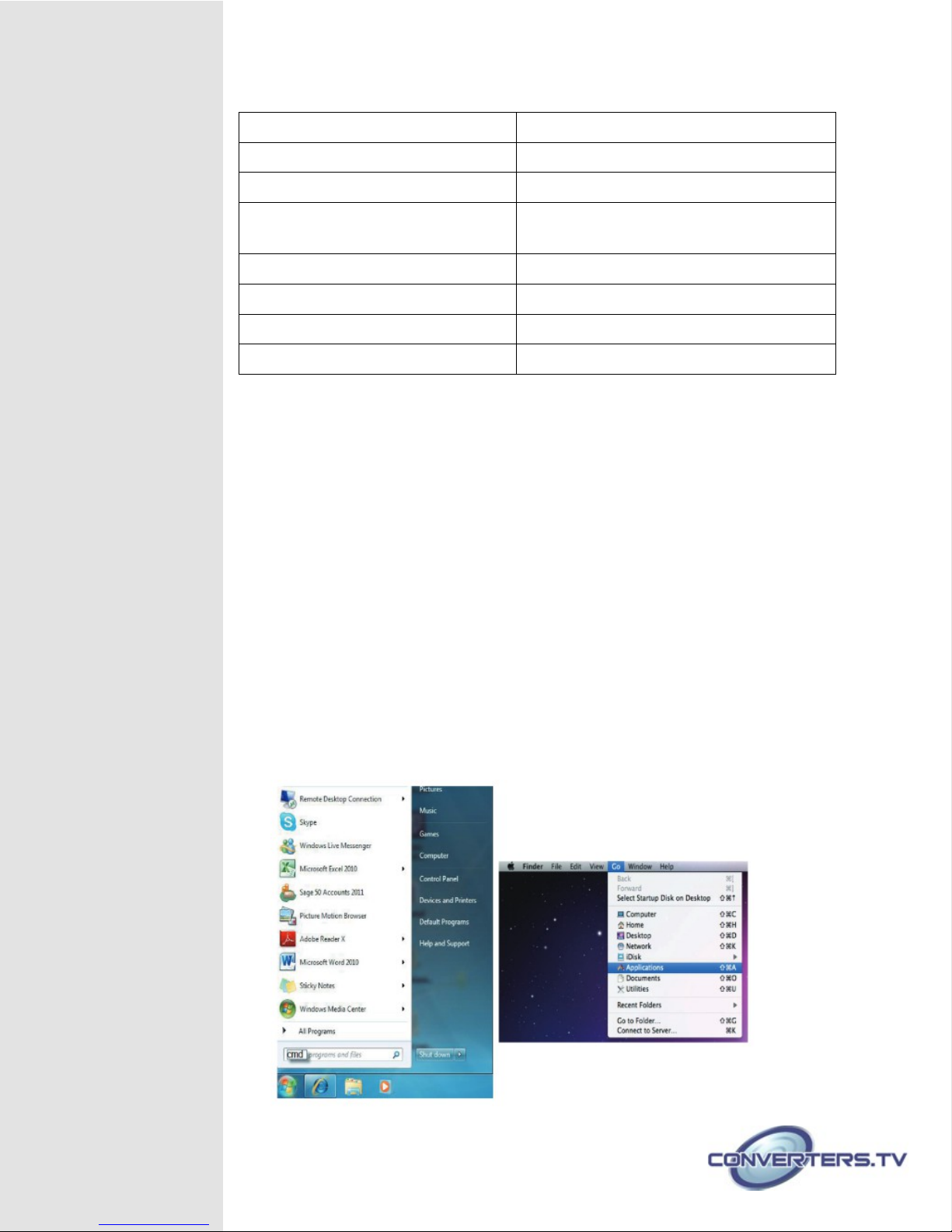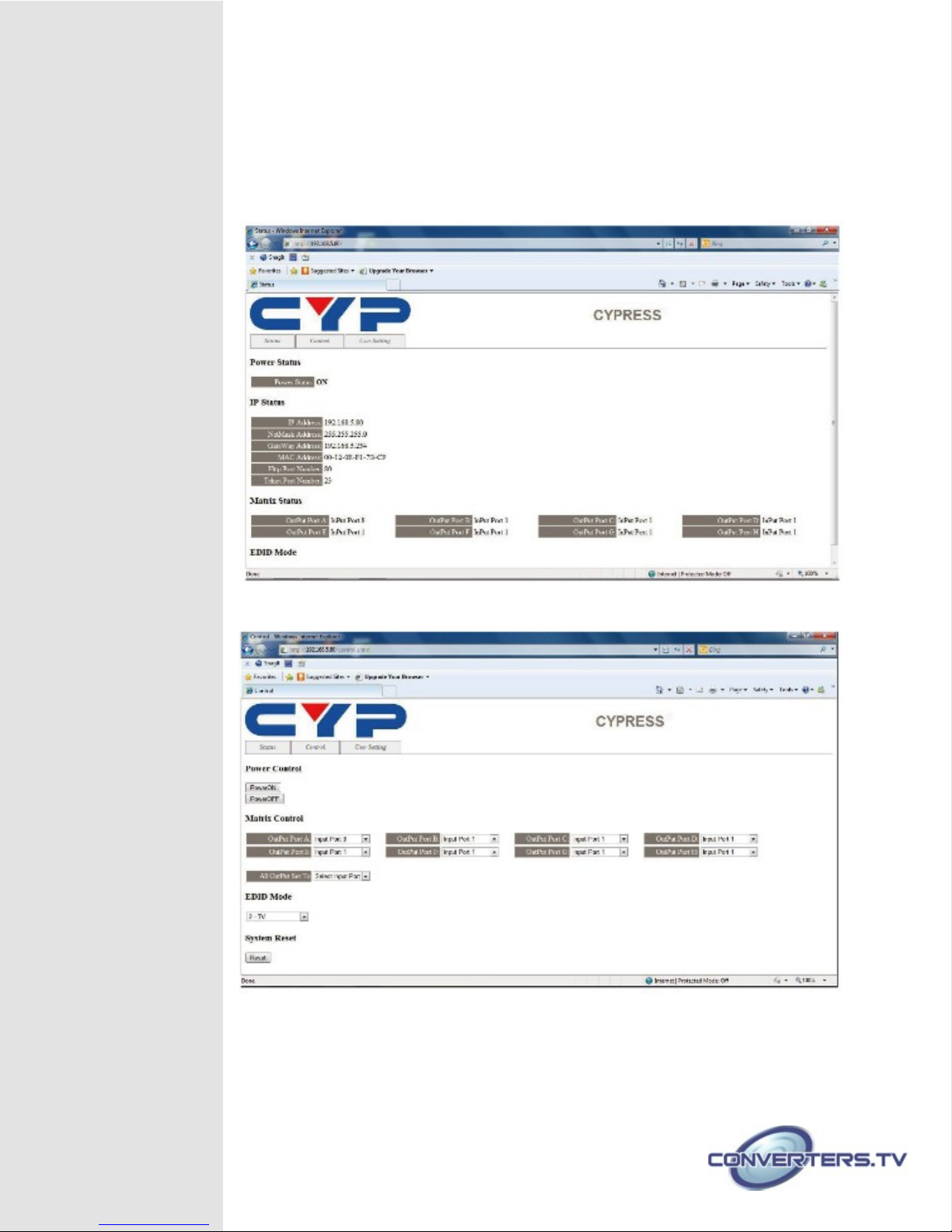Introduction
The HDBaseT™ 8 by 8 HDMI Matrix over CAT5e/6/7 supports the
transmission o video (resolutions up to 1080p Full HD and
1920×1200@60Hz) and multi-channel digital audio rom eight high de inition
sources to eight outputs over a single CAT5e/6/7 cable (up to 100m) or
each output. It supports high resolution digital audio ormats such as LPCM
7.1CH, Dolby TrueHD, Dolby Digital Plus and DTS-HD Master Audio as well
as 3D content that can be displayed when connecting a 3DTV and 3D
source. The matrix can be controlled via IR, RS-232, Telnet or Web GUI.
Power over Ethernet (PoE) support means that compatible receivers do not
need their own seperate power supplies, allowing or greater lexibility in
installations.
Features
•HDMI, HDCP1.1 and DVI compliant
•Supports HDMI 3D eatures
•Supports resolutions VGA~WUXGA and 480i~1080p dependent
upon the output display’s EDID settings
•Supports 3D signal display dependent upon the output display EDID
settings
•Supports PoE (Power over Ethernet) on compatible receivers only
•Supports HDMI input up to 15 meters at 8-bit resolution or 10 meters
at 12-bit resolution
•Supports bi-directional IR to and rom input and output locations
•Supports control via RS-232, IR remote, on-panel buttons and IP
(Telnet & Web GUI)
•2U size design
•Supports external and internal EDID settings
•Supports LPCM 7.1CH, Dolby TrueHD, Dolby Digital Plus and DTS-
HD
•Master Audio transmission
Note:
1. The PoE unction is designed or powering compatible receiver
units only—non-PoE receivers will need their own power supply.
Receivers o another brand may not be compatible.
.
2. Do not connect the CONTROL port to CAT outputs o this device
or to CAT inputs or receiver. Doing so may demage the unit.
Applications
●HDMI Matrix System
●Video/TV wall display and control
●Security surveillance and control
●Commercial advertising, display and control
●University lecture hall, display and control
●Retail sales and demonstration