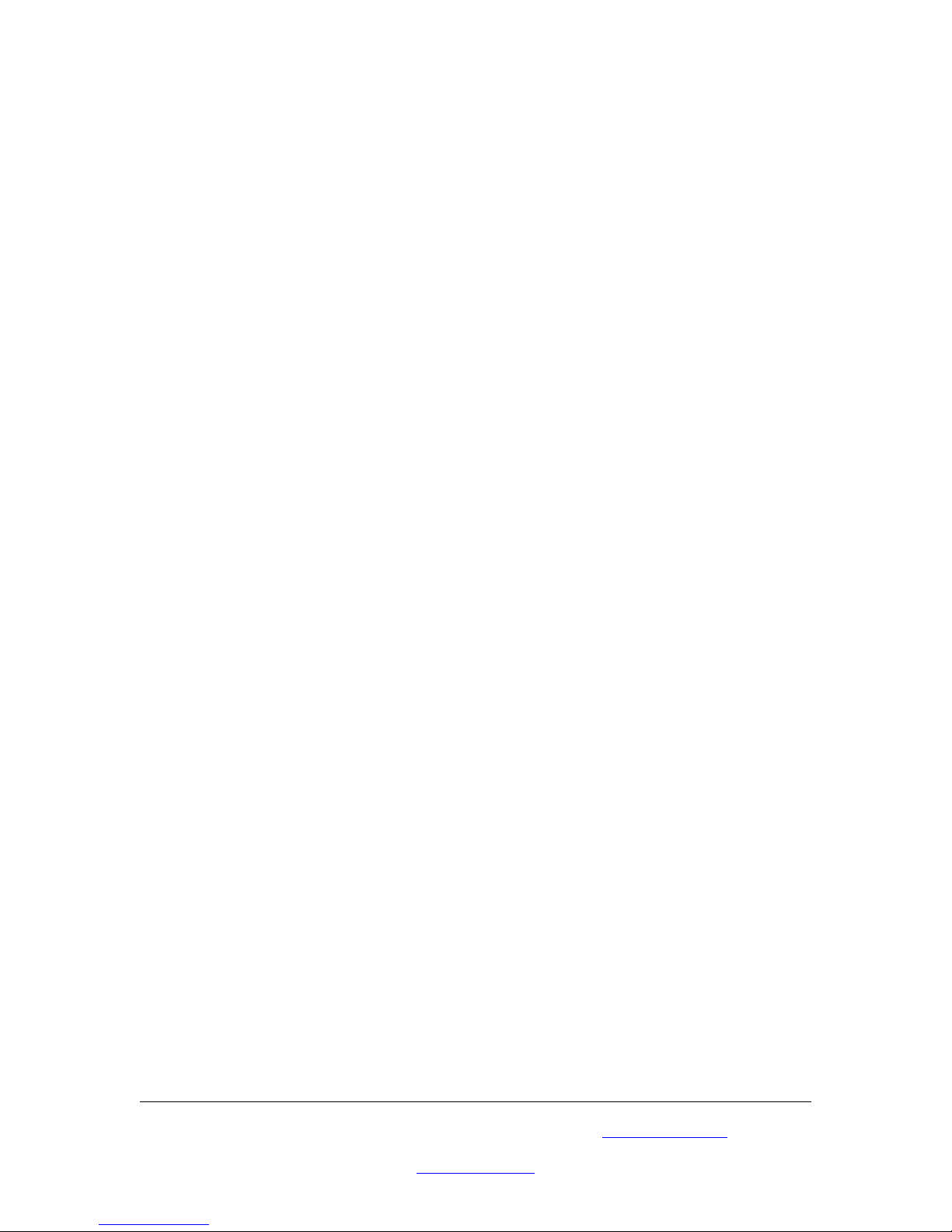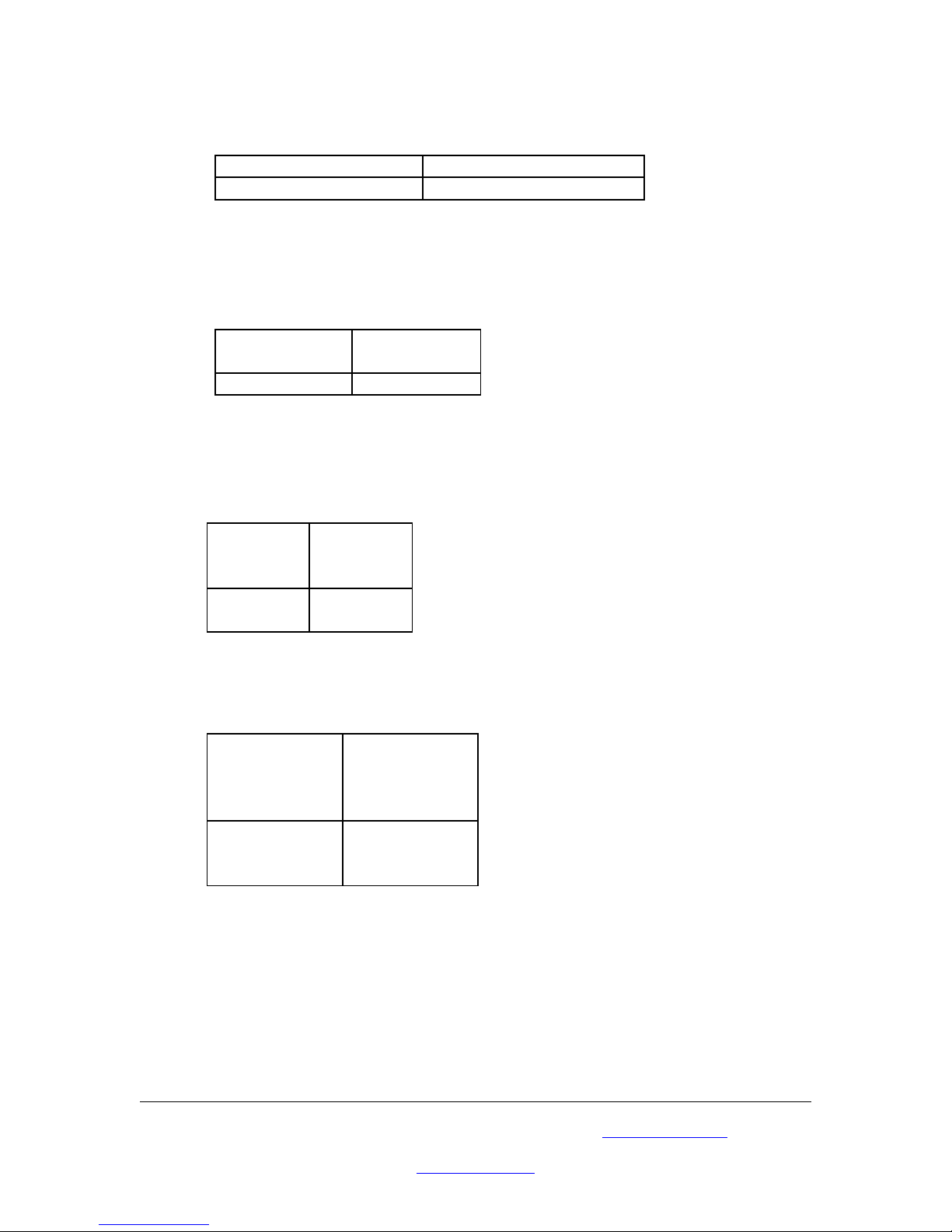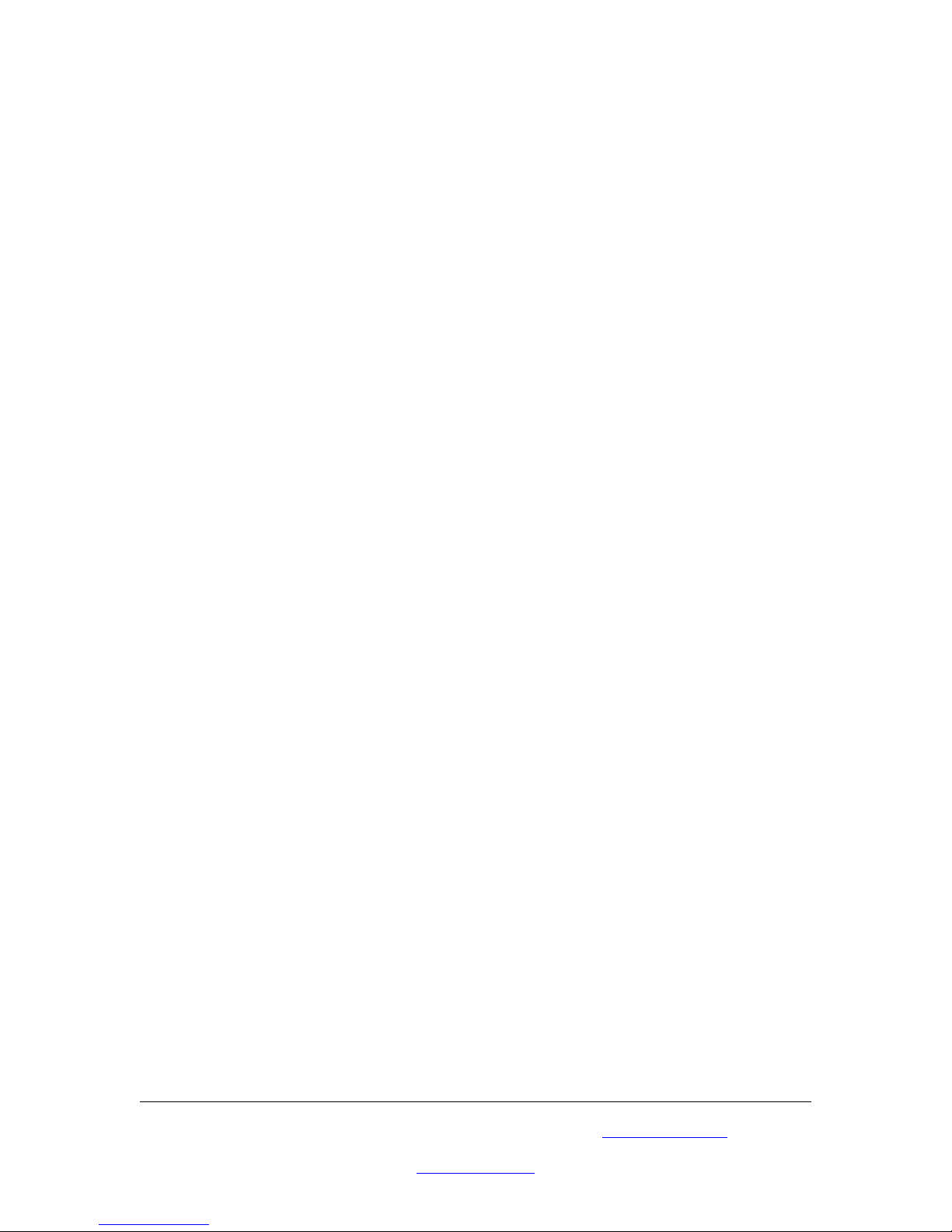
Introduction
This unit can receive, display and record video signals from 8 different NTSC/PAL video
systems at the same time. ith a built-in time base corrector (TBC), no special camera
equipment or synchronization is needed.
Precautions
1. Do not expose this product to direct sunlight.
2. Keep the unit away from radiator, heat sources and magnetic field.
3. Do not place it in very dusty or humid locations.
4. Use this unit in a horizontal position only.
5. Do not put heavy objects on top of the converter.
6. Put the unit in an open space that has good ventilation.
7. If the unit is acting abnormally keep the unit away from TV or other electronic
equipment.
8. Unplug the unit from the power supply when it is not to be used for a long period
of time.
Features
•Eight color camera outputs can be combined into 2 pages of real-time color quad
TV screen for simultaneous monitoring, displaying and recording.
•Real time refresh rate with high resolution, 720x480 (NTSC), 720x576 (PAL).
•Digital image processing; 60 (NTSC) fields/sec. or 50 (PAL) fields/sec.
selectable.
•2 x 2 playback zooming.
•Built-in sequential switcher with adjustable dwell time.
•Alarm detection for video loss and sensor contact closure.
•Built-in buzzer, ON/OFF switch for acknowledging the alarm detection.
•On screen TIME, TITLE display, and on screen setup menu.
•Built-in time base correction does not require special cameras or external
synchronization.
•Automatic programmable alarm on each channel. Adjustment controls for
CONTRAST, BRIGHT, COLOR, TINT (NTSC only) on each channel.
•Compatible with both NTSC and PAL systems.
•Video auto gain control for each channel input.
Please browse our online catalogue to view our full product range.
Phone +61 249689313 Fax +61 249689314
www.converters.tv