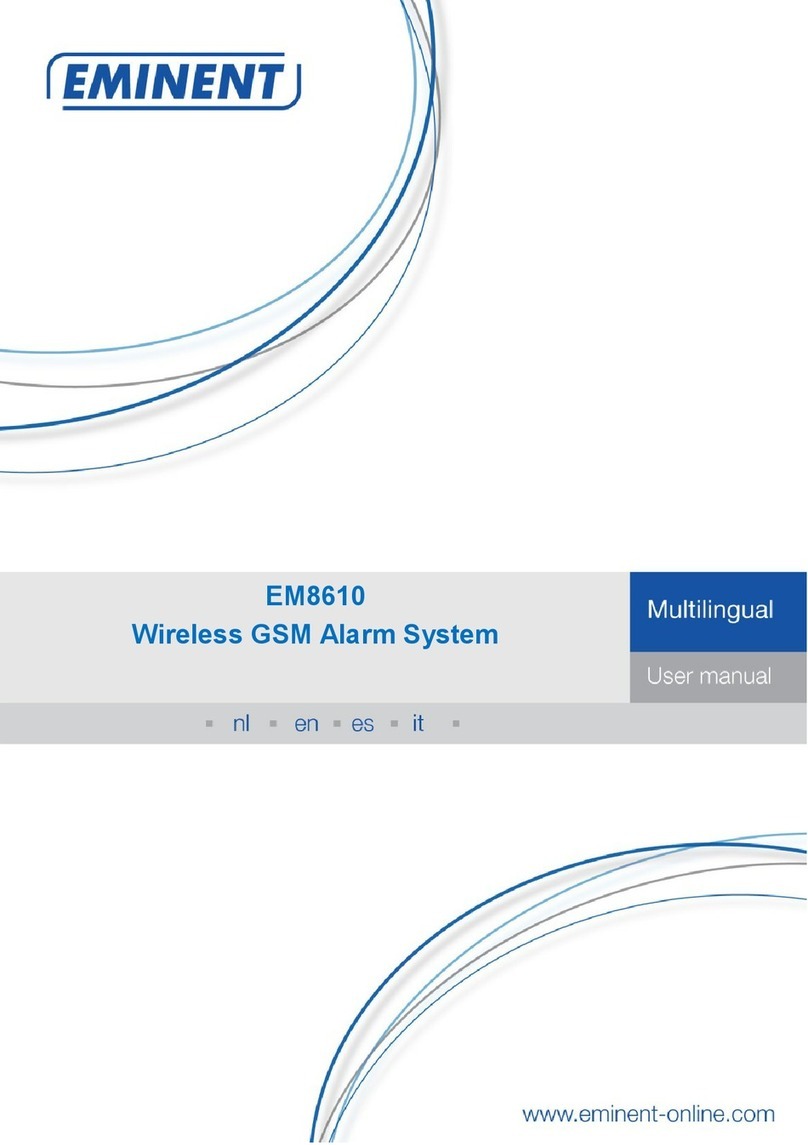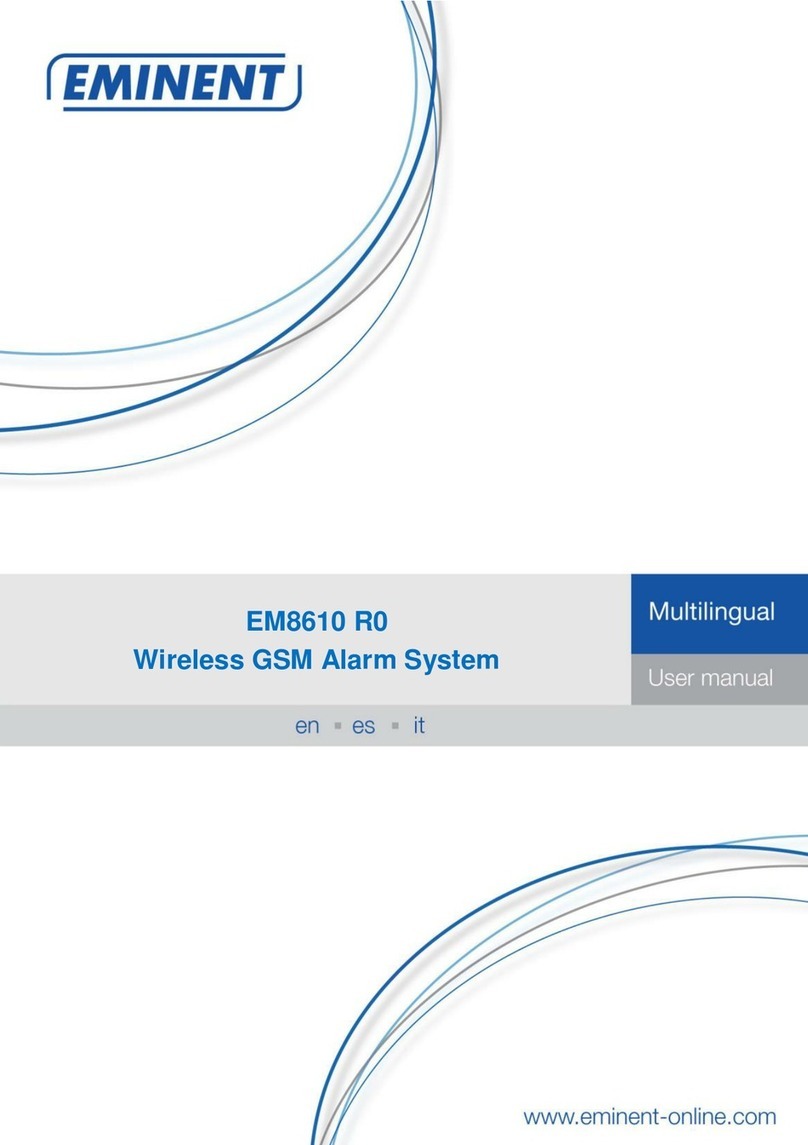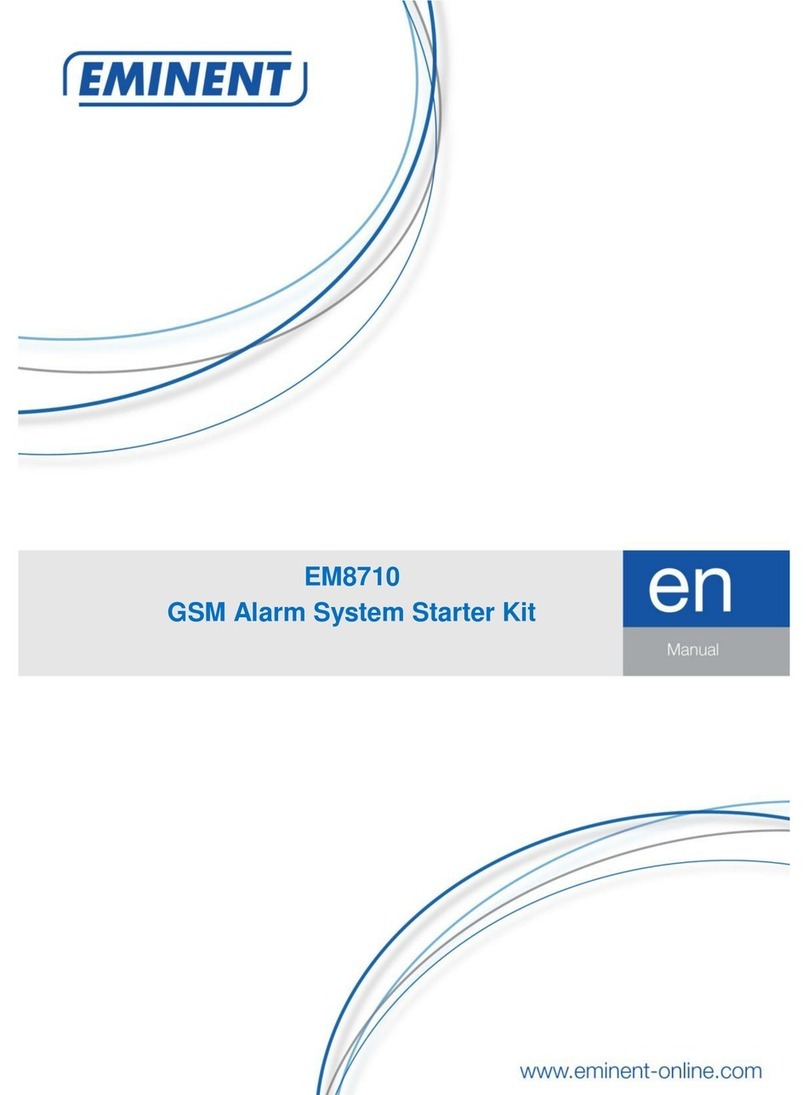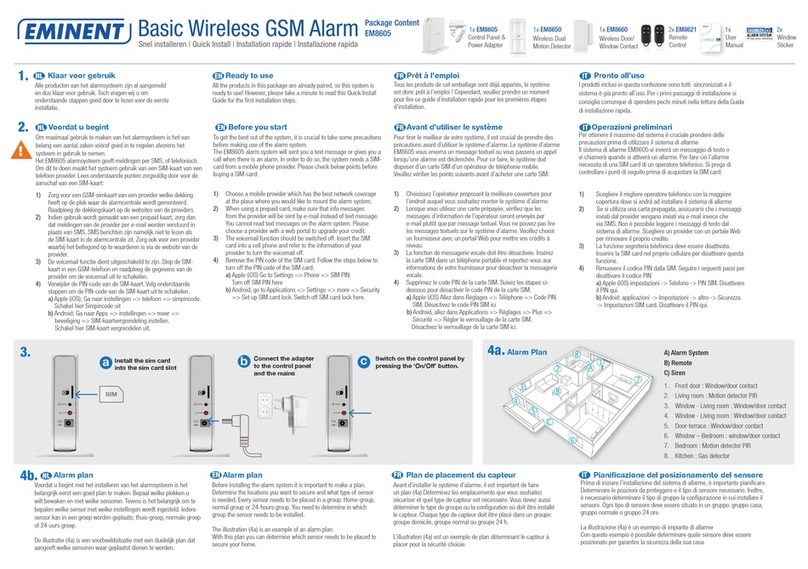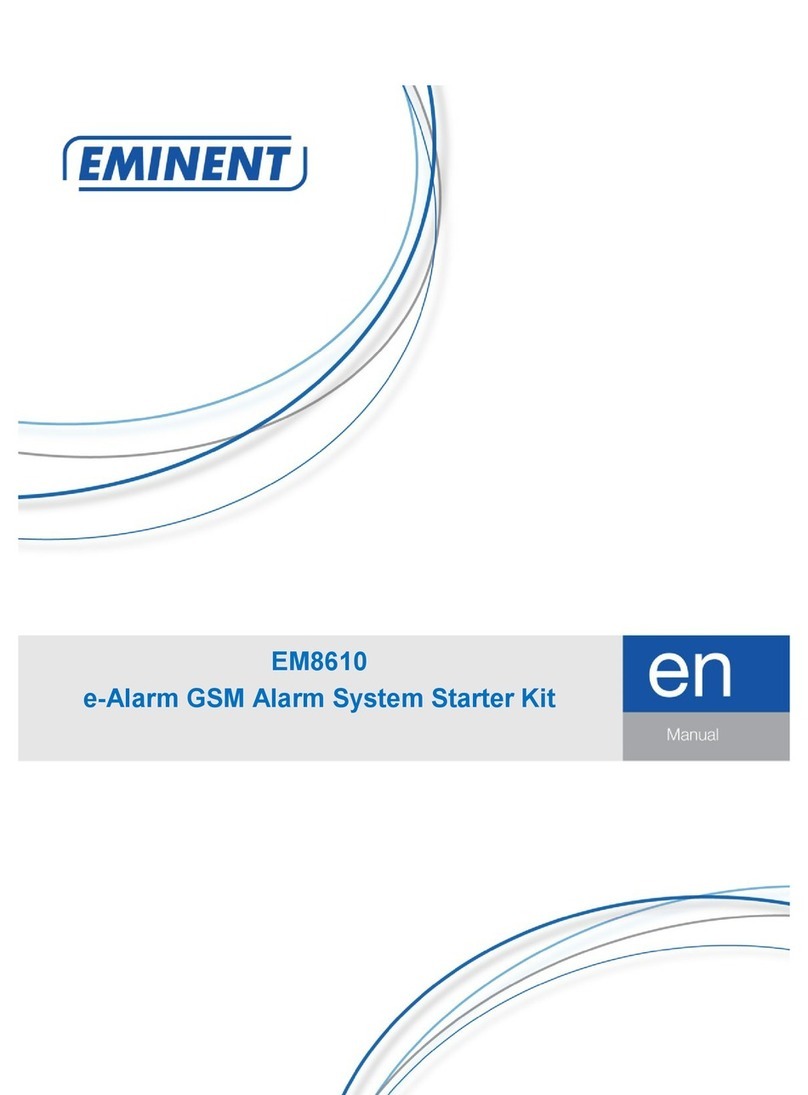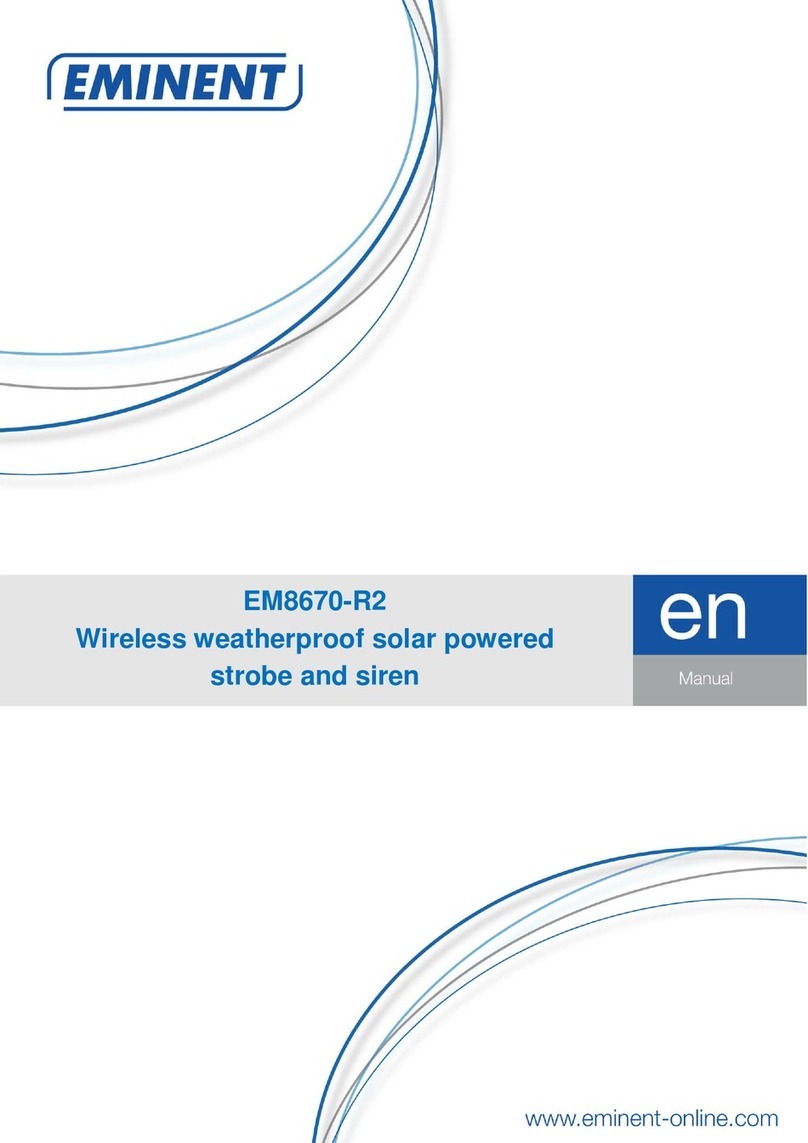6.11 Set ringing time for taking the call (only by text message)..............................29
6.12 Call repetition (only by text message)............................................................30
6.13 Disarm Password ..........................................................................................30
6.14 Removing the registered Accessories............................................................30
6.15 Restore factory defaults.................................................................................30
6.16 Reset Wi-Fi network settings .........................................................................31
7.0 Remote control....................................................................................................31
7.1 Front of remote control ....................................................................................31
7.2 Register a new remote control.........................................................................31
7.3 Arm the alarm..................................................................................................32
7.4 Disarm the alarm.............................................................................................32
7.5 In-home mode.................................................................................................32
7.6 Silent mode .....................................................................................................33
7.7 Panic button ....................................................................................................33
7.8 Replace the battery .........................................................................................33
8.0 Install motion detector..........................................................................................34
8.1 Pair the motion detector...................................................................................34
8.2 Test button......................................................................................................34
8.3 Power saving mode.........................................................................................34
8.4 Front of motion detector...................................................................................35
8.5 Inside the motion detector................................................................................35
8.5.1 Infrared sensors.........................................................................................36
8.5.2 Anti sabotage button..................................................................................36
8.5.3 LED On/Off................................................................................................36
8.5.4 Group settings (jumpers) ...........................................................................36
8.6 Installation tips.................................................................................................37
8.7 Test the motion detector..................................................................................39
9.0 Install the Window/Door sensor ...........................................................................39
9.1 Register the window/door sensor.....................................................................39
9.2 Front window/door sensor................................................................................40
9.3 Inside the window/door sensor ........................................................................41
9.3.1 Anti sabotage button..................................................................................41
9.3.2 Group settings (jumpers) ...........................................................................41
9.4 Installation tips.................................................................................................42
10.0 Technical specifications.....................................................................................43
10.1 Alarm system.................................................................................................43
10.2 Remote control..............................................................................................43
10.3 Motion detector..............................................................................................43
10.4 Window/door contact.....................................................................................44
11.0 Frequently Asked Questions and other related information................................44
12.0 Service and support...........................................................................................44
13.0 Warning and points of attention .........................................................................44
14.0 Warranty conditions...........................................................................................46