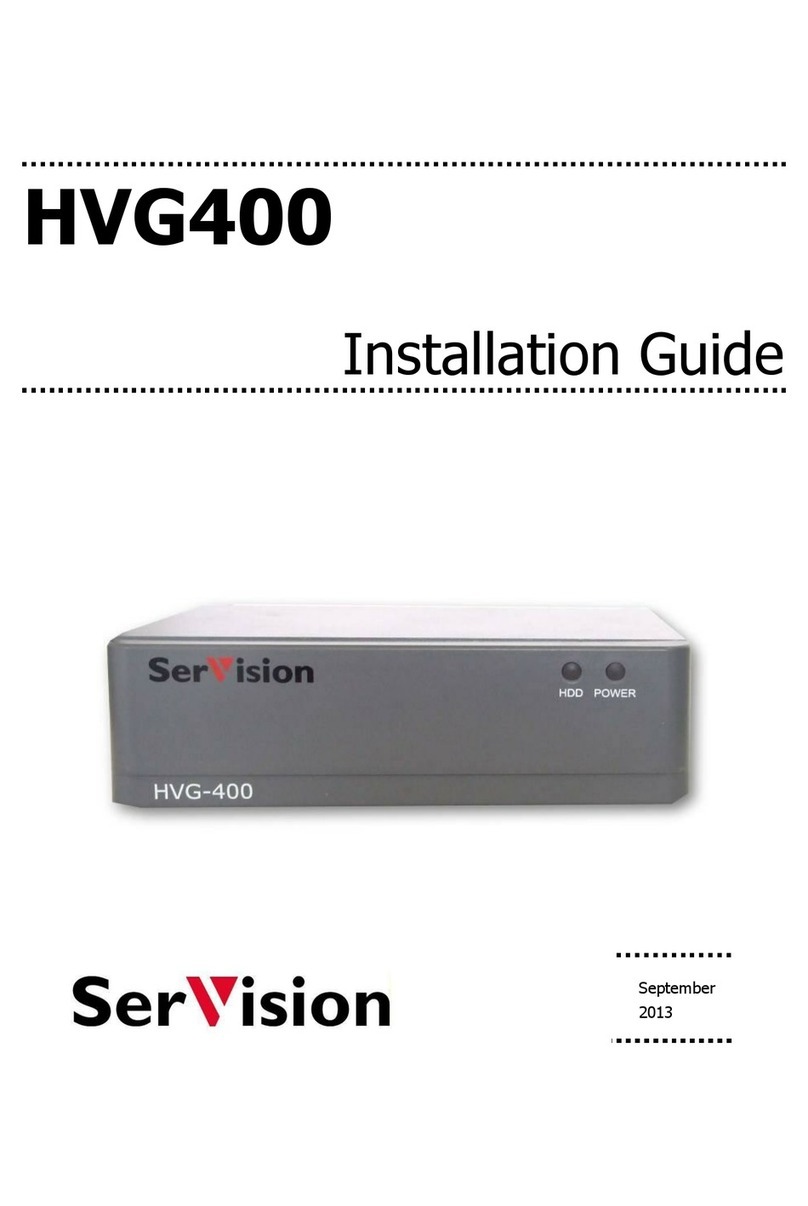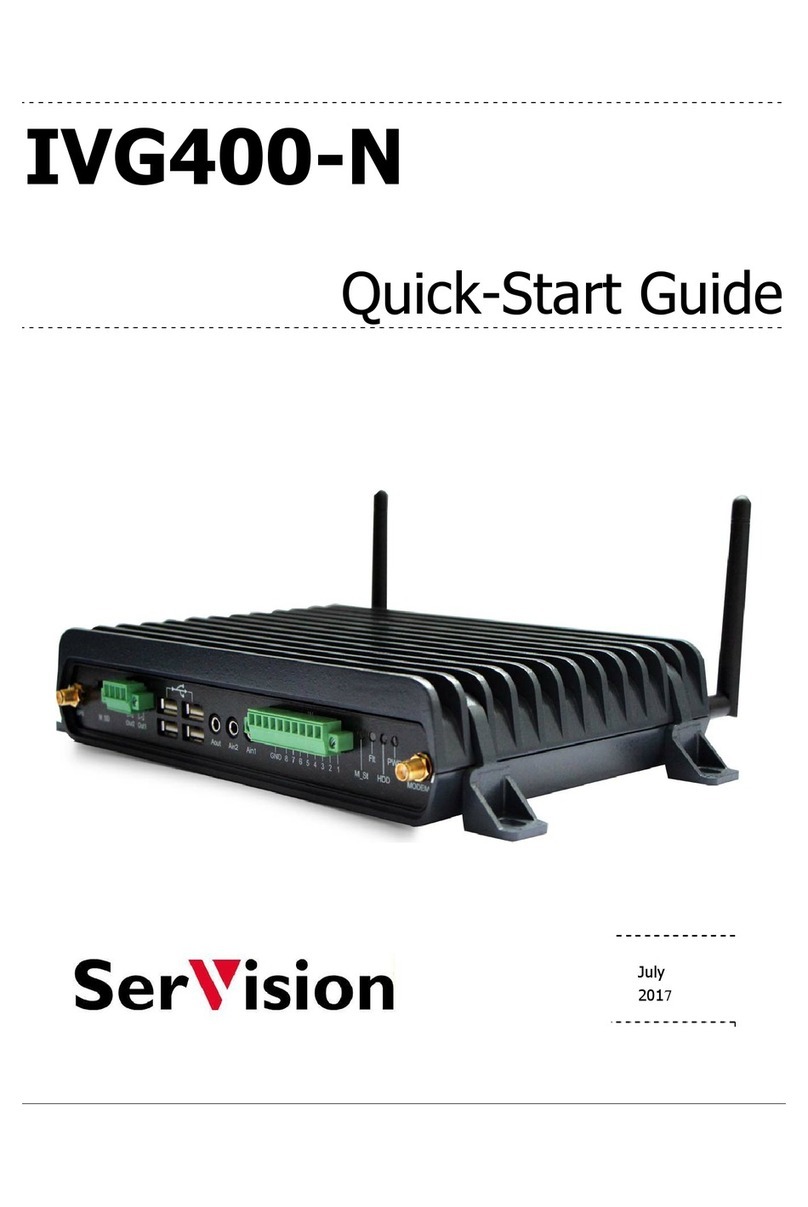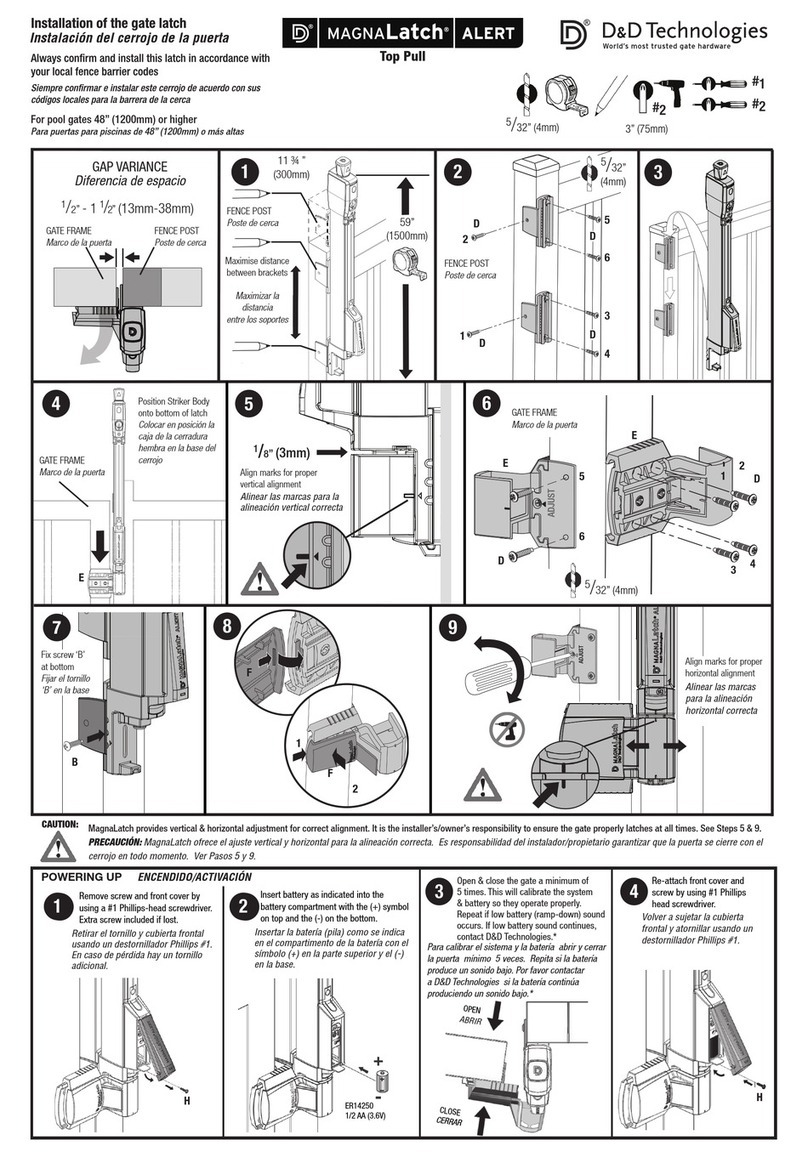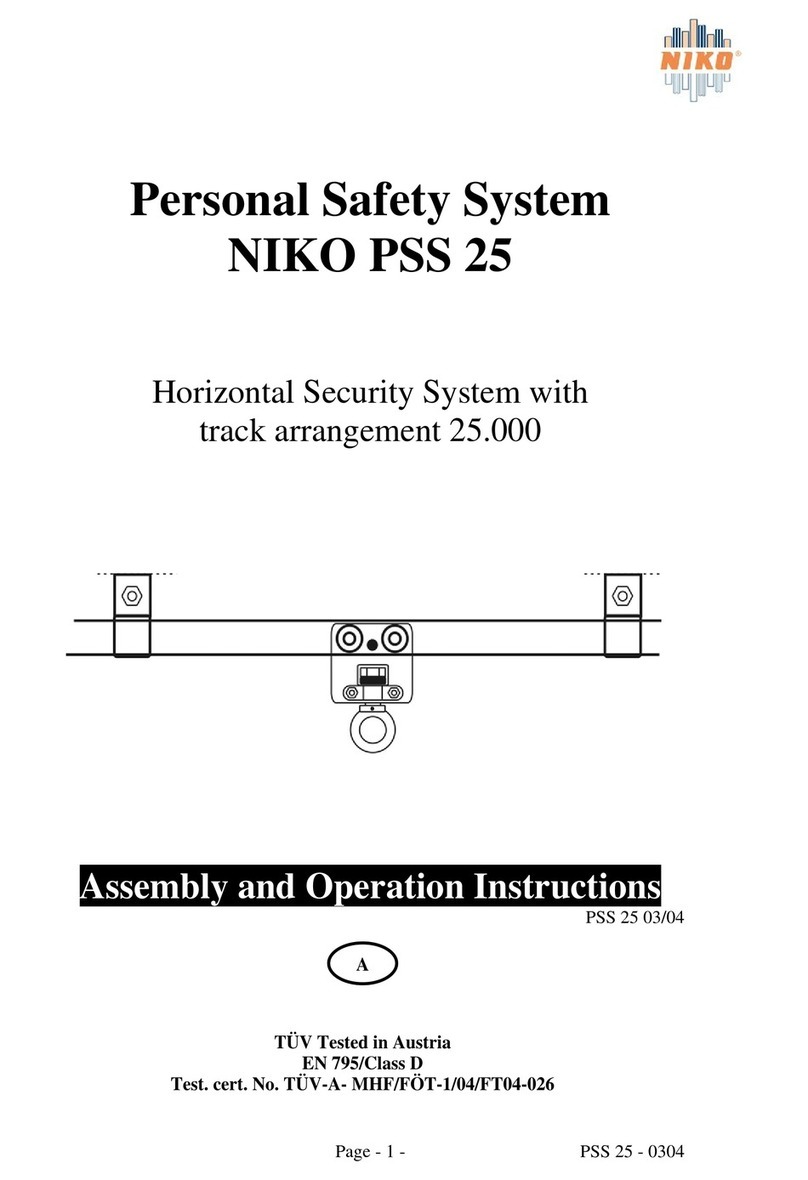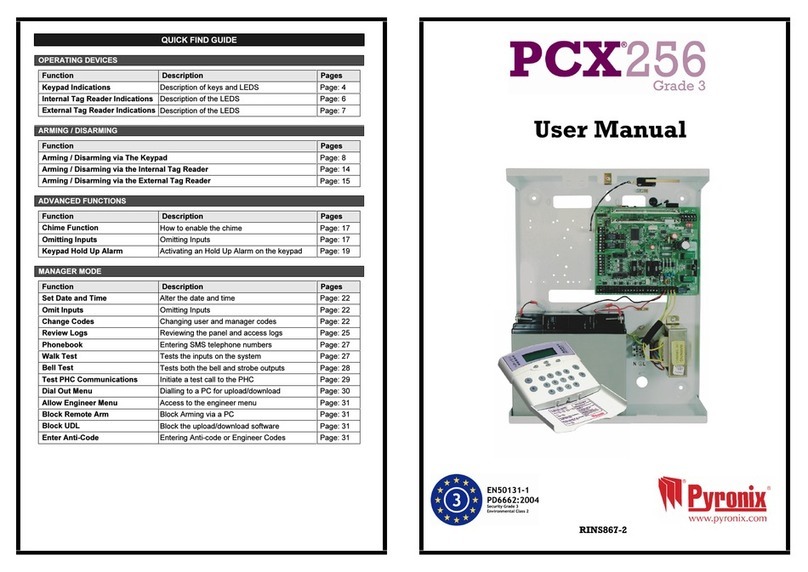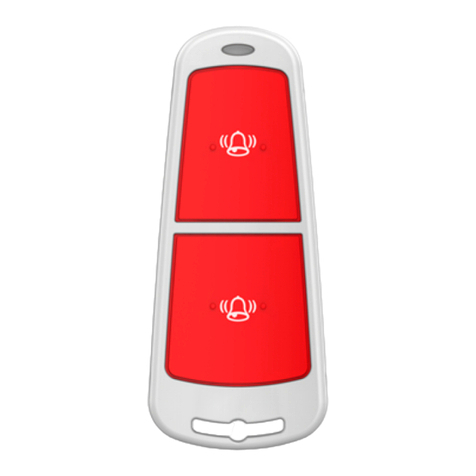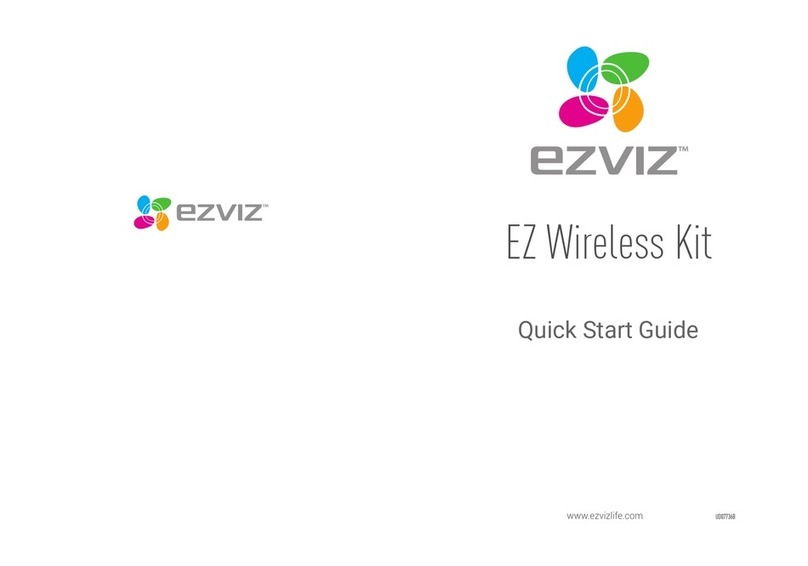SerVision CVG-M User manual

CVG-M
Installation Guide
February
2011

SerVision CVG-M Installation Guide
1
Trademarks & Copyright
Trademarks
All trademarks mentioned in this manual are the sole property of their respective manufacturers.
Copyright
SerVision Ltd., Jerusalem, Israel
Notice
Information in this document is subject to change without notice. SerVision Ltd. assumes no responsibility for any
errors that may appear in this manual. Companies, names and data used in examples herein are fictitious unless
otherwise noted. No part of this document may be copied or reproduced in any form, or by any means, electronic or
mechanical, for any purpose, without the express written permission of SerVision Ltd. SerVision Ltd. makes no
warranties with respect to this documentation and disclaims any implied warranties of merchantability or fitness for
a particular purpose.

SerVision CVG-M Installation Guide
2
Table of Contents
Introduction 3
The CVG-M Package 4
Additional Equipment 6
Installing the CVG-M System 7
Selecting a Location for the Unit 7
Preventing Overheating 8
Diagrams of Connectors 8
Supplying Power to Devices Connected to the Unit 10
Turning the Device Power On and Off with the Ignition 11
Transforming the Supplied Voltage to 12V 11
Configuring the Power-Supply Activator 12
Connecting Devices to the CVG-M 13
Connecting Cameras 13
Connecting a PTZ Controller 13
Connecting Sensors 15
Connecting a Sensor Directly to the Unit 15
Connecting Sensors Using an ADAM Module 16
Connecting an Activator 19
Connecting Sensors and Activators Using an IA Relay Board 20
Connecting a Microphone 21
Connecting a Speaker or Headphones 22
Connecting a CCTV Monitor 22
Connecting a Switch 24
Connecting Multiple Monitors 24
Connecting the CVG-M to a Network 25
LAN Connection 25
Cellular Connection 25
Connecting the Cellular Antenna 25
Inserting the SIM Card 25
Connecting the GPS Antenna 27
Connecting the CVG-M to a Power Source 28
Connecting the CVG-M to a Vehicle Battery 28
Connecting the CVG-M to an Electrical Outlet 31
Appendix: Removing the Micro SD Card 32
Removing the Micro SD Card from the Unit 32
Inserting a Micro SD Card into the Unit 32

SerVision CVG-M Installation Guide
Introduction 3
Introduction
This guide explains how to set up the hardware components of SerVision’s CVG-M security system. The CVG-M
belongs to SerVision’s line of TVG video gateway units. These units provide state-of-the-art security functionality,
including live video streaming, video recording and playback, motion detection, sensor management, real-time
event notification, and device activation. All of these features can be accessed remotely via PC, PDA, or cellular
telephone.
The CVG-M is optimized for deployment in vehicles and other mobile platforms or remote locations in which a
LAN connection is not available. It has built-in support for cable-based and cellular networking, and contains an
internal GPS receiver that makes it possible to track its location and route.
Once the CVG-M has been installed as explained in this guide, it must be configured. Configuration is performed
by connecting to the CVG-M unit using a PC that is on the same network as the unit (or connected to the unit
directly using a LAN cross cable) and opening the unit’s configuration utility in a browser. For additional
information about configuring your CVG-M, please refer to the TV G System Guide.
Client software is used for accessing the CVG-M unit remotely in order to view video and events and control the
system in various ways. SerVision offers client software for PCs and for certain cellular telephone and PDA
models. Full instructions for the use of the client applications are available in separate manuals, which can be
downloaded at www.discoverytelecom.com

SerVision CVG-M Installation Guide
The CVG-M Package 4
The CVG-M Package
The CVG-M package contains the following items:
Item
Description
Illustration
CVG-M unit
Video gateway
Power supply cable
Connects the unit to an electrical
outlet
Ethernet (LAN)
cable
Connects the unit to a local
network
RS232/485 adapter
*
Connects PTZ controllers or other
devices to the unit

SerVision CVG-M Installation Guide
The CVG-M Package 5
Item
Description
Illustration
Power cord
Connects the unit to a vehicle
battery via the cigarette lighter
GPS antenna
Enables the built-in GPS receiver
to connect to satellites
Modem antenna
Enables the built-in cellular
modem to connect to the internet
via the cellular network
Micro SD memory
card
Stores recorded video and other
data
Note: The unit is supplied with
the memory card in its slot.

SerVision CVG-M Installation Guide
Additional Equipment 6
Additional Equipment
One or two video cameras should be connected to the CVG-M. You must acquire the cameras you require; they are
not included in the CVG-M package. For information about camera compatibility and about connecting the cameras
to the unit, see Connecting Cameras, page 13, or consult your vendor.
In addition to the cameras, you may wish to connect some or all of the optional equipment listed below to the CVG-
M unit. For additional information about these items and the cables required to connect them, please refer to the
installation instructions for each type of device.
NOTE: This equipment is not included in the CVG-M package.
•SIM card for the cellular network
•Dry-contact sensor, toggle (on-off) switch to change the active outline (see Connecting Sensors, page 15), or
push-button switch to change the display in a connected CCTV monitor (see Connecting a Switch, page 24)
No te: A dry-contact sensor or switch can be connected directly to the Senso r connector on the CVG-M unit.
If you use either an ADAM module or an IA relay board, as described below, you can connect an additional
16 dry-contact sensors via the unit’s RS232/485 connector.
Note: If you connect a touchscreen monitor to the CVG-M, you cannot also connect an ADAM module or an
IA relay board.
•ADAM Data Acquisition Module and ADAM isolated RS232->RS422/RS485 converter, for connecting up to
16 dry-contact sensors (see Connecting Sensors, page 15)
•Intelligent Appliance IA-3126-2 relay board, for connecting up to 16 dry-contact sensors (see Connecting
Sensors and Activators Using an IA Relay Board, page 20) and 16 activators to the CVG-M unit
•Dry-contact activator (an alarm or other device that is turned on or off in response to the activation of a sensor;
see Connecting an Activator, page 19)
No te: An activator can be connected directly to the CVG-M unit. If you use an IA relay board, as described
above, you can connect an additional 16 activators via the unit’s RS232/485 connector.
No te: If you connect a touchscreen monitor to the CVG-M, you cannot also connect an IA relay board. In this
case, you can only connect one activator to the unit.
•Microphone (see Connecting a Microphone, page 21)
•Speaker or headphones (the unit already contains a built-in speaker; for additional information, please refer to
the TVG System Guide)
•CCTV monitor for closed-circuit video display (see Connecting a CCTV Monitor, page 22)
•For units that will be installed in a truck or bus, an insulated container with a built-in fan in which the CVG-M
unit can be placed (see Preventing Overheating, page 8)
•Additional micro SD cards (see Appendix: Removing the Micro SD Card, page 32)

SerVision CVG-M Installation Guide
Installing the CVG-M System 7
Installing the CVG-M System
These are the steps that you will typically follow in order to install the CVG-M system:
1. Insert the SIM card into the SIM-card slot; see Inserting the SIM Card, page 25.
2. Place the CVG-M unit in its desired location; see Selecting a Location for the Unit, page 7.
No te: If you are installing the CVG-M in an insulated container (see Preventing Overheating, page 8), you
must install the container in the vehicle and the CVG-M in the container.
3. Install the video cameras in their desired locations.
4. Install a CCTV monitor in its desired location (optional).
5. Install either a dry sensor, a toggle switch (for outline switching), or a push-button switch (for changing the
display on a connected CCTV monitor) in its desired location (optional); see Connecting Sensors, page 15.
6. Install an alarm or other activator in its desired location (optional); see Connecting an A ctivator, page 19.
7. If you are using either an ADAM module to connect additional sensors to the CVG-M, install the sensors in
their desired locations (optional); see Connecting Sensors, page 15.
8. If you are using an IA relay board to connect additional sensors or activators to the CVG-M, install them in
their desired locations (optional); see Connecting Sensors and Activators Using an IA Relay Board, page 20.
9. Connect the cameras and other devices to the CVG-M, as required; see Connecting Devices to the CV G-M,
page 13.
10. Connect the unit to a LAN using an Ethernet cable (optional); see Connecting the CV G-M to a Network,
page 25.
11. Install the GPS antenna in an appropriate location in the vehicle and connect it to the unit (optional); see
Connecting the GPS A ntenna, page 27.
12. Connect the cameras and other devices to the vehicle battery, as required; see Supplying Power to Devices
Connected to the Unit, page 10.
13. Connect the CVG-M unit to a power source; see Connecting the CV G-M to a Power Source, page 28.
NOTE: If the unit is being installed in a vehicle, the devices connected to it, and the cables used to connect
them, must all be securely fastened to the vehicle to ensure they do not become detached from their
locations when the vehicle is in motion.
NOTE: Installing the unit and its peripheral equipment in a vehicle is a complex process. It is highly
recommended that it be performed by a trained specialist in vehicle installations.
Selecting a Location for the Unit
The CVG-M unit should be placed on a flat surface such as a shelf. (It is not designed for mounting directly on a
wall.) If it is being installed in a vehicle, the unit should be installed in a cool and ventilated location, protected
from direct sunlight and water. It should not be installed in a closed location, such as the in the trunk or dashboard,
or under the paneling, of a car. Ensure the unit has at least a few centimeters (1–2 inches) of space above it and on
all sides for ventilation.
When choosing a location for the CVG-M, bear in mind that the unit must be connected to a power source and a
LAN or a PC, and that other devices (cameras, sensor, etc.) must be connected both to it and to power sources. If
the unit will be installed in a vehicle, it must be connected to the vehicle battery and ignition (if required), and the

SerVision CVG-M Installation Guide
Installing the CVG-M System 8
cellular and GPS antennas must be located relatively high up and in exposed locations (see Connecting the Cellular
A ntenna, page 25;Connecting the GPS A ntenna, page 27) Choose a location in which these connections are
feasible.
Preventing Overheating
Units that are installed in cars should be placed in the passenger compartment in a location that is cooled by the
car's air-conditioning when the air conditioner is on.
Units that are installed in trucks or buses should be installed in an insulated container with a built-in fan. Containers
of this type are available for purchase from vehicle-accessory suppliers. The container should be installed in the
vehicle in an accessible location, with as much ventilation as possible. The ends of the cellular and GPS antennas
should be placed outside the container.
Figure 1: TVG unit installed in an ins ulat ed containe r
Diagrams of Connectors
The rear and sides of the CVG-M unit contain the following connectors and controls.

SerVision CVG-M Installation Guide
Installing the CVG-M System 9
Figure 2: CV G-M conne ctors
Figure 3: C V G- M conne ctors: l eft pane l
GPS antenna
Audio Out
Audio In (Ain1)
Audio Out (Aout)
Audio In (Ain1)
Ethernet Out
Video In (Vin1)
RS232/485
Sensor (In1)
Activator (Out1)
Power
12VDC Power Out
Video In (Vin2)
TV-Out
GPS Antenna
Modem Antenna
SIM card
Micro SD Card
SIM indicator

SerVision CVG-M Installation Guide
Installing the CVG-M System 10
Connector/Control
Description
Modem Antenna
Connector for the supplied cellular-modem antenna (see page 25)
12VDC Power Out
Supplies power to external devices, such as cameras and sensors (see page 10)
Note: The unit can supply up to 250 mA of power.
Micro SD Card
Slot for the micro SD card (see page 32)
SIM Card
Slot for a SIM card (see page 25)
SIM indicator
Cellular activity indicator – lit when the connection to the cellular network is
active
TV Out
Connector for a CCTV monitor (see page 22)
Video In (Vin1 and Vin2)
Connectors for video cameras (see page 13)
GPS Antenna
Connector for the supplied GPS antenna (see page 27)
Audio In (Ain1)
Connector for a microphone (see page 21)
Audio Out (Aout)
Connector for an external speaker or headphones (see page 22)
Ethernet Out
10/100 Base-T LAN connector for connecting the unit to an external network
(LAN or WAN; see page 25)
Sensor (In1)
Sensor connector (see page 15)
Activator (Out1)
Activator connector (see page 19)
Power
Connector for the power supply and, if required, for the ignition connection (see
page 28)
RS232/485
Serial (COM) port for PTZ controllers (see page 13), a touch-screen controller
(see page 22), a device to receive GPS location data (for additional information,
consult your vendor), or technicians' use
Supplying Power to Devices Connected to the Unit
The CVG-M can supply power directly to cameras and other devices via the 1 2V DC Powe r Out connector on
the rear panel of the unit. However, only a limited amount of power can be supplied by the CVG-M in this way. If
the devices connected to the 1 2V DC Po we r Out connector draw too much power, the unit may overheat or
otherwise malfunction. Therefore, it is best to provide independent power supplies for devices connected to the unit
whenever possible by connecting them directly to a wall outlet, a battery, or the vehicle battery.
The unit can supply a maximum of 250 mA (3W at 12V) of power through the 1 2V DC Powe r Out connector.
Typically, this means it can power at most one camera. Nonetheless, you must consult the device documentation to
ascertain the actual power usage of each device you want to connect to the CVG-M unit. For example, if a camera
uses 150 mA and a sensor uses 50 mA, the total power usage of the two devices is 200 mA. Since the CVG-M can
supply a maximum of 250 mA, this means that 50 mA are available for other devices when these two devices are
connected to the 12 VD C Power Out connector on the CVG-M.
NOTE: It is, of course, possible to connect some devices to the 1 2V DC Powe r Out connector on the CVG-
M and others directly to a power source – as long as the total power consumption for the devices
connected to the 12 VD C Power Out connector does not exceed 250 mA.

SerVision CVG-M Installation Guide
Installing the CVG-M System 11
Turning the Device Power On and Off with the Ignition
When the CVG-M is installed in a vehicle, it is normally configured to shut down whenever the vehicle ignition is
turned off. All devices that draw their power through the 12VDC Po wer Out connector on the CVG-M are also
turned off when the CVG-M shuts down, because they do not receive any power from the unit. If you want devices
that are directly connected to the vehicle battery to also shut down when the vehicle ignition is off, you should route
the power supply through the activator connector (Out1) on the CVG-M unit, as illustrated below.
Figure 4: C onne cting c ameras to the pow er sup ply through the A ctiv ator connecto r
Transforming the Supplied Voltage to 12V
When the power supply for one or more devices is routed from the vehicle battery, you must ensure that the voltage
reaching the devices is 12V. If the vehicle battery supplies power at a voltage other than 12V, you must insert a
transformer between the battery and the device, as in figure 5 below.
In order to ensure that the transformer is compatible with the vehicle battery, it is recommended that it be purchased
in the country in which it will be used. In addition, make sure the capacity of the transformer is more than sufficient
for all of the devices connected to it. You can calculate the required capacity by calculating the sum of the power
consumptions of each device drawing power from the battery through the line. For example, if two cameras and a
sensor are connected directly to the battery, and each one uses 2W, the total requirement is 6W. Allow an additional
margin of 20-30% when you select the transformer. Thus, if the devices require a total of 6W, get a transformer that
supplies at least 7.2W.
NOTE: You can convert Amps to Watts using the following formula:
Volts * Amps = Watts
For example, a 12V device that operates at 250 mA consumes 3 Watts: 12 * 0.25 = 3.

SerVision CVG-M Installation Guide
Installing the CVG-M System 12
Figure 5: Placing a transform er b etw een the v ehi cle bat tery and the dev ices d raw ing po w er
from it
Configuring the Power-Supply Activator
When the power supply to devices is routed through the activator connector, as described above, the activator must
be configured correctly in the CVG-M's configuration: the N ormal S tatus of the activator must be set to Closed,
as in the illustration below. (For additional information about configuring the activator, please refer to the TV G
System Guide, under Configuring Sensor and A ctivator Settings.)
Figure 6: N orm al Status of activ ator set to Cl osed
Normal Status

SerVision CVG-M Installation Guide
Connecting Devices to the CVG-M 13
Connecting Devices to the CVG-M
This section explains how to connect devices such as cameras or a sensor to the CVG-M unit.
NOTE: If you are connecting devices to a CVG-M in a vehicle, make sure that all the devices are designed to
function properly under mobile conditions (temperature range, vibrations, power supply, etc), that they
are all installed in accordance with their manufacturer's requirements, and that the devices and all
cables are properly installed and firmly fastened so that they will not become dislodged when the
vehicle moves. It is highly recommended to consult vehicle experts before installing external devices.
Connecting Cameras
Up to two cameras can be connected to the CVG-M. If the cameras have PTZ controls for remote aiming and
zooming, and the PTZ protocol they use is supported, the control cables can also be connected to the unit.
Any PAL or NTSC video camera with a composite video output can be connected to the unit. A cable with a
composite video connector on one end, and a male BNC connector on the other, should be used to connect each
camera to the CVG-M.
Cameras that are connected to the CVG-M can receive their power from the CVG-M unit through the 12 VD C
Pow er Out connector on the rear panel of the unit. However, bear in mind that the unit can supply a maximum of
250 mA (3W) of power through this connector. Typically, this is only enough power for one camera. If the devices
connected to the unit require more than this amount of power, you must power some or all of them independently
by connecting them directly to a power source, as explained under Supplying Power to Devices Connected to the
Unit, page 10.
To connect a camera:
1. Install the camera in its desired location.
2. Connect the output of the camera to one of the Video In connectors on the unit.
3. Connect the camera's power connector to a power source.
Connecting a PTZ Controller
If a camera has remote PTZ control features (pan, tilt, zoom, and/or focus), and uses a supported PTZ protocol, you
can connect the control cable to the unit. Both RS232 and RS485 PTZ connection types are supported. Consult the
camera documentation for information about which connection type to use.
If you want to connect the PTZ controllers of two cameras to the unit, only one of the controllers can use an RS232
connector – the other must use an RS485 connector. PTZ controllers for more than one RS232 camera cannot be
connected to the unit simultaneously.
NOTE: A cable with a male RCA connector can be connected to a female BNC connector by using an RCA-
to-BNC adaptor.
Figure 7: RCA -to-BNC adap tor

SerVision CVG-M Installation Guide
Connecting Devices to the CVG-M 14
If you connect two RS485 PTZ camera controllers, they should be daisy-chained to the RS232/485 connector, as
described below. In this case, each camera in the chain must be given a different ID number. Please refer to your
camera's documentation for information about configuring its ID number. In addition, note that you can only create
an RS485 daisy chain if both cameras use the same PTZ protocol. Attempting to connect cameras that use different
protocols will prevent both of the cameras from working properly.
To connect an RS232 PTZ controller:
The RS232 controller cable should end with a female 9-pin RS232 connector.
•If you are only connecting the RS232 PTZ controller to the unit, and are not connecting any RS485 PTZ
controllers, plug the 9-pin RS232 connector directly into the RS232/485 connector on the side panel of the
unit.
•If you are also connecting one or two RS485 PTZ controllers to the unit, plug the 9-pin RS232 connector into
the RS232/485 adapter supplied with the unit.
To connect an RS485 PTZ controller:
Each RS485 controller cable should end with two wires.
1. Use a wire connector to connect the wires to the RS485 connection wires of the adapter. Be sure to match the
positive (+) wire of the controller cable to the positive (+ red) wire of the adapter, and the negative (-) wire of
the controller cable to the negative (- grey) wire of the adapter (see figure 8).
Figure 8: RS232/ 485 adapte r
To connect two RS485 controllers to the adapter, insert the positive (+) wires of both of the controllers into
one slot in the wire connector, and the negative (-) wires of both of the controllers into the other slot of the
wire connector.
Figure 9: W ire connector
2. If two PTZ cameras are connected to the unit, configure each camera to use a different ID. For information
about how to do this, refer to the camera documentation.
3. Connect the RS232/485 adapter to the RS232/485 connector on the side panel of the unit.
RS485 connection wires
Plug into RS232/485
connector on CVG-M
RS232 connector
Positive (+) wire for RS485
connector (red)
Negative (-) wire for
RS485 connector (grey)

SerVision CVG-M Installation Guide
Connecting Devices to the CVG-M 15
Connecting Sensors
Sensors are devices that detect events such as a door being opened or a light being turned on. A dry-contact input
sensor can be connected directly to the unit. Alternatively, the sensor connector on the unit can be used to connect a
switch to change the active outline or the display on a connected CCTV monitor.
In addition, if you wish, you can connect either an ADAM Data Acquisition Module or an IA-3126-2 relay board to
the unit. Either of these devices makes it possible to connect up to 16 additional sensors to the unit.
Connecting a Sensor Directly to the Unit
The unit has one sensor connector (In1). You can use this connector to connect a dry-contact input sensor to the
unit. Alternatively, In1 can be used to connect a switch for one of the following purposes:
•Outli ne switc h: If you are defining more than one outline (alternate sets of recording and event-handling
settings), you can connect a toggle (on-off) switch to In1 instead of a sensor. The switch can then be used to
change the active outline. For additional information, please refer to the TVG System Guide.
No te: Some alarm panels can also be connected to In1. When they are, they can function as automatic
outline toggle switches. For additional information, please consult the alarm panel vendor.
•CCTV -mo nito r dis play co ntroller: If a CCTV monitor will be connected to the unit, you can connect a
push-button switch to In1 instead of a sensor. The button can then be used to change the display on the
monitor. For additional information, please refer to the TVG System Guide.
NOTE: It is possible to configure the CVG-M to use a single switch as both an outline switch and a CCTV-
monitor controller, but this is not generally advisable, because it is unlikely that you will find it
convenient to have the outline switched every time the CCTV display changes, and vice-versa.
To connect a sensor or switch directly to the unit:
1. Install the sensor or switch in its desired location in accordance with the manufacturer's instructions.
No te: If the sensor requires an external power supply, you may be able to connect it to the 12 VD C Power
Out connector on the rear panel of the unit. However, bear in mind that the unit can supply a maximum of
250 mA (3W) of power. If the devices connected to the unit require more than this amount of power, you must
power some or all of them independently (see Supplying Power to Devices Connected to the Unit, page 10).
2. Connect the two wire contacts of the sensor or switch to the In1 connector on the rear panel of the CVG-M, as
illustrated in figure 10. Insert the wires into the connectors and tighten the screws below each connector to
hold the wires in place. It does not matter which wire you connect to each contact.
Figure 10: Conne cting a sensor
Out1 In1
Sensor
Input/Output terminal block
CVG-M rear panel

SerVision CVG-M Installation Guide
Connecting Devices to the CVG-M 16
Connecting Sensors Using an ADAM Module
If you want to connect additional dry sensors to the CVG-M, you can do so by connecting an ADAM Data
Acquisition Module to the unit. Up to 16 additional dry sensors can then be connected to the unit through the
ADAM module.
NOTE: Alternatively, you can connect additional sensors using an IA-3126-2 relay board, as explained
Connecting Sensors and A ctivators Using an IA Relay Board, page 20.
To connect sensors using an ADAM module, you will need the following items:
•ADAM-4051 Data Acquisition Module (available from SerVision)
•ADAM-4520 isolated RS232->RS422/RS485 converter (available from SerVision)
•Flat ribbon cable with D-type 9-pin female connector on one end and a D-type 9-pin male connector on the
other end
•Wire to connect the ADAM module to the ADAM converter – red, black, yellow, and green
•Wire and an electrical plug (optional) to connect the ADAM module to a power source (either a power supply
from the unit or an independent connection)
Figure 11: A DA M-4051 m od ule
Figure 12: A DA M-4520 isolate d
conv erter
NOTE: The instructions below explain how to connect sensors to the CVG-M using the ADAM module and
converter described above. For additional information about connecting and configuring the ADAM
module and converter, please refer to the manufacturer's documentation, or contact your vendor.
To connect sensors using an ADAM module:
1. Install the sensors in their desired locations in accordance with the manufacturer's instructions.
2. Connect the wire contacts of each of the sensors to the terminal blocks of the ADAM-4051 module as follows:
•Connect all of the negative (-) wires of all of the sensors to one of the ground (D GND) connectors on
the ADAM module. If the wires cannot all be inserted into the connector, use a wire connector to connect
them together, and then connect the wire connector to the ground (D GND) connector on the ADAM
module.
•Connect each of the positive (+) sensor wires to one of the numbered connectors (D1 0 through D1 15)
in the terminal blocks of the module.

SerVision CVG-M Installation Guide
Connecting Devices to the CVG-M 17
Figure 13: Conne cting se nsors to the A DA M -4051 module
3. Connect the ADAM-4051 module to the ADAM-4520 isolated converter as follows (see figure 15, page 19):
Connect this connector on
the ADAM-4051
To this connector on the
ADAM-4520
(Y) Data+
Data+
(G) Data-
Data-
(R) +Vs
(R)+Vs
(B) GND
(B)GND
4. Connect the ADAM-4520 isolated converter to the RS232/485 connector on the rear panel of the CVG-M
unit in one of the following ways:
•If you are not connecting any RS485 PTZ controllers to the unit, using the 9-pin flat ribbon cable, connect
the RS232 connector of the ADAM-4520 converter directly into the RS232/485 connector.
•If you are also connecting one or more RS485 PTZ controllers to the unit, using the 9-pin flat ribbon
cable, connect the RS232 connector of the ADAM-4520 converter into the RS232 connector of the
RS232/485 adapter supplied with the unit. Connect the PTZ controllers to the adaptor as explained under
Connecting a PTZ Controller, page 13. Then plug the adaptor into the RS232/485 connector on the unit.
D GND
Connect sensor ground
wires to this connector
D1 0
through
D1 10
Connect positive (+) sensor wires
to these connectors
D1 11
through
D1 15
Connect positive (+) sensor
wires to these connectors
D GND
Connect sensor ground
wires to this connector

SerVision CVG-M Installation Guide
Connecting Devices to the CVG-M 18
Figure 14: RS232/ 485 adapte r
No te: If you connect an ADAM module to the unit, you cannot connect any RS232 PTZ controllers, a touch-
screen controller, or an IA relay board to the unit. For additional information, see Connecting a PTZ
Controller, page 13; Connecting a CCTV Monitor, page 22; Connecting Sensors and A ctivators Using an IA
Relay Board, page 20.
5. Connect the ADAM-4051 module to the power source as follows (see figure 15, page 19):
•Connect the positive (+) wire of the power supply cable to the (R) +Vs connector on the module
•Connect the negative (-) wire of the power supply cable to the (B ) GND connector on the module
No te: Each of the power connectors on the module will then have two wires connected to it – one connecting
it to the power supply, and one connecting it to the power connectors of the ADAM-4520 converter.
Plug into RS232/485
connector on MVG
RS232 connector

SerVision CVG-M Installation Guide
Connecting Devices to the CVG-M 19
No te: You may be able to use the CVG-M to supply power to the modules by connecting the power supply
cables to the 1 2V DC Powe r Out connector on the rear panel of the unit. However, bear in mind that the
unit can supply a maximum of 250 mA (3W) of power. If the devices connected to the unit require more than
this amount of power, you must power some or all of them independently (see Supplying Power to Devices
Connected to the Unit, page 10).
Figure 15: Conne cting the m od ule to the conv ert er, the CV G-M, and the po w er sup ply
Connecting an Activator
Activators are external devices such as alarms and lights that can be turned on by the system in response to an
event. Essentially, the unit functions as an on/off switch for the device. The unit activates the activator by closing
the circuit of its power supply. One activator can be connected directly to the unit. In addition, if you wish, you can
connect an IA-3126-2 relay board to the unit. This makes it possible to connect up to 16 additional activators to the
unit (see Connecting Sensors and A ctivators Using an IA Relay Board, page 20).
In addition to the activator itself, you will need 16 AWG red and black cables to connect an activator to the unit.
To connect an activator directly to the unit:
1. Install the activator in its desired location in accordance with the manufacturer's instructions.
No te: If the activator requires an external power supply, you may be able to connect it to the 12 VD C
Pow er Out connector on the rear panel of the unit. However, bear in mind that the unit can supply a
maximum of 250 mA of power. If the devices connected to the unit require more than this amount of power,
you must power some or all of them independently. For additional information, see Supplying Power to
Devices Connected to the Unit, page 10.
2. Connect the two contacts of the activator to the Out1 connector on the CVG-M, as illustrated in figure 16. It
does not matter which wire you connect to each contact.
Connect to RS232/485
connector on the MVG
(Y) Data +
(G) Data -
(R) +Vs
(B) GND
Connect to power
supply (-)
Connect to power
supply (+)
Other manuals for CVG-M
1
Table of contents
Other SerVision Security System manuals