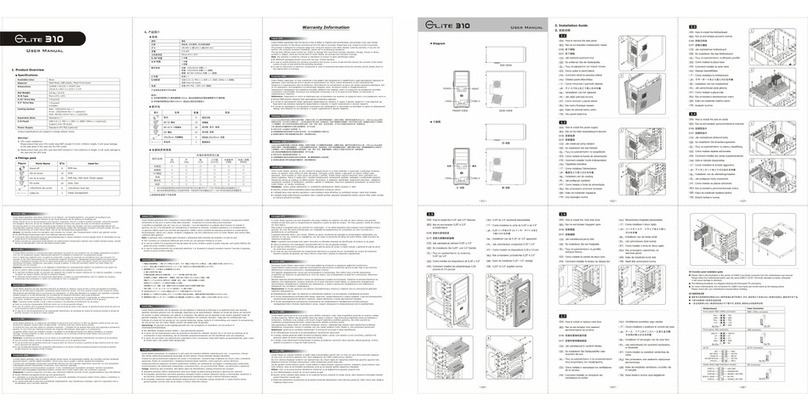Cooler Master Cosmos RC-1010 User manual
Other Cooler Master Computer Accessories manuals

Cooler Master
Cooler Master Glite 361 User manual

Cooler Master
Cooler Master CM Storm Trooper SGC-5000-KKN1 Installation and operation manual

Cooler Master
Cooler Master 420W User manual

Cooler Master
Cooler Master HAF 912 series User manual

Cooler Master
Cooler Master HAF 932 User manual

Cooler Master
Cooler Master V8 Series Manual

Cooler Master
Cooler Master Centurion 534 User manual

Cooler Master
Cooler Master MasterCase Pro 5 User manual

Cooler Master
Cooler Master CM 690 II User manual

Cooler Master
Cooler Master Glite431 Basic User manual

Cooler Master
Cooler Master HAF XM Mid Tower User manual

Cooler Master
Cooler Master Scout User manual
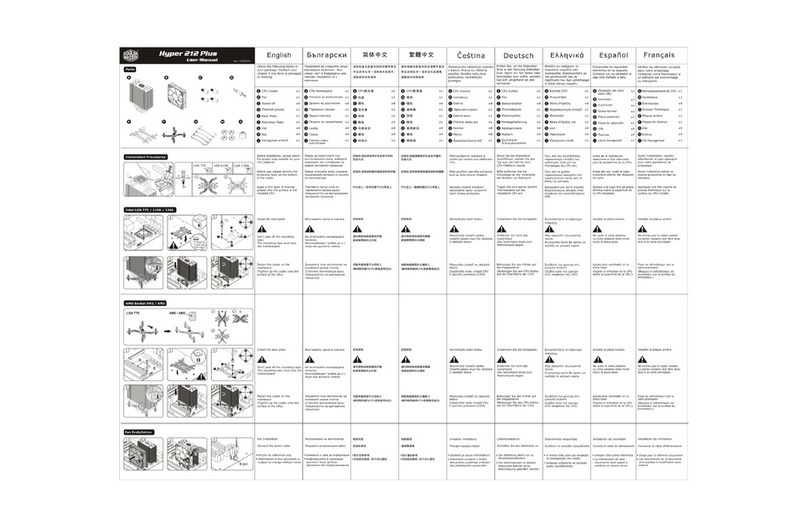
Cooler Master
Cooler Master Hiper 212 Plus User manual

Cooler Master
Cooler Master DEVASTATOR 3 RGB User manual

Cooler Master
Cooler Master Cosmos User manual

Cooler Master
Cooler Master CM 690 II User manual

Cooler Master
Cooler Master K550 User manual

Cooler Master
Cooler Master HAF 922 User manual

Cooler Master
Cooler Master Centurion 5 II User manual

Cooler Master
Cooler Master SGC-2100(scout-2) User manual