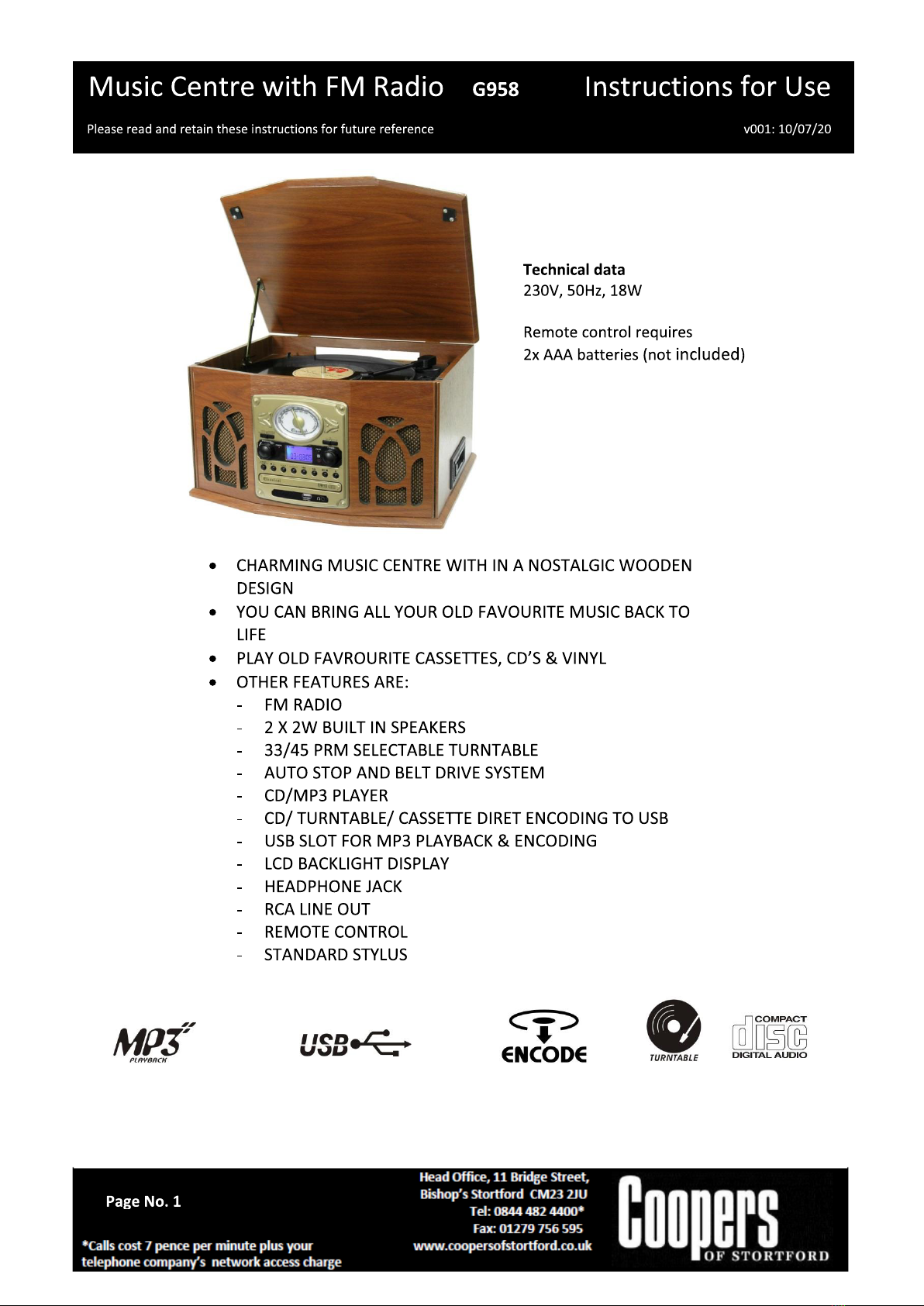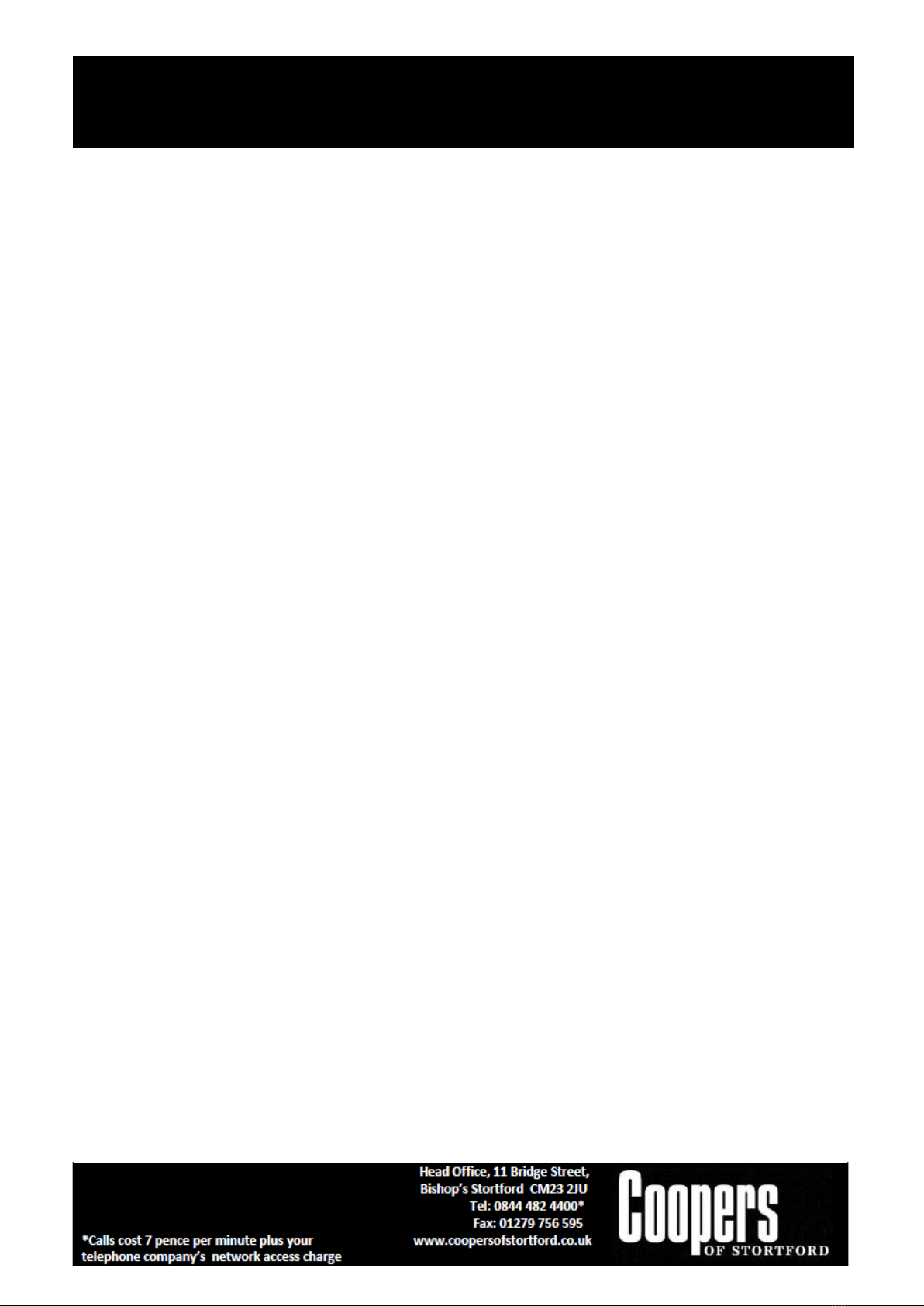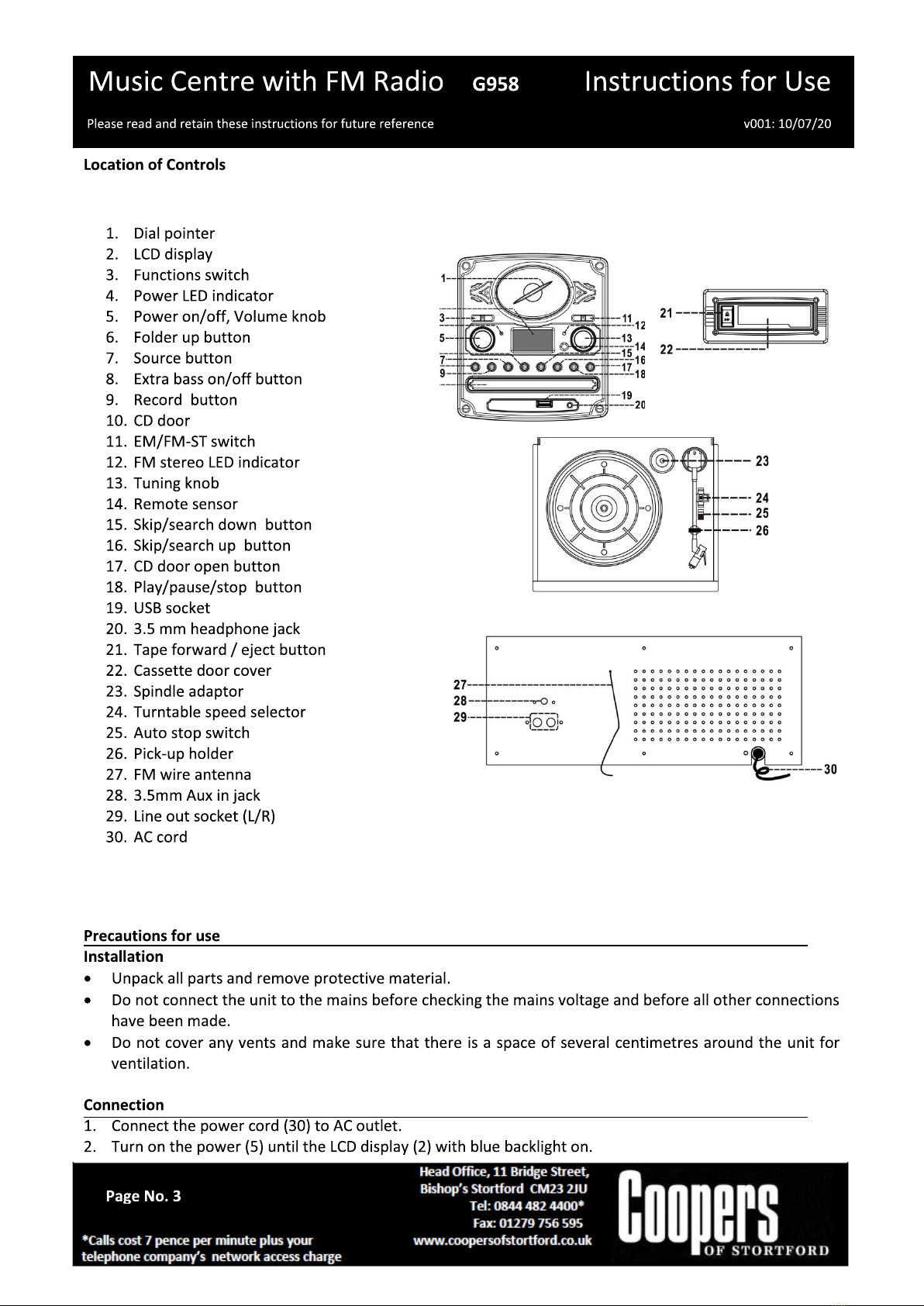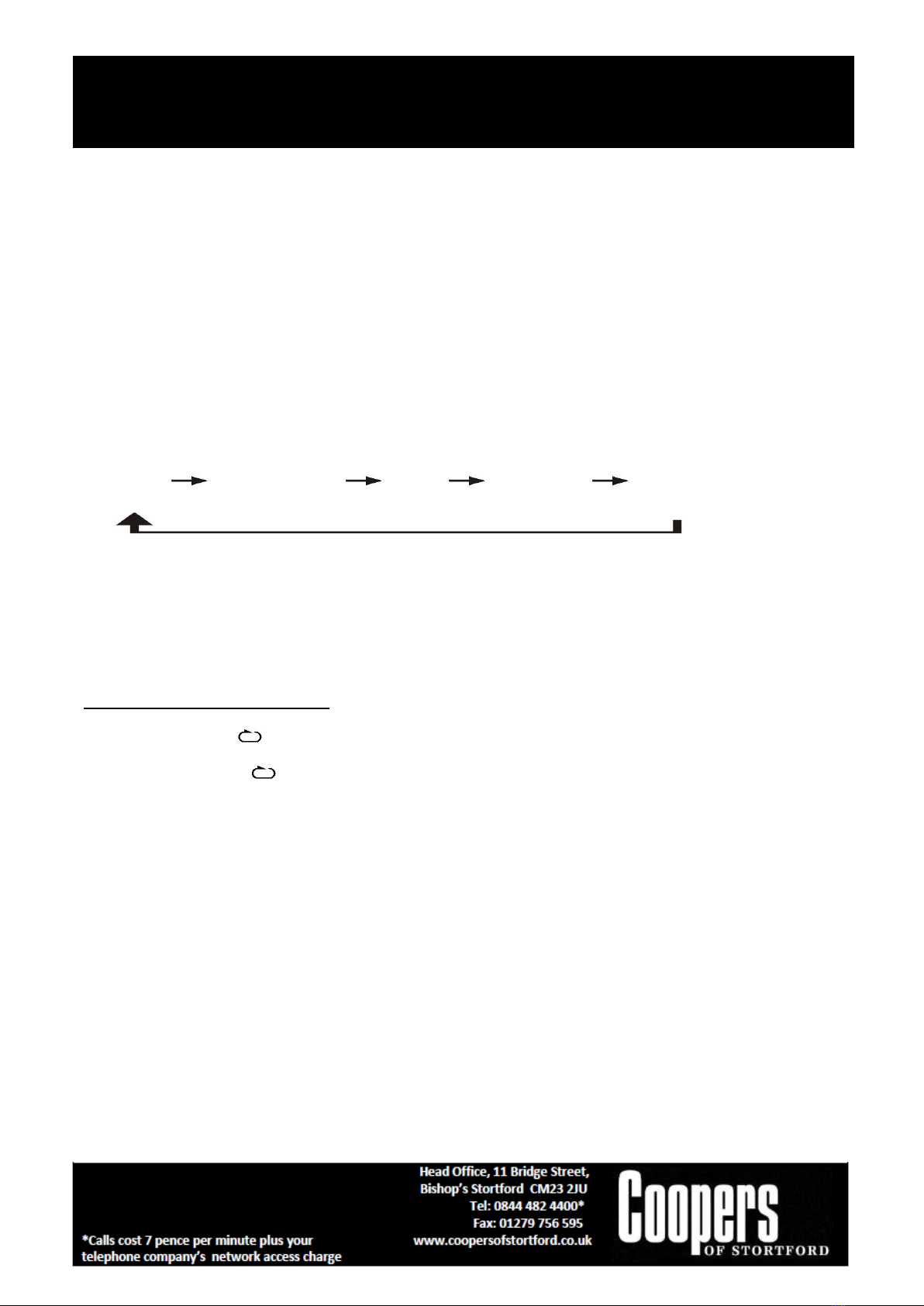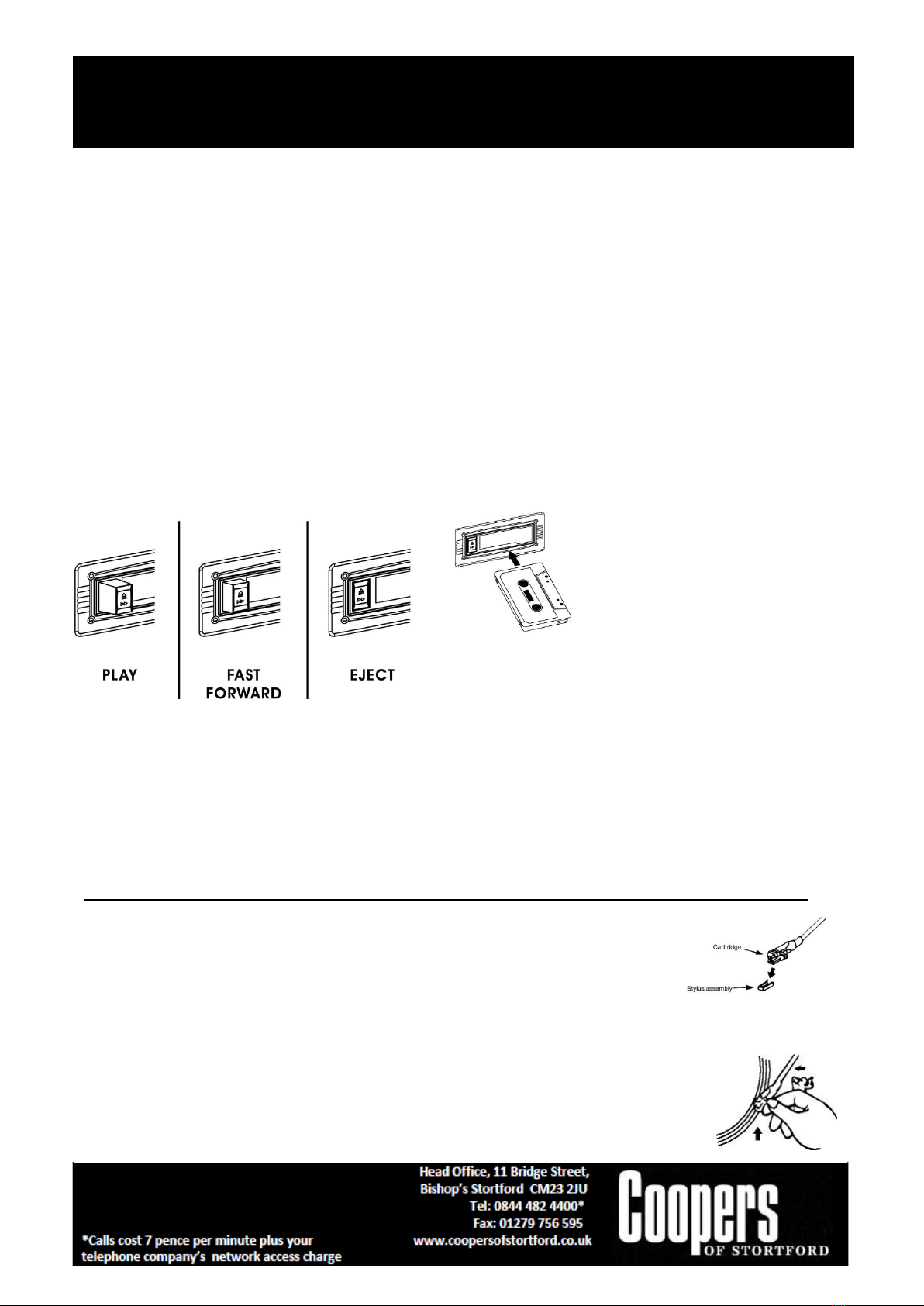Music Centre with FM Radio G958 Instructions for Use
Please read and retain these instructions for future reference v001: 10/07/20
Play / Pause / Stop mode
1. Press the “Play/Pause/Stop” button (18) to start playback, the first track will start playback.
2. To interrupt, press the “Play/Pause/Stop” button (18) once, the playing time will be freeze and flash on
the LCD display (2). Press again to resume normal playback.
3. If you press and hold the “Play / Pause stop“ button (18) for over 2 seconds during playback mode the
system will go to stop mode.
Skip/Search mode (Skip/Search up / Skip/Search down )
1. During play or pause mode, if “Skip up” button (16) is pressed it will go to next track and display the
track no. and then remain in play or pause mode.
2. During play or pause mode, if “Skip down” button (15) is pressed it will go back to the beginning of the
track, original track no. is displayed and remain in play or pause mode.
3. After step 2, press “Skip down” button (15) again will go to the previous track and remain in play or
pause mode.
4. If press and hold the “ Skip up/down button “ (16,15) during CD/MP3 file playback, the playing track will
go fast forward or backward until the button being released.
For MP3 disc
1. Press “ Folder “ up button (6), the folder number will go up
2. Press “ Skip up “ or Skip down (16,15) button, the track number changes.
3. When the desired track is being selected, press the “ Play/Pause/Stop ” button (18) to start playback.
ID3 (track/album title) function (by remote handset)
1. Press the “ info “ button during playback of MP3 disc, the song title is being displayed. Press the “ info ”
button again to disable the function.
Song title/folder name search function (by remote handset)
You can search the track by the title/folder name in disc during stop mode:-
1. Press the “ Find “ button once, then press the “skip up” (or skip down) button (16,15), you can search
the title of each song one by one in alphabetical order on LCD display (2), then press the “
play/pause/stop ” button (18) to start the playback of the selected track.
2. Press again “ Find ” button, the folder name is being displayed. Then press the “skip up” (or skip down)
button (16,15) to select the desired folder, and press the “ Play/Pause/Stop ” button (18) to start the
playback of all tracks inside the selected folder.
Remark:-
- In case of no name having been assigned to the track, “ none “ or “ unknown “ is being displayed” on LCD
display (2).