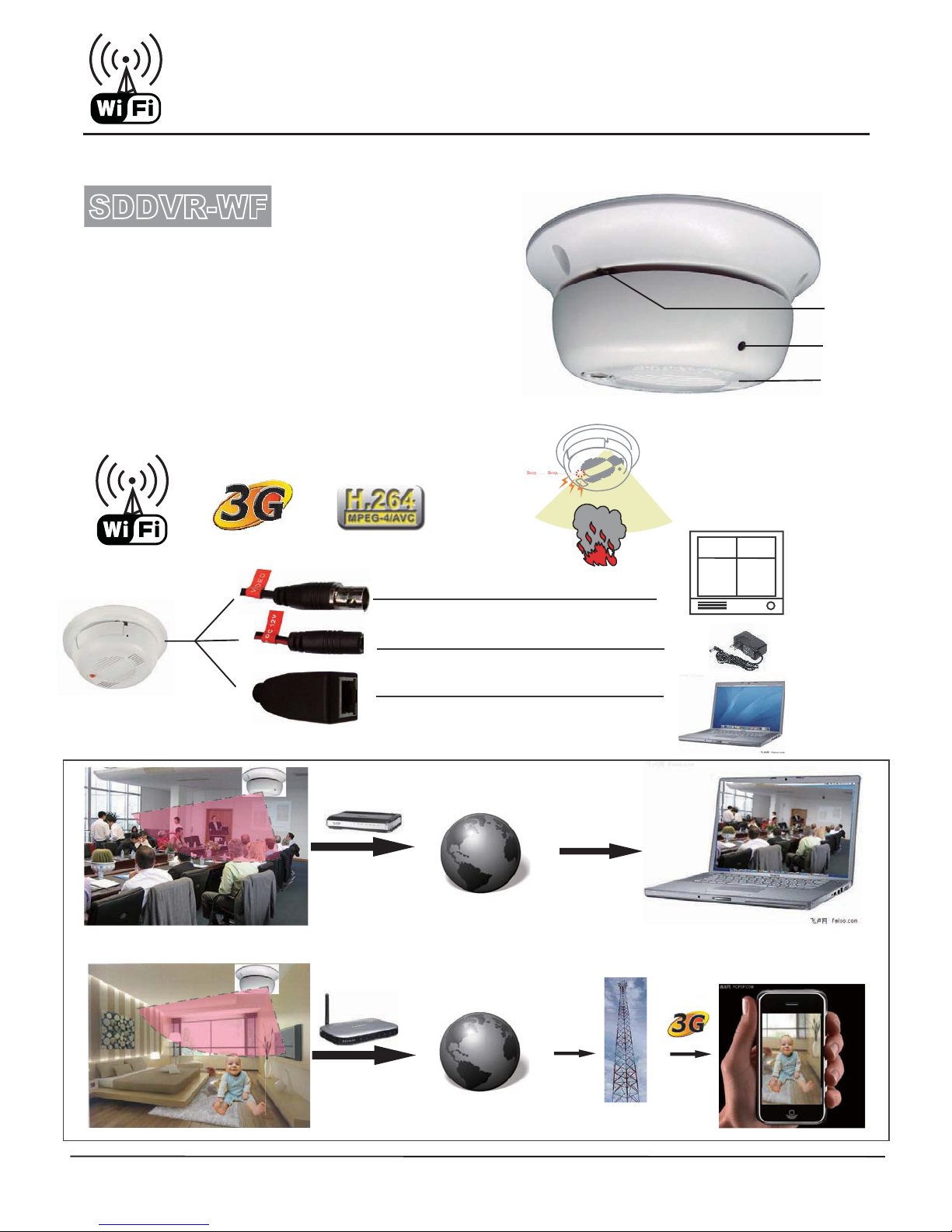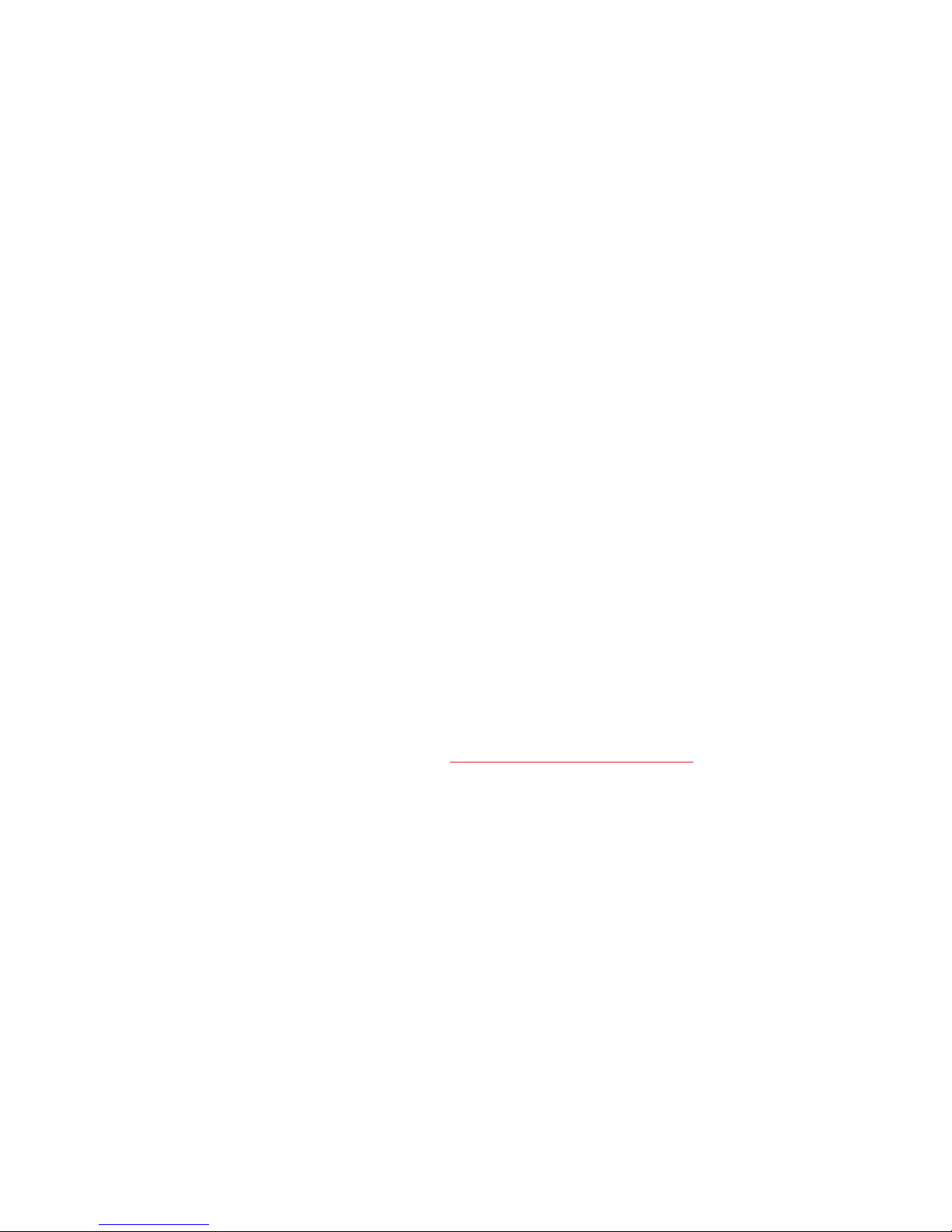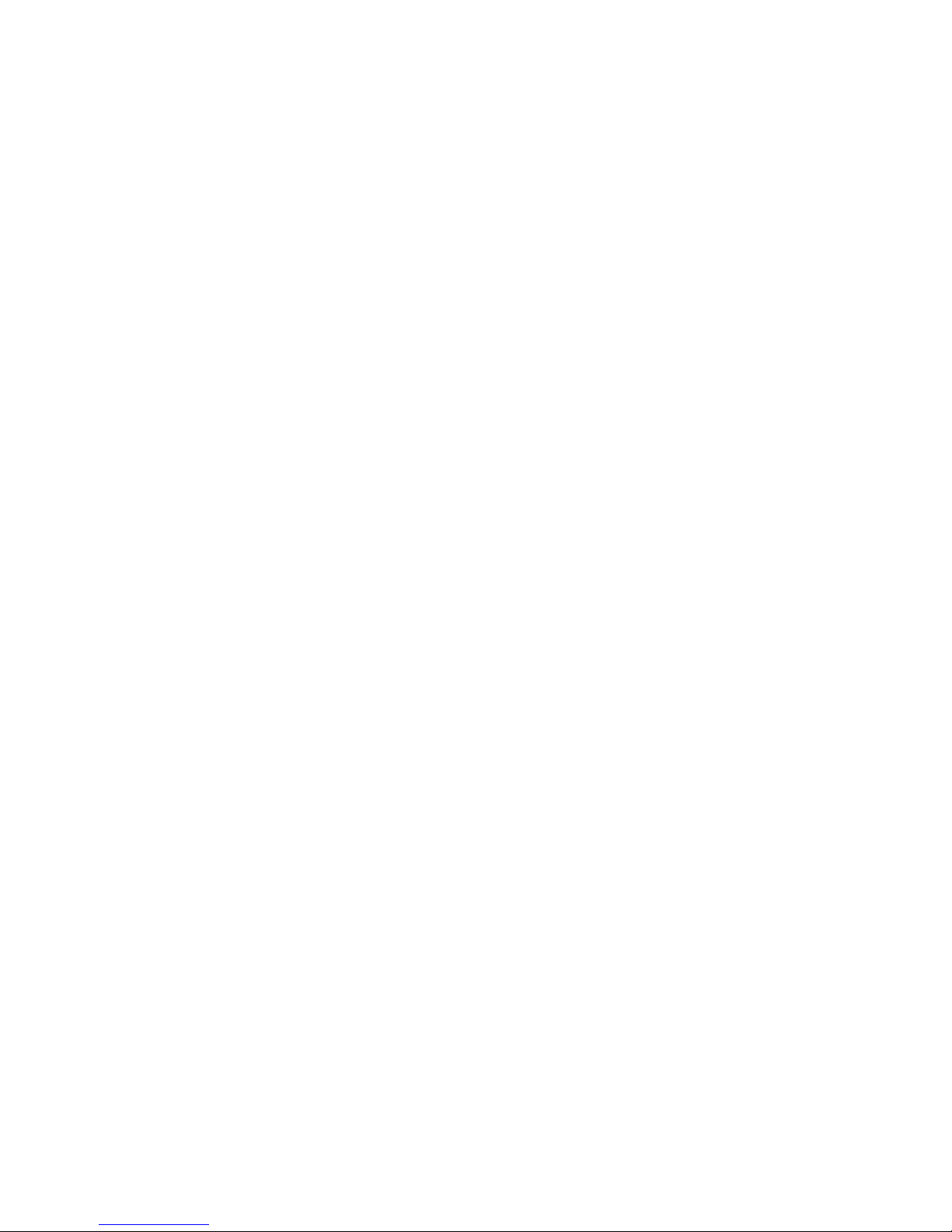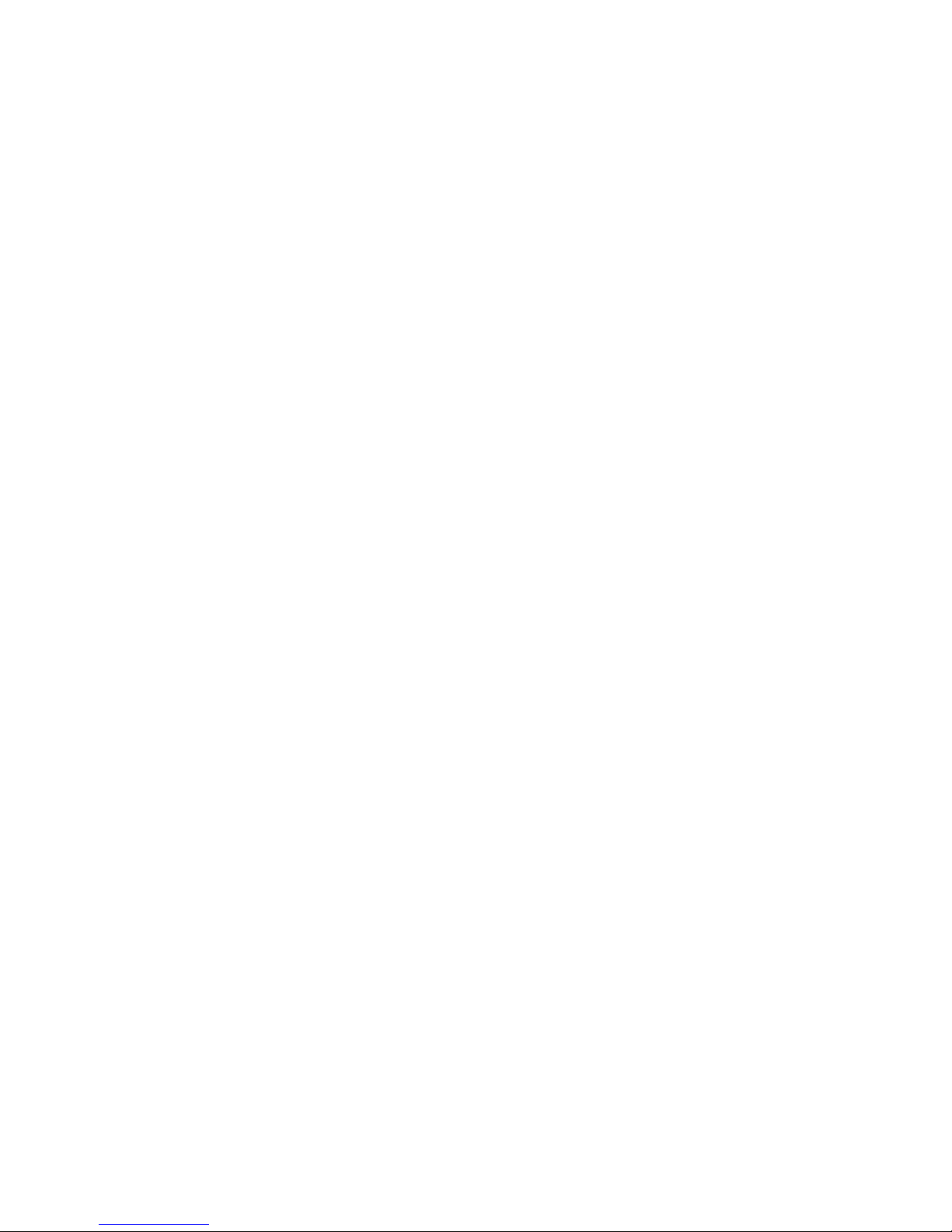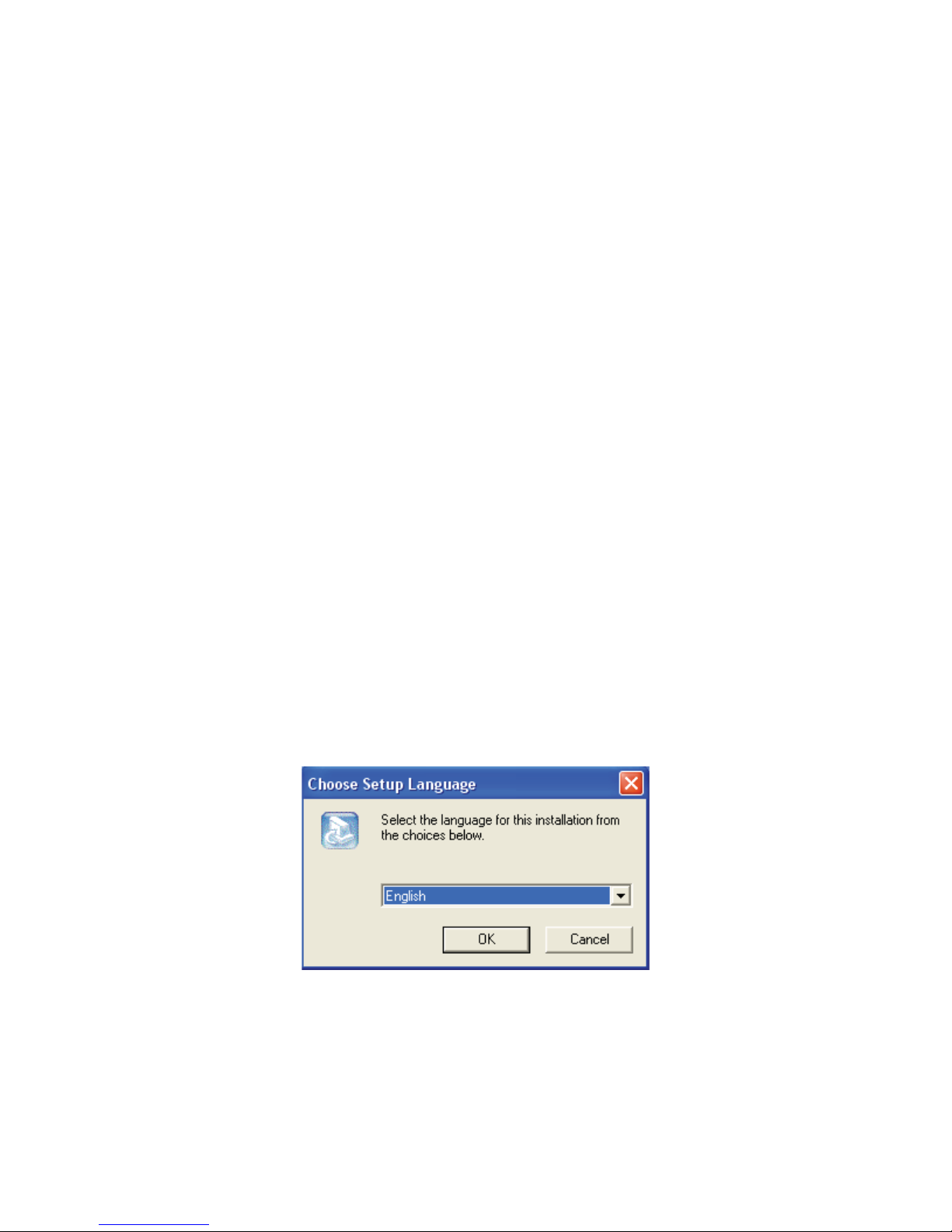4
2. SD DVR series video server installation......................................................................................................... 8
2.1. Hardware installation............................................................................................................................. 8
2.1.1. Installation steps ........................................................................................................................ 8
2.1.2. Notice......................................................................................................................................... 8
2.2. Device panel description........................................................................................................................ 9
2.3. Client software installation .................................................................................................................. 10
3. Video server parameter configuration.............................................................................................................. 14
3.1. Video and image setting....................................................................................................................... 15
3.1.1. Video attribute setting .............................................................................................................. 15
3.1.2. Image setting............................................................................................................................ 16
3.1.3. Advanced image setting skill................................................................................................... 17
3.2. OSD/MASK setting ............................................................................................................................. 19
3.3. Audio setting........................................................................................................................................ 21
3.4. System networksetting........................................................................................................................ 22
3.5. PTZ, COM setting ............................................................................................................................... 24
3.5.1. PTZ device management ......................................................................................................... 24
3.5.2. PTZ protocol setting ................................................................................................................ 24
3.5.3. RS232 serial port parameter setting......................................................................................... 26
3.5.4. PTZ management FAQ ............................................................................................................ 26
3.6. Alarm and event management ............................................................................................................. 26
3.6.1. Video motion alarm management ............................................................................................ 27
3.6.2. Video loss alarm management ................................................................................................. 28
3.6.3. Sensor input management........................................................................................................ 29
3.6.4. Sensor output setting................................................................................................................ 31
3.7. PPPOE&DDNS setting........................................................................................................................ 32
3.8. Center platform connection setting...................................................................................................... 32
3.9. System setting...................................................................................................................................... 33
3.10. User rights setting ................................................................................................................................ 38
4. Client software operation................................................................................................................................. 39
4.1. System login, lockand logout.............................................................................................................. 39
4.1.1. System login ............................................................................................................................ 39
4.1.2. System lock.............................................................................................................................. 41
4.1.3. System logout .......................................................................................................................... 42
4.2. System setting...................................................................................................................................... 42
4.2.1. Server management.................................................................................................................. 42
4.2.2. User management .................................................................................................................... 48
4.3. Server login.......................................................................................................................................... 50
4.3.1. Reload server ........................................................................................................................... 50
4.3.2. Server login.............................................................................................................................. 50
4.3.3. Server logout............................................................................................................................ 51
4.4. Video browse and control .................................................................................................................... 52
4.4.1. Video browse ........................................................................................................................... 52
4.4.2. Sound play control................................................................................................................... 54