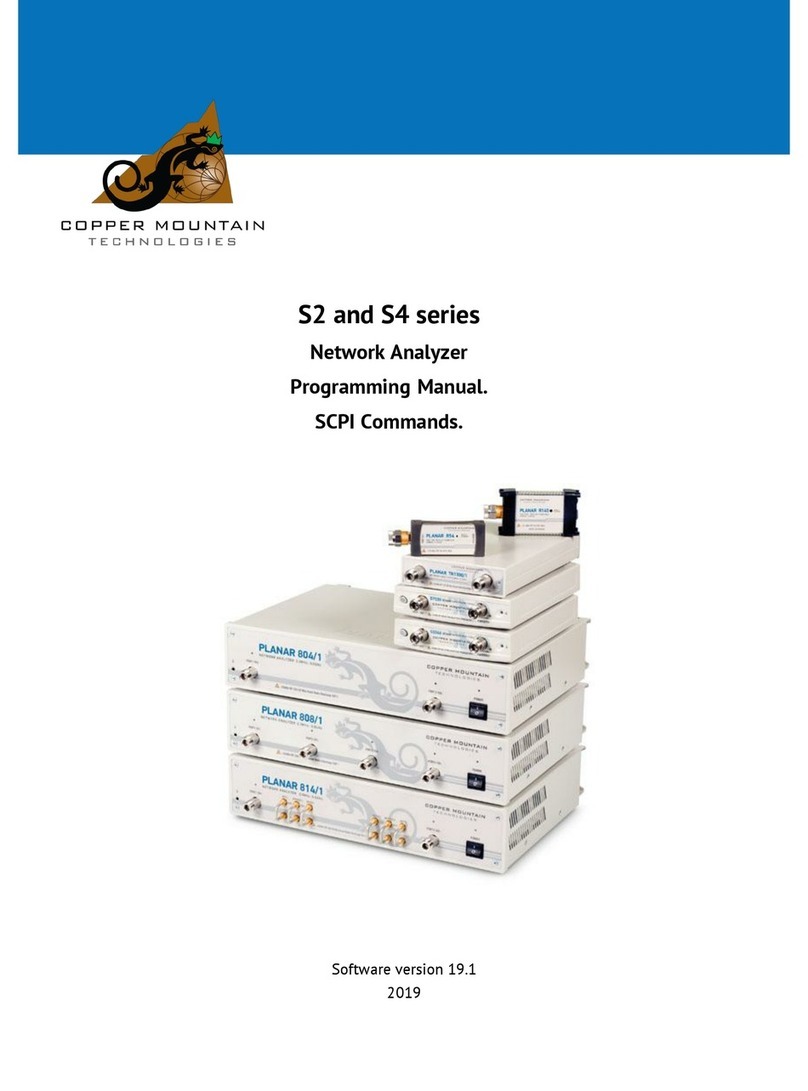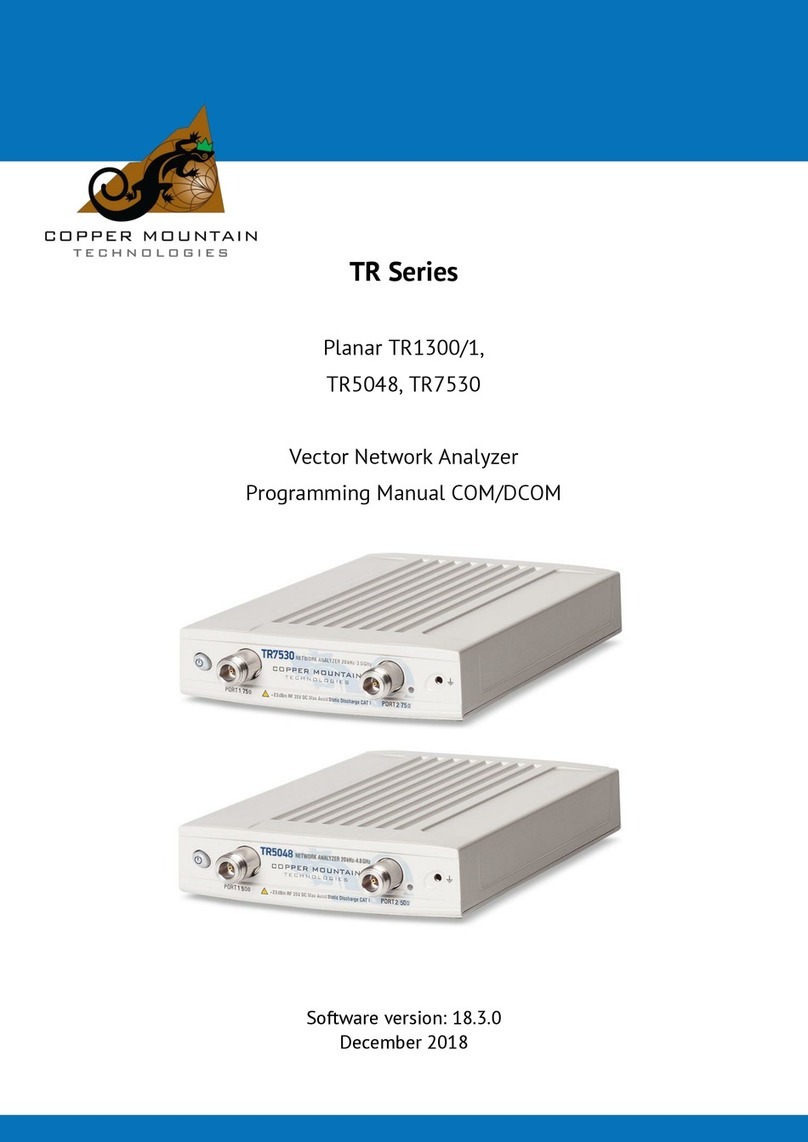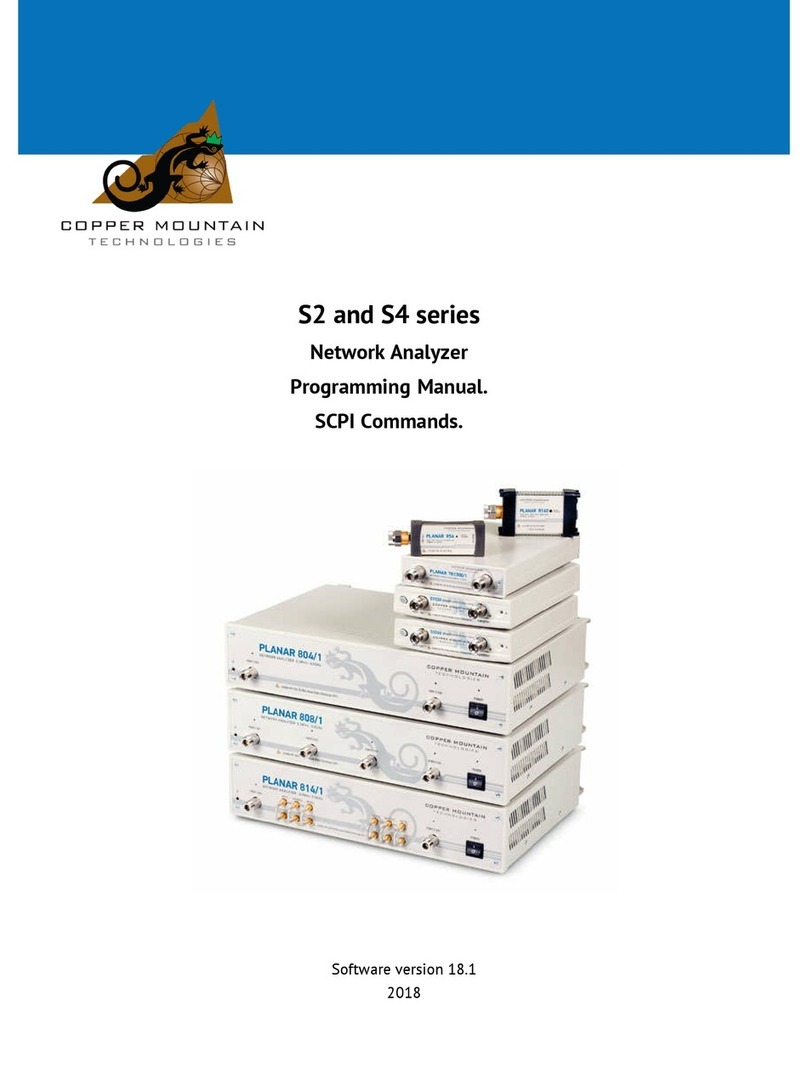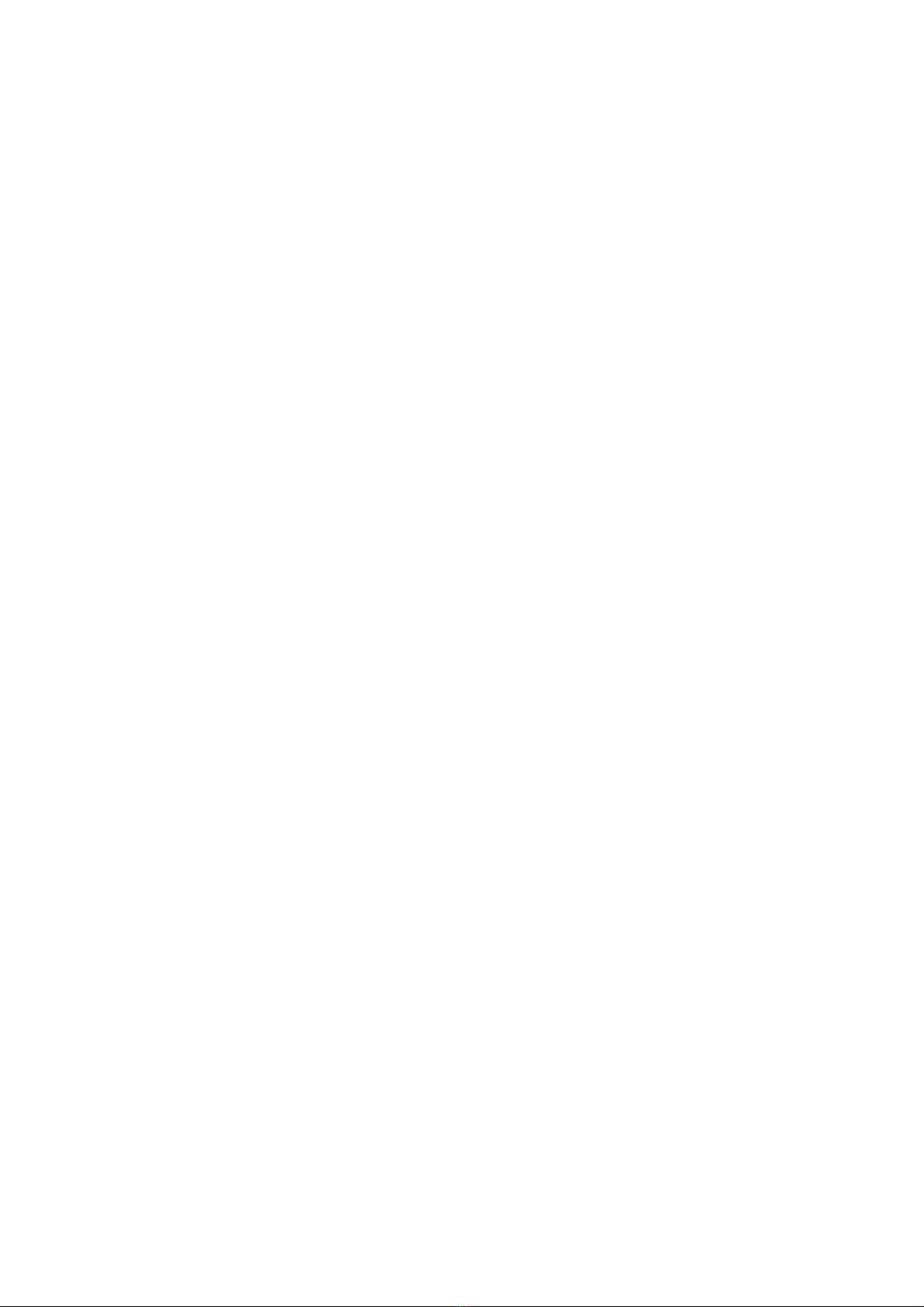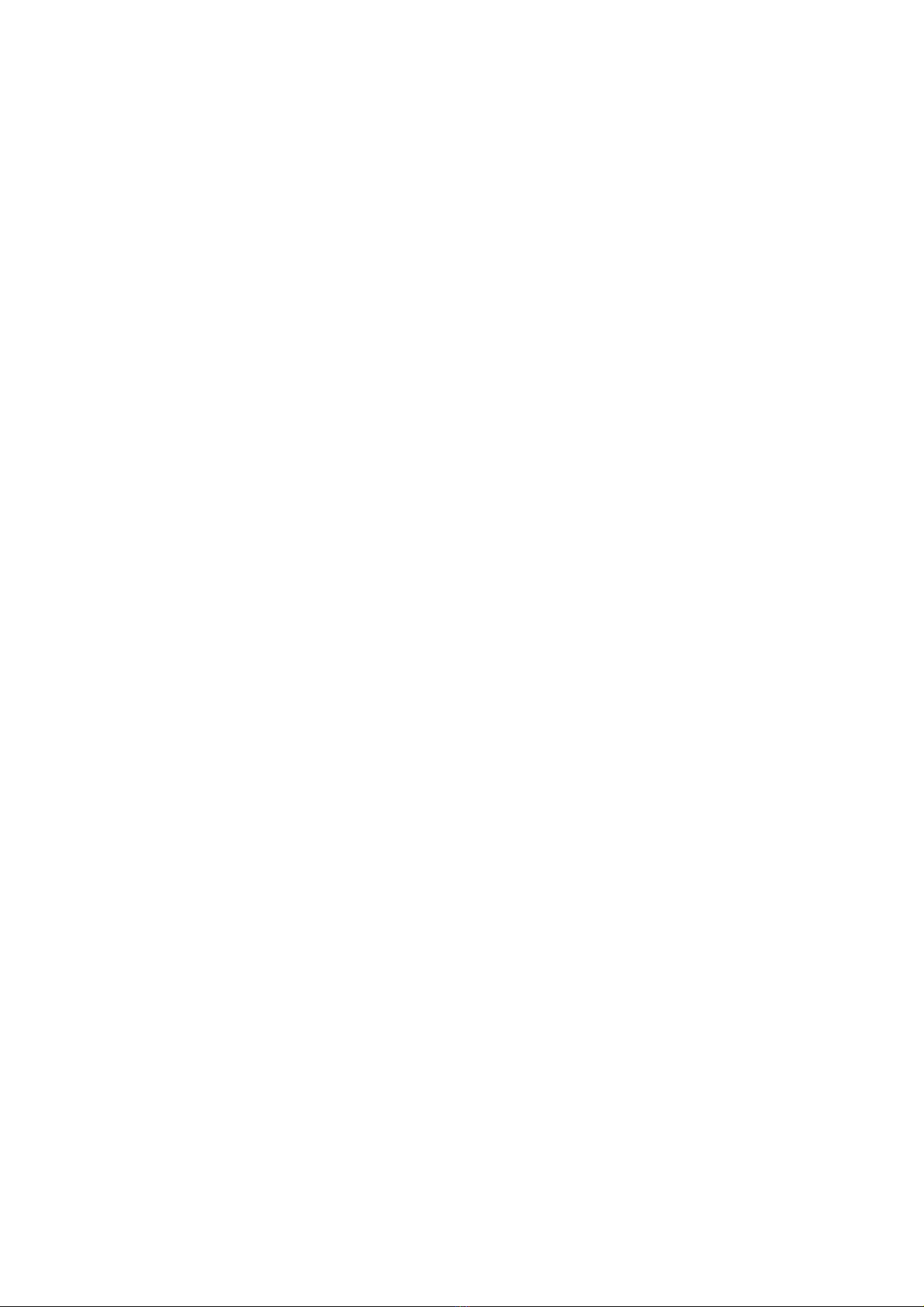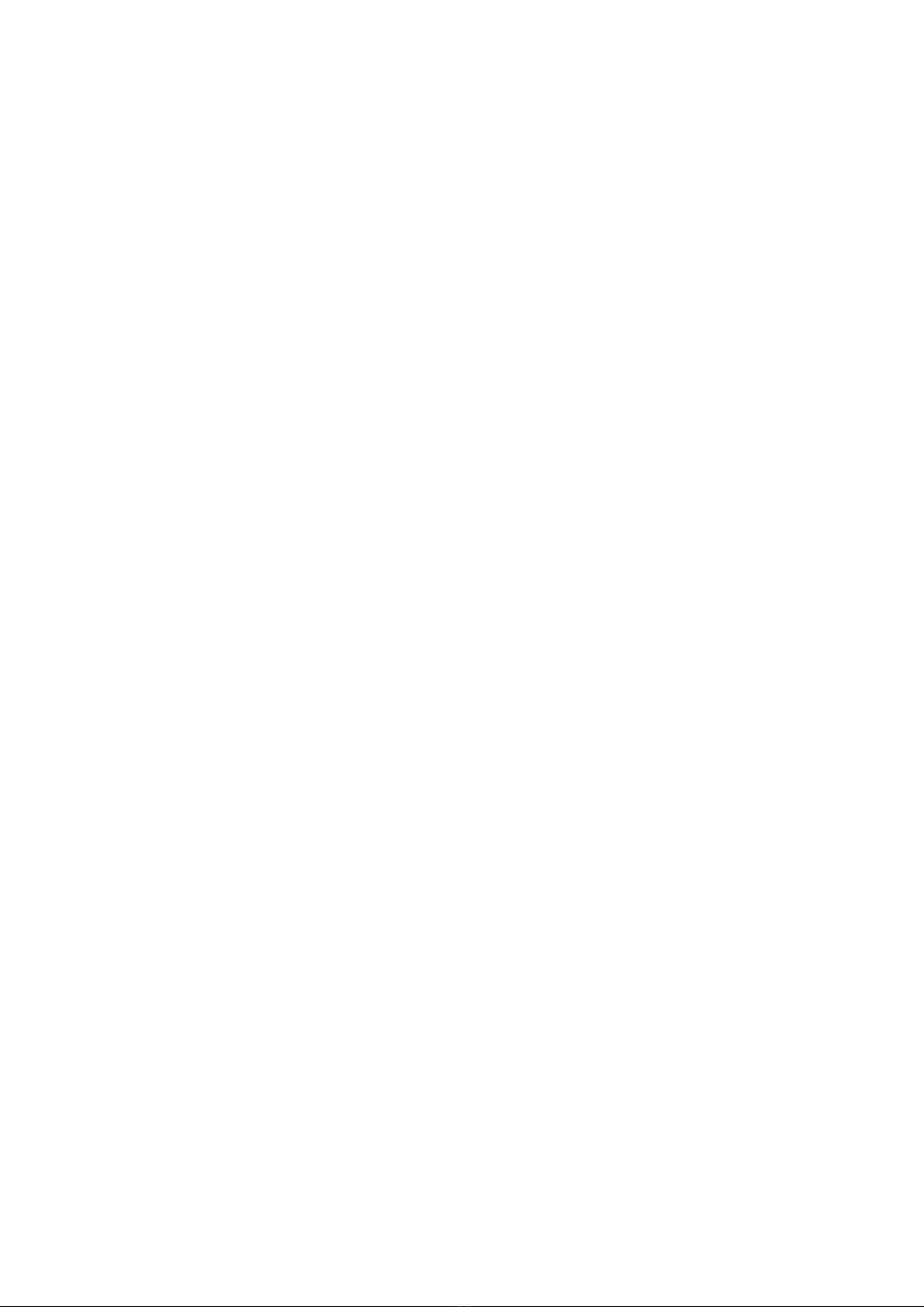3
4.3.2 Active Trace Selection .......................................................................................................... 50
4.3.3 Display Format Setting ......................................................................................................... 50
4.3.4 Trace Scale Setting................................................................................................................. 50
4.3.5 Reference Level Setting ....................................................................................................... 51
4.3.6 Marker Stimulus Value Setting.......................................................................................... 52
4.3.7 Switching between Start/Center and Stop/Span Modes......................................... 52
4.3.8 Start/Center Value Setting .................................................................................................. 53
4.3.9 Stop/Span Value Setting ...................................................................................................... 53
4.3.10 Sweep Points Number Setting ........................................................................................ 54
4.3.11 IF Bandwidth Setting .......................................................................................................... 54
4.3.12 Power Level Setting ............................................................................................................ 55
4.4 Channel and Trace Display Setting ......................................................................................... 55
4.4.1 Setting the Number of Channel Windows..................................................................... 55
4.4.2 Channel Activating ................................................................................................................. 56
4.4.3 Active Channel Window Maximizing............................................................................... 57
4.4.4 Number of Traces Setting.................................................................................................... 58
4.4.5 Active Trace Selection .......................................................................................................... 59
4.5 Measurement Parameters Setting............................................................................................ 62
4.5.1 S-Parameters............................................................................................................................. 62
4.5.2 Trace Format............................................................................................................................. 62
4.5.3 Rectangular Format ............................................................................................................... 63
4.5.4 Polar Format ............................................................................................................................. 65
4.5.5 Smith Chart Format................................................................................................................ 66
4.5.6 Data Format Setting............................................................................................................... 68
4.6 Trigger Setting................................................................................................................................. 69
4.6.1 External Trigger (except R54)............................................................................................ 71
4.6.1.1 Point Feature..................................................................................................................... 71
4.6.1.2 External Trigger Polarity .............................................................................................. 71
4.6.1.3 External Trigger Position ............................................................................................. 72
4.6.1.4 External Trigger Delay .................................................................................................. 73
4.6.2 Trigger Output (except R54/R140) .................................................................................. 76
4.6.2.1 Switching ON/OFF Trigger Output........................................................................... 77
4.6.2.2 Trigger Output Polarity ................................................................................................. 78
4.6.2.3 Trigger Output Function............................................................................................... 79
4.7 Scale Setting..................................................................................................................................... 80
4.7.1 Rectangular Scale ................................................................................................................... 80
4.7.2 Rectangular Scale Setting ................................................................................................... 80
4.7.3 Circular Scale............................................................................................................................ 81
4.7.4 Circular Scale Setting ............................................................................................................ 81
4.7.5 Automatic Scaling................................................................................................................... 82
4.7.6 Reference Level Automatic Selection............................................................................. 83
4.7.7 Electrical Delay Setting ........................................................................................................ 83
4.7.8 Phase Offset Setting .............................................................................................................. 84
4.8 Stimulus Setting.............................................................................................................................. 86
4.8.1 Sweep Type Setting ............................................................................................................... 86
4.8.2 Sweep Span Setting ............................................................................................................... 86