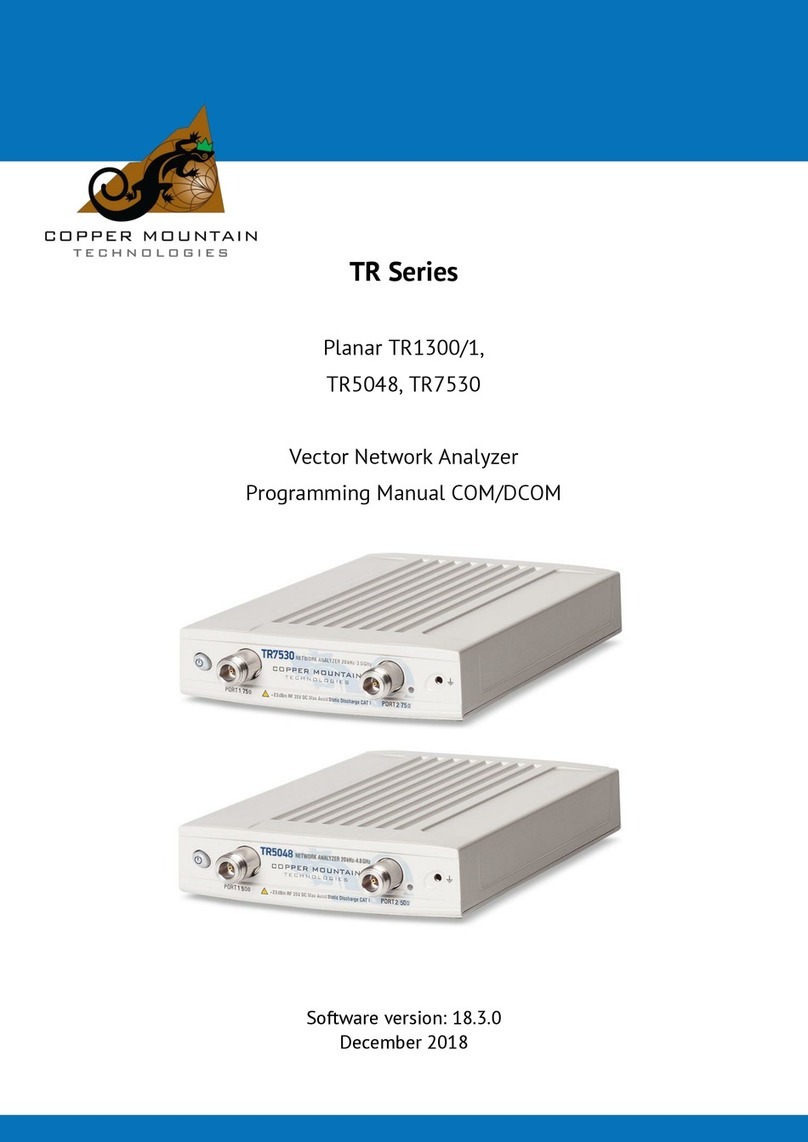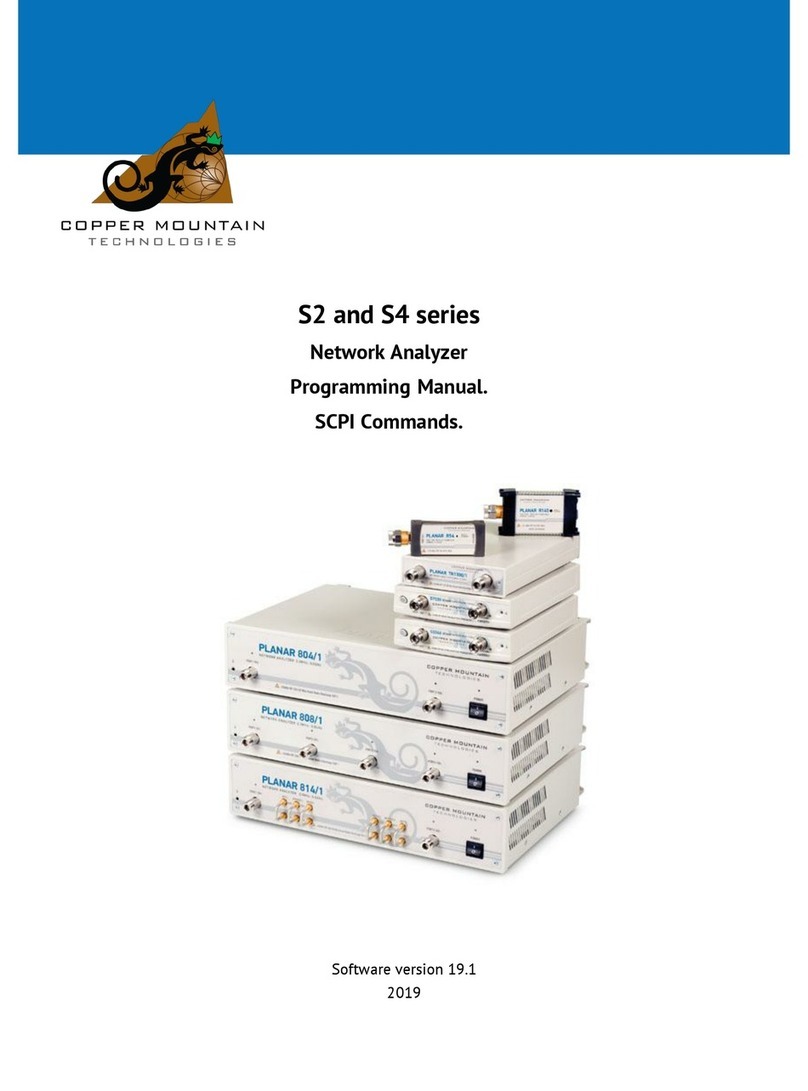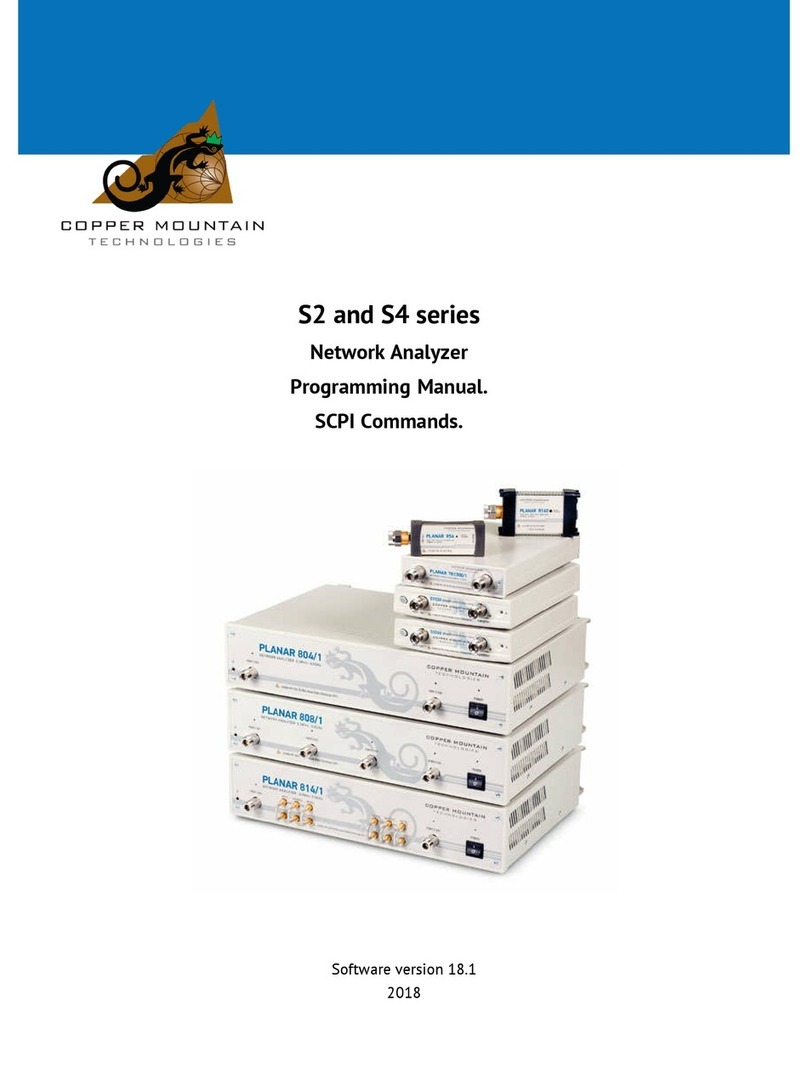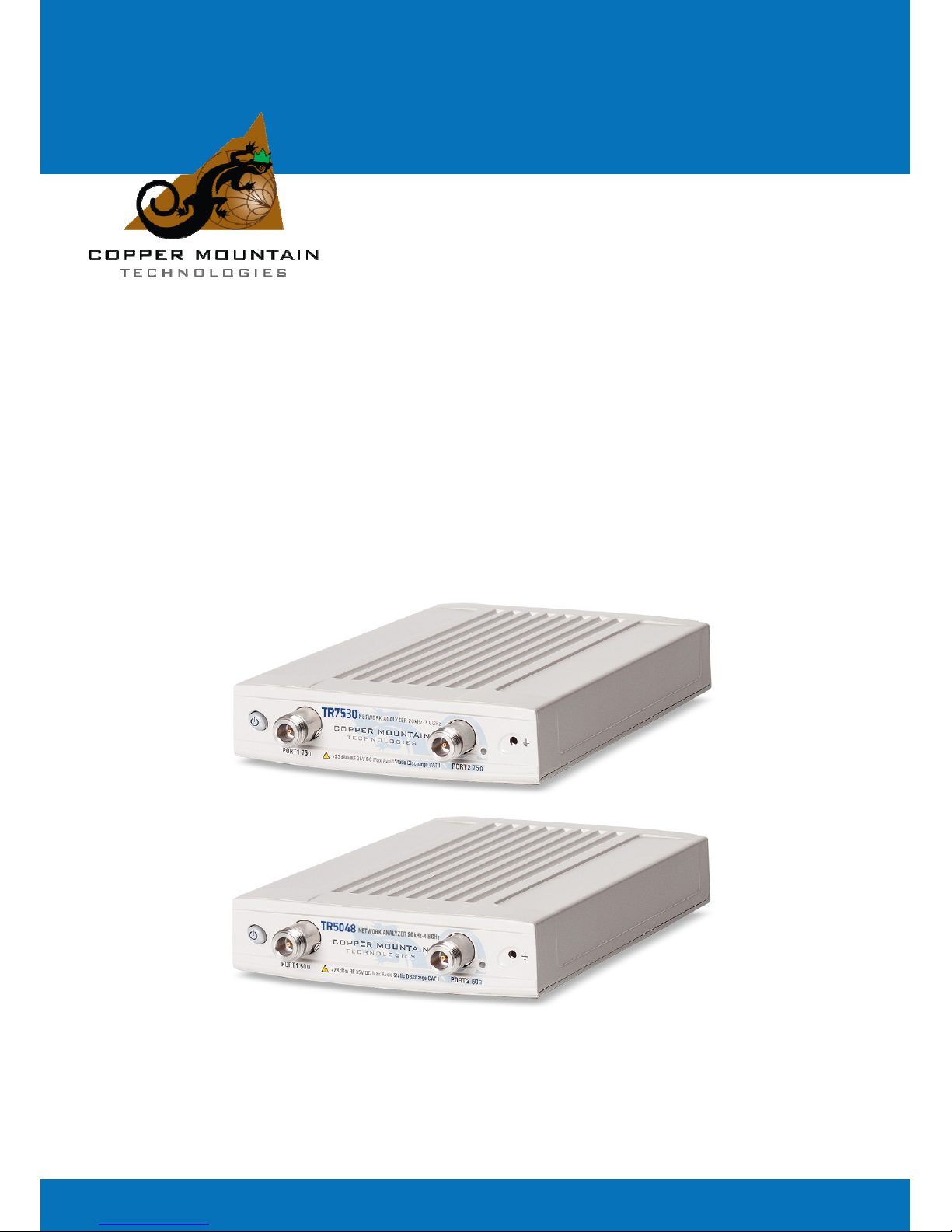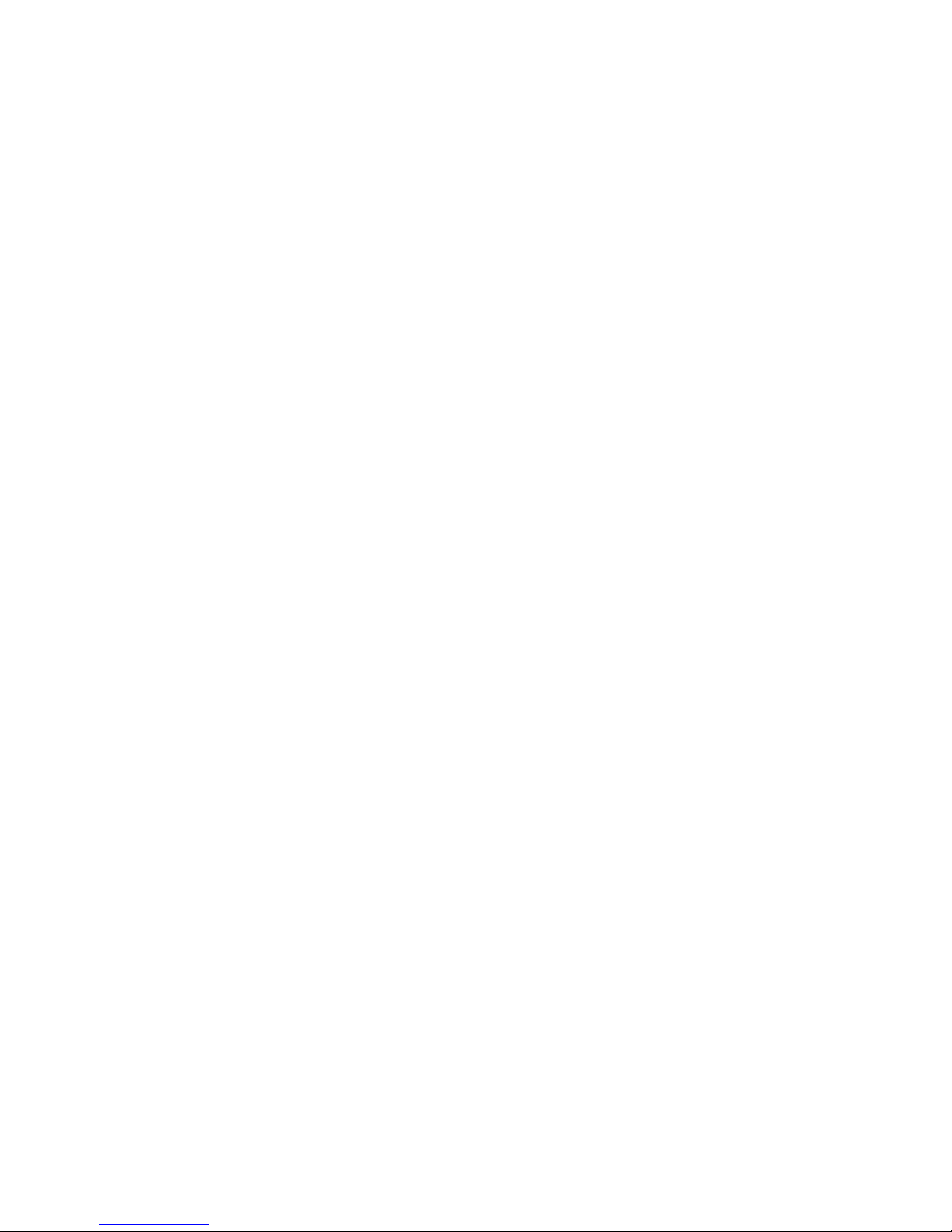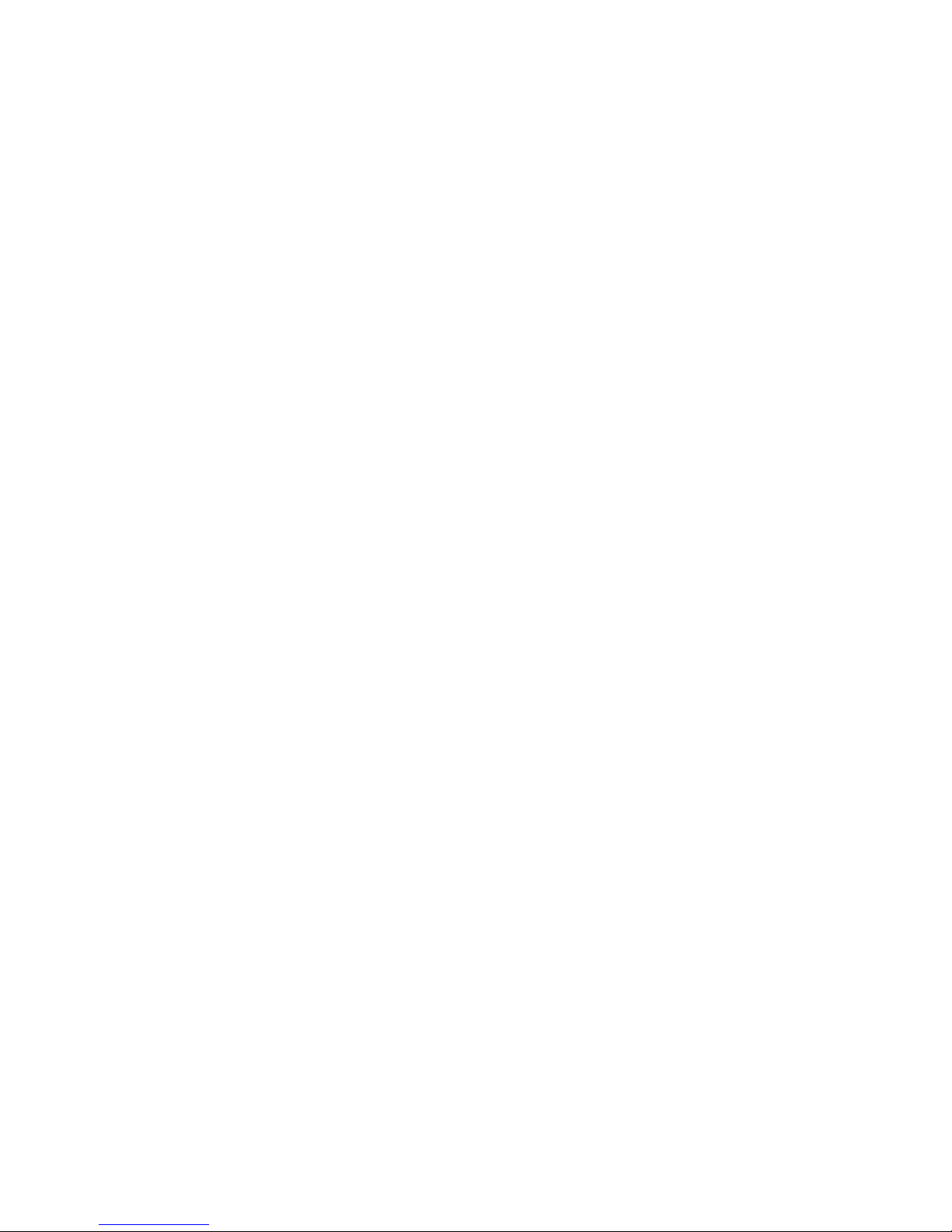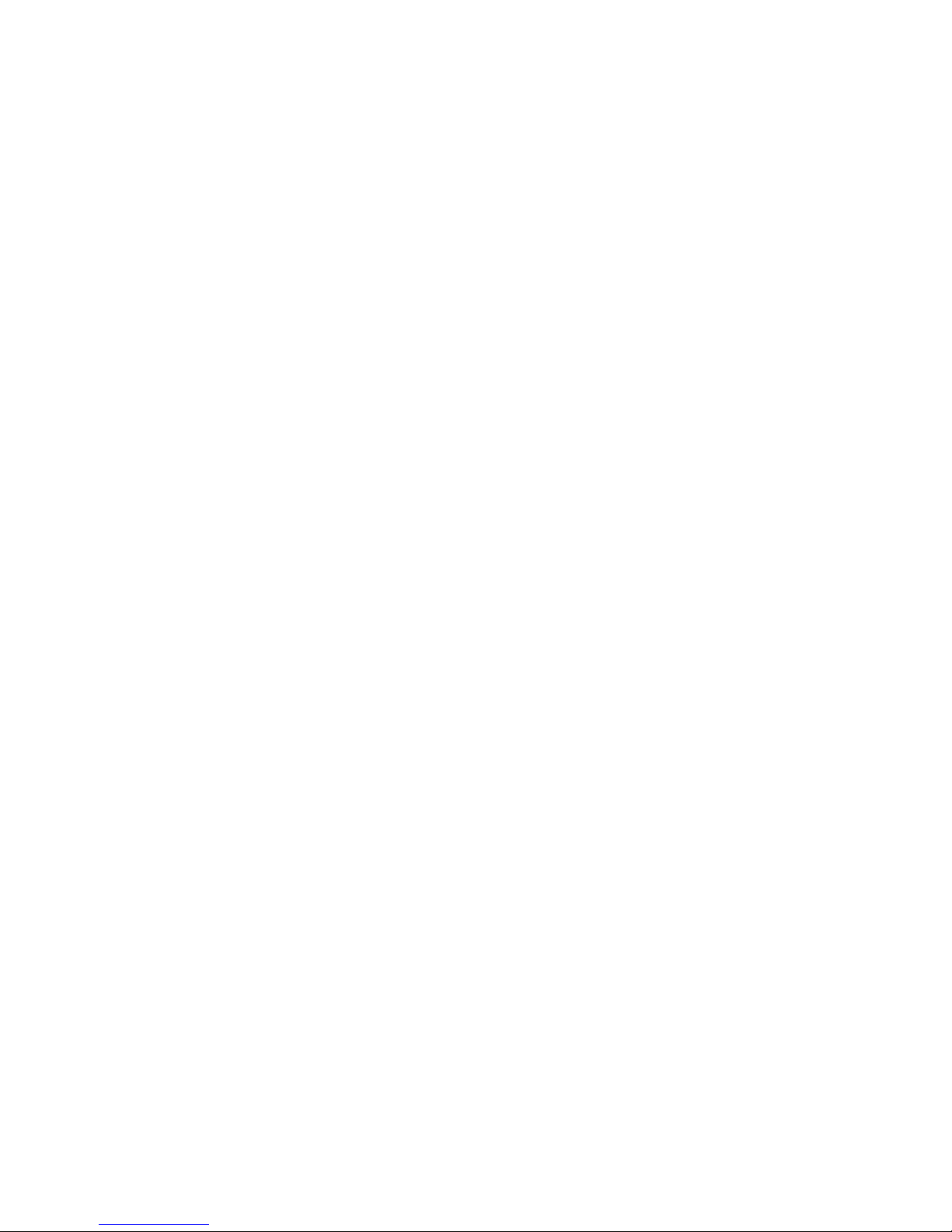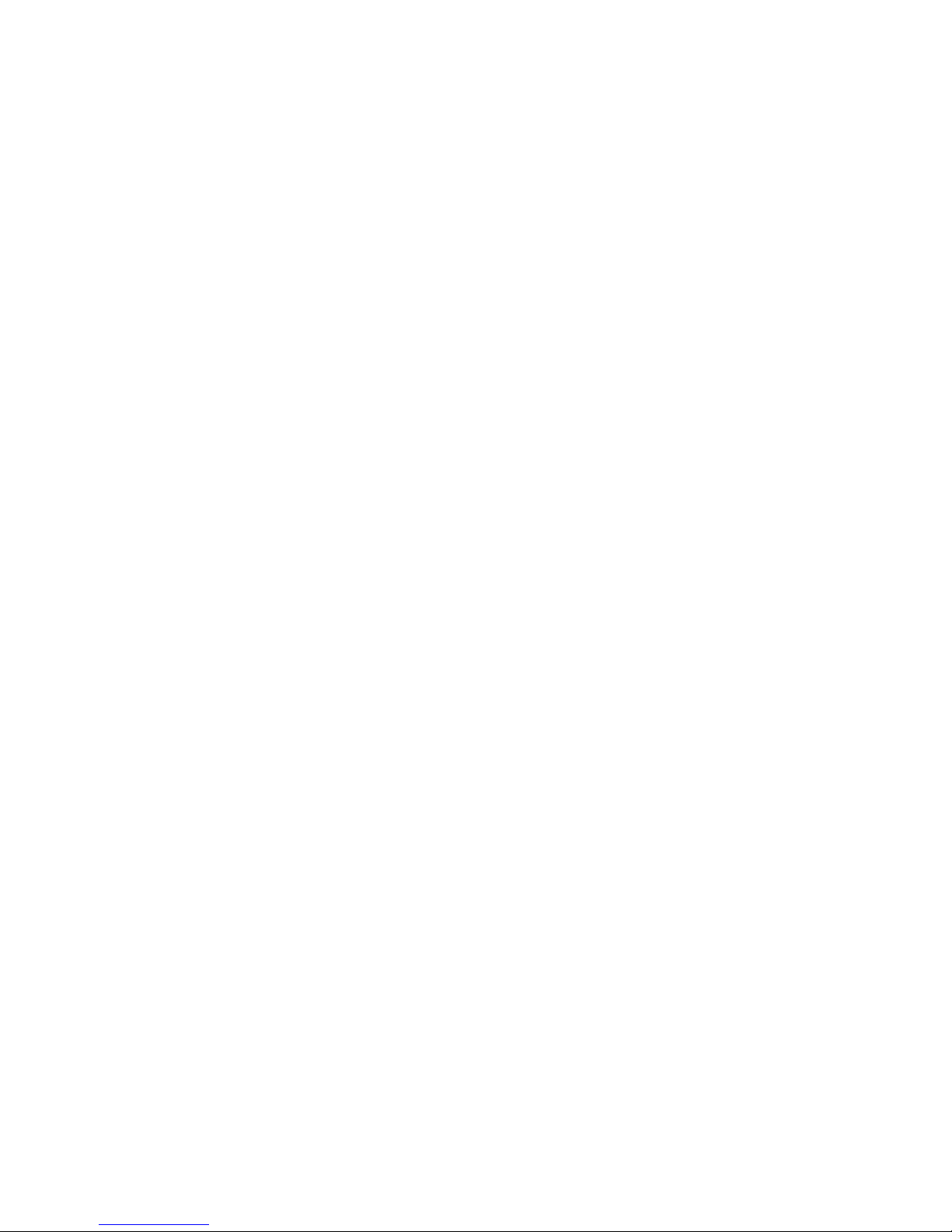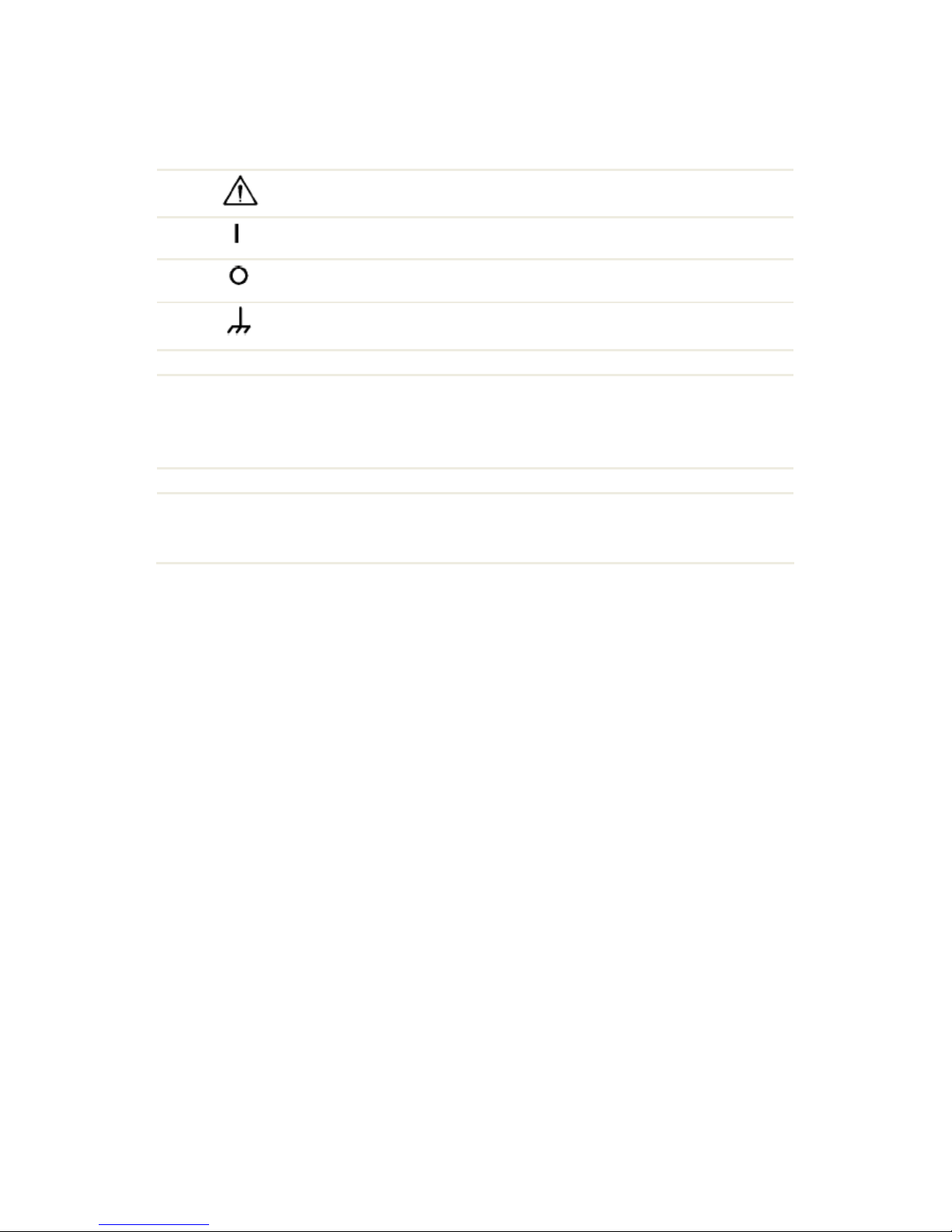3
4.3.3MeasuredDataSetting ............................................................................... 45
4.3.4DisplayFormatSetting................................................................................ 46
4.3.5TraceScaleSetting ...................................................................................... 46
4.3.6ReferenceLevelSetting .............................................................................. 46
4.3.7MarkerStimulusValueSetting ................................................................... 46
4.3.8SwitchingbetweenStart/CenterandStop/SpanModes ...........................47
4.3.9Start/CenterValueSetting.......................................................................... 47
4.3.10Stop/SpanValueSetting ........................................................................... 47
4.3.11SweepPointsNumberSetting .................................................................. 48
4.3.12SweepTypeSetting................................................................................... 48
4.3.13IFBandwidthSetting................................................................................. 48
4.3.14PowerLevel/CWFrequencySetting .......................................................49
4.4ChannelandTraceDisplaySetting.................................................................... 49
4.4.1ChannelWindowAllocating........................................................................ 49
4.4.2NumberofTracesSetting ........................................................................... 50
4.4.3Trace/ChannelActivating............................................................................ 53
4.4.4ActiveChannelWindowMaximizing .......................................................... 53
4.5StimulusSetting................................................................................................. 55
4.5.1SweepTypeSetting..................................................................................... 55
4.5.2SweepSpanSetting..................................................................................... 56
4.5.3SweepPointsSetting .................................................................................. 56
4.5.4StimulusPowerSetting............................................................................... 57
4.5.5PowerSlopeFeature................................................................................... 57
4.5.6CWFrequencySetting................................................................................. 58
4.5.7RFOutFunction .......................................................................................... 58
4.5.8SegmentTableEditing ................................................................................ 58
4.5.9MeasurementDelay ................................................................................... 61
4.6TriggerSetting ................................................................................................... 62
4.7MeasurementParametersSetting.................................................................... 63
4.7.1S‐Parameters............................................................................................... 63
4.7.2S‐ParameterSetting.................................................................................... 64
4.7.3AbsoluteMeasurements............................................................................. 64
4.7.4AbsoluteMeasurementSetting.................................................................. 65
4.8FormatSetting................................................................................................... 65
4.8.1RectangularFormats................................................................................... 66
4.8.2PolarFormat ............................................................................................... 68
4.8.3SmithChartFormat..................................................................................... 69
4.8.4DataFormatSetting.................................................................................... 71
4.9ScaleSetting ...................................................................................................... 73
4.9.1RectangularScale........................................................................................ 73
4.9.2RectangularScaleSetting ........................................................................... 73
4.9.3CircularScale............................................................................................... 74
4.9.4CircularScaleSetting .................................................................................. 75
4.9.5AutomaticScaling ....................................................................................... 75
4.9.6ReferenceLevelAutomaticSelection ......................................................... 75
4.9.7ElectricalDelaySetting ............................................................................... 76
4.9.8PhaseOffsetSetting.................................................................................... 76
4.10MeasurementOptimizing ............................................................................... 77
4.10.1IFBandwidthSetting................................................................................. 77