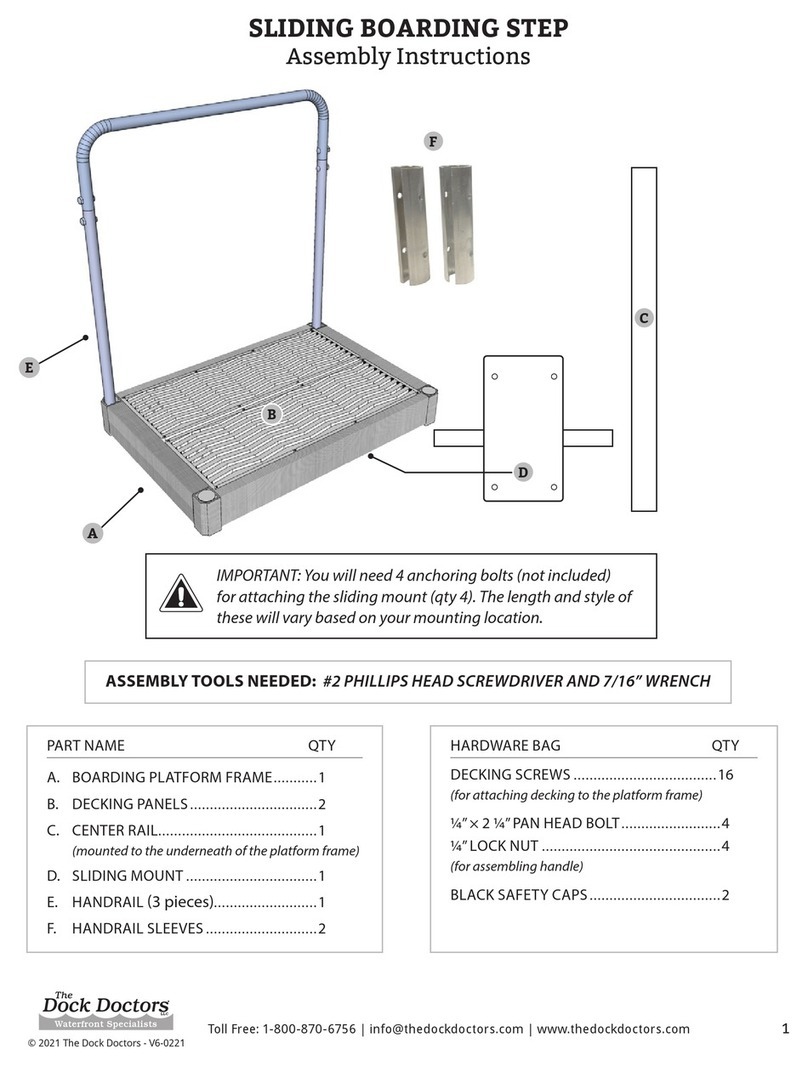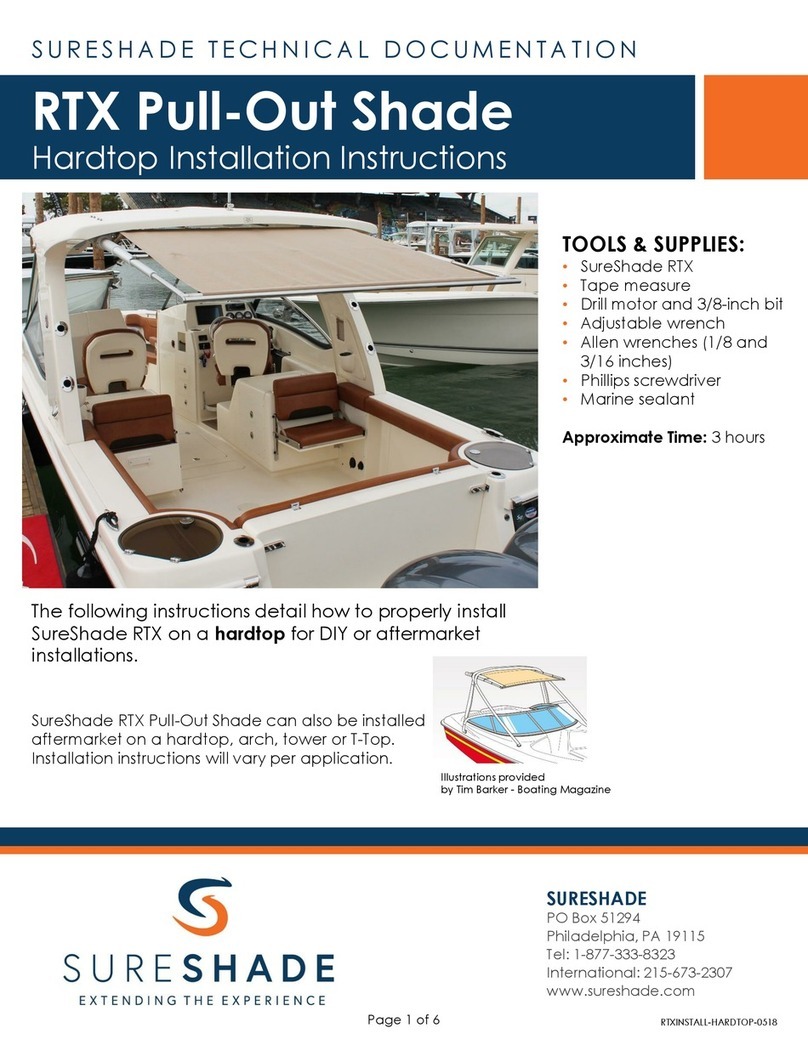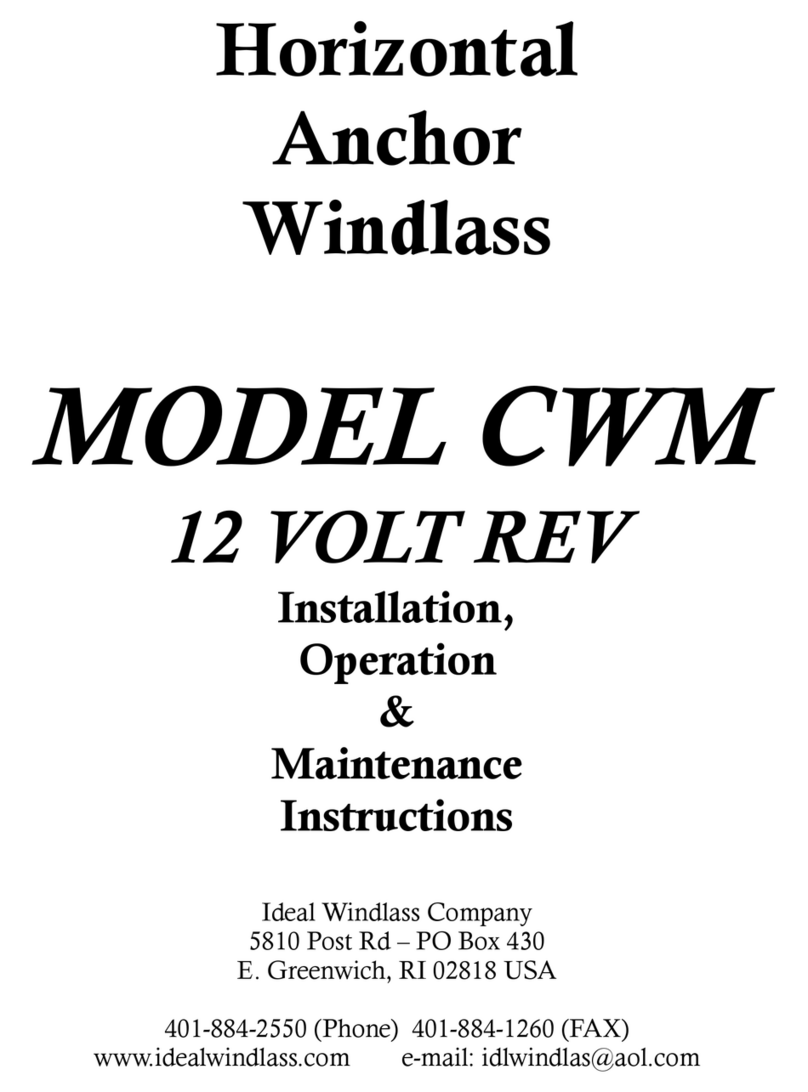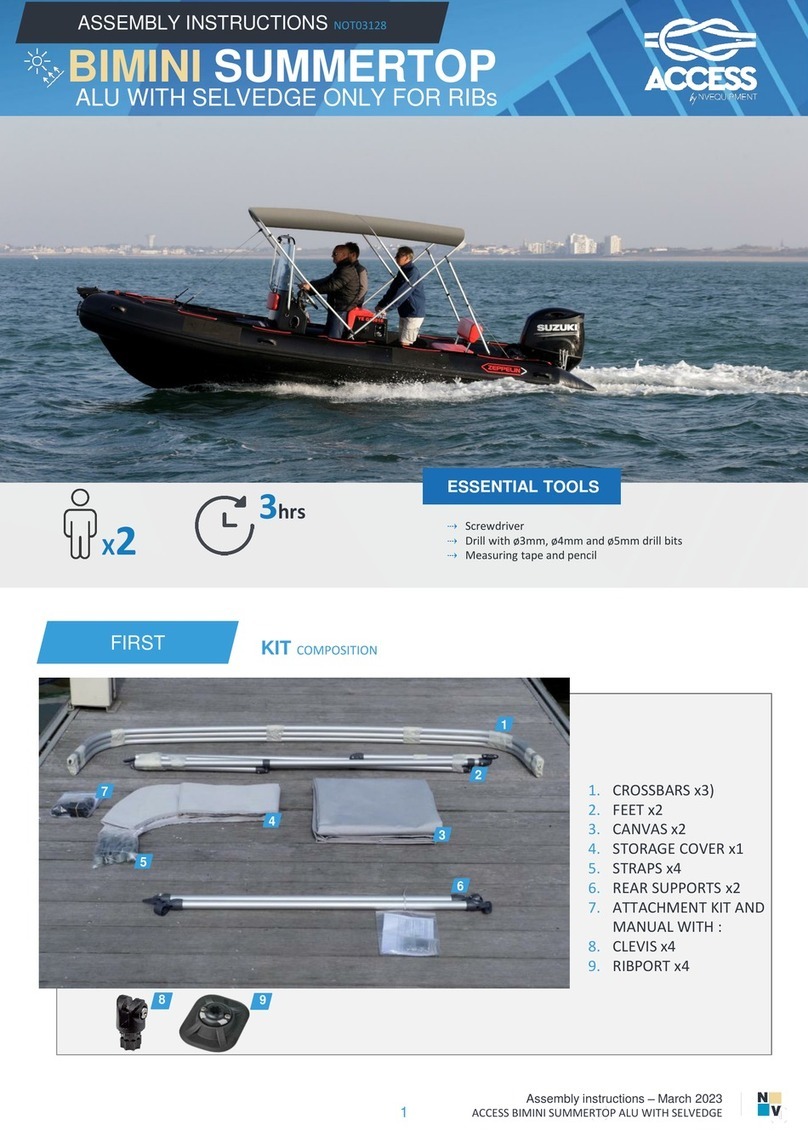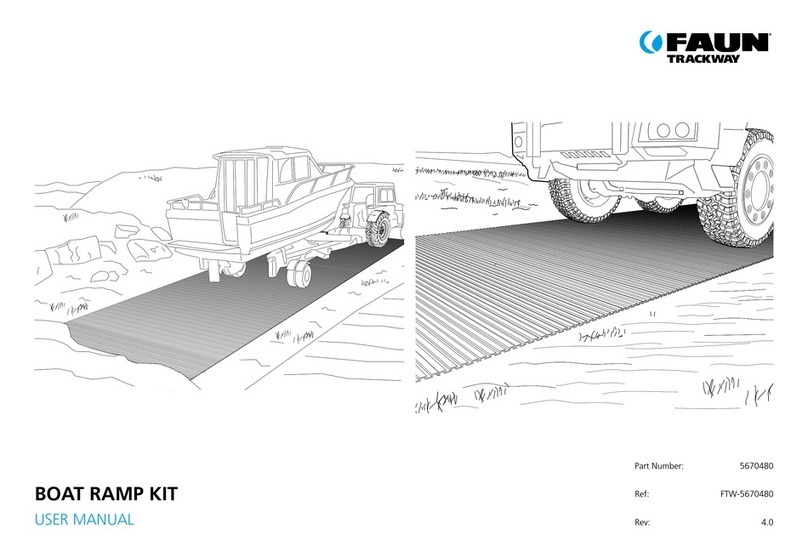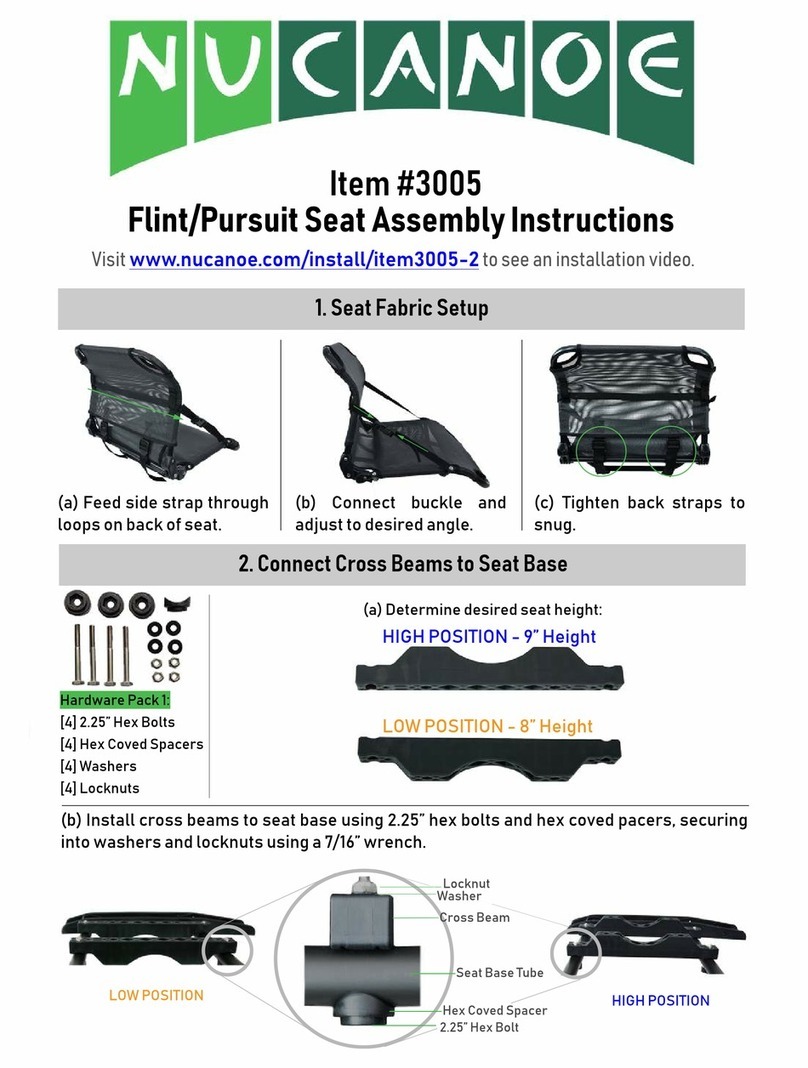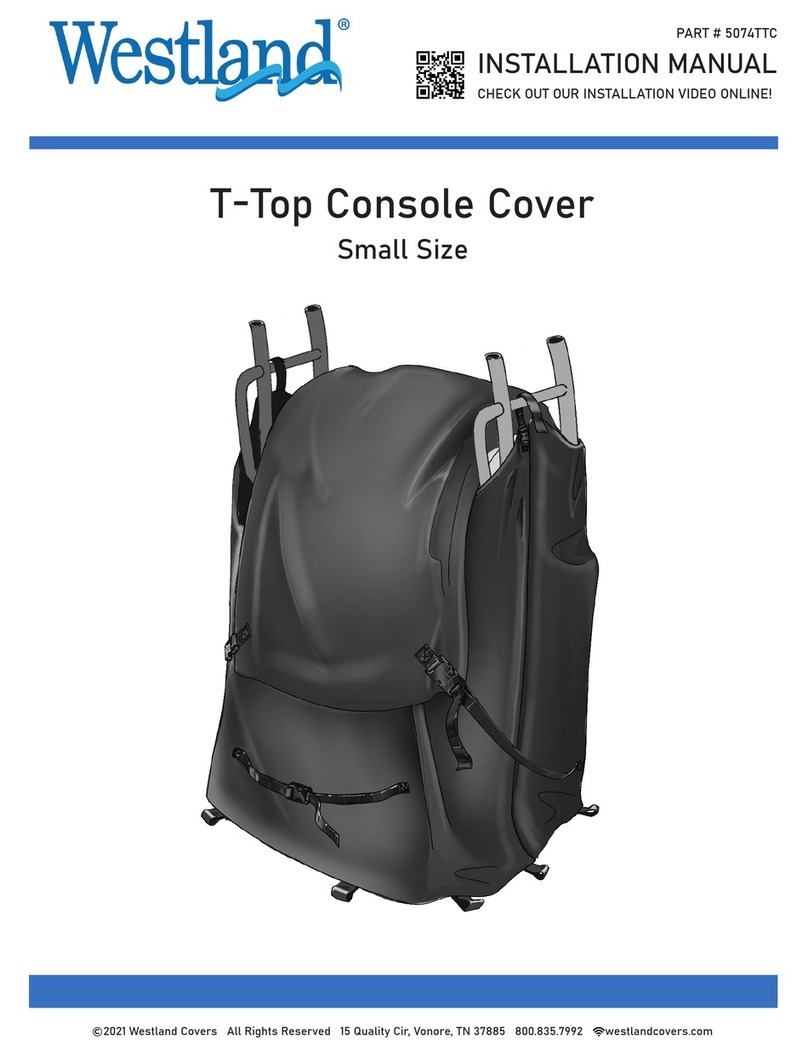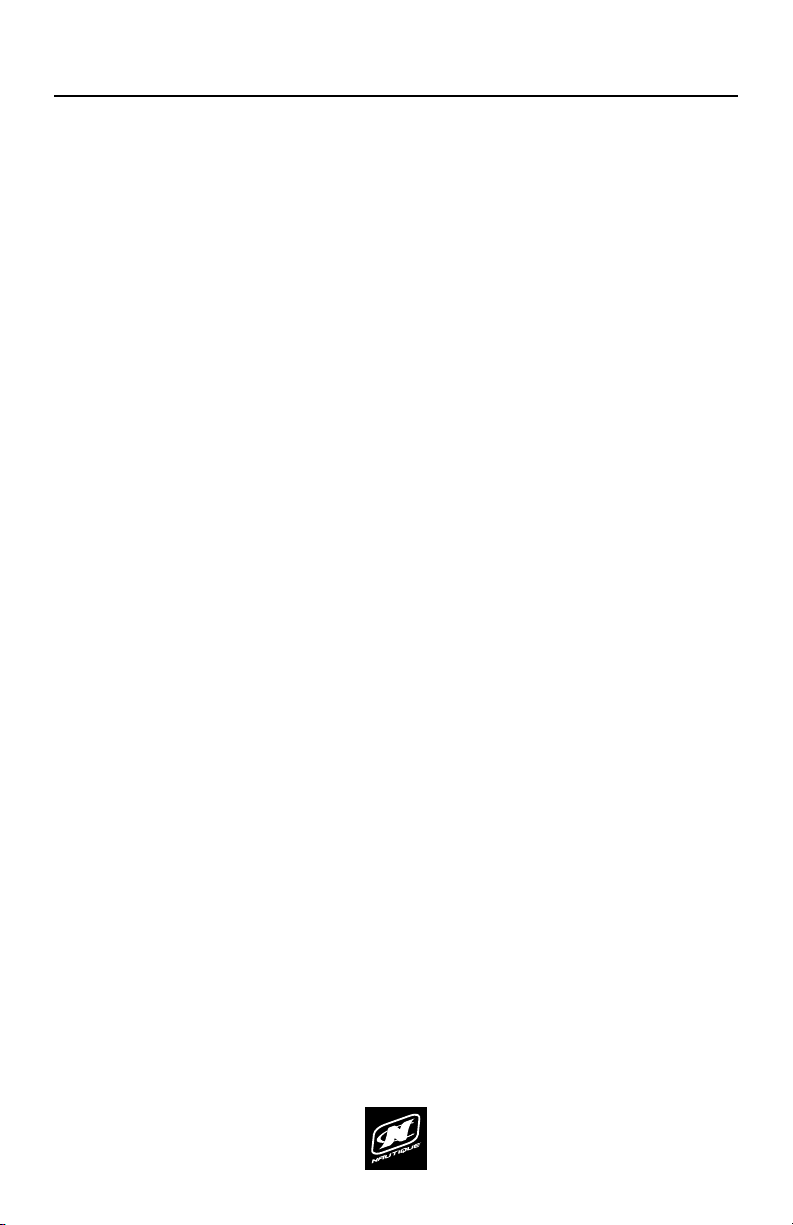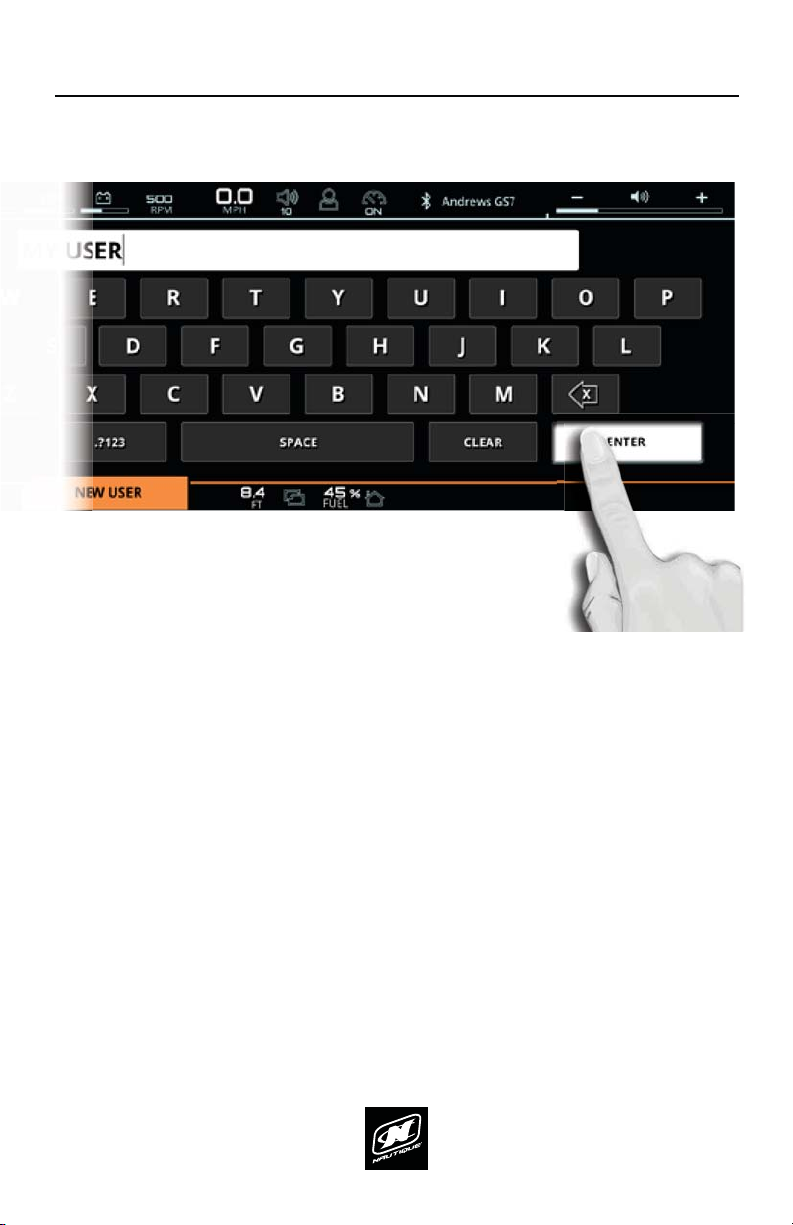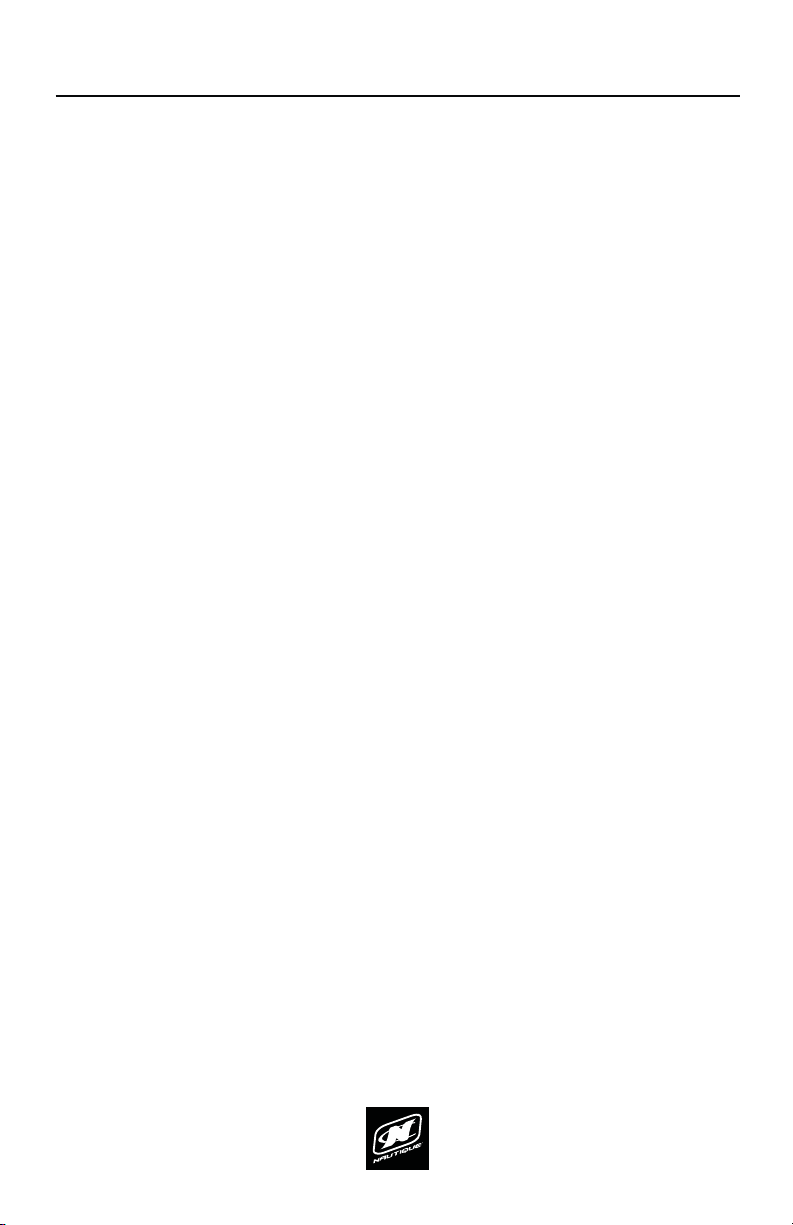LINC PAN0RAY
9
OVERVIEW
USER INTERFACE - SPLIT INTERFACE MODE
In most circumstances, the LINC Panoray interface is split into three, broad visual
sections; the center section, the left section and the right section.
CENTER SECTION - displays critical gauges, settings and functions (e.g. speed,
VSHHGFRQWURORQRWKDWFDQEHVHHQDWDJODQFHXQGHUPRVWVFHQDULRV
LEFT SECTIONGLVSOD\VVSHFLȴFGHWDLOHGLQIRUPDWLRQDQGIXQFWLRQVZKLFKLV
dictated mostly by the currently selected menu and menu tab. The operator
should use this section when he/she wants to take their time and get an “in-
depth” look into certain boat settings or features. For example, if an operator
wants to change individual audio settings, he/she should look at the left side of
the screen, navigate to the audio menu and select the proper menu tab to adjust
VSHFLȴFDXGLRVHWWLQJV
RIGHT SECTION - also displays information and functions, but is meant for
quicker operation. The right section does not use menus and contains only two
tabs at all times: the vitals tab and the switchboard tab. The vitals tab contains
YLWDOHQJLQHJDXJHVDQGLQIRUPDWLRQDQGWKHVZLWFKERDUGWDEFRQWDLQVGLHUHQW
functions that can be customized by the user (see pages 62-65). The switchboard
tab allows the operator to select his/her four favorite functions so that they
FDQEHTXLFNO\DGMXVWHGRUWXUQHGRQRIURPWKHULJKWVLGHZLWKRXWKDYLQJ
to navigate to any left side menus. Think of the switchboard tab as if it were
containing “shortcuts” to an operator’s most used/viewed features.
RIGHT SECTIONCENTER SECTIONLEFT SECTION