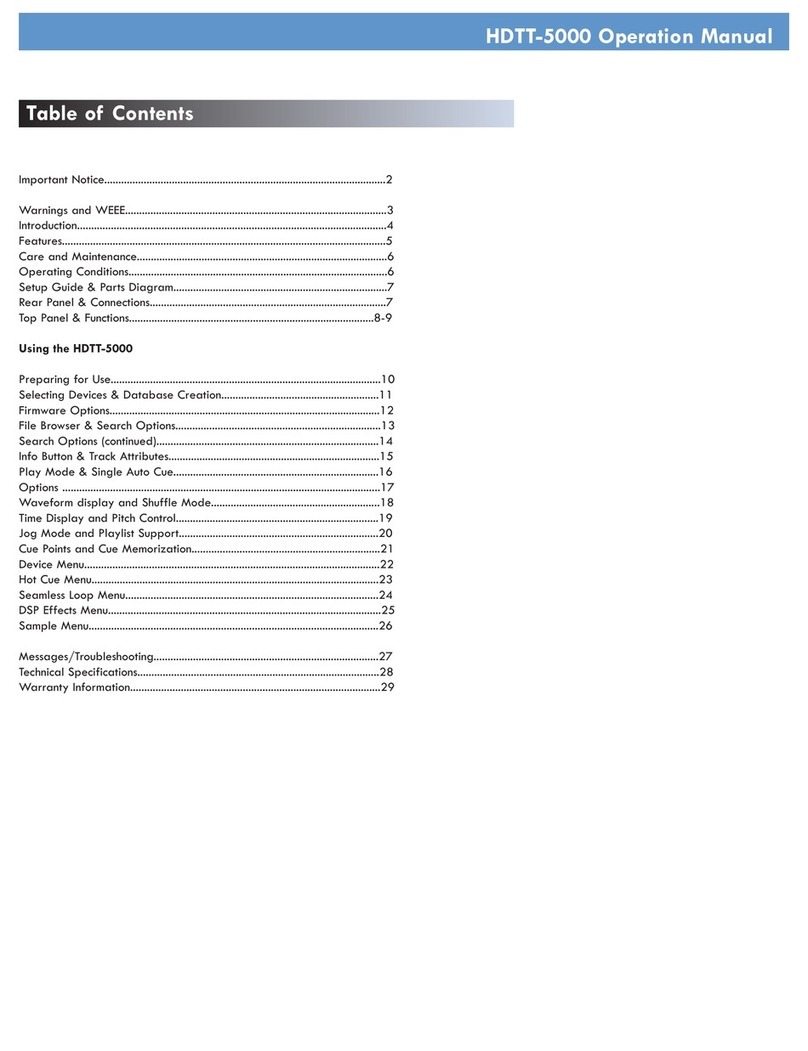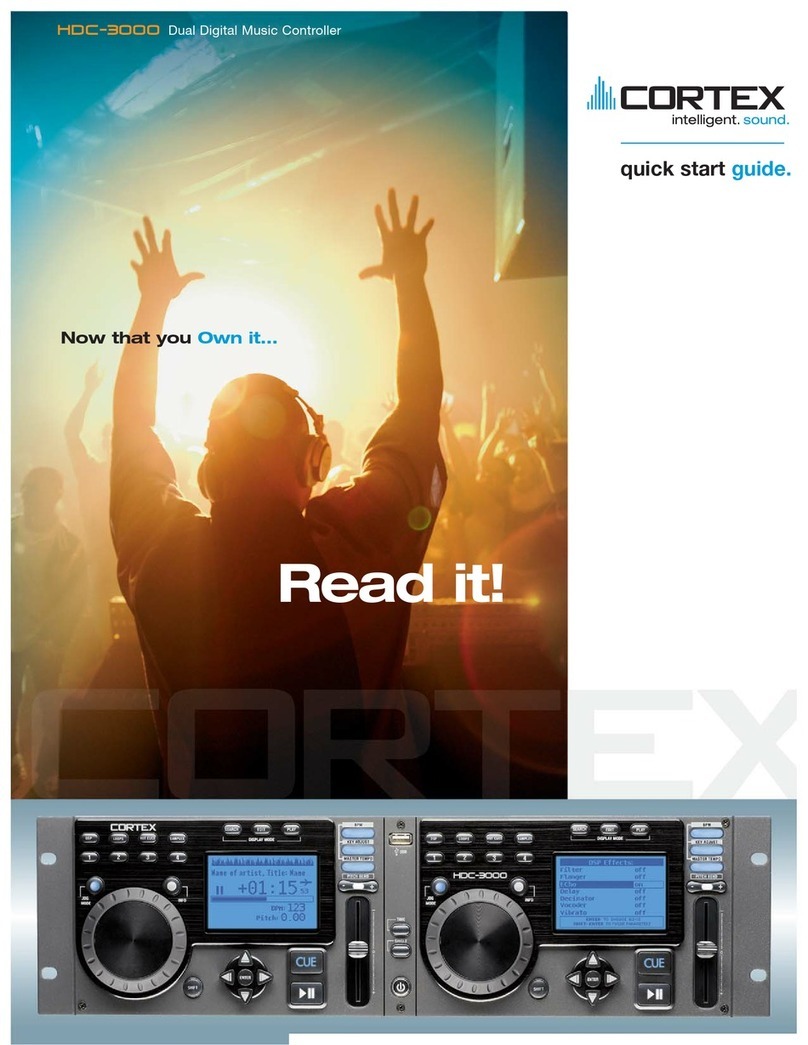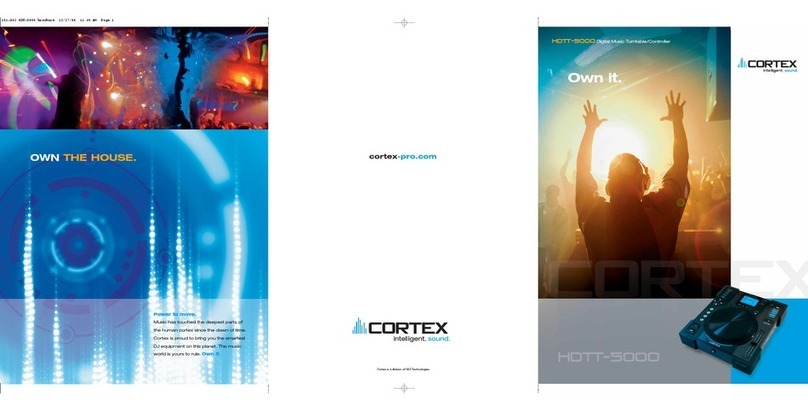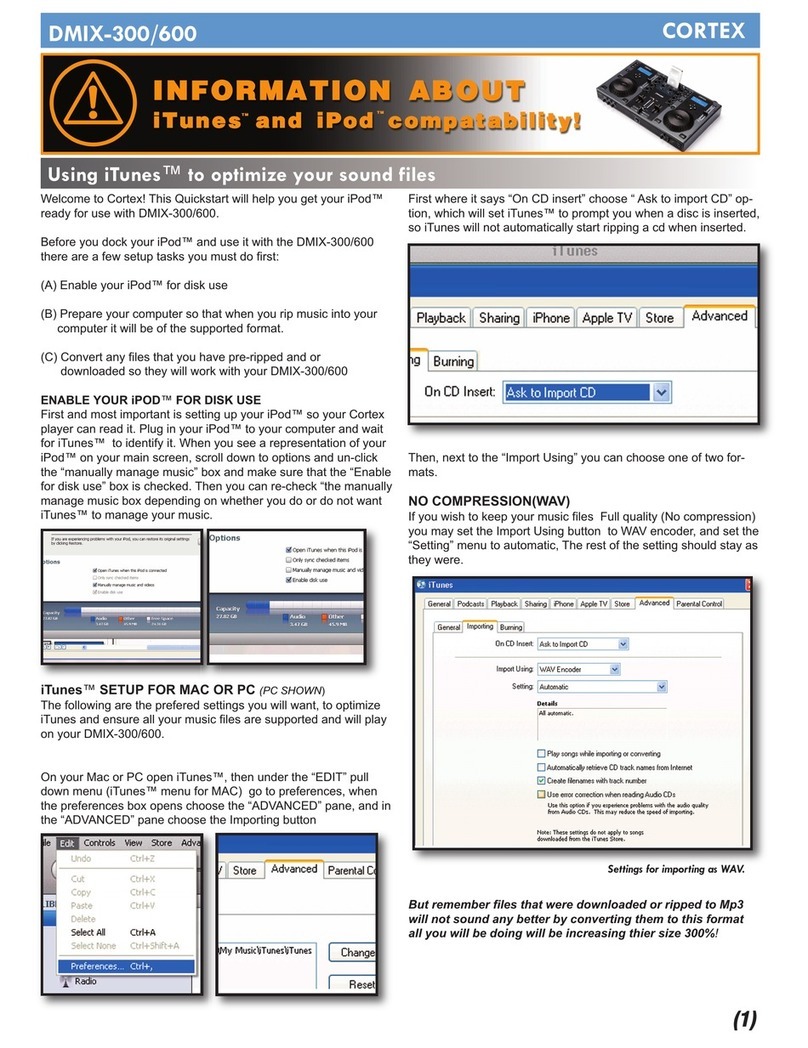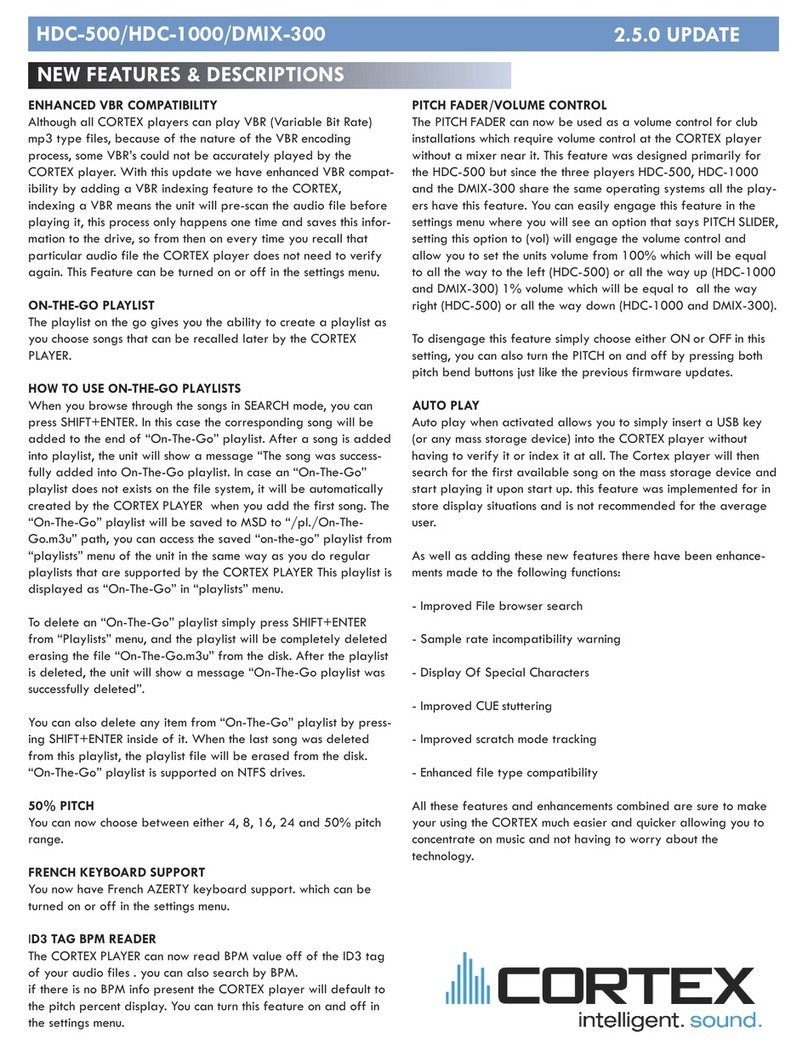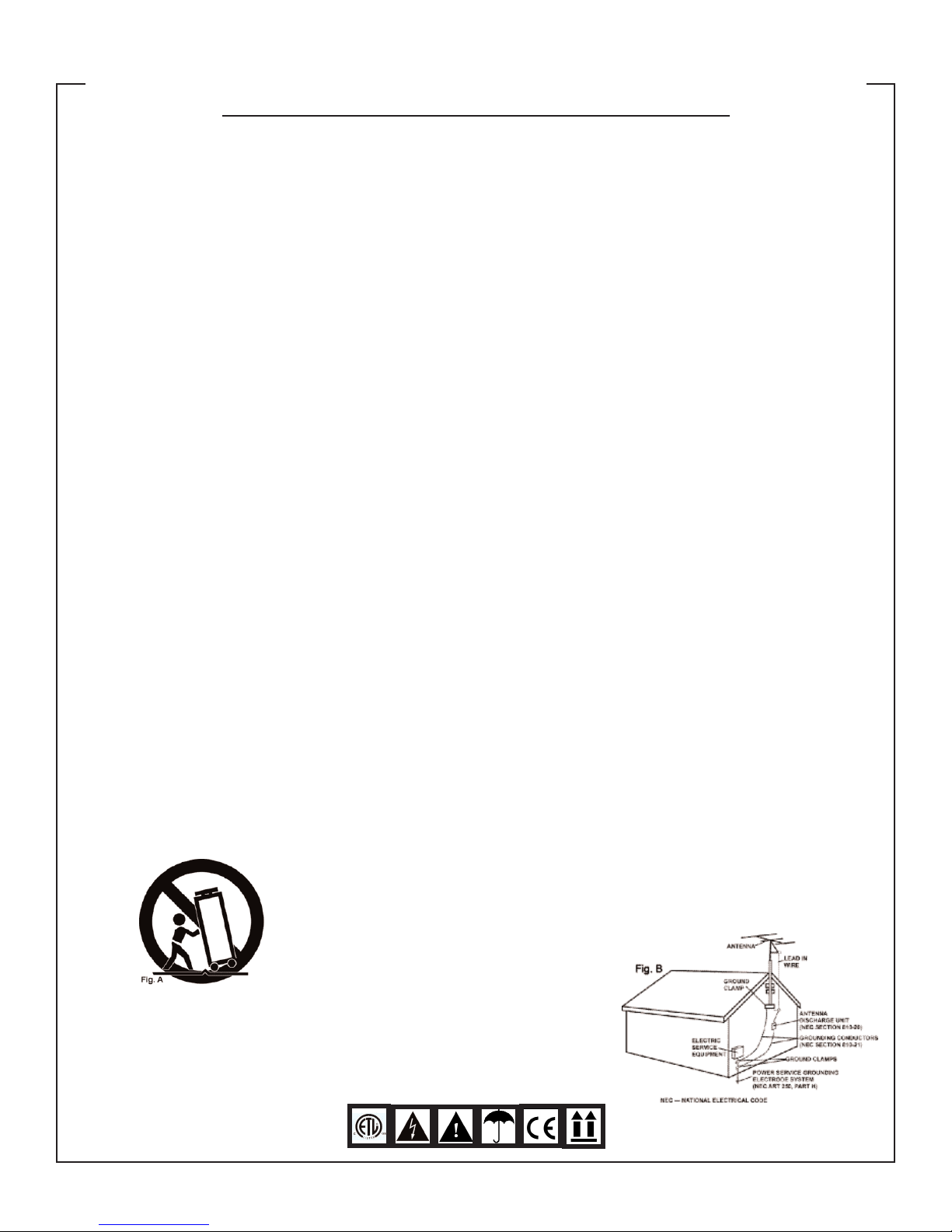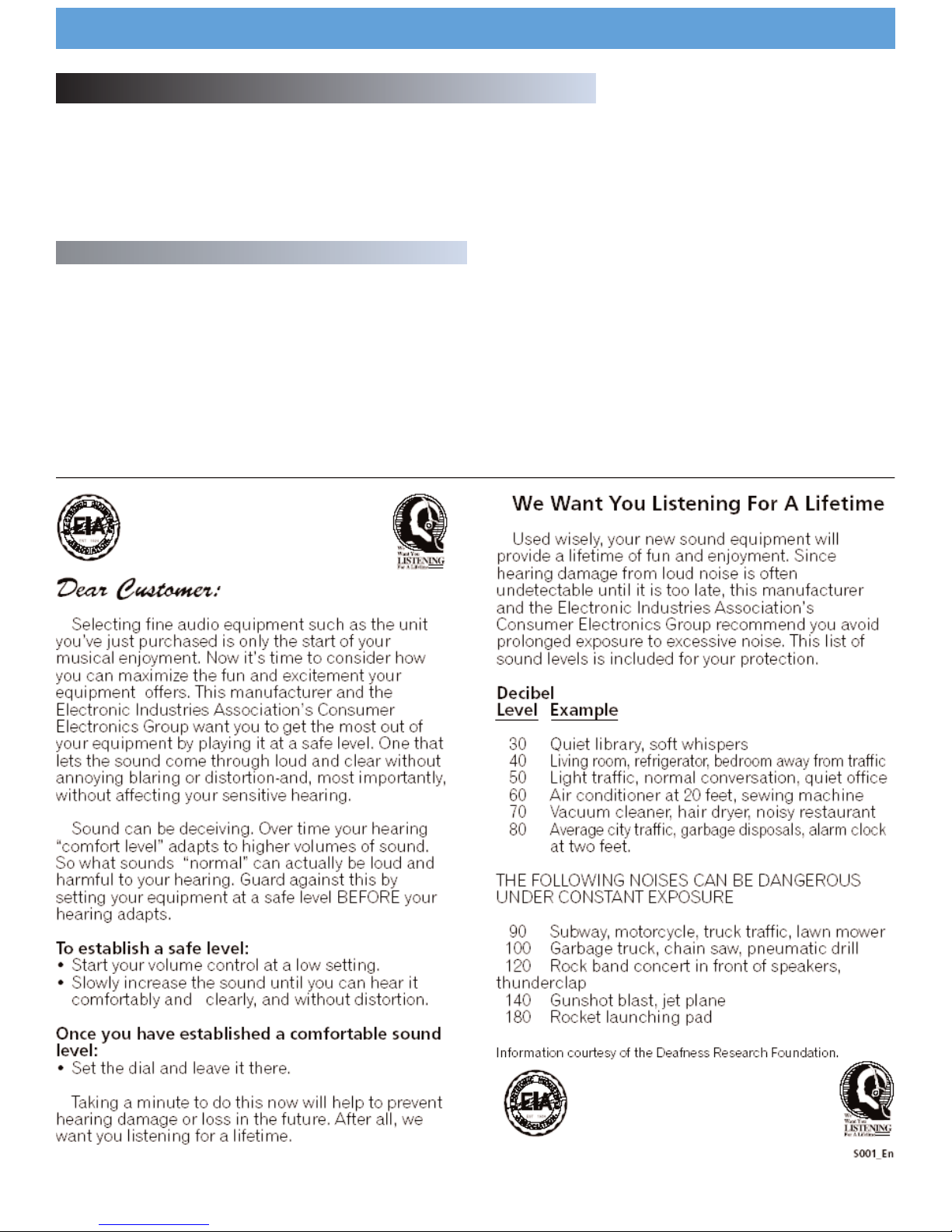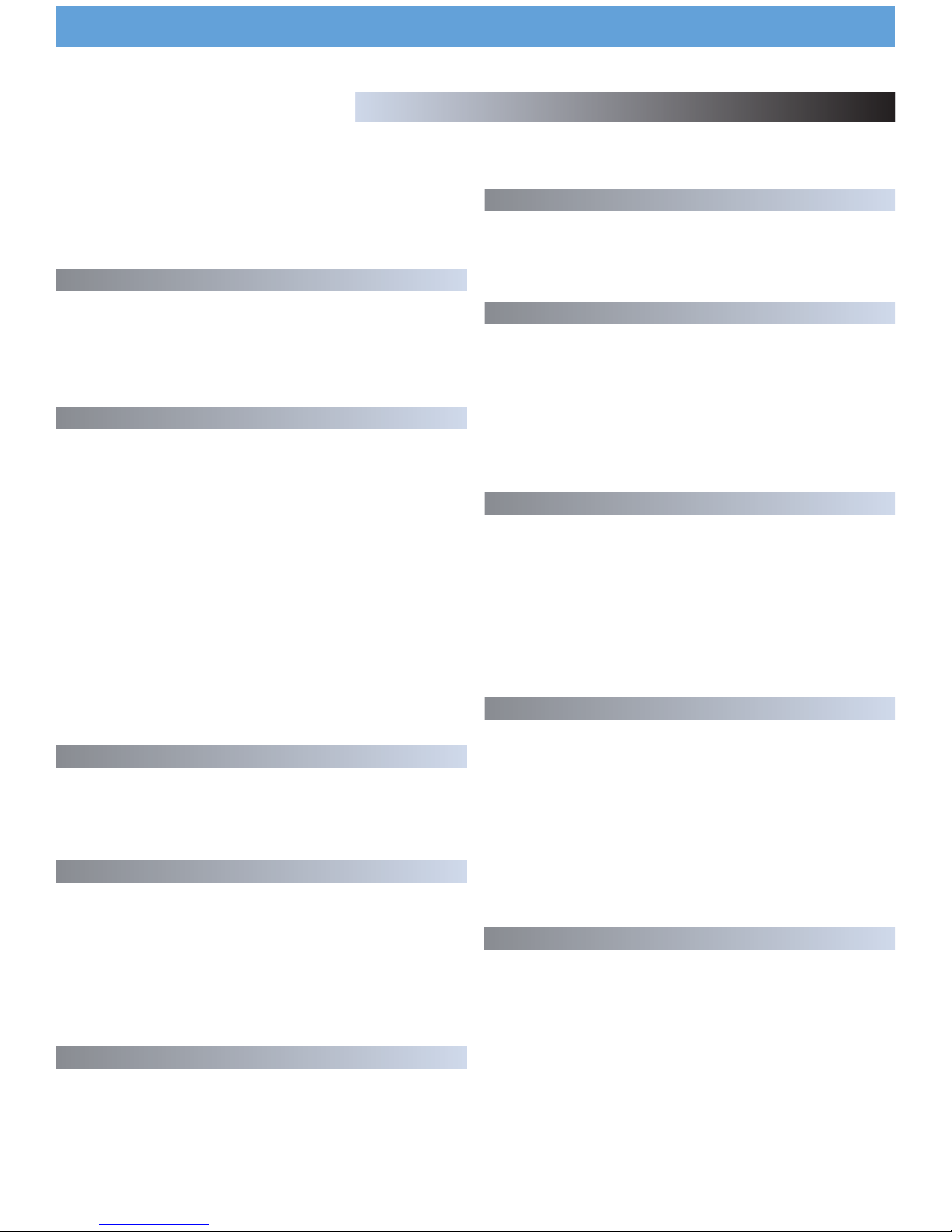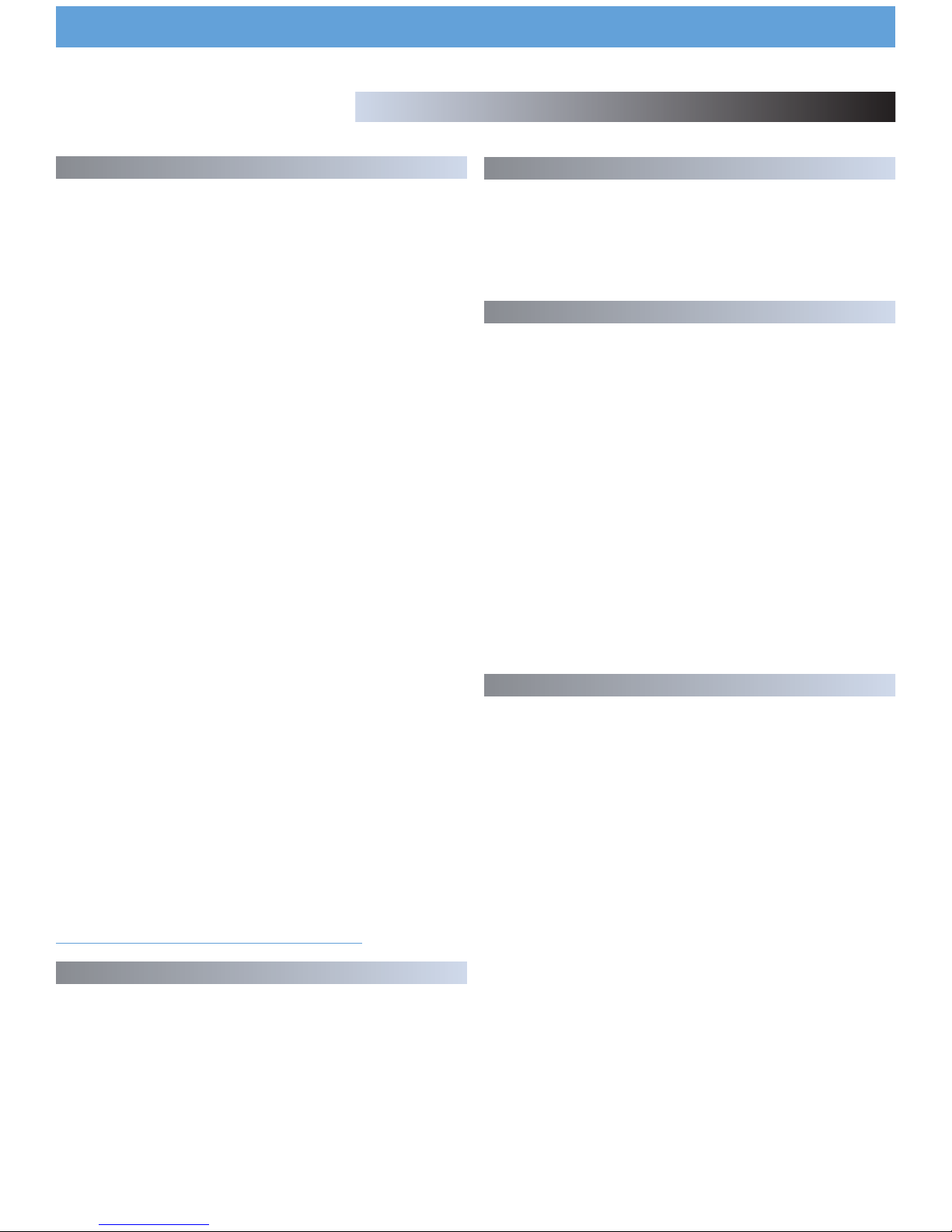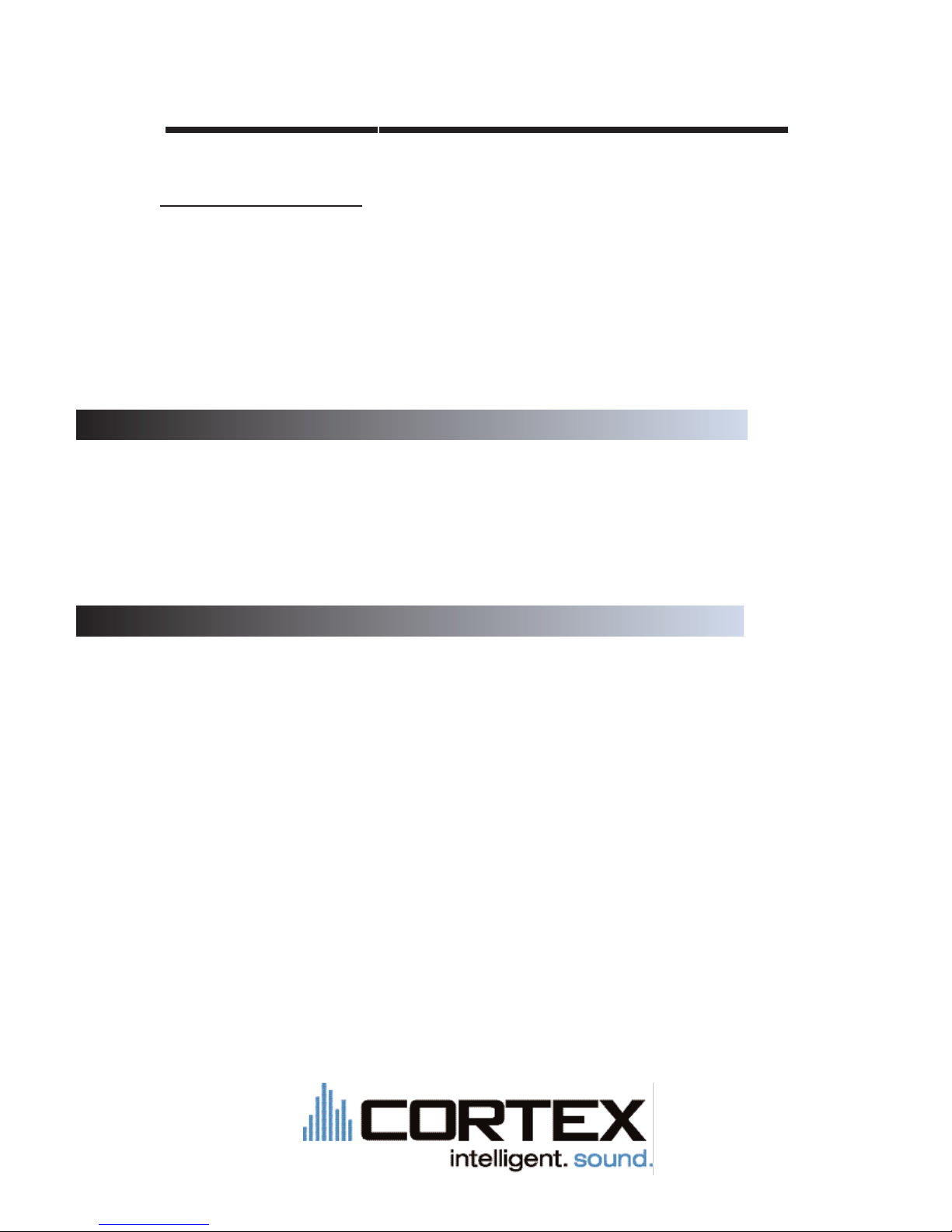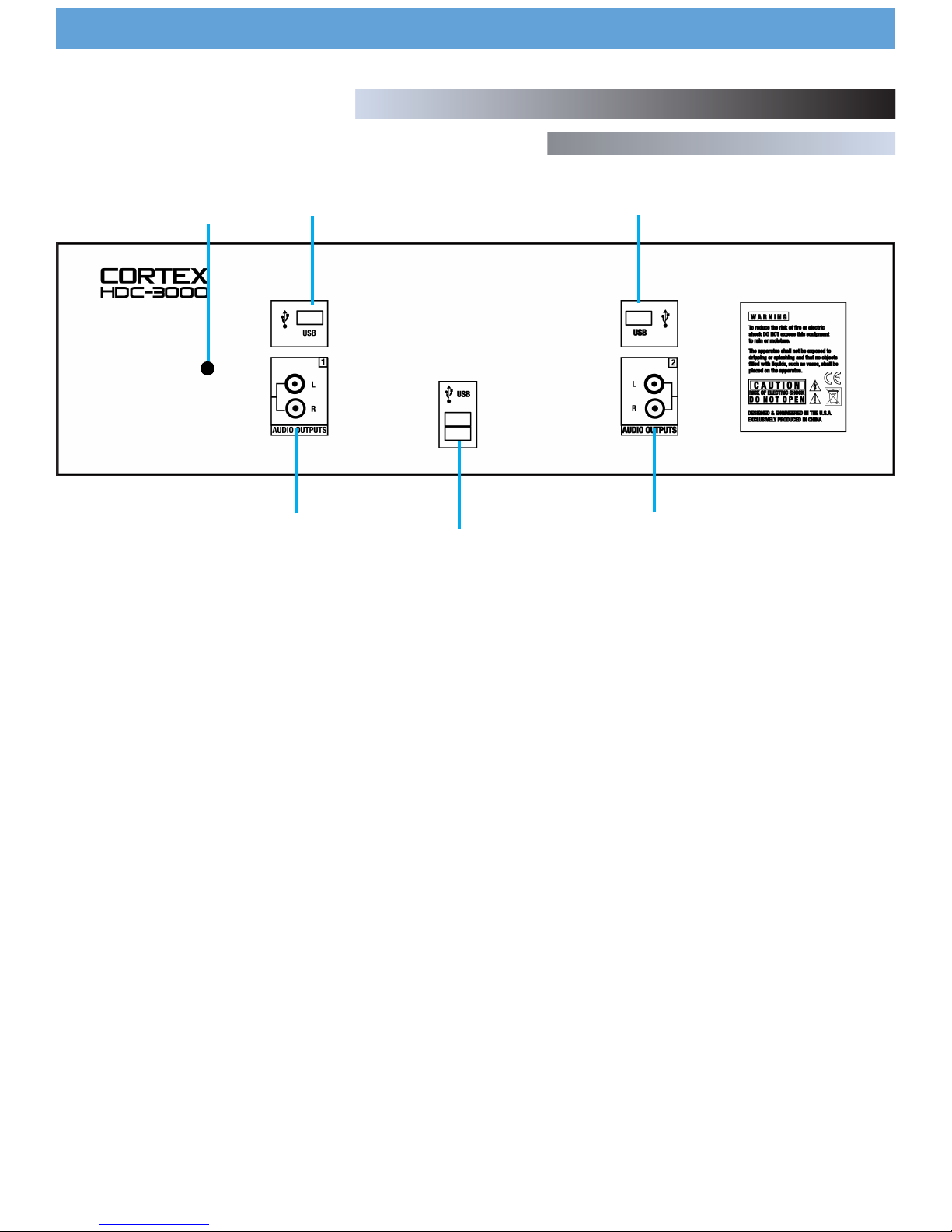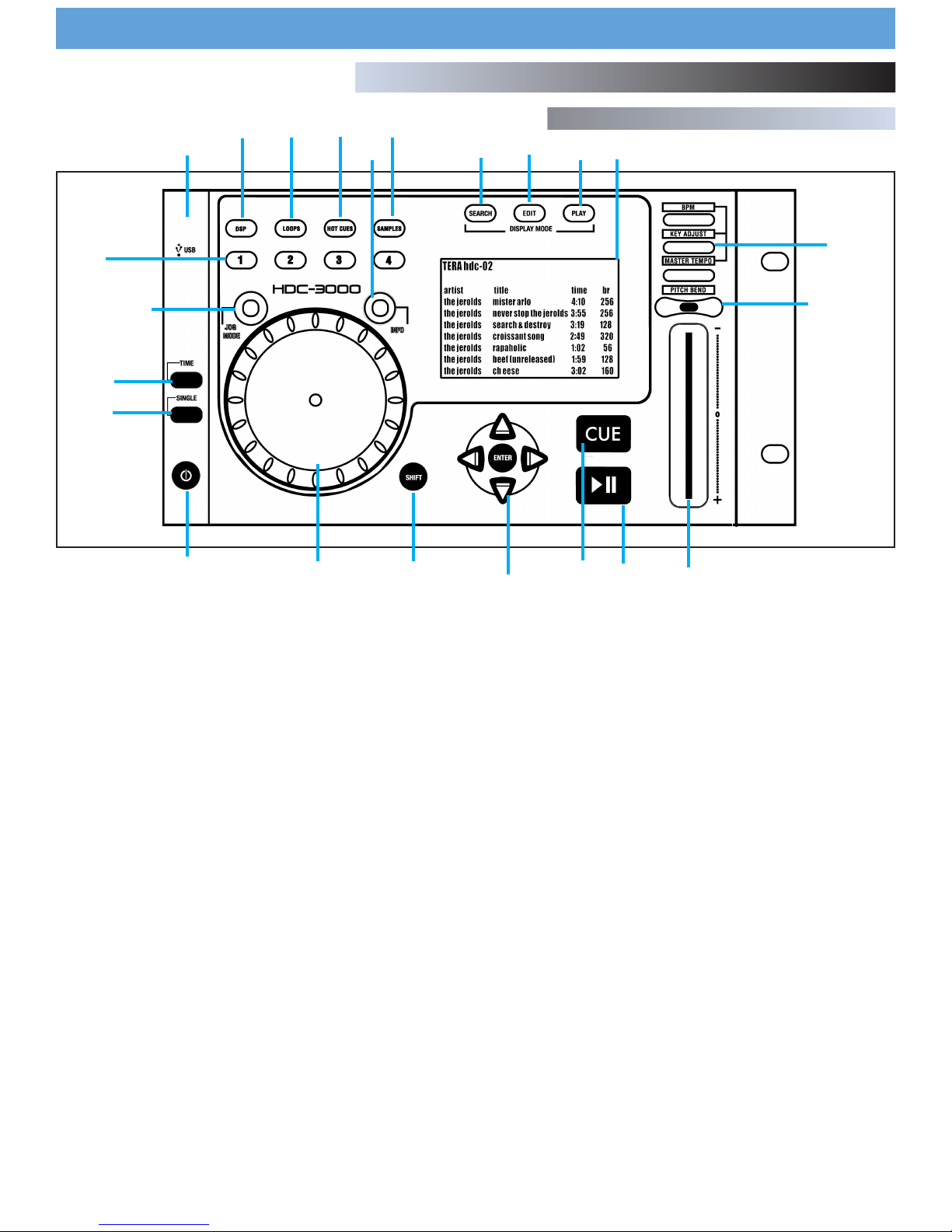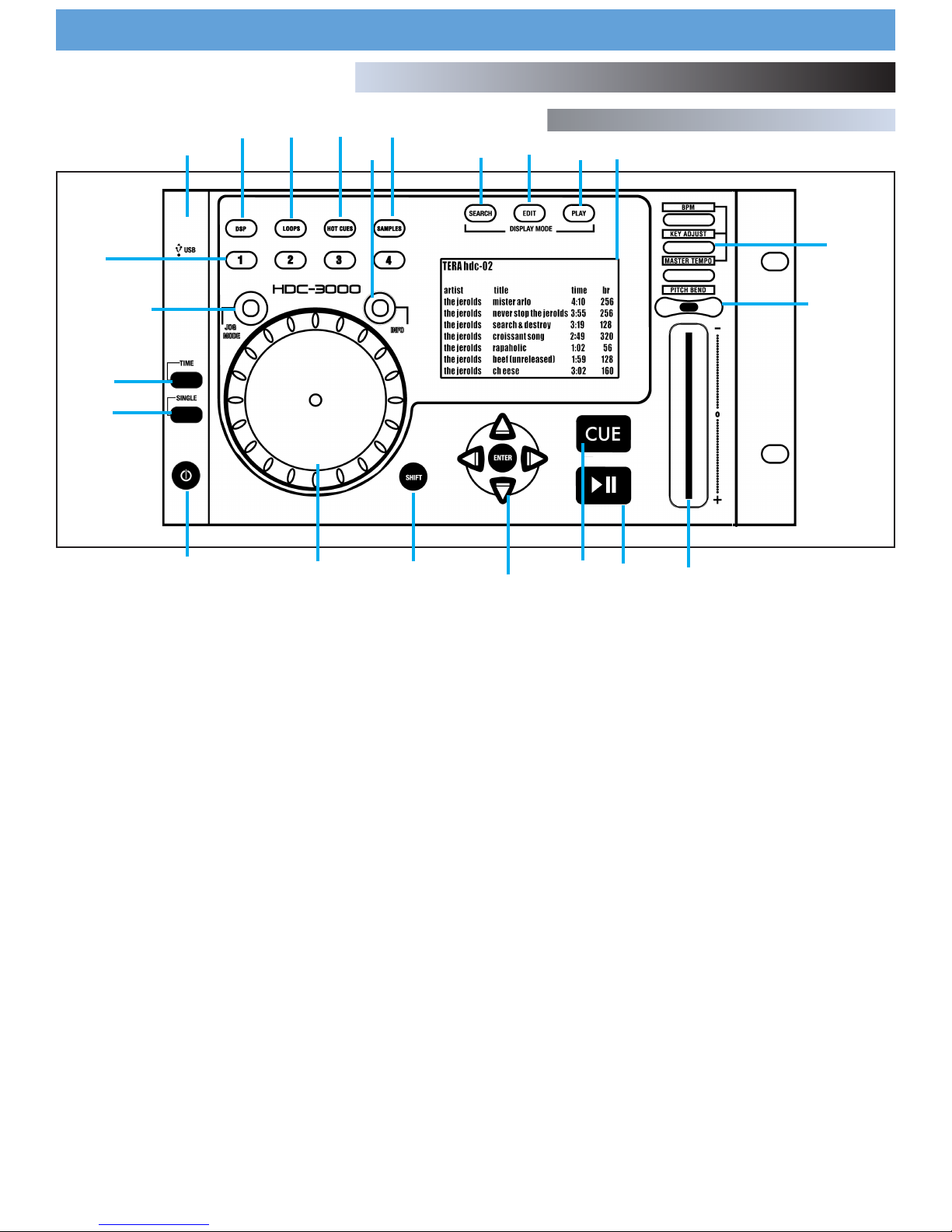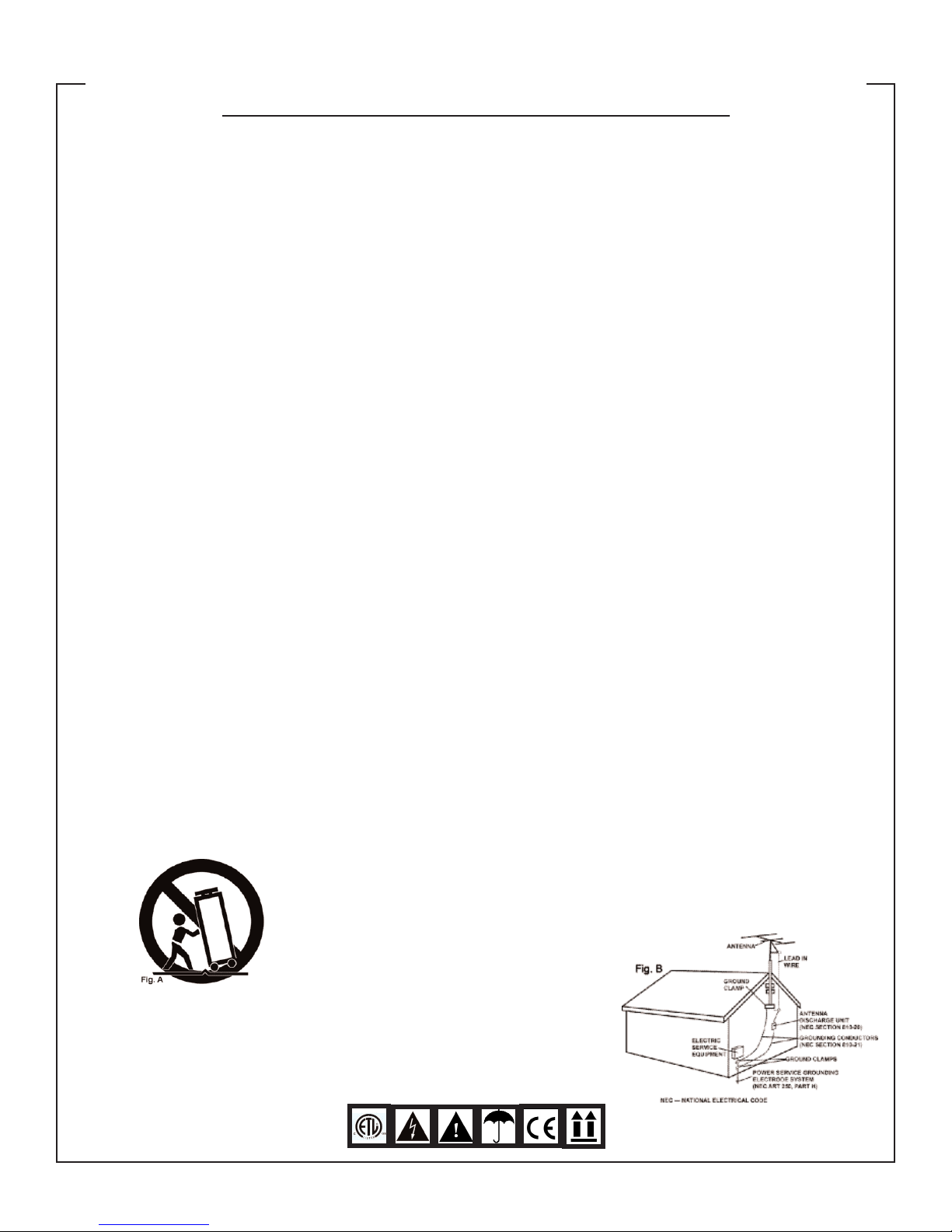
CAUTION: This product satisfies FCC regulations
when shielded cables and connectors are used to
connect the unit to other equipment. To prevent elec-
tromagnetic interference with electric appliances
such as radios and televisions, use shielded cables
and connectors for connections.
The exclamation point within an equilateral trian-
gle is intended to alert the user to the presence of
important operating and maintenance (servicing)
instructions in the literature accompanying the appli-
ance.
The lightning flash with arrowhead symbol, within
an equilateral triangle, is intended to alert the user
to the presence of uninsulated "dangerous voltage"
within the product's enclosure that may be of suffi-
cient magnitude to constitute a risk of electric shock
to persons.
READ INSTRUCTIONS: All the safety and operating
instructions should be read before the product is
operated.
RETAIN INSTRUCTIONS: The safety and operating
instructions should be retained for future reference.
HEED WARNINGS: All warnings on the product and
in the operating instructions should be adhered to.
FOLLOW INSTRUCTIONS: All operating and use
instructions should be followed.
CLEANING: The product should be cleaned only
with a polishing cloth or a soft dry cloth. Never clean
with furniture wax, benzine, insecticides or other
volatile liquids since they may corrode the cabinet.
ATTACHMENTS: Do not use attachments not recom-
mended by the product manufacturer as they may
cause hazards.
WATER & MOISTURE: Do not use this product near
water, for example, near a bathtub, wash bowl,
kitchen sink, or laundry tub; in a wet basement; or
near a swimming pool; and the like.
ACCESSORIES: Do not place this product on an
unstable cart, stand, tripod, bracket, or table. The
product may fall, causing serious injury to a child or
adult, and serious damage to the product. Use only
with a cart, stand, tripod, bracket, or table recom-
mended by the manufacturer, or sold with the prod-
uct. Any mounting of the product should follow the
manufacturer's instructions, and should use a mount-
ing accessory recommended by the manufacturer.
CART: A product and cart combination should be
moved with care. Quick stops, excessive force, and
uneven surfaces may cause the product and cart
combination to overturn. SEE FIGURE A.
VENTILATION: Slots and openings in the cabinet
are provided for ventilation and to ensure reliable
operation of the product and to protect it from over-
heating, and these openings must not be blocked or
covered. The openings should never be blocked by
placing the product on a bed, sofa, rug, or other
similar surface. This product should not be placed in
a built-in installation such as a bookcase or rack
unless proper ventilation is provided or the manu-
facturer's instructions have been adhered to.
POWER SOURCES: This product should be operated
only from the type of power source indicated on the
marking label. If you are not sure of the type of
power supply to your home, consult your product
dealer or local power company.
LOCATION: The appliance should be installed in a
stable location.
NON-USE PERIODS: The power cord of the appli-
ance should be unplugged from the outlet when left
unused for a long period of time.
GROUNDING OR POLARIZATION:
- If this product is equipped with a polarized alter-
nating current line plug (a plug having one blade
wider than the other), it will fit into the outlet only
one way. This is a safety feature. If you are unable
to insert the plug fully into the outlet, try reversing
the plug. If the plug should still fail to fit, contact
your electrician to replace your obsolete outlet. Do
not defeat the safety purpose of the polarized
plug.
- If this product is equipped with a three-wire
grounding type plug, a plug having a third (ground-
ing) pin, it will only fit into a grounding type power
outlet. This is a safety feature. If you are unable to
insert the plug into the outlet, contact your electri-
cian to replace your obsolete outlet. Do not defeat
the safety purpose of the grounding type plug.
POWER-CORD PROTECTION: Power-supply cords
should be routed so that they are not likely to be
walked on or pinched by items placed upon or
against them, paying particular attention to cords at
plugs, convenience receptacles, and the point where
they exit from the product.
OUTDOOR ANTENNA GROUNDING: If an outside
antenna or cable system is connected to the product,
be sure the antenna or cable system is grounded so
as to provide some protection against voltage
surges and built-up static charges. Article 810 of the
National Electrical Code, ANSI/NFPA 70, provides
information with regard to proper grounding of the
mast and supporting structure, grounding of the
lead-in wire to an antenna discharge unit, size of
grounding conductors, location of antenna-dis-
charge unit, connection to grounding electrodes, and
requirements for the grounding electrode. SEE FIGURE B.
LIGHTNING: For added protection for this product
during a lightning storm, or when it is left unattend-
ed and unused for long periods of time, unplug it
from the wall outlet and disconnect the antenna or
cable system. This will prevent damage to the prod-
uct due to lightning and power-line surges.
POWER LINES: An outside antenna system should
not be located in the vicinity of overhead power
lines or other electric light or power circuits, or
where it can fall into such power lines or circuits.
When installing an outside antenna system, extreme
care should be taken to keep from touching such
power lines or circuits as contact with them might be
fatal.
OVERLOADING: Do not overload wall outlets,
extension cords, or integral convenience receptacles
as this can result in a risk of fire or electric shock.
OBJECT & LIQUID ENTRY: Never push objects of
any kind into this product through openings as they
may touch dangerous voltage points or short-out
parts that could result in a fire or electric shock.
Never spill liquid of any kind on the product.
SERVICING: Do not attempt to service this product
yourself as opening or removing covers may expose
you to dangerous voltage or other hazards. Refer
all servicing to qualified service personnel.
DAMAGE REQUIRING SERVICE: Unplug this prod-
uct from the wall outlet and refer servicing to qual-
ified service personnel under the following condi-
tions:
- When the power-supply cord or plug is dam-
aged.
- If liquid has been spilled, or objects have fallen
into the product.
- If the product has been exposed to rain or water.
- If the product does not operate normally by fol-
lowing the operating instructions. Adjust only those
controls that are covered by the operating instruc-
tions as an improper adjustment of other controls
may result in damage and will often require exten-
sive work by a qualified technician to restore the
product to its normal operation.
- If the product has been dropped or damaged in
any way.
- When the product exhibits a distinct change in
performance, this indicates a need for service.
REPLACEMENT PARTS: When replacement parts
are required, be sure the service technician has used
replacement parts specified by the manufacturer or
have the same characteristics as the original part.
Unauthorized substitutions may result in fire, electric
shock, or other hazards.
SAFETY CHECK: Upon completion of any service or
repairs to this product, ask the service technician to
perform safety checks to determine that the product
is in proper operating condition.
WALL OR CEILING MOUNTING: The product should
not be mounted to a wall or ceiling.
HEAT: The product should be situated away from
heat sources such as radiators, heat registers, stoves,
or other products (including amplifiers) that produce
heat.
DISPOSAL: This product shall not be treated as
household waste. Instead it shall be handed over to
the applicable collection point for the recycling of
electrical and electronic equipment. By ensuring this
product is disposed of correctly, you will help pre-
vent potential negative consequences for the envi-
ronment and human health, which could otherwise
be caused by inappropriate waste handling of this
product. The recycling of materials will help to con-
serve natural resources. For more detailed informa-
tion about recycling of this product, please contact
your local city office, your household waste disposal
service or the shop where you purchased the prod-
uct.
IMPORTANT WARNING & SAFETY INSTRUCTIONS
PLEASE READ PRIOR TO OPERATING THIS DEVICE!
2