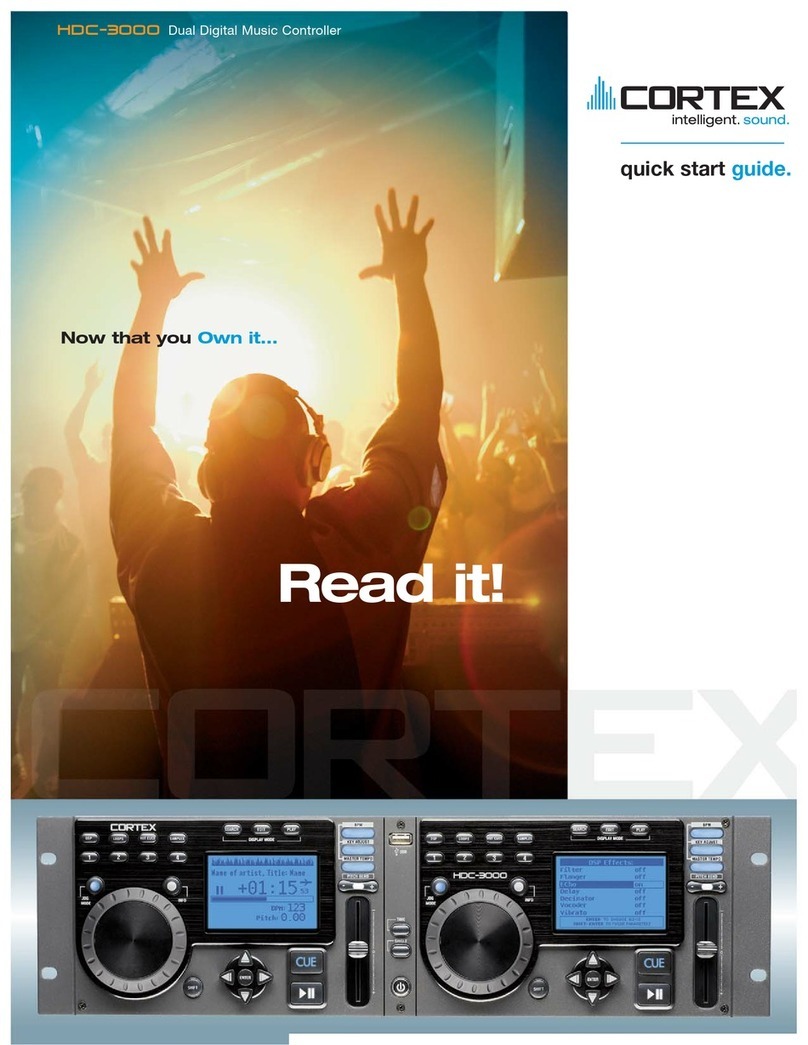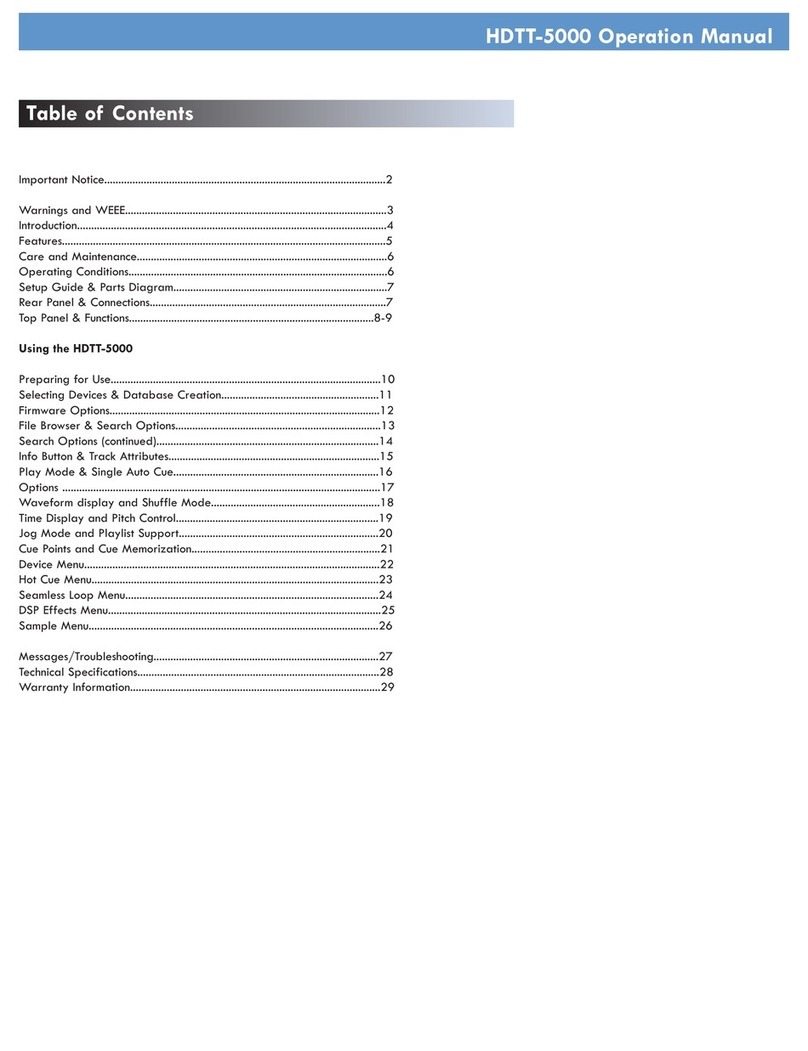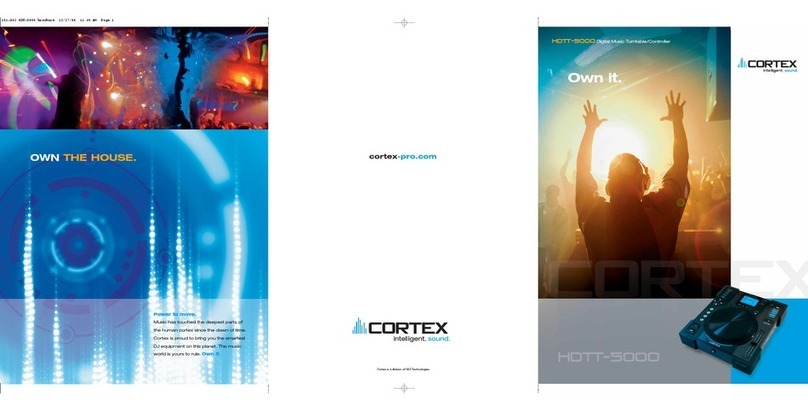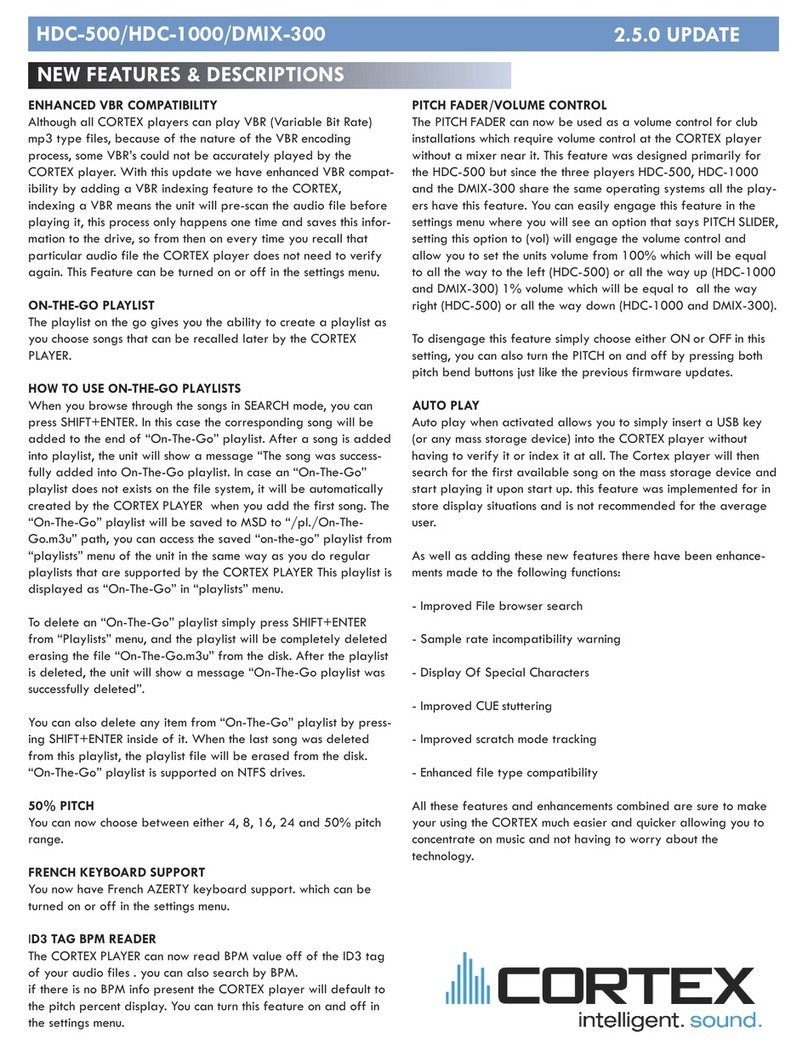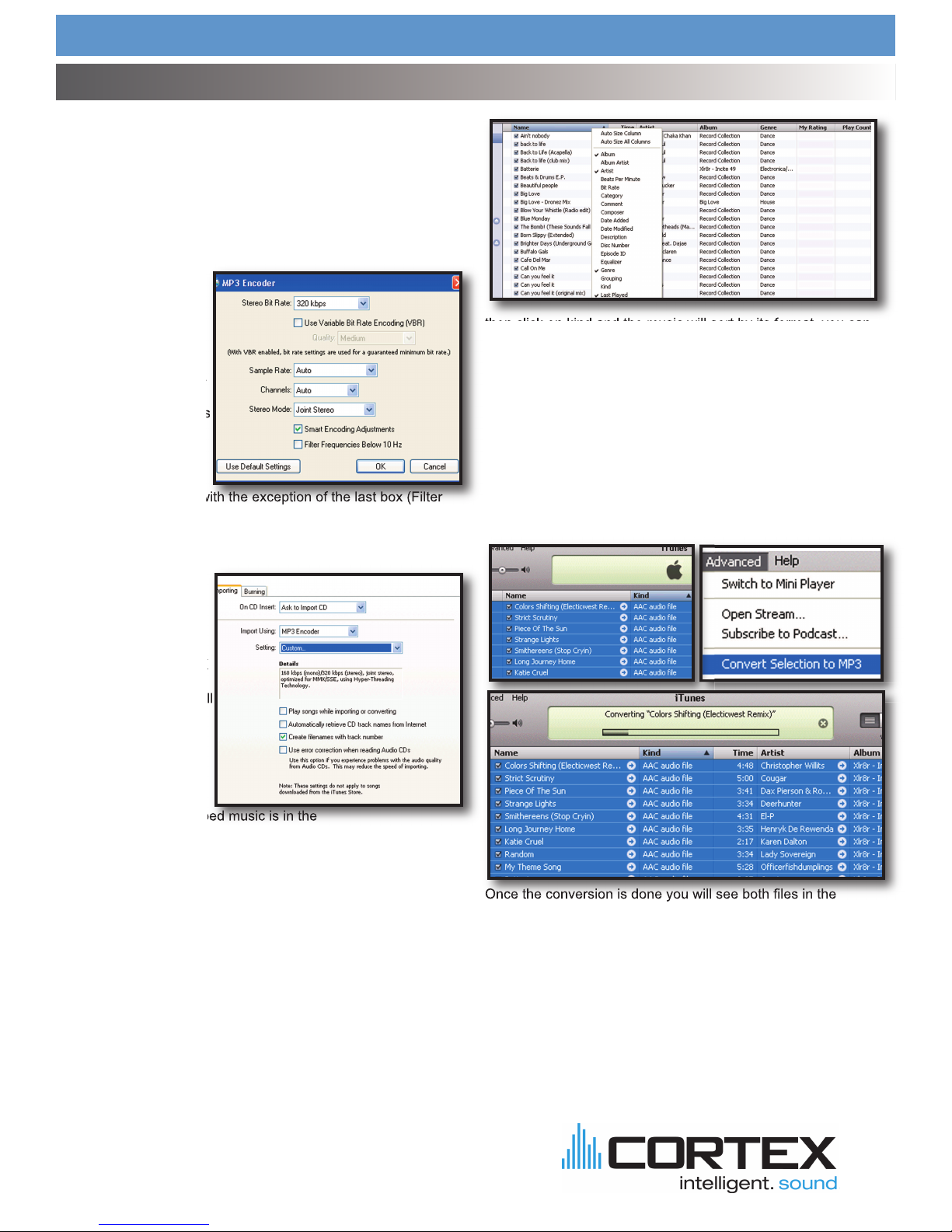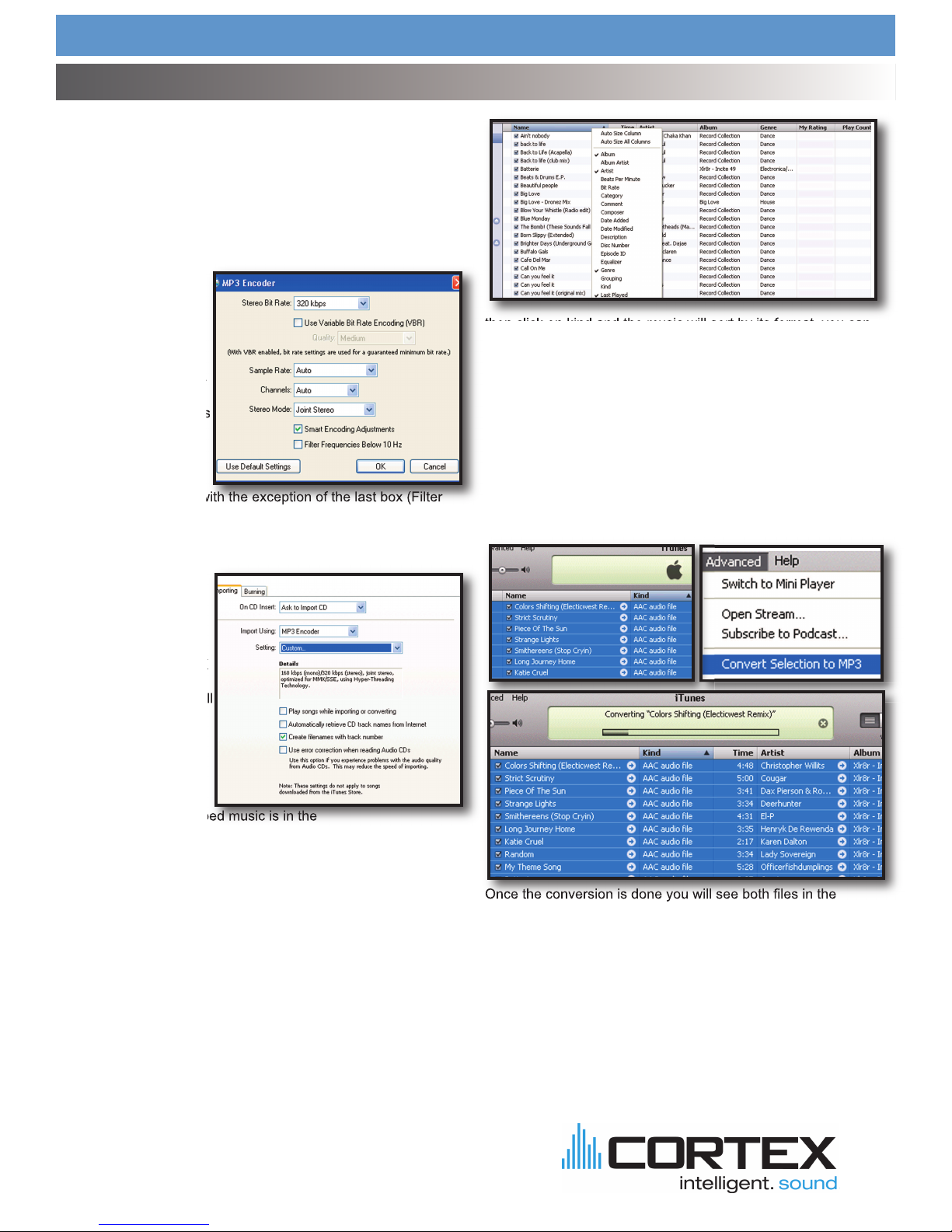
DMIX-300/600 CORTEX
COMPRESSION(Mp3)
Cortex chose to use the Mp3 format because it is the most widely
used format for digital music compression.
So when Mp3 Encoder is chosen set the SETTINGS menu to
CUSTOM because although the default setting is Higher Quality
(192 kbps) we recommend (320 Kbps) because its a generous in-
crease in sound quality without sacrificing file size.
Next to Stereo Bit ate:
Choose (320 kbps) and
under it make sure that
the “Use Variable Bit
ate Encoding (VB )”
box IS NOT CHECKED!
VB files are not as reli-
able as Constant Bit
ate (CB ) files which is
the default.
The rest of the settings
can stay as the default with the exception of the last box (Filter
Frequencies Below 10Hz) should be unc ecked because al-
though it may be fine to filter those frequencies for your laptop
that barely audible low end can go a long way in a big club sys-
tem.
Finall the Mp3 en-
coder settings box
should look like this.
Once that is done hit OK
twice and iTunes™ will
be ready to rip/convert all
your files to the proper
form of Wav and or
Mp3 used by your
DMIX-300/600.
AAC and DRM FILES
Most downloaded or ripped music is in the
appropriate Mp3 format,however you may have ripped CD’s on to
your drive with the default settings in iTunes™ or another ripping
program which would have created files that may not be currently
supported. Or you may have purchased songs from iTunes and
those files may be copy protected and are also known as D M
files, which must be sorted out of your iTunes because they can-
not be converted.
Here are a few easy steps to quickly identify,sort and/or convert
all other files including AAC and D M files which are not currently
supported with your DMIX-300/600.
First you must identify the different type of files and to do that you
must sort them by file type also known as “KIND”, if you do not
have a “KIND” column displayed in iTunes™ you can set iTunes™
to display one by right clicking on the top of the NAME column
and adding “Kind” as one of the sort column’s,
then click on kind and the music will sort by its format, you can
then highlight the ones that are not mpeg (Mp3), but before you
convert anything you must highlight the files that say protected
and or D M and copy them to a seperate folder as they are not
currently compatible and WILL NOT BE ABLE TO BE
CONVERTED! after you have highlighted and copied those files
to a seperate folder you can delete them from iTunes™.
Then you can highlight all other files that are not WAV or Mp3 and
from the “ADVANCED” pull down menu select the “Convert Selec-
tion” to Mp3 and iTunes™ will go to work, this process may take a
while depending on how many songs you are converting.
Once the conversion is done you will see both files in the
iTunes™ window, the old files should still be highlighted, now you
may either hit DELETE if the old files are still highlighted, or just
sort by kind again and delete the old non-MP3 files.
Once completed your files are ready and you may either use them
off your hardrive or SYNC them back to your iPod™ or simply add
them to your iPod™.
emember to use the DBSE software to verify your database
The resulting files will work perfect with your DMIX-300/600.
Using iT nes™to optimize yo r so nd files (Contin ed)
(2)