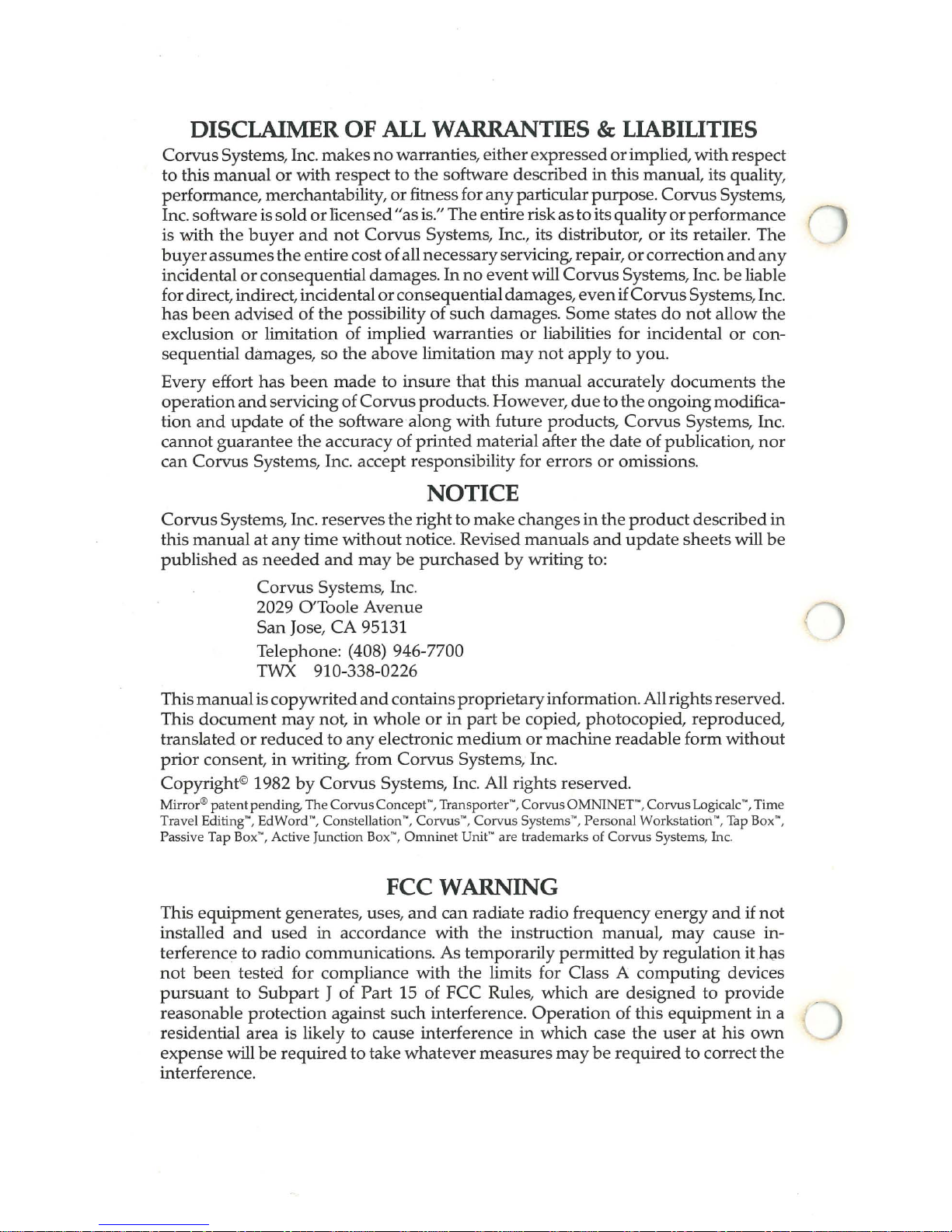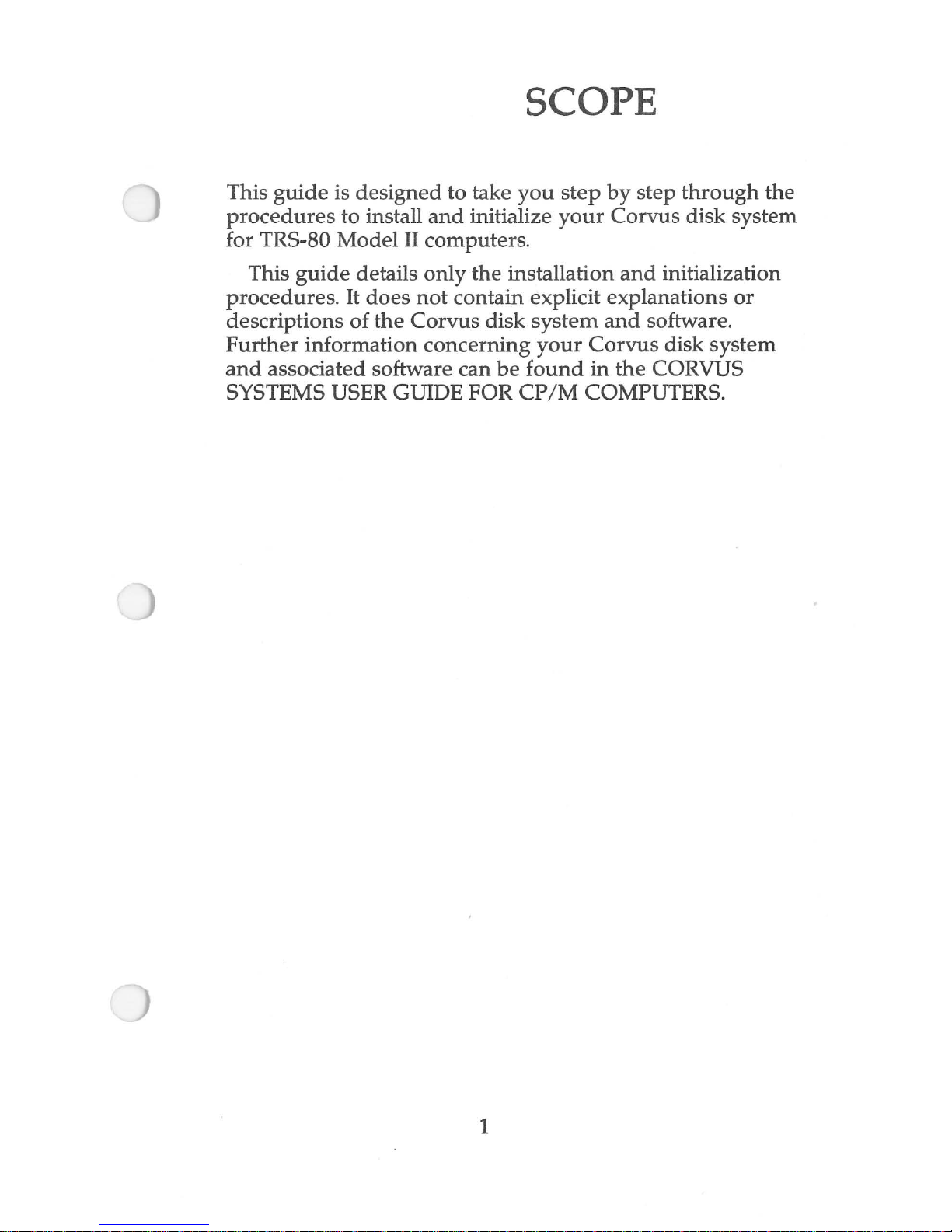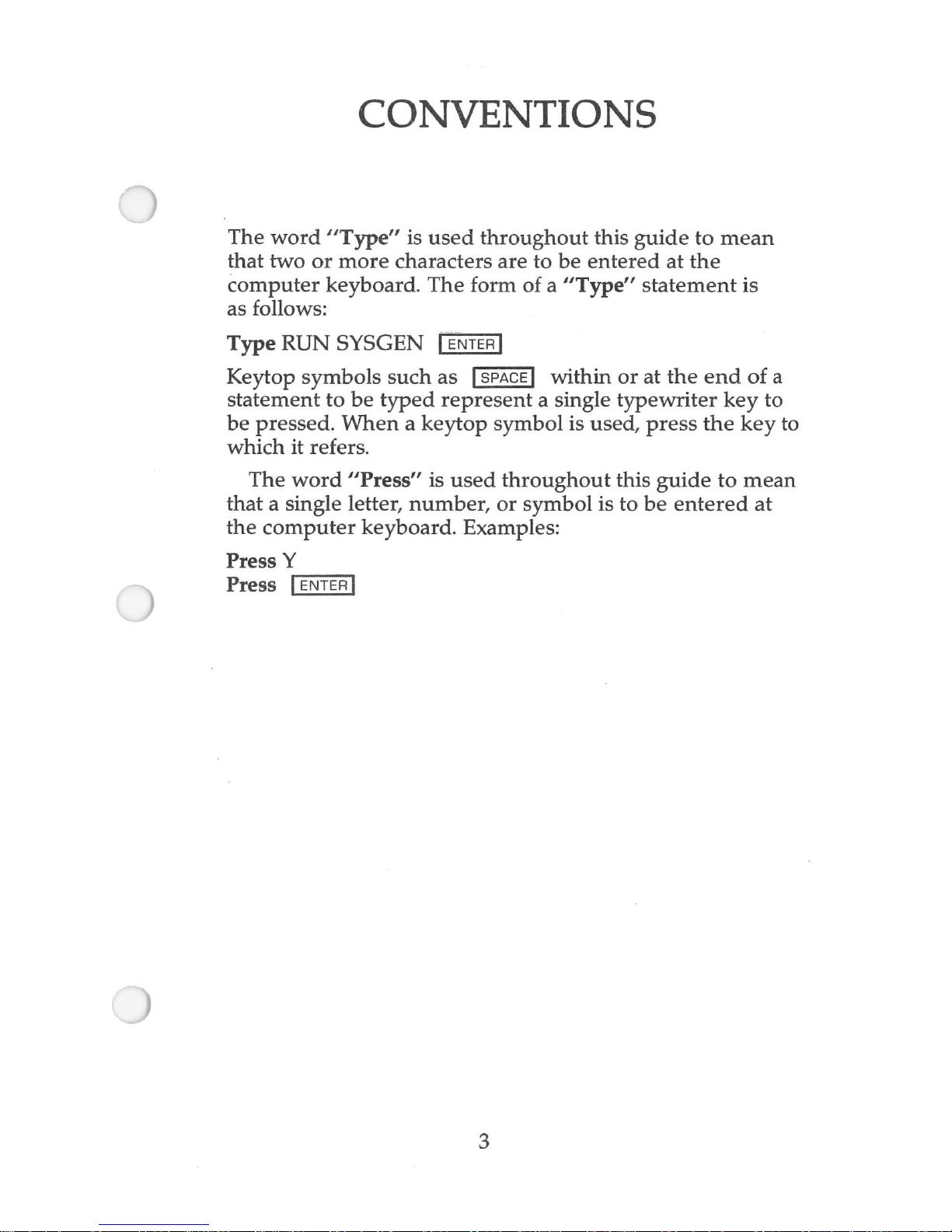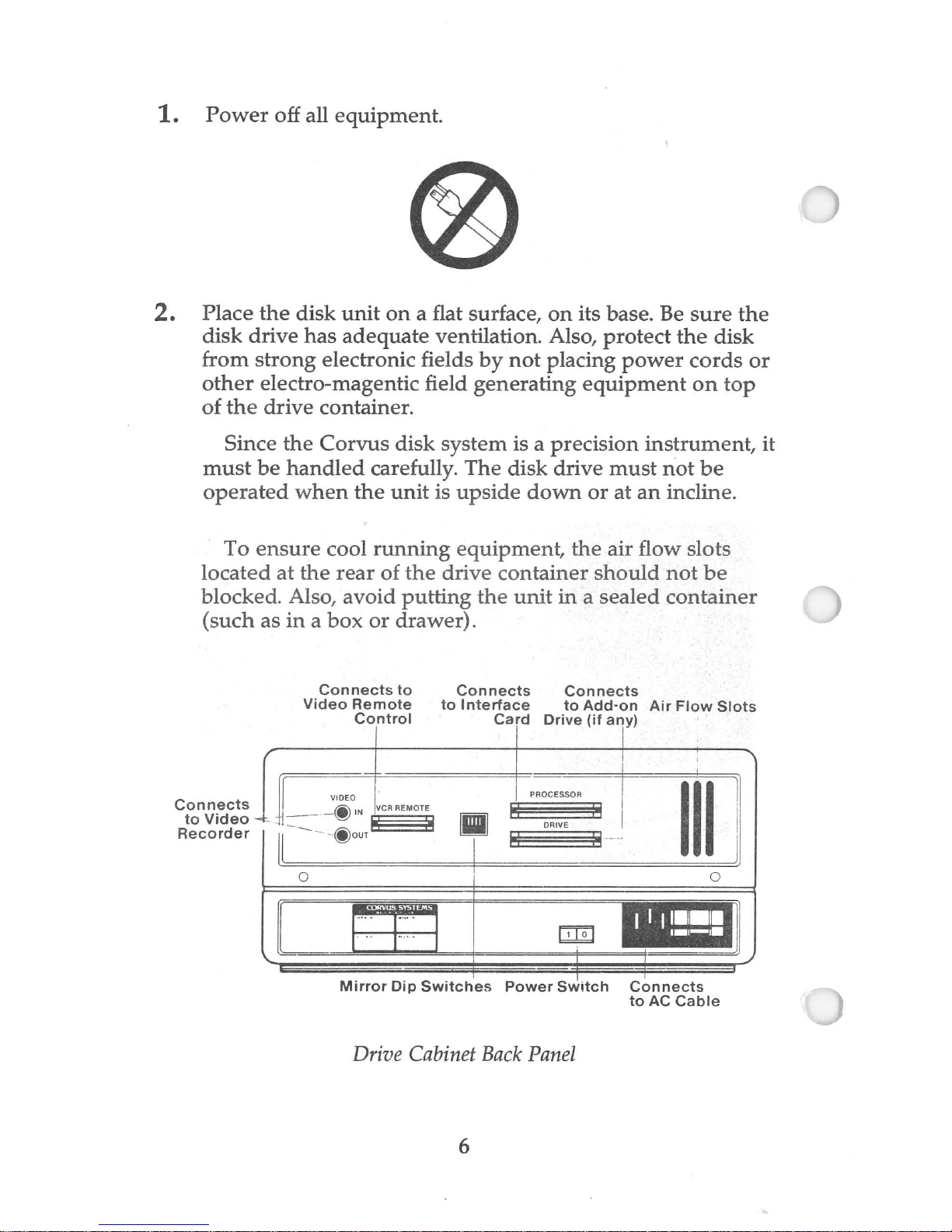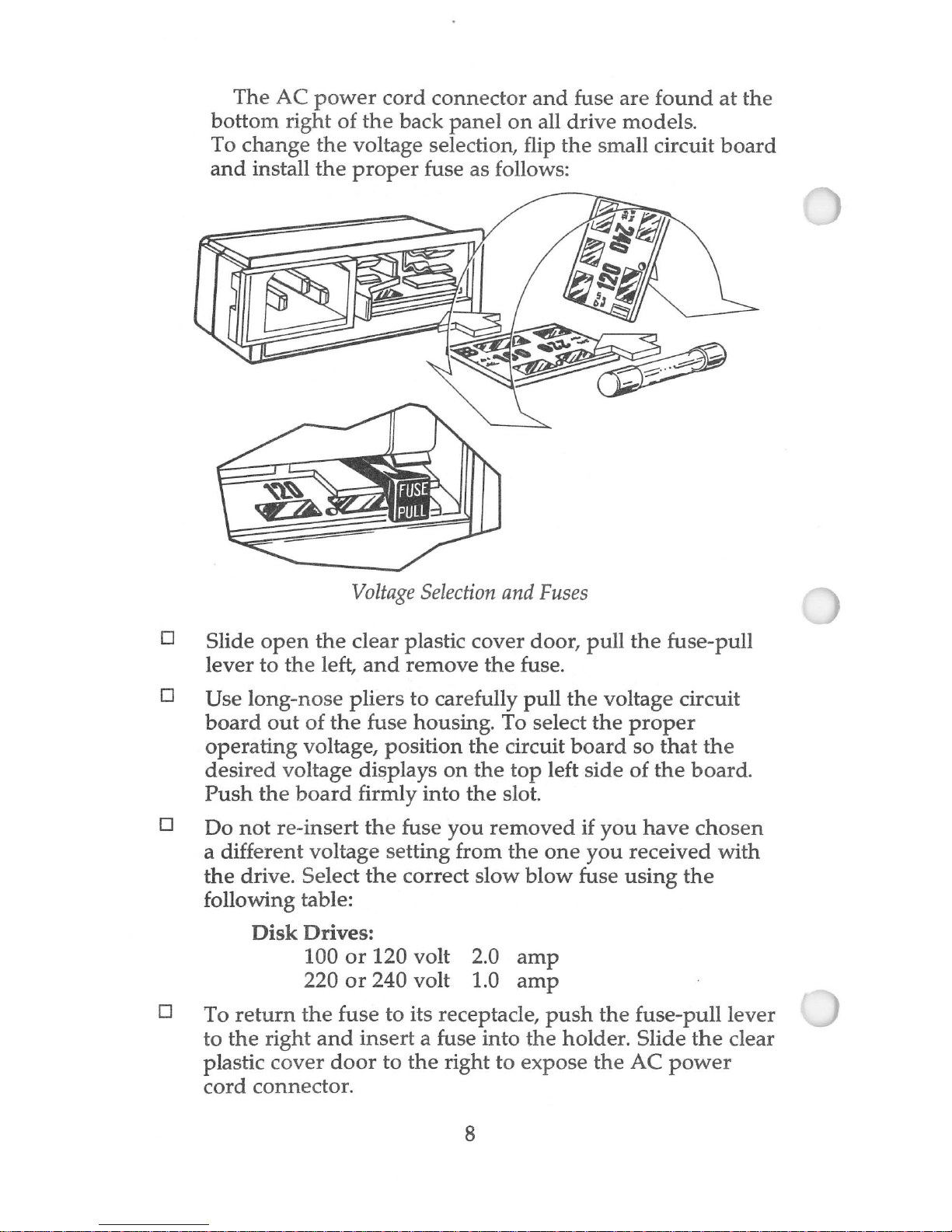DISCLAIMER
OF
ALL
WARRANTIES &
LIABILITIES
Corvus
Systems, Inc. makes
no
warranties, eitherexpressed
or
implied,withrespect
to this
manual
or
with respect to
the
software described in this manual, its quality,
performance, merchantability,
or
fitness for
any
particular
purpose
.CorvusSystems,
Inc. softwareissold
or
licensed
"as
is." Theentire risk
as
toitsquality
or
performance
r-'\
is with
the
buyer
and
not
Corvus Systems, Inc., its distributor,
or
its retailer. The . J
buyer
assumes
the
entire costofall necessaryservicing, repair,
or
correction
andany
incidental
or
consequentialdamages.
In
no
event
will Corvus Systems, Inc.
be
liable
fordirect, indirect,incidental
or
consequentialdamages,
even
ifCorvusSystems,Inc.
has
been
advised of
the
possibility of such damages.
Some
states
do
not
allow the
exclusion
or
limitation of implied warranties
or
liabilities for incidental
or
con-
sequential damages, so the above limitation
may
not
apply
to you.
Every effort
has
been
made
to insure that this
manual
accurately
documents
the
operation
and
servicingofCorvusproducts. However,
due
tothe
ongoing
modifica-
tion
and
update
of
the
software along with future products,
Corvus
Systems, Inc.
cannotguarantee the accuracy of
printed
material after the date ofpublication,
nor
can Corvus Systems, Inc. accept responsibility for
errors
or
omissions.
NOTICE
Corvus
Systems, Inc. reserves
the
rightto makechanges
in
the
product
describedin
this
manual
at
any
time without notice. Revised
manuals
and
update
sheets
will
be
published
as
needed
and
may
be
purchased
by
writing to:
Corvus Systems, Inc.
2029 O'Toole Avenue
San Jose, CA 95131
Telephone: (408) 946-7700
TWX 910-338-0226
This
manual
iscopywrited
and
containsproprietaryinformation.Allrightsreserved.
This
document
may
not, in whole
or
in
part
be
copied, photocopied, reproduced,
translated
or
reduced
to
any
electronic
medium
or
machine readable form without
prior
consent,
in
writing, from Corvus Systems, Inc.
Copyright©1982
by
Corvus Systems, Inc. All rights
reserved
.
Mirror®patentpending, The
Corvus
Concept'·, Transporter'·, CorvusOMNINET'·, CorvusLogicalc",Time
Travel Editing", EdWord", Constellation", Corvus", Corvus Systems'·, Personal Workstation'·, Tap Box'·,
Passive Tap Box'·, Active Junction Box'·,
Omninet
Unit'·
ar
e trademarks of Corvus Systems, Inc.
FCC WARNING
This
equipment
generates, uses,
and
can radiate radio frequency
energy
and
if
not
installed
and
used
in accordance with
the
instruction manual,
may
cause in-
terference to radio communications. As temporarily
permitted
by
regulation
ithi;l.s
not
been
tested for compliance with
the
limits for Class A
computing
devices
pursuant
to
Subpart
J of
Part
15 of FCC Rules, which
are
designed
to provide
reasonable protection against such interference.
Operation
of this
equipment
in
a
residential area is likely to cause interference in which case
the
user
at
his
own
expense will
be
required
to take
whatever
measures
may
be
required
to correct
the
interference.
(