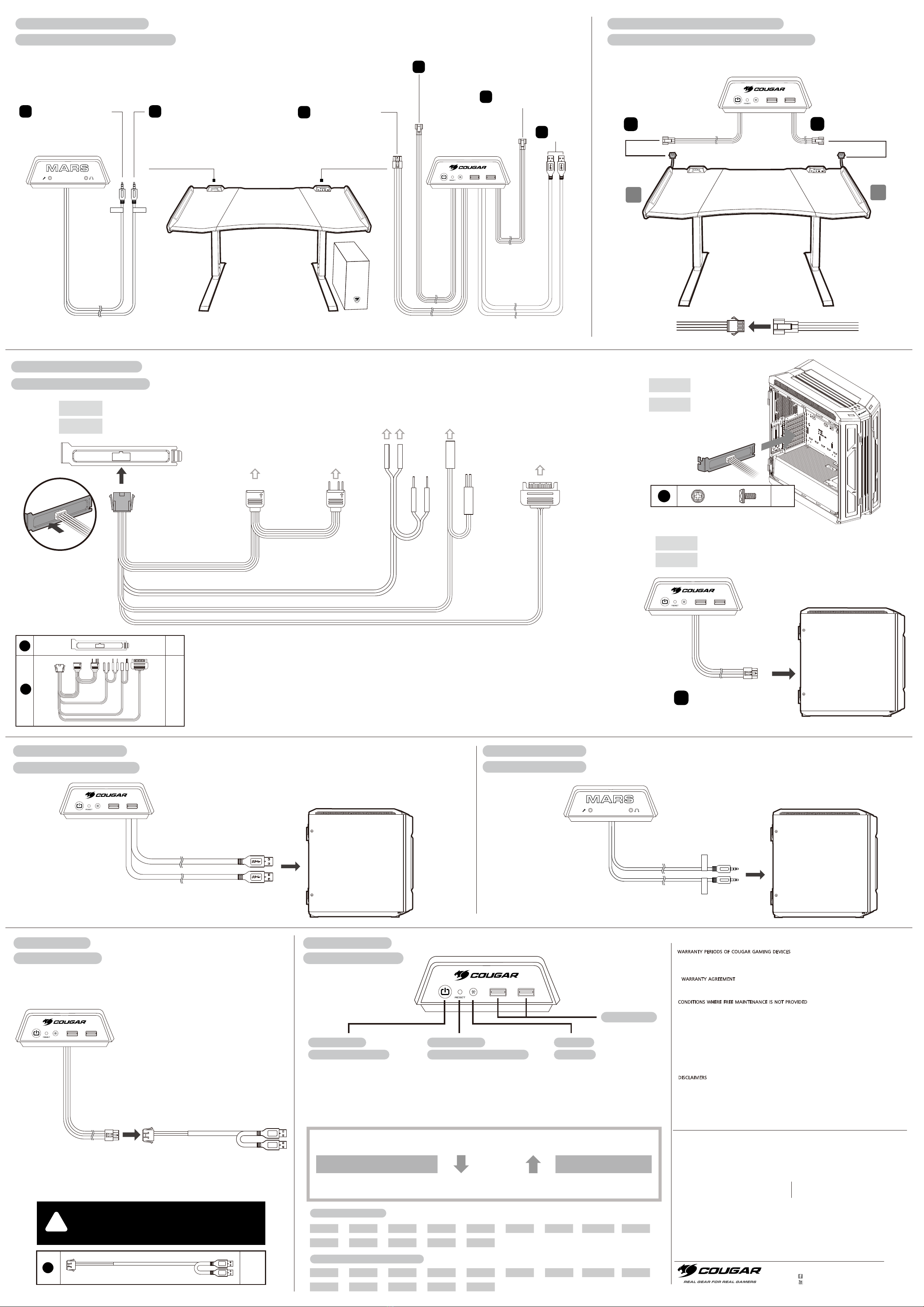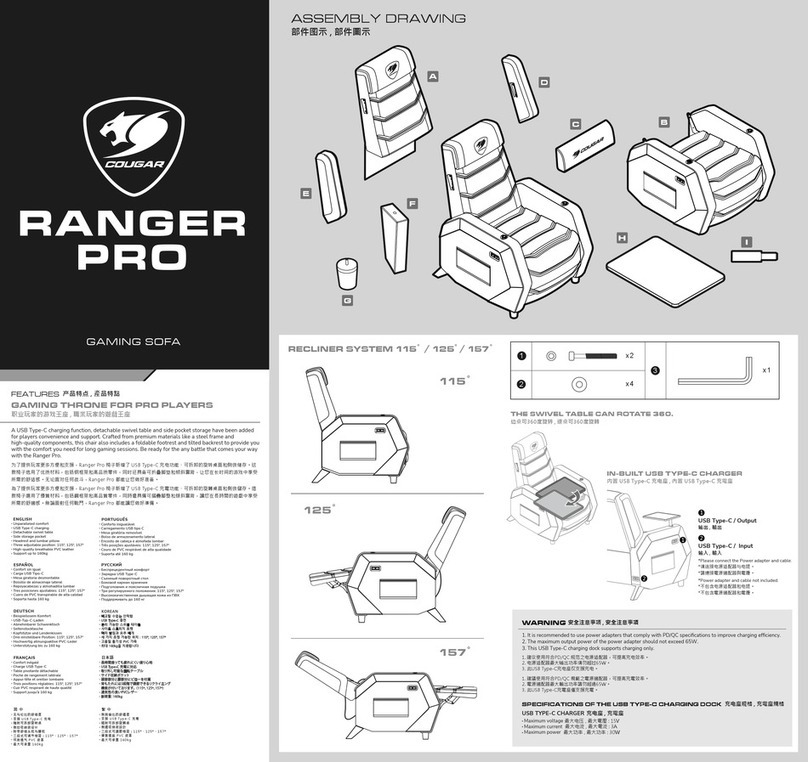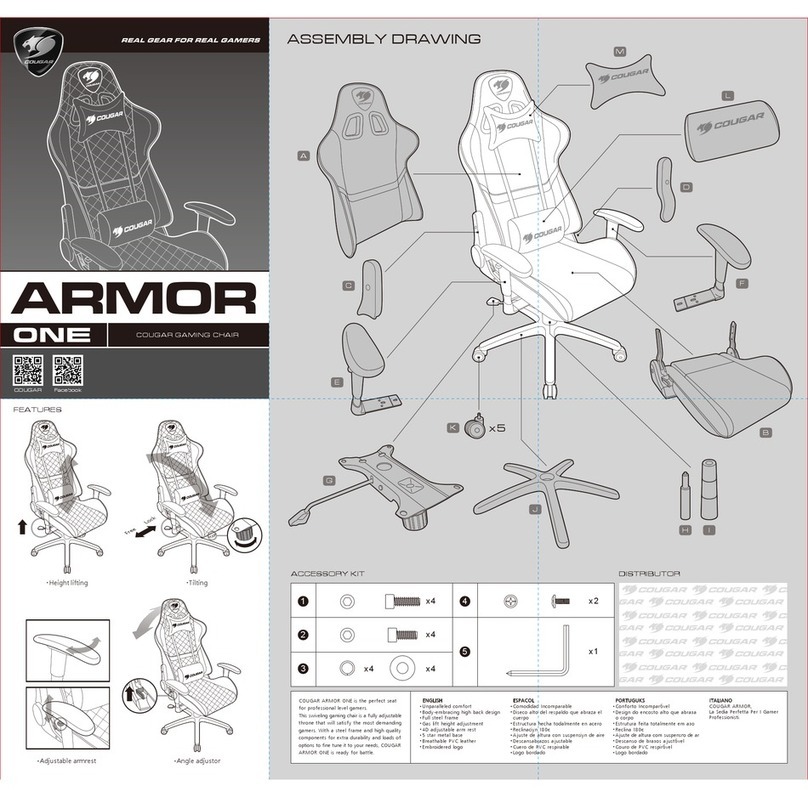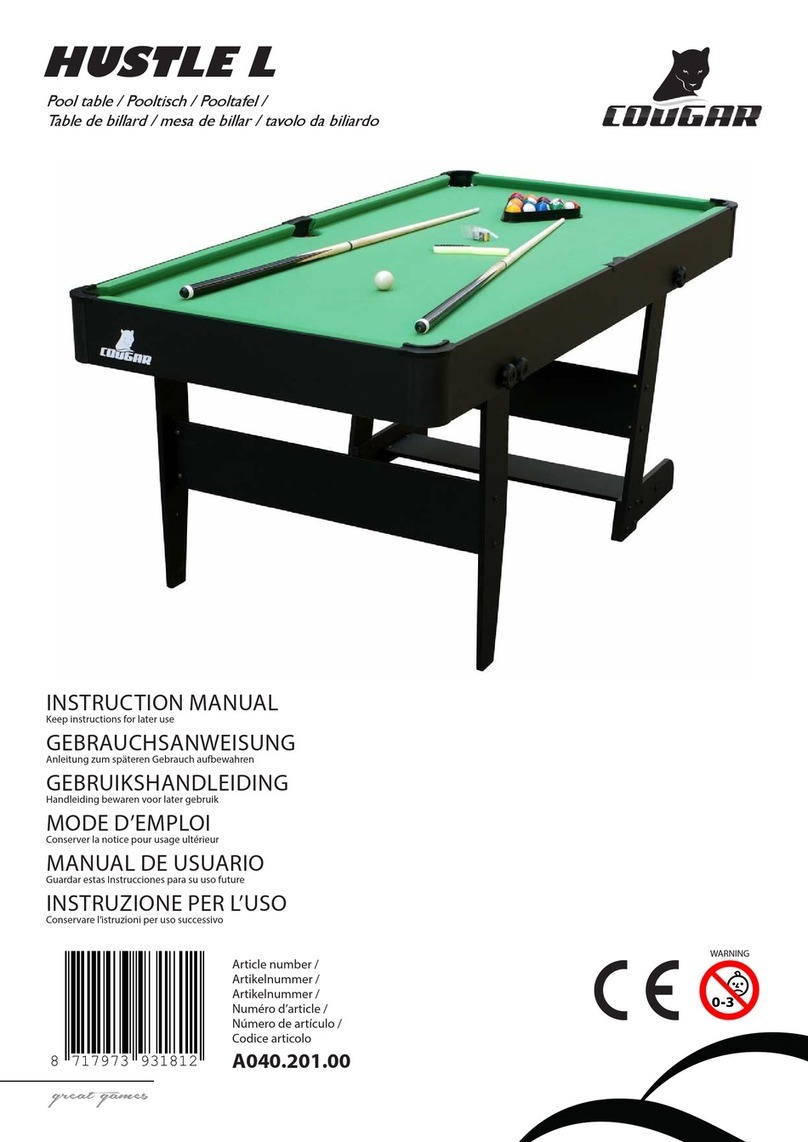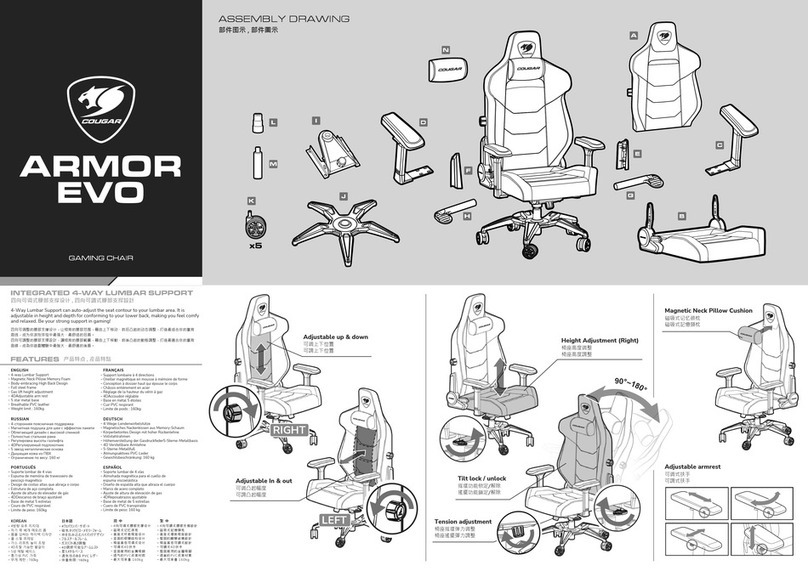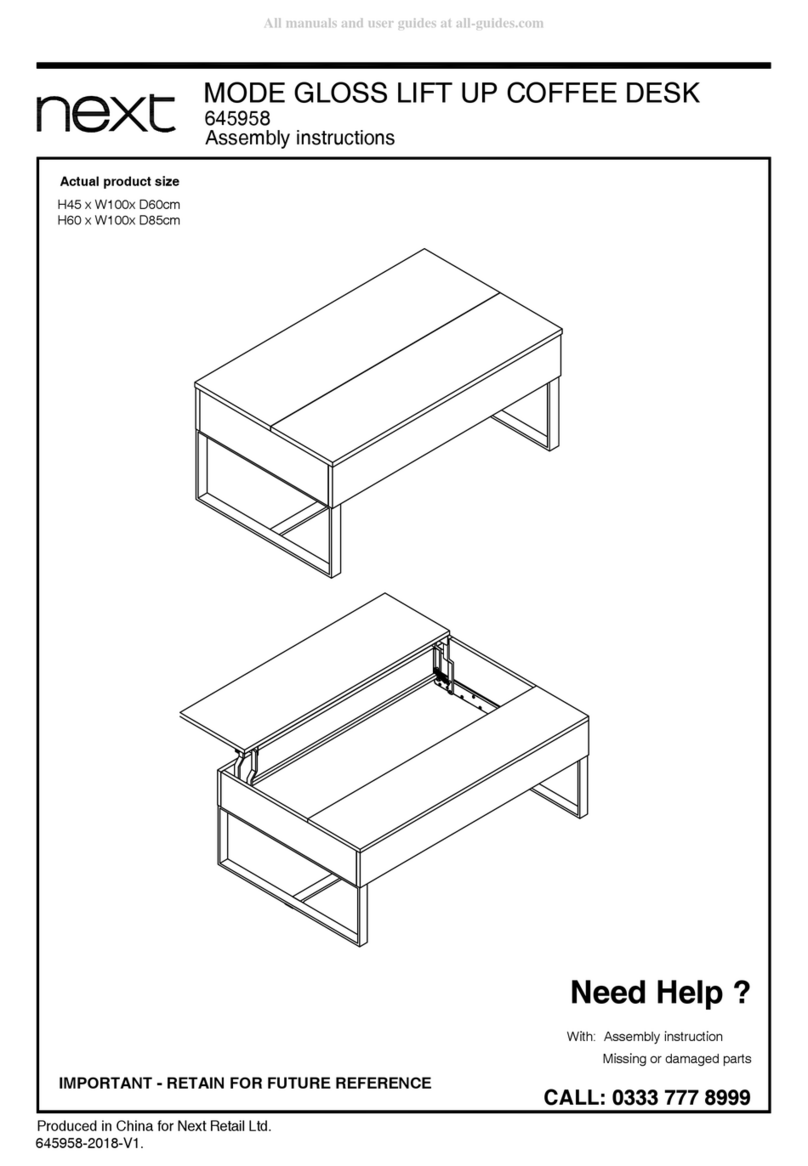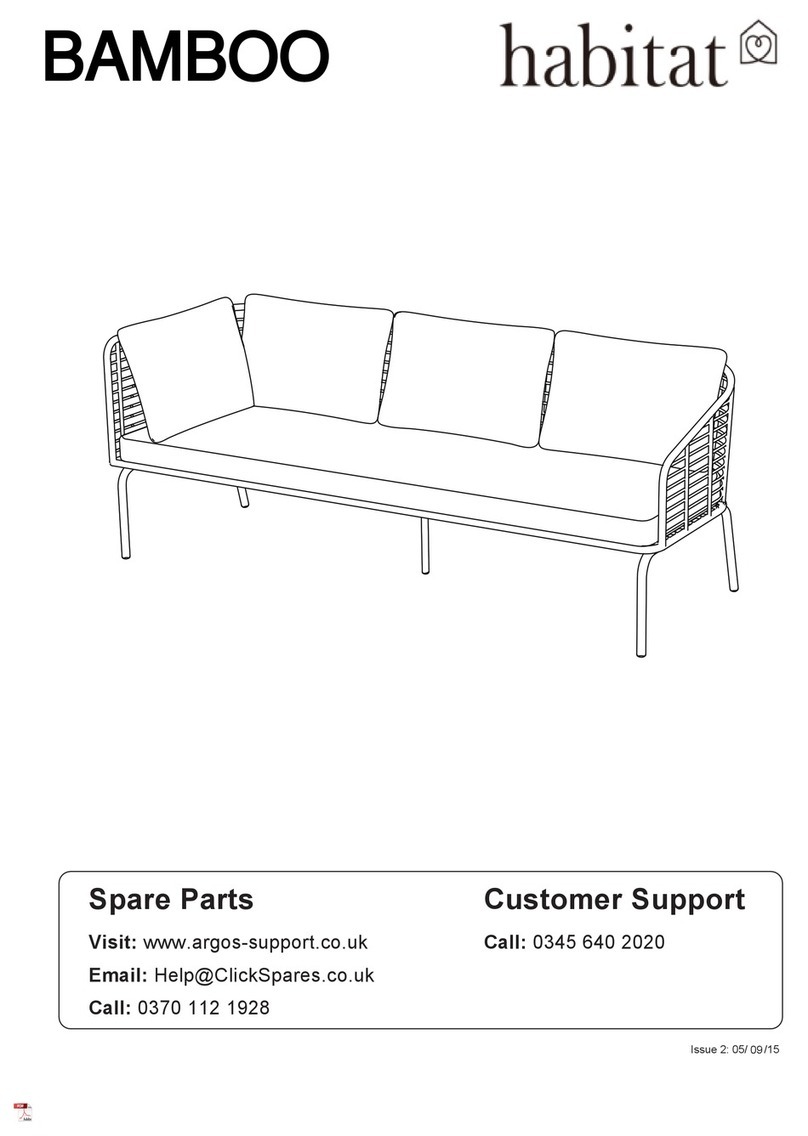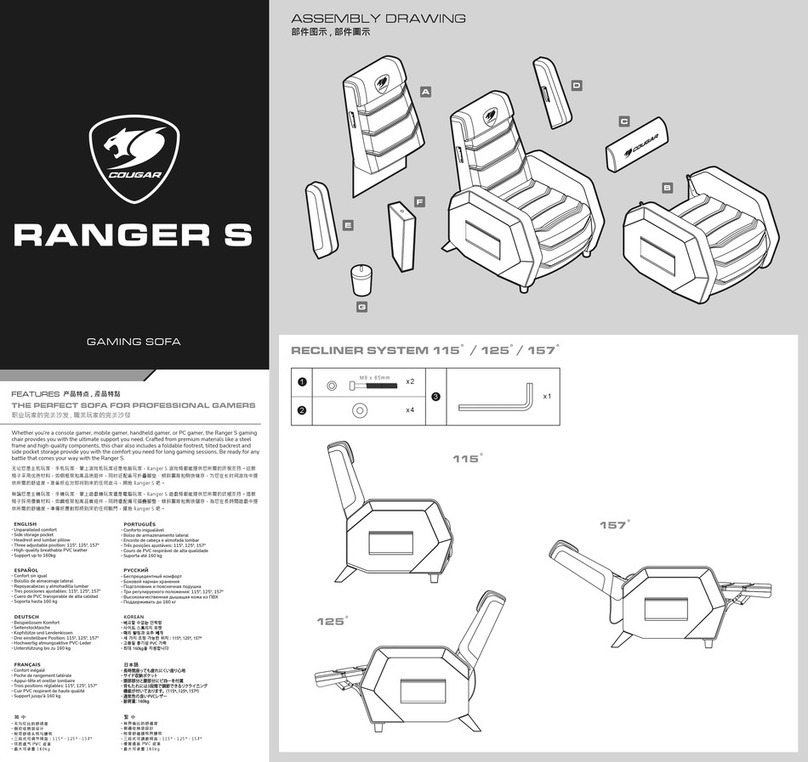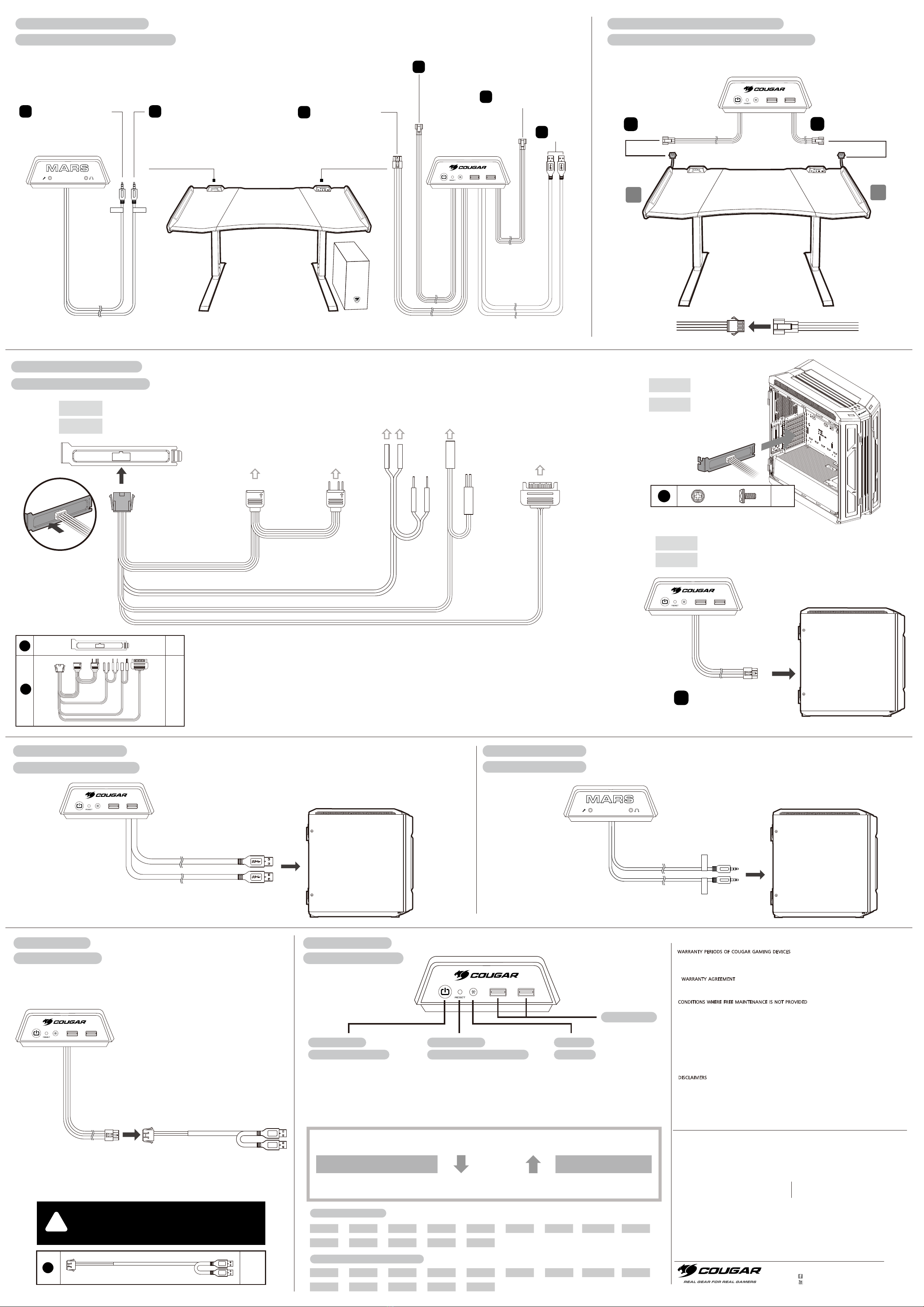
POWER SW
POWER SW
POWER SW
POWER SW
DISCLAIMERS
● COUGAR products should not be used as critical components in life support devices.
● COUGAR is not liable for any damage of life and limb or damage or loss of property caused by or during
COUGAR products’ use as or with medical equipment, military equipment, traffic equipment and disaster
prevention systems.
● COUGAR's warranty liability is limited to repair or replacement. The decision on whether to repair
or replace belongs exclusively to COUGAR.
● COUGAR is, to the extent not prohibited by law, not liable for any damages; expenses; lost data,
revenues, savings or profits; or any incidental or consequential damages happened while the use
of a defective product from COUGAR or due to its use.
WARRANTY AGREEMENT
● If the product has defects in material or manufacture, COUGAR will provide product repair and
replacement service within the warranty period.
● Our warranty service is based on the date of the invoice or warranty card.
GLOBAL WARRANTY POLICY
WARRANTY PERIODS OF COUGAR GAMING DEVICES
Product : COUGAR GAMING DESK
Warranty : 1 Year
This warranty gives you specific legal rights. You may also have other rights granted under local law.
These rights may vary.
CONDITIONS WHERE FREE MAINTENANCE IS NOT PROVIDED
● Any fault or damage caused by natural disasters (including storm, fire, flood, thunder, earthquake, etc).
● Any fault or damage caused by accidental factors and man-made reasons (including hit, scrape, crash,
moving, compression, stain, corrosion, riot, misuse, malicious damage, etc).
● Use in an improper operating environment (including high temperature, high humidity, water inflow, etc).
● Inability to provide the product warranty card, purchase receipt or invoice to prove the product is still
within the warranty period and the shipping date of the product is out of warranty.
● The warranty card has been altered or its number is hard to identify.
● The warranty period has expired.
● Any fault or damage caused by non-compliance with regulations stated on the user manual or improper,
rough and careless treatment.
● Any fault or damage caused by use of parts not certified by COUGAR original manufacturer.
● The problem is caused by improper repair or adjustment by the buyer or any manufacturer without
authorization from COUGAR.
● The product is not acquired from an authorized distributor of the company or is acquired from illicit sources.
● Paper carton, instruction and other accessories are not warranted.
LEGAL NOTICES
This manual was created by Compucase Enterprise and may not be completely or partially
copied, passed on, distributed or stored without written consent by Compucase Enterprise.
COUGAR® is a registered brand of Compucase Enterprise Other product and company names
mentioned in this documentation may be brands or trademarks of their respective owners.
Compucase Enterprise reserves the right to make changes concerning the contents of the
manual and the technical data of the product without previous announcement.
MANUFACTURER CONTACT
Compucase Enterprise Co.,Ltd.
No. 225, Lane 54, An Ho Road Sec. 2 Tainan, Taiwan, R.O.C
Tel:+886-6-356-0606
Compucase Enterprise Co.,Ltd. All rights reserved. Made in China
COUGAR USA Technical Service
Tel: (833) 256-3778
Service email : https://cougargaming.com/support/contact/upload/
WARNING
● Please wear protective gloves when assembling the Desk. It is your own responsibility to use
appropriate protection to prevent any physical damage.
● Do not use abrasive products or scrub energetically when cleaning. Please stick to gentle products
suitable for delicate materials.
● All parts should be checked monthly to confirm their integrity and to make sure that the screws
are not loose.
● If any part of the product is or appears to be damaged, missing or loose, please contact the local
distributor and do not use the product. WARNING
facebook.com/cougargaming
youtube.com/user/COUGARGLOBAL
www.cougargaming.com
MN
RESET SW
RESET SW
MIC SPK
MIC SPK
USB 3.0
Left wing RGB connector
connecteur RGB Aile Gauche
Left wing RGB connector
connecteur RGB Aile Gauche
Side wing connector
Connecteur d'aile latérale
RGB connector
Connecteur RGB
Right wing RGB connector
connecteur RGB Aile Droite
Contrôleur
Controller
Controller connector
connecteur Contrôleur
A
A
C
Controller connector
Connecteur du contrôleur
C
Mic connector
connecteur Microphone
ESpk connector
connecteur Haut-Parleur
F
D
Right wing RGB connector
connecteur RGB Aile Droite
B
B
Connectez les commutateurs de
courant et de réinitialisation à la carte mère
Connect the Power SW &
Reset SW to Motherboard
9
11
x1
x1
Connexion Audio au PC
Connecting Audio to PC
Connecting USB 3.0 to PC
Connexion de l'USB 3.0 au PC
Controller Function
Fonction du Contrôleur
Adapter Mode
Mode adaptateur
PC Power button
Bouton d'alimentation PC
PC Reset button
Bouton de réinitialisation du PC
RGB button
Bouton RGB
Default : RGB Button Switch Mode
Mode Défaut : Mode de Changement du bouton RGB
USB 3.0
Mars Gaming Desk Connector
Connexions du Bureau Gaming MARS
Connecting dual side wing to controller
Connexion de l'aile latérale double au contrôleur
Connecting Controller to PC
Connexion du Contrôleur au PC
Développez
d'autres appareils
Expand
other devices
Connecteur SATA des câbles d'alimentation
SATA Connector of the Power Supply Cables
En-tête RGB adressable 5V:
Pour les cartes mères ASUS, MSI,
Gigabyte ou ASRock compatibles
5V Addressable RGB Header:
for Compatible ASUS, MSI ,
Gigabyte or ASRock Motherboards
Flow >Swift >Breathing >Red >Orange >Yellow >Green >Yellow-green >
Sky-blue >Purple >Fuchsia >Pink >White >Lighting Off
Blue >
Flow >Swift >Respiration >Rouge >Orange >Jaune >Vert >Jaune-Vert >Bleu >
Bleu Ciel >Violet >Fuchsia >Rose >Blanc >Éclairage éteint
HOW TO SWITCH BETWEEN RGB CONTROL MODES
COMMENT CHANGER ENTRE LES MODES DE COMMANDE RGB
Press and hold the RGB button for three seconds to Motherboard Driver RGB Control mode, and the RGB button’s LED will be turn off.
If you need to return to defalt mode, just press the RGB button for one second.
Appuyez et maintenez le bouton RGB pendant trois secondes pour piloter au mode de contrôle de la carte mère, et le voyant du bouton
RGB s'éteindra. Si vous devez revenir au mode par défaut, appuyez simplement sur le bouton RGB pendant une seconde
STEP .1
ÉTAPE .1
STEP .2
ÉTAPE .2
ÉTAPE .3
STEP .3
If you don't have a PC and want to light up, please use the
lighting adapter.
Si vous n'avez pas de PC et que vous souhaitez vous allumer,
veuillez utiliser l'adaptateur d'éclairage.
!
Default: Control by RGB button
Mode Défaut: Contrôler par le bouton RGB
Motherboard Driver RGB Control
Pilote de Carte Mère au Contrôle RGB
Press the RGB button for one second
Appuyez sur le bouton RGB pendant une seconde
Press and hold the RGB button for three seconds
Appuyez et maintenez le bouton RGB pendant trois secondes
POWER SW
POWER SW
POWER SW
POWER SW
RESET SW
RESET SW
12
x1
x1
8