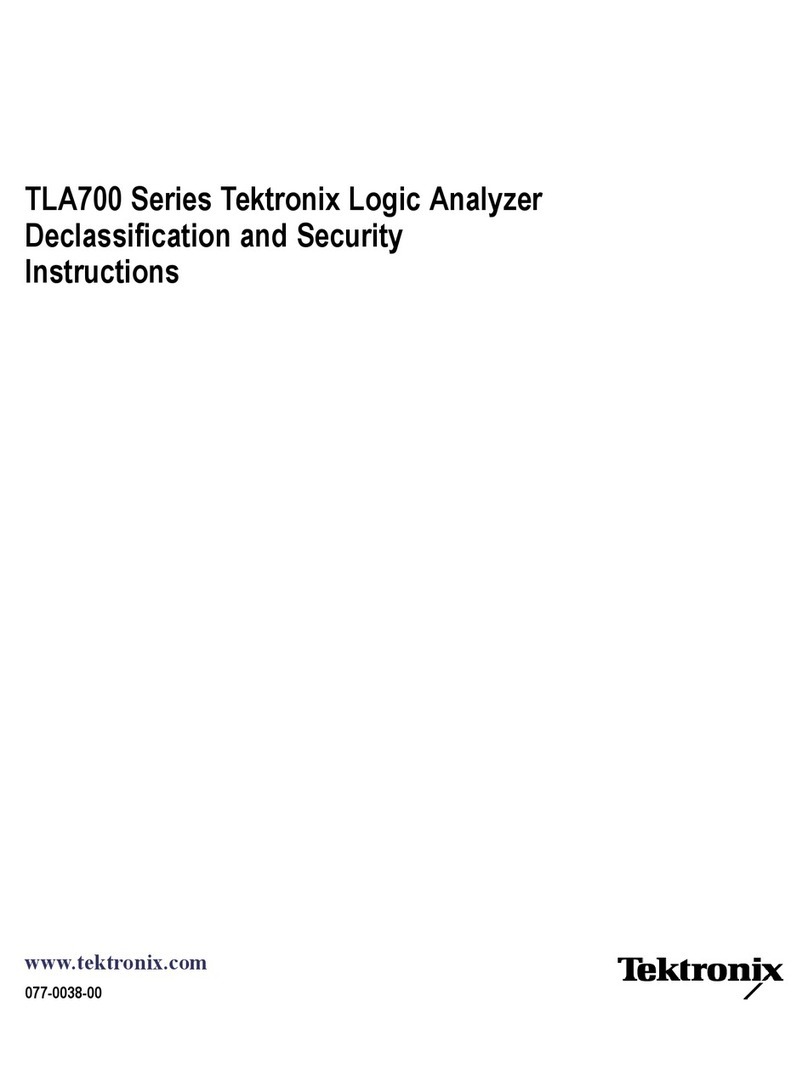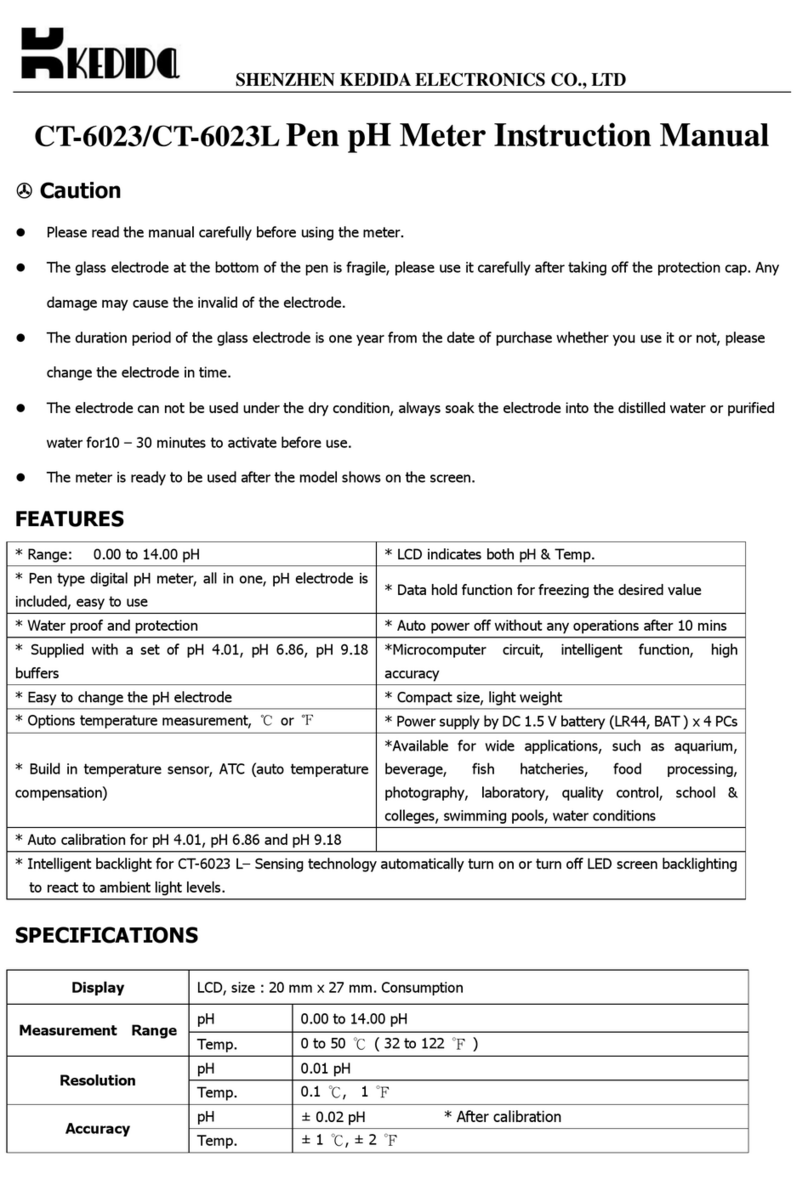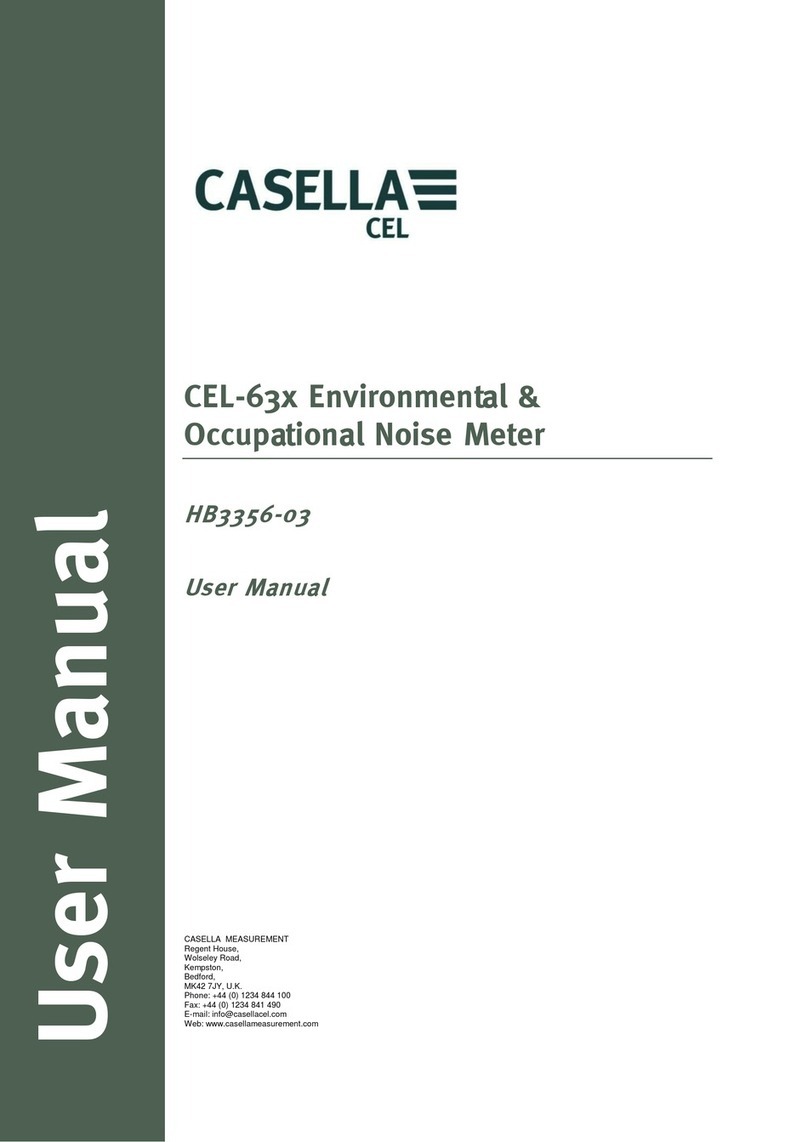Coulometrix Metiri COUMET60100SC User manual

1
Metiri™ Scientific version 2
Portable Smart Energy Meter and Data Logger
Users Manual for Firmware ver: 1.0.65 / published Mar. 22, 2017
For part numbers: COUMET60100SC
WARNING:Working with electricity can be dangerous. This product should only be used by people that are comfortable
working with electricy and electronic circuits. By using this product, the user accepts all responsibility for his or her saftey and
property.
QUICK PRODUCT EXPLAINATION
1. LCD: Back-lit primary display.
2. Select Button: Touch sensitive button with LED touch indicator. Press to scroll through data options or Smart Graph.
3. Enter Button: Touch sensitive button with LED touch indicator. Press to return to the main screen. If on the main
screen, will scroll through set-up options.
4. Aux. Power: Female socket for device auxilliary power, 5.0Vdc +/-10%. Compatable with USB mini-B Plug.
5. MicroSD Slot (Scientific Model Only): Card slot for recording of measured values. Can accept standard microSD
flash memory formated with FAT32. Metiri™-S will automatically detect card, create a CVS file, and start writing
measured data.
6. Source Wires: Connect to power source or battery up to +60Vdc. Current flowing from Source to Load is considered
positive current. Forward continuous current should never exceed 50 amperes.
7. Load Wires: Connect to power load or battery up to +60Vdc. Current flowing from Load to Source is considered
negative current. Negative continuous current should never exceed 50 amperes.
8. In Line Fuse (Sold Separately): The Metiri™ products do not provide protection against excessive current. A fuse
installed in series with the positive Source Wire is required. Current should never exceed the current specified in the
Safe Operating Area graph.
www. .com information@itm.com1.800.561.8187

2
TECHNICAL SPECIFICATION
Part Number
COUMET60100SC
Maximum Operating Values
Voltage Operation Range
+6.5Vdc to +60.0Vdc
...with Aux Power Supply
0.0Vdc to +60.0Vdc
Maximum DC Current
Less than +/-50Adc sustained
Maximum Peak Current
+/-100A for less than 9 seconds
Input Current from Source or Load
8mA to 149mA*
...with Aux Power Supply
<1mA
Measurement Capabilities
Voltage Detection Resolution
10mV
Current Detection Resolution
1mA when less than 6.0A; 10mA otherwise
Current Measurement Accuracy
+/-20mA**
Current Measurement Bandwidth
7KHz
Sample Resolution
20Hz (every 50mSec)
Clock Resolution
+/-0.5%
Ambient Temperature Range/Resolution
-40°C to 120°C +/-0.1°C
System Temperature Range/Resolution
-40°C to 120°C +/-0.1°C
Max Energy Recordable Value
+/-2,147,483,648 Joules (watt seconds)
Max Clock Recordable Value
65,536 days
Recording Capability
MicroSD Card Size Capability
FAT32, up to 128GB
SELECT or ENTER Screen Timeout
10 seconds
* Device current depends on source voltage. Higher the voltage, the lower the current.
** Current accuracy depends on proper calibration.
PRODUCT OPERATION
Connections: The Metiri™-S2 Smart Energy Meter product line is an inline voltage, current, and energy measurement device
with all of the features and tools a solar enthusiast, RC hobbyist, or Scientific community would love.
The Metiri™-S2 Smart Energy meter is in series with a pair of pure copper 10 AWG wires, one RED and one BLACK in color.
The RED wire is the positive or power wire and the BLACK wire is the return or ground wire. Metiri™-S2 measures voltage
between these wires and uses a low side resistive shunt for monitoring current. The two exposed wires closer to the USB
connector should be connected to a power source or battery, and the two exposed wires farthest from the USB connector should
be connected to a power load or battery.
WARNING:Do not place a negative voltage or reverse the voltage polarity of the wires or damage to the Metiri™, and your
system, might occur.
DANGER:Always install an in line fuse rated to 150% of the maximum expected current of your system, not exceeding 120A in
series with the Metiri™-S2 Smart Power Meter
Device Power: The Metiri™-S2 Smart Energy Meter will get the power it needs to run from the wires it is measuring and
requires a minnimum voltage accross those wires to function. If a voltage is desired to be measured that is lower than the
minimum voltage, auxilliary power will be needed. The Metiri™-S2 products provide an auxillary power input using a readily
available mini USB connector. Simply plug in a mini USB cable into Metiri™, and the other end into any USB power source, and
Metiri™-S2 will shut down its internal regulator, running off of the USB power only.
Device Measurement: When opperating Metiri™-S2 from the Auxilary USB, the Source or Load cables should not be left
unconnected (otherwise known as high impedance) or leakage will cause incorrect measurements to occur.
Safe Operating Current: The Metiri™ products are capable of bi-directional current and will record current flowing in either
direction. This makes the Metiri™ products perfect for monitoring energy flowing in and out of a system battery bank. The
www. .com information@itm.com1.800.561.8187

3
Metiri™ products attempt to interfear as little as possible with current moving through it. Therefore the user must ensure the
current through the Metiri™-S2 Smart Energy Meter does not exceed the Safe Operating Current shown in the following graph.
If the Metiri™-S2 Smart Energy Meter detects the sense resistor temperature is too hot, then the LCD will begin to flash rapidly,
warning the user. Allowing the current to exceed this value for sustained periods of time can result excessive heat to the device
and the wires connected.
DANGER:Opperating at currents above 40Adc can cause the Metiri wires, or the unit itself, to get extreamly hot. You should
never hold the Metiri Smart Energy meter by the wires with your bare hands or allow the wires to come in contact with anything
flamable.
Temperature Measurement: Metiri™-S2 has two temperature sensors, one measureing the air temperature inside Metiri™-S2
and the second measuring the temperature of the sense resistors. Metiri™-S2 does not contain a fan as the the most common
failure in electronics is the fan. This unfortunatly means that as Metiri™-S2 heats up due to use, the ambient temperature
measurement can read higher than actual outside air temperature.
The sense resistors heat up as current passes through them, and if the sense resistors get too hot, then the Metiri™-S2 can be
pernamently damaged. When the sense resistors get too hot, then the home screen will show the warning message “TOO
HOT!“ on the bottom right corner. If the sense resistor temperature continues to rise, then the LCD backlight will begin to flash
repeaditly to alert the user that Metiri™-S2 is exceeding the safe operating temperature. If this happens, Metiri™-S2 should be
immediatly disconnected from the power source and allowed to cool.
DANGER:Failure to stop current flowing through Metiri™-S2 after the LCD backlight begins to flash can result in fire and
hazardous smoke that can lead to serious injury. If Metiri™-S2 repeatedly overheats, discontinue use in your system.
HOME SCREEN
The default display is the screen shown when the Metiri™-S2 starts up or if the ENTER button is touched in any other SELECT
screen. This is also the screen the Metiri™-S2 will return to after 10 seconds of inactivity in any screen except when scrolling
through the Smart Energy Graph screen.
All measured values presented are in real time and updated at the same rate as the sample rate. The top right of the display is
programmable and is set in the Set Home screen. The bottom right of the display will show the time since start in the format
HH:MM:SS. If more than 24 hours pass, the time will roll over to 00:00:00 and will automatically switch back and fourth from time
to number of days passed.
For each day passed, Metiri™-S2 will start a new data array for the Smart Energy Graph and will also start a new CVS file for
recording of measured data, if applicable.
www. .com information@itm.com1.800.561.8187

4
SELECT SCREENS
Watts Screen: Touching SELECT when on the Home screen will display power in watts on top. Bottom left will display peak
watts (P) and bottom right will display minnimum watts (M) recorded. The LCD will return to the Home Screen after ten seconds
or if the ENTER button is touched.
Min & Max Values: Touching SELECT when on the Watts screen will display peak (Vp & Ip) and minimum (Vm & Im) voltage
and current values recorded. The LCD will return to the Home Screen after ten seconds or if the ENTER button is touched.
Temperature Values: Touching SELECT when on the Min & Max Values screen will display the ambient temperature (A), Peak
temperature (P), System temperature (S), and Minimum temperature (M). The bottom right of the screen displays the
temperature units. The LCD will return to the Home Screen after ten seconds or if the ENTER button is touched.
Smart Graph: Touching SELECT when on the Temperature Values screen will start the Metiri™-S2 Smart Graph program.
The LCD will return to the Home Screen after ten seconds unless the SELECT button is touched again. Touching the SELECT
button again will scroll the Smart Graph data to the left of the LCD, and will stay there until the ENTER button is touch, returning
the Smart Graph to the first hour.
The purpose of the Metiri™-S2 Smart Graph program is to organize energy recorded over time in a way that is quick and easy to
understand. The program will organize energy measured into 24 bars by the hour recorded, with the current hour flashing. The
hour with the most energy will be represented as the highest bar (16 pixel rows high) with its value printed on the left side of the
screen, and all other hour's energy will be drawn relative to that highest bar. ( 16 x <Current Energy Hour> / <Peak Energy
Hour> = # of pixel rows ).
If the energy measured goes negative at any time, the Metiri™-S2 SmartGraph will change so that the top 8 pixel rows of the
graph represent positive energy recorded, and the bottom 8 bars represent negative energy recorded. The hour with the most
absolute energy will be shows as a full bar (8 pixel rows) and all other hour's energy will be drawn relative to that highest bar. ( 8
x <Current Energy Hour> / <Peak Energy Hour> = # of pixel rows ).
www. .com information@itm.com1.800.561.8187

5
ENTER SCREENS
Set Home Screen: Touching the ENTER button when on the Home screen will present the user with the units currently
programmed in the user screen, which appears on the top right of the Home screen. Touch SELECT to begin scrolling through
the available units to appear on the user screen. Touch SELECT to enable or remove a unit, touch ENTER to continue to the
next unit. Touching ENTER after the last selection will return to the Home screen and save the selection to memory. After 10
seconds of inactivity, the LCD will return to the Home screen. The choices are as follows.
1. Show Joules: One Joule (J) is equal to one watt for one second.
2. Show Watt Hours: A Watt Hour (Wh) is one watt for 3,600 seconds.
3. Show Coulombs: A Coulomb (Q) is one Ampere for one second.
4. Show Amp Hours: An Amp Hour (Ah) is one Ampere for 3,600 seconds.
5. Show Watts: A Watt (W) is one Volt multiplied by one Ampere.
6. Show deg. C: This shows the ambient temperature in degrees Celcius.
7. Show deg. F: This shows the ambient temperature in degrees Fehrenheit.
Reset All Values: Touching the ENTER button when on the Set Home screen will ask if the user wishes to clear all values.
Touch SELECT to reset all recorded values or touch ENTER to continue to the next screen. After 10 seconds of inactivity, the
LCD will return to the Home screen.
All time, voltage, current, and energy values incluing the Metiri™-S2 Smart Graph data will be cleared. Data saved to the
microSD card, calibration data, and device settings are not affected by this reset.
Mount/Unmount SD Card: Touching the ENTER button when on the Reset All Values screen present the user with the option
to mount or unmount the microSD card. Touch SELECT to eject the SD card or touch ENTER to continue to the next screen.
After 10 seconds of inactivity, the LCD will return to the Home screen.
To Unmount: If an SD card is mounted and in use, touching SELECT will cause the Metiri™-S2 will save all remaining data,
close out the open CVS file, and unmount the card. The microSD card is not physically ejected, and will have to be manually
removed by grasping the edge of the card and pulling straight out.
To Mount: If an SD card is inserted but was previously unmounted. Touching SELECT will cause the Metiri™-S2 to remount the
SD card and start writing a new CVS file.
If no SD card is inserted, then the Metiri™-S2 will simply report that no SD card is availalbe, and the only option will be to
continue on by pressing the ENTER button.
SD Write Time: Touching the ENTER button when on the Eject SD Card screen will ask the user the desired recording
resolution, or time in between data being saved to the microSD card. Touch SELECT will change the time between saves, or
touch ENTER to continue to the next screen. After 10 seconds of inactivity, the LCD will return to the Home screen.
This option is used to set the recording resolution. If a properly formatted microSD card with enough space is inserted, the
Metiri™-S will automatically save recorded data in a CVS file at time intervals set by this screen. The current recorded in the
mA(SD BW) column is also averaged in between each time interval, and reported on the CVS file. The value chosen is written
to non-volitile memory and choices range from 50 milliseconds to 60 seconds between saves.
WARNING: Setting the SD Write Time to the minnimal time can result in very large data files as each data entry can be up to 64
bytes. A minimum free space of 100MB per day is suggested.
Positive Current/Voltage-B Calibration: Toucing the ENTER button when on the Reset All Values (or SD Write Time for
Metiri-S) screen will prompt the user to begin the Positive Current/Voltage-B Calibration program. Connect a DC voltage or
current through Metiri™-S2 as instructed on the LCD and touch SELECT to confirm for each step, or touch ENTER to cancel.
The initial screen will return to the Home screen after 10 seconds of inactivity. Once calibration has begin, the screen will stay
until calibration is complete or until the ENTER button is pressed to cancel calibration.
NOTE:All Metiri™ products are calibrated at the factory and user calibration is not required initially. It is suggested that user
calibration be completed yearly or whenever operating environments drastically change. Calibration is not required after
www. .com information@itm.com1.800.561.8187

6
upgrading the firmware.
STEP 1: Connect the Auxillary USB power for calibration. Connect a calibrated power source to the SOURCE wire side and
a load to the LOAD wire side capable of 12.0 Amperes and 12 volts.
NOTE: Voltage and current is read at different times. You can start the calibration with a 12 volt supply and switch to another
power source capable of 12.0 ameres.
STEP 2: Touch the ENTER button until you see the Positive Current/Voltage-B Calibration screen shown below. If the
negative current calibration is desired, touch ENTER once more and instructions for Negative Current/Voltage-A Calibration
will show.
STEP 3: Connect +12 volts to the SOURCE wires, make sure there is no current flowing through Metiri, and touch SELECT
to save the Voltage-B and zero current OFFSET Value. No voltage is needed beyond this point, only current.
STEP 4: Increase the current so that exactly 1.00 Amperes is flowing through the Metiri Smart Energy Meter from SOURCE
to LOAD. Touch SELECT to save this value.
NOTE: If you do not have an electronic load, you can short the LOAD wires togeather and set the supply to CC (Constant
Current) mode for STEP 4, 5, and 6.
STEP 5: Increase the current so that exactly 5.00 Amperes is flowing through the Metiri Smart Energy Meter from SOURCE
to LOAD. Touch SELECT to save this value.
STEP 6: Increase the current so that exactly 12.0 Amperes is flowing through the Metiri Smart Energy Meter. Touch
SELECT to save this value. Touching SELECT at this point will save all calibration values. If a mistake is made, simply
touch ENTER to delete the saved values and try again.
STEP 7: Calibration is complete. The calibration results will be printed on the display and will be saved to non-volitile
memory. The values printed represent the measured voltage, current offset, and measured current in milliamperes. These
values are for reference only and do not need to be remembered.
In order to ensure proper current and voltage measurement, both the positive current and negative calibration should be done
togeather. It is very important that calibration be done with a low noise power supply and load. Remember that the ENTER
button can be touched to cancel the calibration routine anytime before STEP 7 is reached.
Negative Current/Voltage-A Calibration: Toucing the ENTER button when on the Positive Current/Voltage-B Calibration
screen will prompt the user to begin the Negative Current/Voltage-A Calibration program. Connect a DC voltage or current
through Metiri™-S2 as instructed on the LCD and touch SELECT to confirm for each step, or touch ENTER to cancel. The initial
screen will return to the home screen after 10 seconds of inactivity. Once calibration has begin, the screen will stay until
calibration is complete or until the ENTER button is pressed to cancel calibration.
The steps to complete the Negative Current Calibration program are identical to the Positive Current Calibration program except
that the power supply needs to be connected to the LOAD wires, and the load needs to be connected to the SOURCE wires so
that current is flowing backwards. Remember that the ENTER button can be touched to cancel the calibration routine anytime
before STEP 7 is reached.
Clear User Calibration: Toucing the ENTER button when on the Negative Current/Voltage-A Calibration screen will
prompt the user with an option to clear all user calibration data, and restore factory calibration. Touch SELECT and all user data
will be cleared from memory, calibration data will be loaded from factory memory, and will return to the home screen. Touch
ENTER and you will be returned to the Home screen without any action taken.
www. .com information@itm.com1.800.561.8187

7
DATA LOGGING ON SD CARD
Inserting a microSD card: When a microSD card is inserted, or when Metiri™-S2 starts with a card already inserted, the
Metiri™-S2 will automatically detect and start the mounting proceedure. The mounting proceedure checks to see if the inserted
microSD card can be used by checking the following:
1. Is the Card Formatted? The microSD card must be formatted using the FAT32 filesystem before it can be used. The
Metiri™-S2 will not attempt to format an unformatted microSD card.
2. Is there enough space available? The microSD card must have enough free space to equal a full days worth of data to
be used. The number of bytes needed is equal to 5,529.6KB divided by the SD Write Time in seconds. For example, if
the SD Write Time is set to 1 minute in between saves, the amount of space needed is 5,529.6KB / 60 seconds =
92.16KB. If the SD Write Time is set to 50mSec, then the amount of space needed is 5,529.6KB / 0.05 seconds =
110,592KB or roughly 100MB.
3. Is there an available CSV name? The Metiri™-S saves measured data in CSV (Comma Seporated Values) format
named using 8.3 filenames. The Metiri™-S2 names files according to the current day proceeded by the letter 'M'
followed by two letters starting at 'AA'. If that filename is already taken, then the prefix letters will be incremented to
'AB' and so on until a free filename is found. If all 676 combinations of postfix letters are used using the same date
code, then the microSD card cannot not be used. (EXAMPLE: On day 13, the Metiri™-S will look for filename
M00013AA.CSV and if it does not exist, will create a new CVS file with that name. If the file already exists, then a
new file named M00013AB.CSV will be created. Data will only be saved in the root space, so if all available files
names are taken, simply moving the old files to a folder will solve this issue.
If all three checks pass, then the Metiri™-S2 will attempt to mount the SD Card and start recording measured data to the new file
created.
SD Error Codes: If an error is encountered trying to use a microSD card, the Metiri™-S will display an error message on the
LCD and stop trying to use the card. The user should remove the card and take care of the issue or insert a new card. The
following is a list of error mesages and their meaning.
1. SD CARD ERROR: This message occurs if Metiri™-S2 is unable to read the card or if the physical connection is
not reliable. The user should change to a different microSD card.
2. SD NOT FORMATTED: If this message comes up the microSD card either not formatted using FAT32, or
something is preventing the Metiri™-S from interfacing with the card. It is suggested to use a card that has been
formatted to FAT32, be between 2GB and 128GB in size, and not be too old.
3. SD MOUNT ERROR: The Metiri™-S2 has recognized the card as formatted correctly but has failed to mount the file
system. This usually happens if the file system is corrupt or accessing the card returns too many read errors. The
user should try reformatting the microSD card or use another.
4. NOT ENOUGH SPACE: The microSD works correctly and has been mounted, however not enough space is
available to start a new measurement record. The user should delete or move files off of the microSD card to make
more space available.
5. SD FILE ERROR: The SD card is mounted and has plenty of space, but the Metiri™-S2 cannot find an available
file name that can be used to record data into. The user should move old Metiri™-S2 CVS files to another folder
before the card can be used.
6. OPEN FAILURE: Metiri™-S2 encountered an error attempting to start a new file, or open an existing file. This is
usually caused by the card locked to read only or something in the file system is preventing Metiri™-S2 from writing to
the SD card. The error will need to be corrected before the microSD card can be used.
7. WRITE FAILURE: Metiri™-S2 received back a different value for the number bytes that should have been written
to the card. Metiri™-S2 will stop using the SD card to prevent corrupting existing data. The card should be removed
and repaired using a CHKDSK or similar utility.
Removing an SD Card Data: Metiri™-S2 needs to unmount the microSD card and close out the file being used for recording
before the card should be physically removed. This is accomplished by touching the ENTER button three times so the user is
prompted with, "Unmount SD Card?". Touching SELECT will cause the current file to be closed, and card to be
unmounted. When the user is prompted with, "SD CARD EJECT, Ready to remove" the microSD card can be
removed. If the SD card is inserted but not mounted, touching the ENTER button three times will prompt the user with, "Mount
SD Card?". Touching SELECT will remount the card and begin the recording process according to the resolution set by the
SD Write Time screen.
To remove the microSD card, grasp the edge of the card firmly and pull straight out. The Metiri™-S2 does not use a card
ejection mechanism to ensure the card does not accedentially fall out during use. Removing the microSD card before
unmounting it can cause data curruption. If this happens, Metiri™-S2 will force the file system to be unmounted and prompt the
www. .com information@itm.com1.800.561.8187

8
user, "SD CARD REMOVED, NOT UNMOUNTED".
CSV File Data: Data recorded by the Metiri-S2 is in CSV (Comma Seporated Values) file format and is easy to modify using a
spreadsheet program. The CVS file format is compatable with Microsoft Office, Apache OpenOffice, and most cloud based
spreadsheet tools. Open or import the CVS file into your spreadsheet program and select the comma “,“as the cell seporator
and each record is seporated by a new line + line feed. Below is the list of data values arranged in columns recorded by Metiri-
S2.
•Days: This is the number of days since recording started.
•Count: This is the time since recording started in hh:mm:ss.000 time format. In MS Excel, you will need to
format the cells with this custom time format or Excel may present the time incorrectly.
•mV: This is voltage in millivolts at the time of data recording. This value is not averaged or filtered.
•mA(SD BW): This value is the current average between recording time periodes. The more time in between each
record, the less noise will be recorded but also the less current resolution.
•mA(Roll Ave): This value is the same current valure reported on the main LCD screen which is a rolling average
over the last 1,000mSec. This value is not averaged further.
•J(W*Sec): This is the Joules of energy that has passed though the Metiri-S2 unit, otherwise known as watt
seconds. 3,600J = 1 watt hour.
•C(A*Sec): This is the Coulombs of charge that has passed thought the Metiri-S2 unit, otherwise known as amp
seconds. 3,600C = 1 Amp hour.
•NOTE: Setting the correct bandwidth is key to a succesful measurement. If you are interrested in seeing the discharge
curve of a battery over a period of 1 hour, and the load is noisy like a motor, then you will want a low bandwidth (more
time in between measurements). If you want to see the current pulses of a refridgerator compresser, then you will
want a high bandwidth (less time in between measurements).
USB-UART DATA INTERFACE
Installing the USB-UART Interface: The full speed USB port on the Metiri™-S2 is capable of emulating a UART interface
through USB. Download the latest driver from our website, plug the Metiri™-S2 into your computers USB port, and install the
Metiri™-S2 driver when promted. The latest Metiri™-S2 USB-UART driver can be download from our website at
http://www.coulometrix.com. Currently only Windows drivers are available.
You will need a serial interface program to interact with the Metiri™-S2 through the USB-UART. Many free and open source
programs are available and one of our favorites is the PuTTY SSH and telnet client. You can download this open source
program at http://www.putty.org and install on your computer. Once your favorite serial interface program is installed, open the
appropriate COM port for your Metiri™-S2 USB Serial Device using 115,200 baud rate. Once your serial screen is open, hit the
"s" key to signal to the Metiri™-S2 to start the USB-UART interface and data will start scrolling onto the Sensor Area, and the
User Area will show the main menu.
Hit the "q" key anytime while on the main menu will halt the USB-UART interface. This should always be done when the USB-
UART is no longer needed to free system resources and reduce operating current.
USB-UART Interface Commands: Hit the "h" key while on the main screen will show a list of command menus below the
User Area. When in any command menu, hitting the "q" key will return you to the main menu. Bellow is the current list of
command menus and the commands for each menu. Check the website often for Firmware upgrades and new commands are
www. .com information@itm.com1.800.561.8187

9
added often.
•q=Stop USBUART: This stops the output of data to the main screen. This should always be done before exiting
the terminal.
•s=Start Updates: This starts the continuous data output to the sensor field.
•c=Command Menu: This opens up the command menu.
oq=Go Back: This will return the user to the home menu.
or=Reset Unit: This will reset all measured values to zero and reset the time. This does not affect
calibration or user settings saved.
od=Write Diag. File: If an SD card is present, then this stops the data recording process and
creates a new text file DFILE000.M2D onto the SD card. This file is used for debugging and
troubleshooting reasons. The SD card will then be unmounted regardless if writing the diagnotic file was
successful or not. The SD card can then be removed or remounted.
USB-UART Software Interface: The data in the USB-UART Sensor Information screen was formatted to be easily read and
parsed using a computer program to automate data collection.
•The Sensor Information Field is boardered by the hash "#" characters.
•Data entries are seporated by the space "Space"character.
•Data values follow the data lables and the equal sign "=" character.
•The characters "*F"or "*C" indicate a temperature value.
•The forward slash "/" character indicates the following value is a data conversion of the previous value.
To reserve system resources for the microSD card interface, USB-UART data updates are polled whenever the Metiri™-S2
processor is free. Therefore, time intervals between sensor updates is not guarenteed.
www. .com information@itm.com1.800.561.8187

10
USB FIRMWARE UPDATES
Getting the latest Metiri™-S2 Firmware and Bootloader: The Metiri™-S2 is capable of updating its firmware using the USB
interface. When the Metiri™-S2 first powers up, it waits a few seconds for a bootloader program to initiate the boot loader
proccess. If no boot loader software is detected, the Metiri™-S2 continues to boot the firmware currently loaded in flash
memory. The the latest Bootloader software, USB driver(s), and latest firmware image can always be downloaded on our
website under support. http://www.coulometrix.com.
Updating the Metiri™-S2 Firmware: In order to update the Metiri™-S2 (model number COUMET60100SC) firmware, the unit
must be started with USB power. All external power must be removed before plugging in the USB cable or your Metiri™-S2 will
not look for new Firmware. After downloading the latest software packet, extract the files to your computer and follow the
instructions below.
1. Find and run the program "USBBootloaderHost.exe".Microsoft .NET framework is required to run this
application. If not installed, you will be promted to download and install this software before you may run the
Bootloader Host program.
2. Click the Load File button and select the "Metiri_S2_1061.cyacd"file found in your Bootload Host program
folder.
3. Leave the field Security Key(6bytes) 0x alone. This should read "000000000000".
4. Plug your Metiri™-S2 into your computer using a mini-USB to USB-A cable.
NOTE: You only have 2 seconds from when the USB cable is plugged in to initiate the Firmware update. If the update time
period is missed, simply unplug the Metiri™-S2 and try again.
5. If properly connected, the box USB HID State will show "Connected", click the button Program before the 2-
second timeout occurs.
6. The Status Bar and Status Log will show the progress of the Firmware update. Do not unplug the USB cable while
the firmware is being uploaded.
WARNING:Interrupting the firmware update process before it is completed can result in the flash memory being corrupted.
Always wait for the message "Booload ended at <date><time>", in the Status Log before unplugging the USB
cable.
If the upgrade is successful, your Metiri™-S2 should restart and display the firmware version on the LCD Display. You should
never attempt to update a Metiri™product with Firmware not designed for it. Check the part number on the back of your Metiri™
product to ensure it matches the compatable part numbers listed on the front page of this document.
Obtaining New Metiri™-S2 Features: Check the website often for new firmware updates. We also encourage you to send us
an email or post a comment online if you have any questions or product suggestions.
www. .com information@itm.com1.800.561.8187

11
Notice Summery: The following rules should always be obeyed when using the Metiri Smart Energy Meter.
1. Working with electricity can be dangerous. Always use the Metiri Smart Energy Meter with an inline fuse and consult a
professional before using this device.
2. Never exceed 50A for any sustained length of time. If 50A is exceeded, the Safe Operating Current time should be
used as a reference to the safe time at higher current.
3. The Safe Operating Current can vary according to temperature, humidity, and altitude. Saftey testing was performed in
a 25°C ambient environment, at less than 15% humidity and an altitude of 6,200 feet. Temperatures or humidity levels
higher than the stated values will decrease the Safe Operating Current levels and time.
4. Never touch the wires when operating the unit. They may be hot and can cause burns to exposed skin or material.
5. Do not allow the unit to be exposed to the elements. Direct sunlight or exposure to rain and moisture can damage the
unit.
6. The Metiri™-S2 model is not waterproof. If the Metiri™-S2 units gets wet, do not use. If you notice the unit is wet
while in use, do not touch it! Electrical shock hazard may exist.
7. Metiri™-S2 can be used in DC lines where current can flow in random directions. The voltage on the RED wire must
always remain higher than the voltage on the BLACK wire. Reversing the voltage can damage the unit.
8. Never use any Metiri™ product to measure an AC line.
Product Use Example: The Metiri products are idea for monitoring power input from a solar array, monitoring current flow in
and out of a battery, measuring voltage and current surges, practically anything that uses a DC voltage. The image velow shows
an example of a small solar array using Metiri™ products for monitoring.
Equations, Acronyms, and Facts to Remember: It is important to understand the difference between units of energy or
charge when trying to track energy flow. A Joule is a derived unit of energy in the International System of Units and is equal to
one watt (1 volt * 1 Amp = 1 Watt) for one second (1 watt x 1 second = 1 Joule).
EXAMPLE: Consider a 12V battery connected to an inverter needing 100 watts of constant power for an off-grid AC solution for
one hour. The amount of energy needed is simply (Power x Seconds = Joules or Ws) 100Wh or 360,000Ws or 360,000 Joules.
The inverter will always require 100 watts regardless of the battery voltage, therefore as the battery voltage starts to drop the
amount of current needed to equal 100 watts goes up. (P = V x I so I = P / V) Using Ah to measure energy, makes this very
difficult as voltage will constantly be changing.
•Volts = Current in Amperes x Resistance in ohms (V=I*R)
•Power = Volts x Current (P=V*I)
•1 Coulomb (C) = Current x Time in seconds (C=I*T) = 3.6 x mAh
•1 Joule (J) = Power x Time in seconds (J=P*T) = 3.6 x mWh
•3,600,000 Joules (J) = 3,600,000 Watt Seconds (Ws) = 1,000 Watt Hours (Wh) = 1 Kilowatt Hour (1KWh)
•Electrons are negativly charged. So when you plug a load into a battery, current is actually flowing from negative
(Ground) to Positive.
•Metiri in Latin means to measure or estimate.
www. .com information@itm.com1.800.561.8187
Table of contents
Other Coulometrix Measuring Instrument manuals
Popular Measuring Instrument manuals by other brands

Pfeuffer
Pfeuffer 8 operating instructions

Sper scientific
Sper scientific 800098 instruction manual
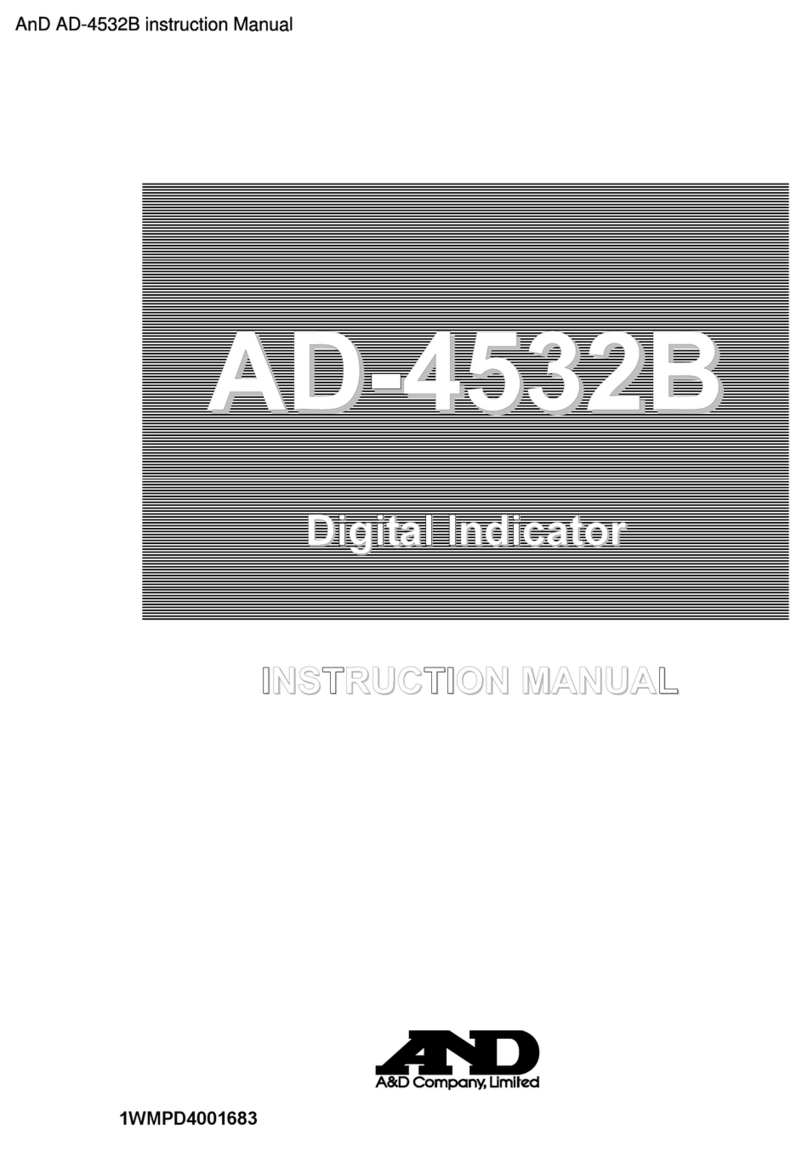
AND
AND AD-4532B instruction manual

Blue-White industries
Blue-White industries Sonic-Pro S6A Series operating manual

Xylem
Xylem Sensus PolluTherm F Installation and operating instructions
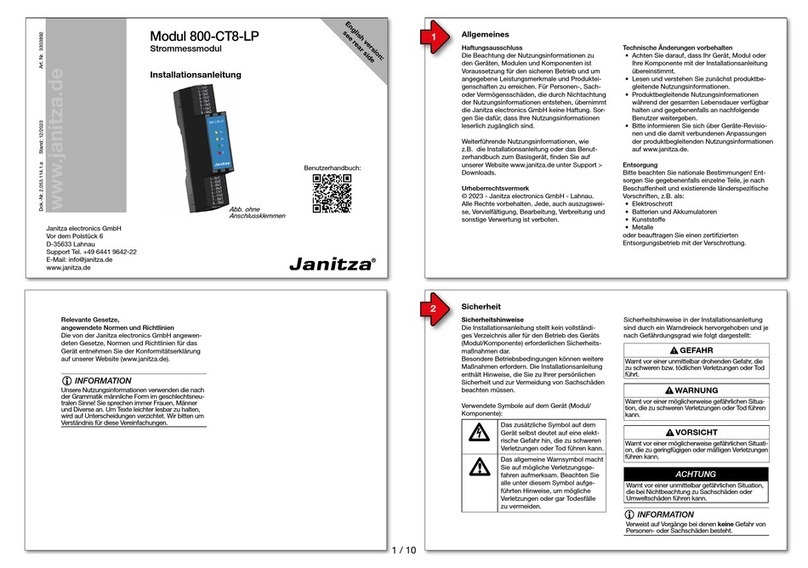
janitza
janitza 800-CT8-LP installation manual