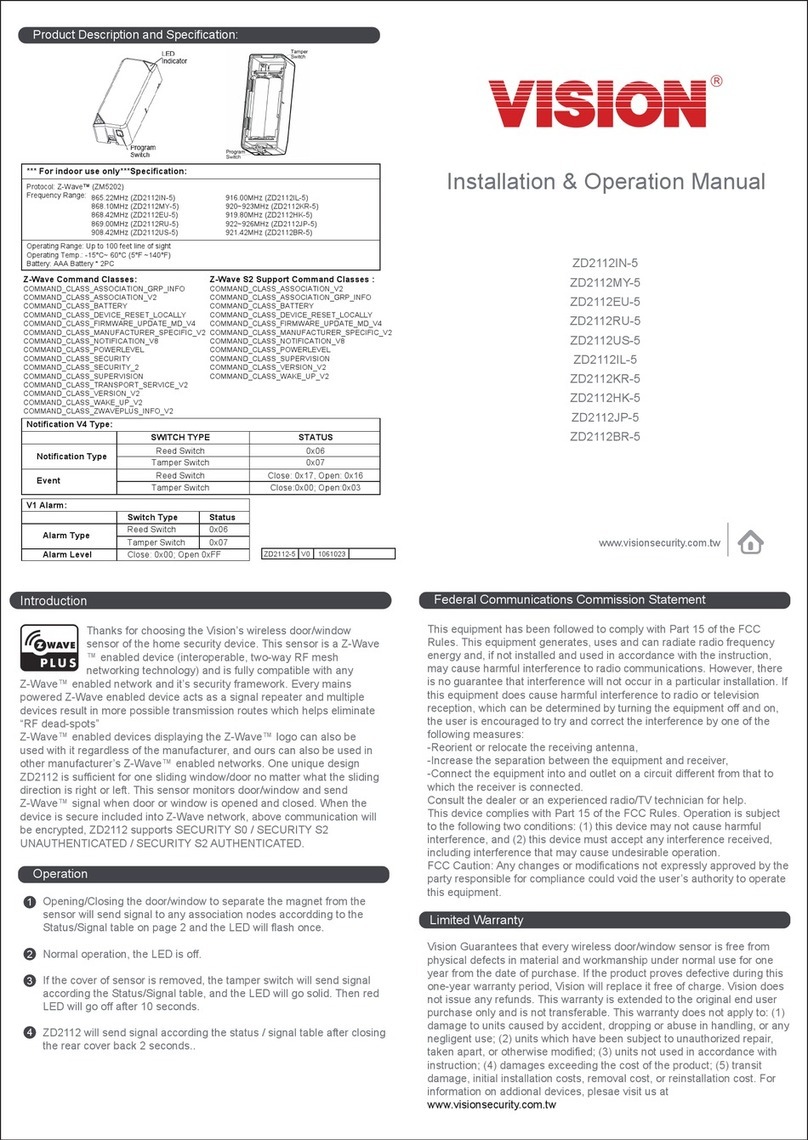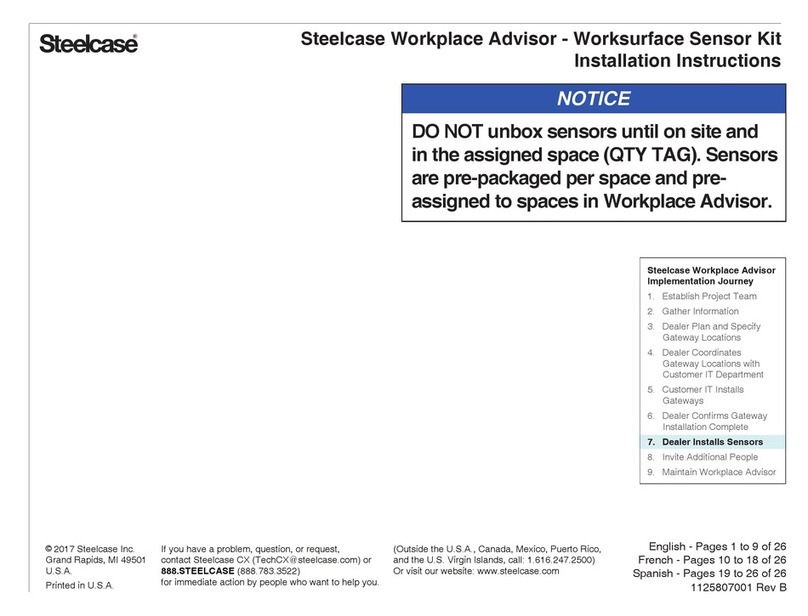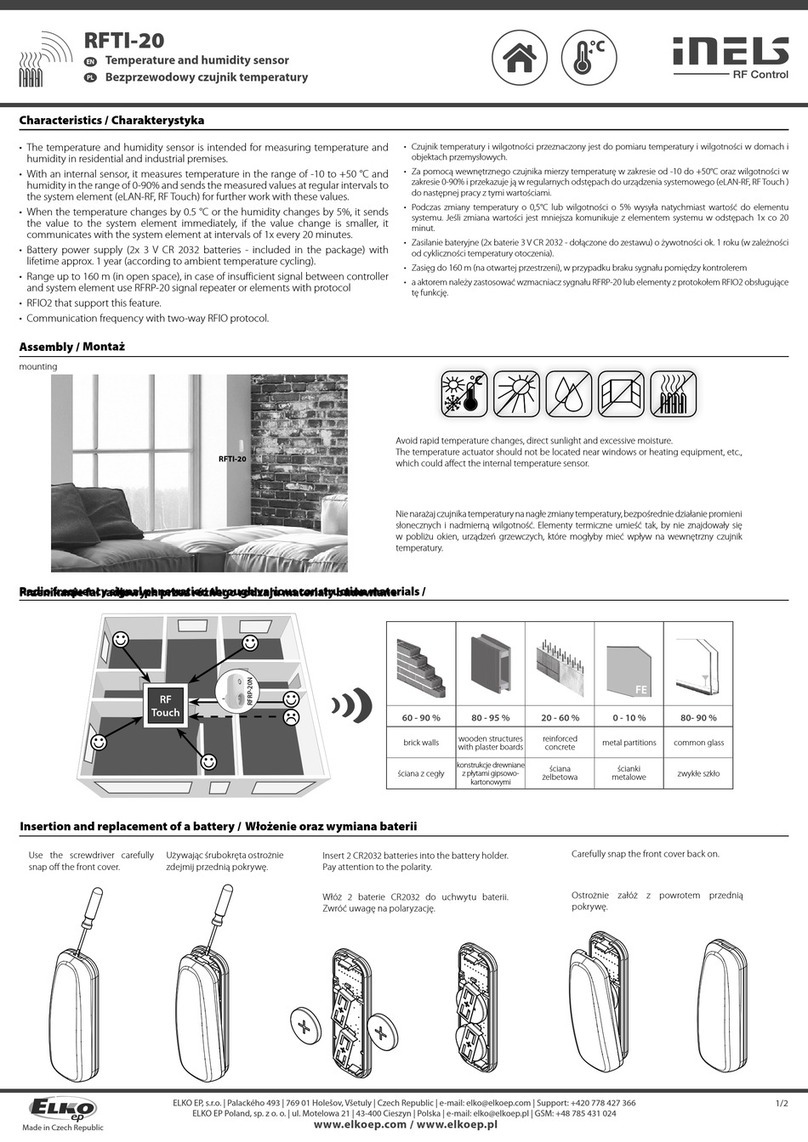Countbox STD-1 Assembly instructions

Installation and Setup guide
Countbox STD-1

Installation and Setup guide
Countbox STD-1
CountBOX SmartDevice Installation and Setup guide.
Counting Sensor Mounting Specifications and Requirements
1. Minimum mounting height is 8 feet 10 inches (2.7 meters), maximum with standard lenses –16 feet
(5 meters). Mounting height with lens adjustment is up to 49 feet (15 meters).
2. The counting area should be clear of all obstructions such as displays, banners, etc. and from non-
customer interactions such as ATM’s and other electronic terminals in doorways.
3. We recommend placing the sensor behind doors that open inside the shop area constantly
4. The counting area should be clear of EAS element flashes. Very rare, when we facing extra chromium
or shiny elements, we have to cover elements top with transparent matted layer.
5. If an EAS solution is present, the counting sensor should be mounted above it, in the middle.
6. If an EAS solution is not present, we recommend mounting the counting sensor in the middle of
entrance. The counting sensor should be place behind the entrance or interior doors swing a maximum
of 12 inches or approx. 30 centimeters (No objects should be present to block the sensor’s camera lens
view such as an air-conditioner, heat screen, curtain or other obstruction).
7. Sensor optical axis must be directed strictly 90˚ to the floor. Checking with plumb line is required.
8. The counting sensor should be mounted in the middle of the entrance in such way, that counting line
adjustment will divide screen (camera eye view) on two equal parts. Mounting this way provides the
optimal conditions to accurately capture visitors before and after crossing the “counter line.”

Installation and Setup guide
Countbox STD-1
UTP and PoE requirements
1. UTP (CAT5 or CAT6 cable) should be mounted inside the existing venue’s structure in accordance with your
client requirements. It’s a great idea to use special labeling for the sensor cables.
2. If using a PoE power adapter, then it should be placed in an easily accessible place. It’s an excellent idea to label
PoE power adapter with words “DON’T TURN OFF!!!”.In our experience, those magic words are very important.
1-2-3 steps for STD-1 counter setup
0) Connect the counting sensor to your network equipment (router or switch) via Ethernet! Please note: you may
use a PC or laptop Ethernet port for direct connection to the counting sensor. However, the counting sensor
won’t be able to access the CountBOX Cloud Service unless it is connected via Ethernet.
1) Setup your Local Area Connections settings/ Internet protocol version 4 (TCP/IPv4)
IP 192.168.10.x
Mask 255.255.255.0
2) Open your browser.
Enter at the address bar STD-1 counting sensor address.
192.168.10.10 (default address)
3) Enter at user authentication window:
Username: admin
Password: admin
4) Go to Video tab.
a) Check visually that lens is pointed directly to the floor at a 90-degree angle (straight down).
b) Customize the counting line. Please note: the direction of the counting line creation (from left to right affects
the “In” counts and from right to left which affects the “Out” counts .
c) We highly recommend mounting the counting sensor in such way, when counting line you’ve created divides
the screen into two almost equal parts.
d) Apply Save button.
e) Go to the tab Object size. Please ask someone to stand under the camera. Set correct circle size. It should fully
cover the person’s shoulders.
f) Apply Save button.
5) Go to Device tab.
a) Set the device name. It’s not important. But we recommend either save the original name or use
Brand_City_Location type of name, for example: Apple_Chicago_MichAve
b) Set Date and Time.
c) Set NTP time synchronization server. We recommend to use our server: 194.190.168.1
d) Choose your timezone.
e) Apply Save button.
6) Go to Network tab.
a) IF you or your client prefers to use DHCP (Dynamic Host Configuration Protocol), write down counter MAC
address and apply the obtained IP address automatically (DHCP). Be sure to write down all the counter settings
below on this guide, before applying save button. After you “save” it, please contact your IT specialist and provide
to him/her with the counter MAC address, so he’ll be able to fix the static IP address connected to counter MAC
address. If you still need to setup counter further, please ask him/her to provide counter settings to you.

Installation and Setup guide
Countbox STD-1
b) In most cases (Static IP address) please check with the (clients) IT specialists for the counter settings (IP
address, Network mask, Gateway, DNS). Sometimes you can just use a “free”IP address.
7) Go to the FTP tab.
a) If you have firmware version 3.3.3816 or upper, please press TEST FTP button to test connection.
8) Counters counting algorithm checking.
a) Go to the Video tab.
b) Reset counters.
c) Ask somebody to perform ins and outs at list 10 times. Write down exact time that each crossing of the line
happens. Check Incoming and Outgoing values. They should change accordingly and correctly.
d) Go to Data tab.
e) Choose the interval that you require.
f) Apply show button
g) Check system information with information you wrote down previously
9) Checking counters correct installation.
a) Check with the (client’s) service specialist for port forwarding. (Usually, our support needs less then 12 hours to
check whether all requirements are in compliance)
b) Provide external IP address to our support team.
c) Otherwise you could provide access for our support team via Team viewer.
d) We highly recommend doing the counter set up before the installers leave the location. In our experience, this
could help to avoid a huge waste of time in the future. Again we cannot stress the importance of this!
10) Counter is ready to go
a) Go to Device tab.
b) Go to Miscellaneous tab.
c) Apply Clear database button.
11) Connecting to cloud service Count-BOX Deluxe.
a) Open your browser.
b) Enter at the address bar: http://deluxe.countbox.us/
c) Request your administrative login and password from our support staff.

1 –2 ft
MAX away
from the
door or
entrance
90˚ to the floor vertical
1 –2 ft away
from the door
or entrance
Camera can rotate on sensor on it’s axis.
On the 2D sensor’s camera there is a
notch which needs to be pointed out
directly to the exit from the store!!!
Sensor optical axis must be directed strictly 90˚ to the floor. Checking it with
level is required. The counting sensor should be mounted in the middle of
the entrance in such way, that counting line adjustment will divide screen
(camera eye view) on two equal parts. Mounting this way provides the
optimal conditions to accurately capture visitors before and after crossing
the “counter line.”
Other manuals for STD-1
1
Table of contents
Popular Accessories manuals by other brands

American Standard
American Standard Bath And Shower Trim kits T385.5XX installation instructions
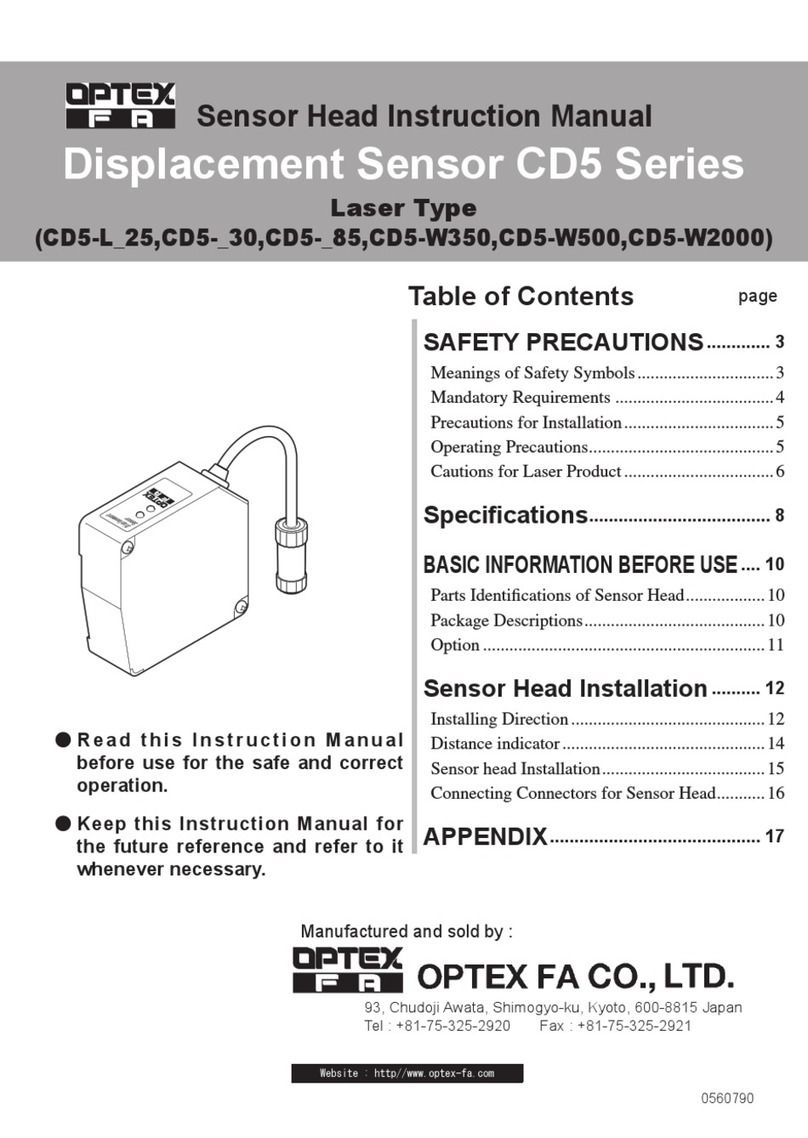
OPTEX FA
OPTEX FA CD5 Series instruction manual

Brookstone
Brookstone BKSSWS user manual

Honeywell
Honeywell DC311 Series manual

SOLIDMATION
SOLIDMATION HPA-2411 installation manual

AFRISO
AFRISO GWG 23 Series operating instructions
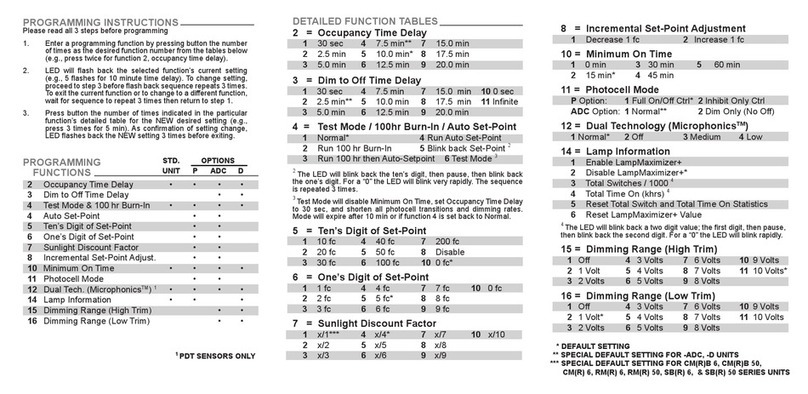
Acuity Controls
Acuity Controls Sensor Switch Programming instructions

Oregon Scientific
Oregon Scientific THGN301 user manual
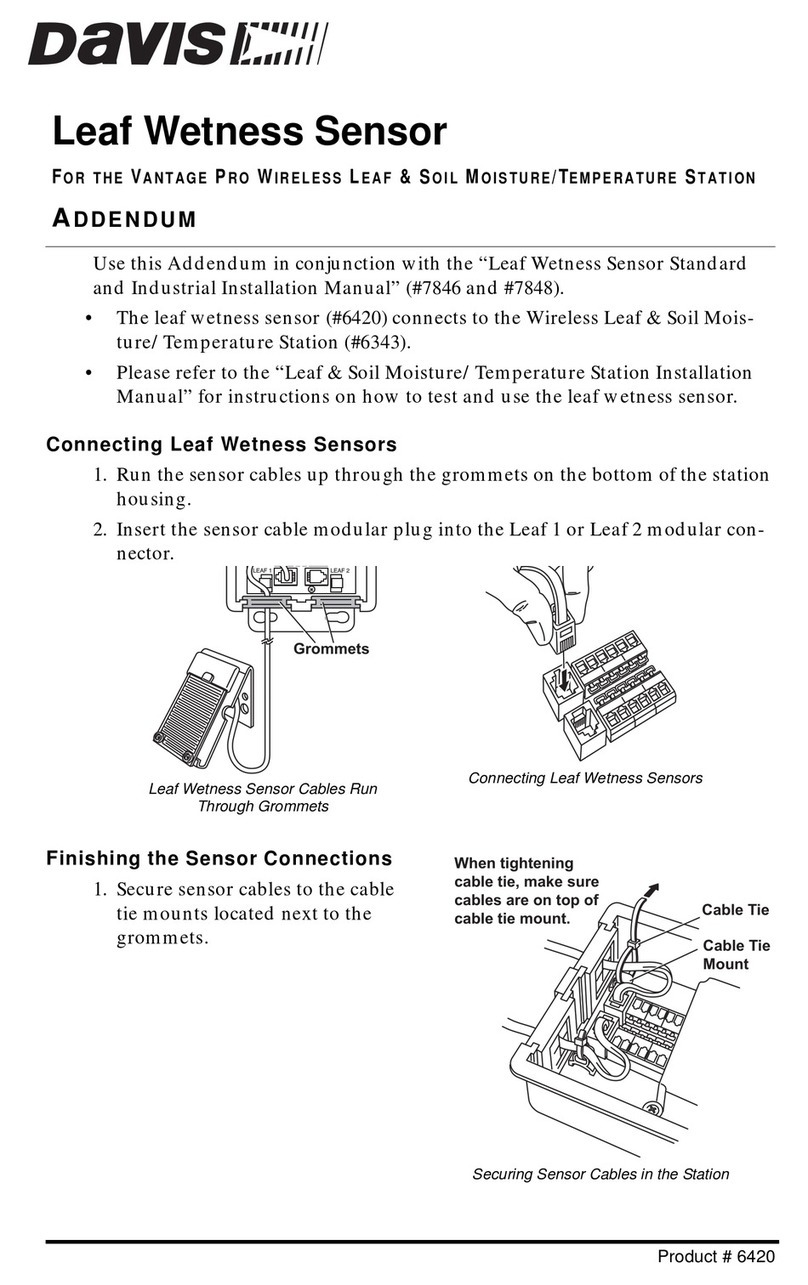
Davis Instruments
Davis Instruments Leaf Wetness Sensor Connection guide

Vega
Vega VEGAFLEX 65 operating instructions

POLTI
POLTI SANI SYSTEM Express manual

Perlick
Perlick BBRN Series Installation & operation manual