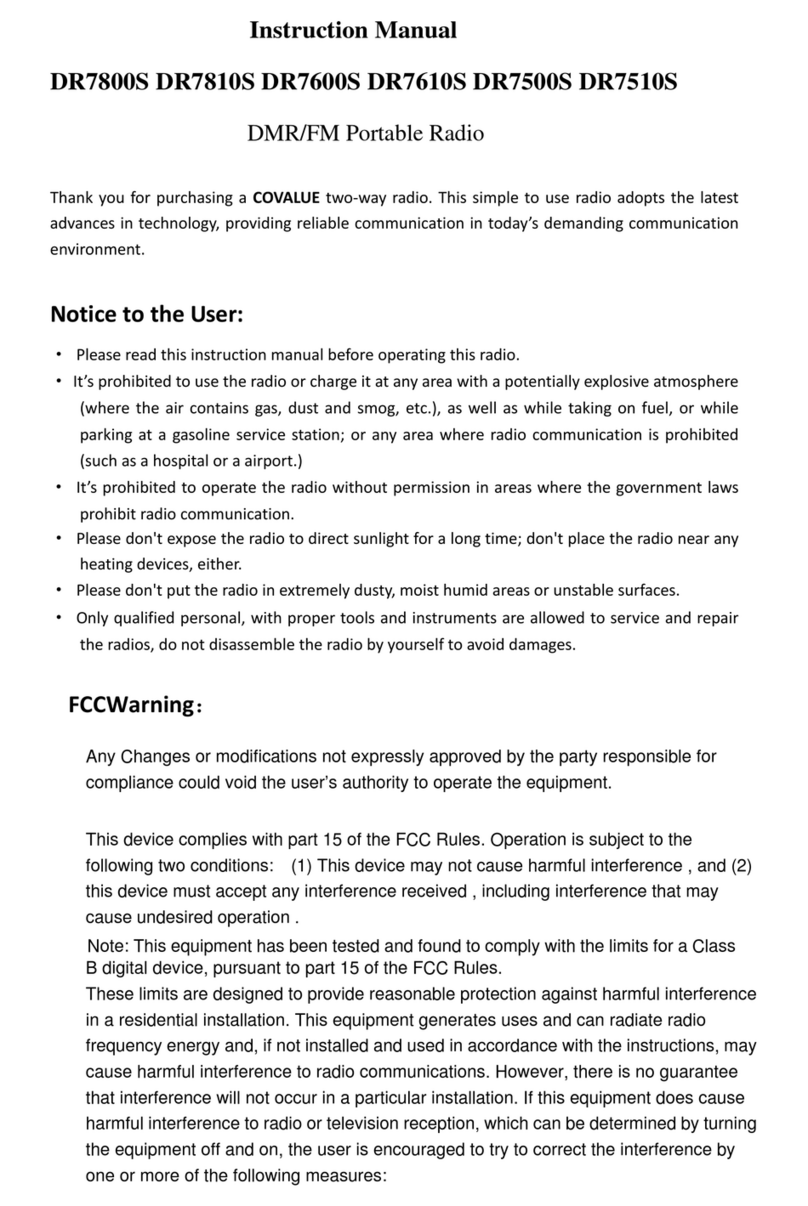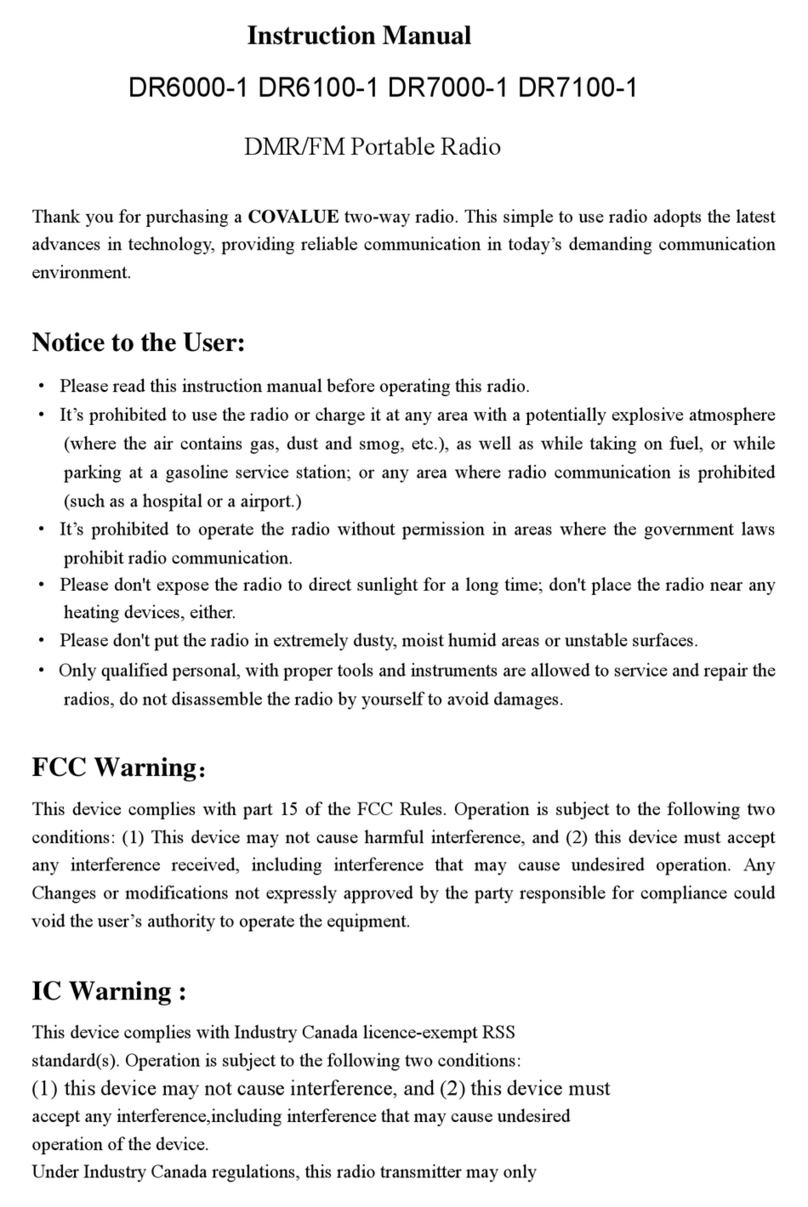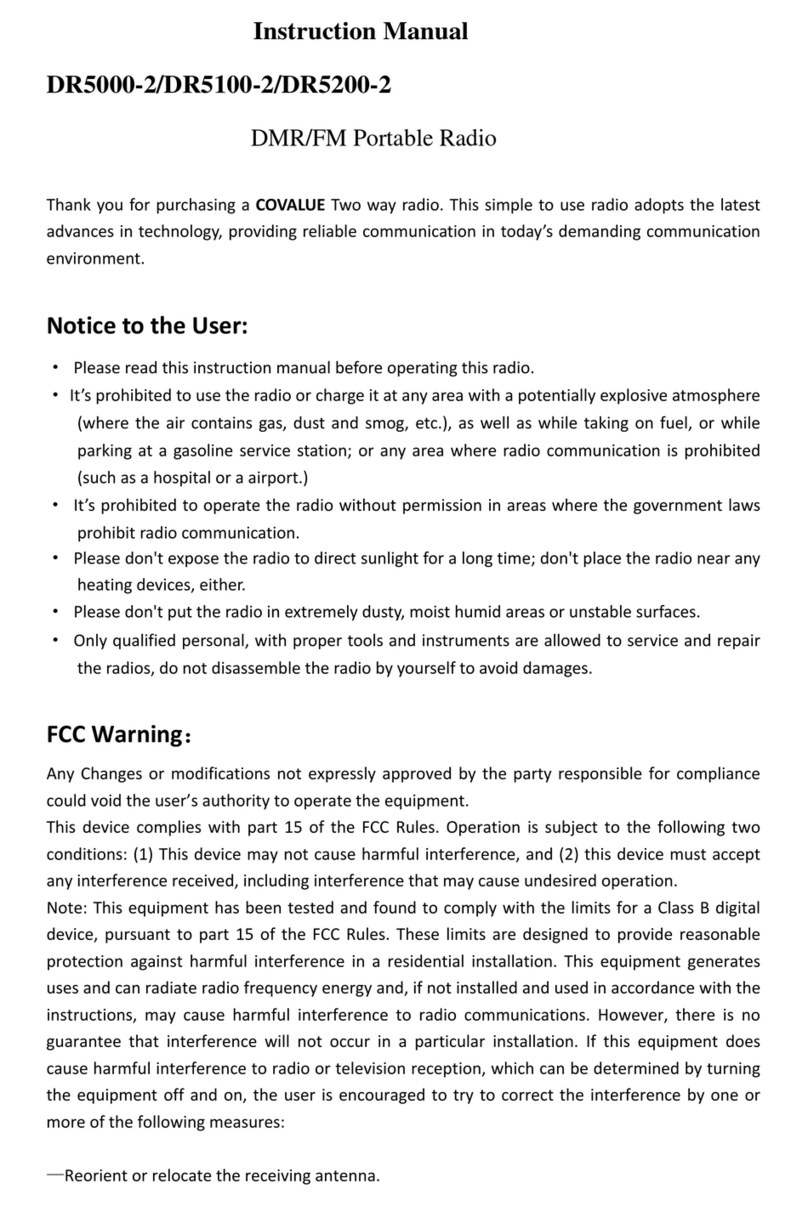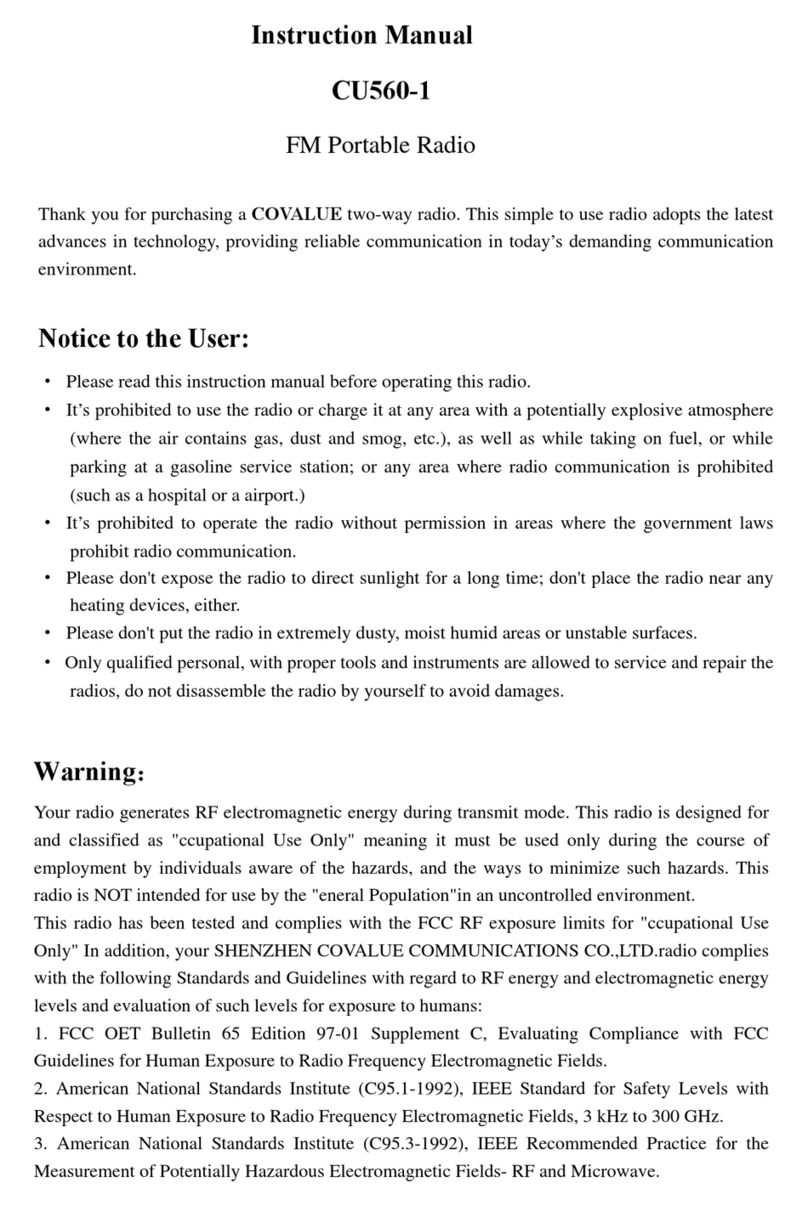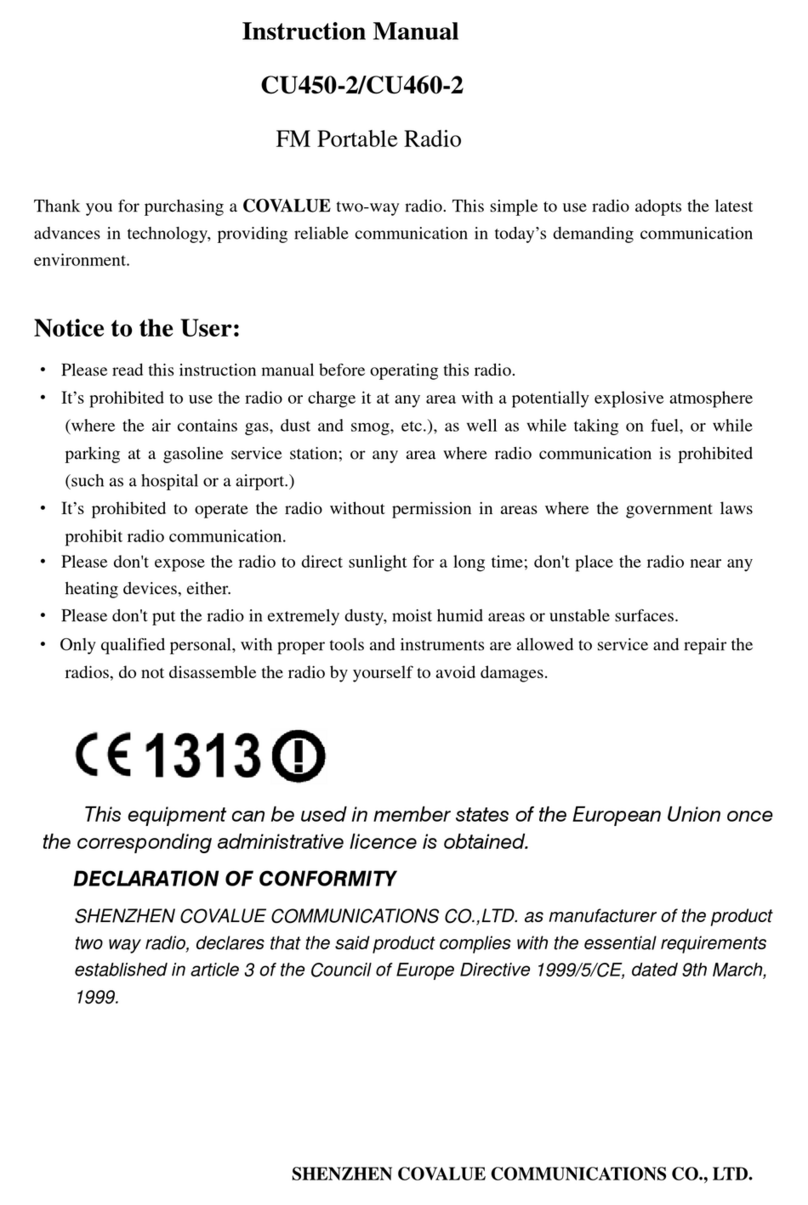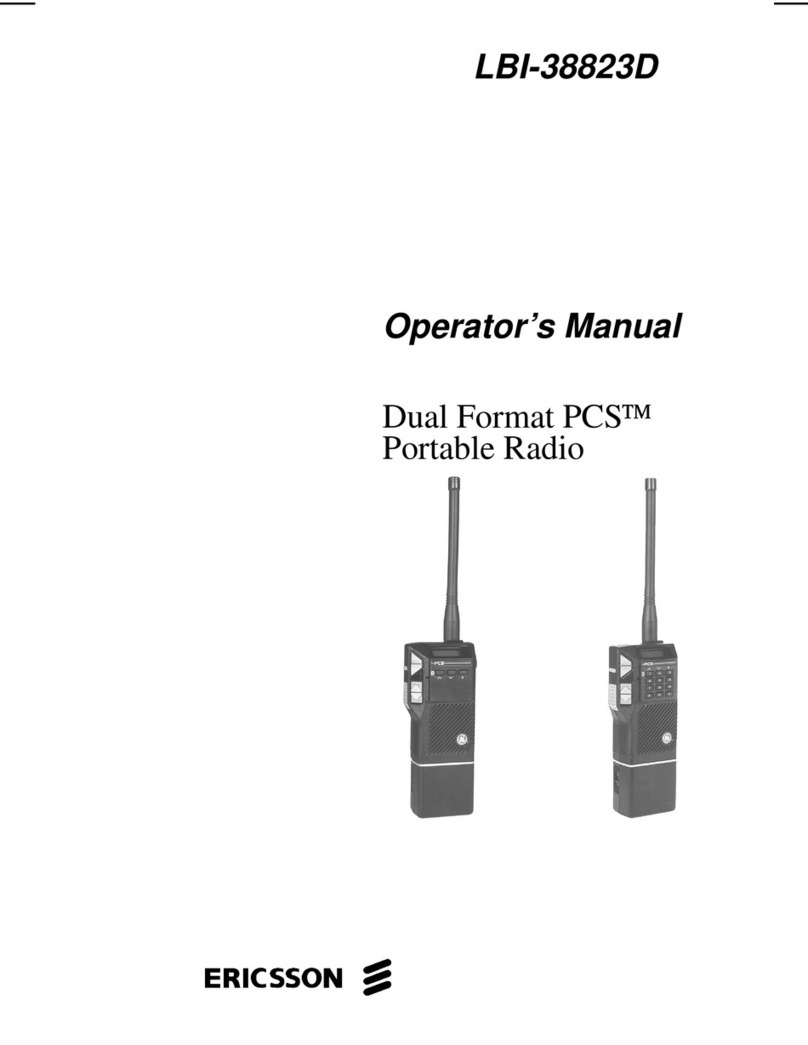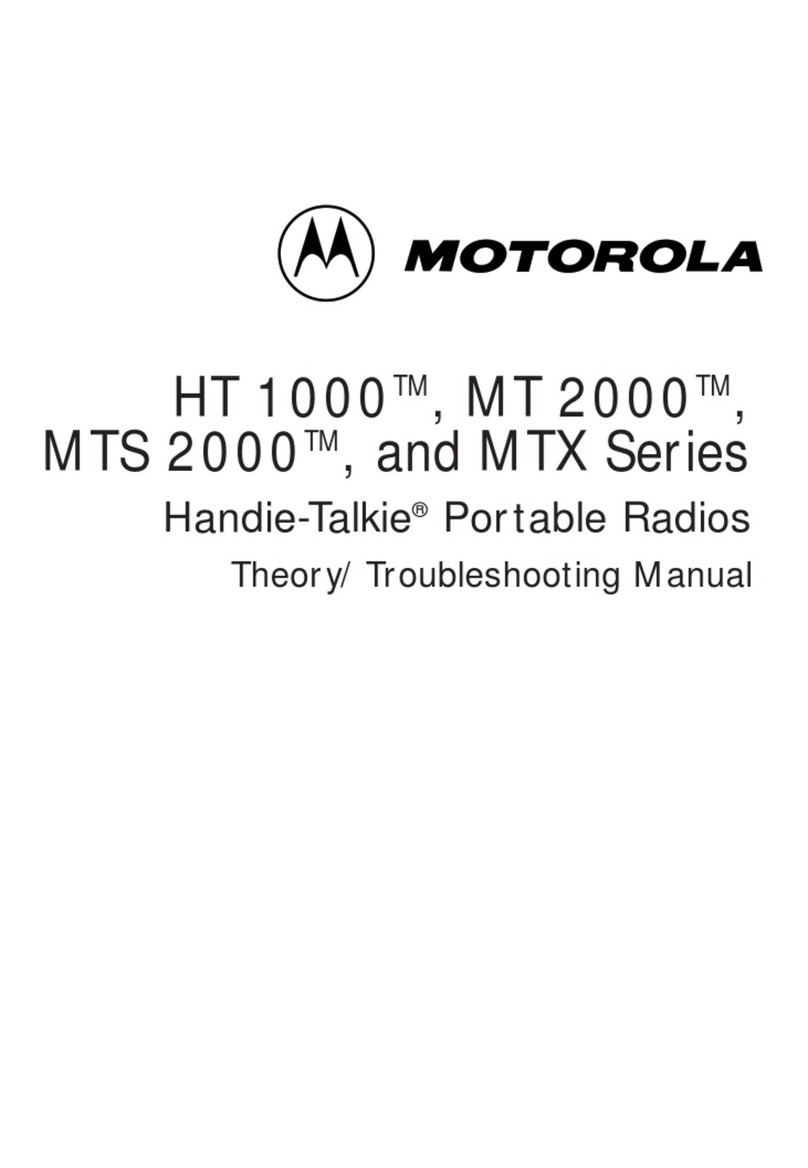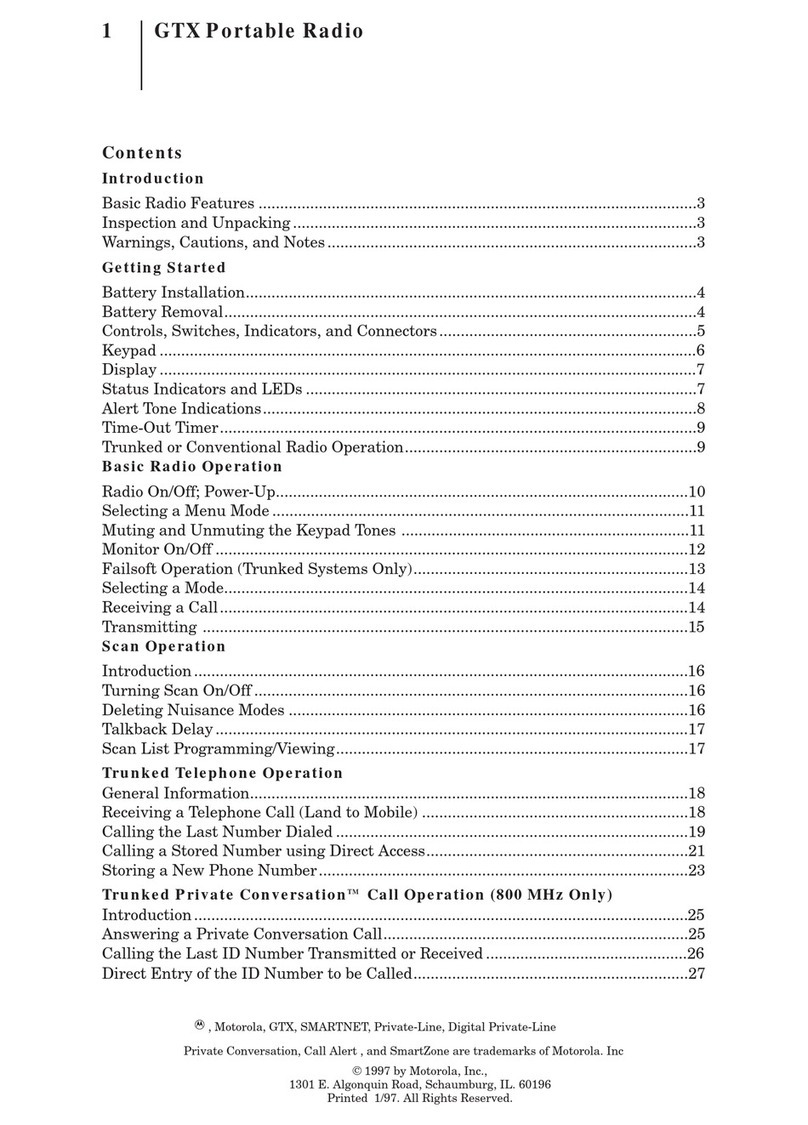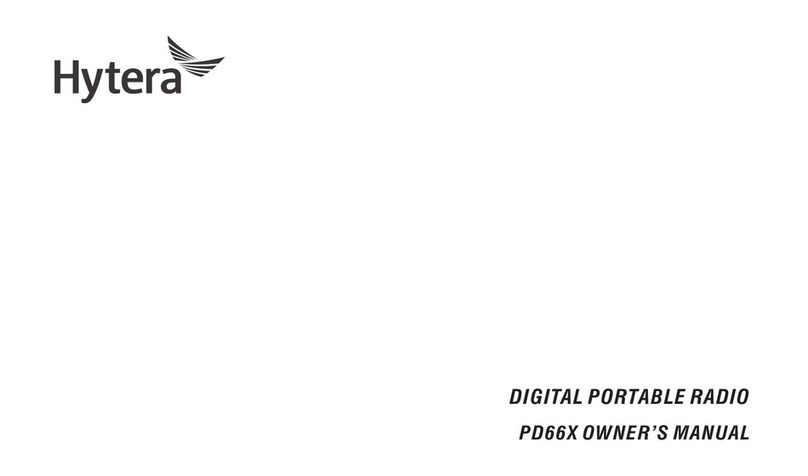Covalue DR5500 User manual

Instruction Manual
DR5500/5510/5600/5610/5800/5810
DMR/FM Portable Radio
Thank you for purchasing a COVALUE two-way radio. This simple to use radio adopts the latest
advances in technology, providing reliable communication in today’s demanding communication
environment.
Notice to the User:
·Please read this instruction manual before operating this radio.
·It’s prohibited to use the radio or charge it at any area with a potentially explosive atmosphere
(where the air contains gas, dust and smog, etc.), as well as while taking on fuel, or while
parking at a gasoline service station; or any area where radio communication is prohibited
(such as a hospital or an airport.)
·It’s prohibited to operate the radio without permission in areas where the government laws
prohibit radio communication.
·Please don't expose the radio to direct sunlight for a long time; Don't place the radio near any
heating devices, either.
·Please don't put the radio in extremely dusty, moist humid areas or unstable surfaces.
·Only qualified personal, with proper tools and instruments are allowed to service and repair
the radios, do not disassemble the radio by yourself to avoid damages.
FCC Warning:
This device complies with part 15 of the FCC Rules. Operation is subject to the following two
conditions: (1) This device may not cause harmful interference, and (2) this device must accept
any interference received, including interference that may cause undesired operation. Any
Changes or modifications not expressly approved by the party responsible for compliance could
void the user’s authority to operate the equipment.
IC Warning :
This device complies with Industry Canada licence-exempt RSS
standard(s). Operation is subject to the following two conditions:
(1) this device may not cause interference, and (2) this device must
accept any interference,including interference that may cause undesired
operation of the device.
Under Industry Canada regulations, this radio transmitter may only
operate using an antenna of a type and maximum (or lesser) gain
approved for the transmitter by Industry Canada. To reduce potential

radio interference to other users, the antenna type and its gain should
be so chosen that , the equivalent isotropically radiated power (e.i.r.p.)
is not more than that necessary for successful communication.
SHENZHEN COVALUE COMMUNICATIONS CO., LTD.

PROFESSIONAL DIGITAL TWO-WAY RADIO
DR5800 SERIES DR5800/5810/5600/5610/5500/5510
DIGITAL PORTABLE RADIOS
QUICK REFERENCE GUIDE
DR5800 SERIES
Digital Portable Radios
Quick Reference Guide
NOTE: Refer to User Guide for more details on your
radio's operations/features.
Radio Controls
Full Keypad Radio Limited Keypad Radio Non-Keypad Radio
Record your radio’s programmable button functions in the blanks provided. SP represents short
press, LP represents long press.
①On/Off/Volume Control Knob
②Channel Selector Knob
③Antenna
④Emergency Button (Programmable)
⑤Speaker
⑥Push-to-Talk (PTT) Button
⑦Side Button 1 (Programmable)

SP: __________ LP: ___________
⑧Side Button 2 (Programmable)
SP: __________ LP: ___________
⑨LED Indicator
⑩Universal Connector for Accessories
⑪Microphone
⑪Display
⑪OK/Menu Button
⑪Left Navigation Button
⑪Return/Home Button
⑪Front Button F2 (Programmable)
SP: __________ LP: ___________
⑪Right Navigation Button
⑪Front Button F1 (Programmable)
SP: __________ LP: ___________
⑪Keypad

Display Icons (LCD model only)
The following are the icons that appear on the radio’s display.
ICON Description
RSSI: Received Signal Strength Indicator
Monitor: Selected channel is being monitored
or
RF Power Level: Radio is currently set at Low Power(L) or High
Power(H)
Tones Disable: Tones are turned off
Scan: Scan feature is enabled
Priority Scan: Radio recognizes activity on the channel/group;designated
as Priority 1(if • is blinking) or as Priority 2(if •is steady)
Unread Message: Unread message in the Inbox
Inbox Full: User’s Inbox is full
Emergency: Radio is in Emergency mode
Secure: The Privacy feature is enabled
Unsecure: The Privacy feature is disabled
Talk Around: In the absence of a repeater, radio is currently configured for
direct radio to radio communication
Battery Meter
Private Call: Indicates a Private Call in progress. In Contacts
list, it
indicates a subscriber alias or ID
Group Call/All Call: Indicates a Group Call or All Call in progress. In
Contacts list, it indicates a group alias or ID
Sent Successfully: The text message is sent successfully
Send Failed: The text message cannot be sent
In-Progress:
•The text message to a group alias or ID is pending transmission

•The text message to a subscriber alias or ID is pending transmission,
followed by waiting for acknowledgement
■LED Indicator
Blinking red –Radio is at low battery condition
Solid Orange –Powering up
Solid green –Radio is receiving, or detecting activity over the air.
Solid RED –Radio is transmitting
Blinking Orang –Radio is scanning, or in selective call, or emergency state
■Powering Up and Turning Off the Radio
Rotate the On/Off/Volume Control Knob clockwise until you hear a click. You see a welcome
message.
The LED lights up solid orange and the Home screen lights up if the backlight setting is set to turn
on automatically.
To turn off the radio, rotate this knob counterclockwise until you hear a click. You see a brief
Powering Down on the radio’s display.
■Adjusting the Volume
To increase the volume, turn the On/Off Volume Control Knob clockwise.
To decrease the volume, turn this knob counterclockwise.
■Accessing the Radio from Password
1. Power up the radio.
2. Enter your current six-digit password with the radio’s keypad. The display shows ****** .
Press OK to proceed.
You hear a positive indicator tone for every digit pressed. Press to remove the each *
on the display.
3. If the password is correct:
Your radio proceeds to power up. See Powering Up and Turning Off the Radio part
OR
If the password is incorrect:
The display shows Password Input Error. Repeat Step 2.
■Selecting a Zone
A zone is a group of channels. The full keypad and limited keypad radio supports up to 2000
channels and 250 zones, with a maximum of 999 channels per zone.
Use the following procedure to select a zone.
□Full Keypad Radio and Limited Keypad Radio
Press the programmed Zone button and proceed to Step 2.
OR
Follow the procedure below.

1. to access the menu.
2. or to Zone and press to select.
3. The current zone is displayed and indicated by a ⊙.
□Non-Keypad Radio
The non-keypad radio supports up to 32 channels and 2 zones, with a maximum of 16 channels
per zone.
1. Press the programmed Zone button.
2. You hear a positive indicator tone, indicating the radio has switched from Zone 1 to Zone 2.
OR
You hear a negative indicator tone, indicating the radio has switched from Zone 2 to Zone 1.
■Selecting a Channel
Once the required zone is displayed (if you have multiple zones in your radio), turn the
programmed Channel Selector Knob to select the channel.
■Making a Group Call
1. Turn the Channel Selector Knob to select the channel with the active group alias or ID.
2. Hold the radio vertically 1 to 2 inches (2.5 to 5.0 cm) from your mouth.
3. Press the PTT button to make the call. The LED lights up solid red. The Group Call icon appears.
The first text line shows the group call alias.
4. Wait for the Talk Permit Tone to finish (if enabled) and speak clearly into the microphone.
OR
Wait for the PTT Sidetone to finish (if enabled) and speak clearly into the microphone.
5. Release the PTT button to listen. When the target radio responds, the LED lights up green. You
see the Group Call icon, the group alias or ID, and transmitting radio alias or ID on your display.
6. If the Channel Free Indication feature is enabled, you will hear a short alert tone the moment
the target radio releases the PTT button, indicating the channel is free for you to respond. Press
the PTT button to respond.
OR
If there is no voice activity for a predetermined period of time, the call ends.
7. Radio returns to the screen you were on prior to initiating the call.
■Making a Private Call
1. Turn the Channel Selector Knob to select the channel with the active subscriber alias or ID.
2. Hold the radio vertically 1 to 2 inches (2.5 to 5.0 cm) from your mouth.
3. Press the PTT button to make the call. The LED lights up red. The Private Call icon appears. The
first text line shows the subscriber alias. The second text line displays the call status.
4. Wait for the Talk Permit Tone to finish (if enabled) and speak clearly into the microphone.
5. Release the PTT button to listen. When the target radio responds, the LED lights up green.
6. If the Channel Free Indication feature is enabled, you will hear a short alert tone the moment
the target radio releases the PTT button, indicating the channel is free for you to respond. Press

the PTT button to respond.
OR
If there is no voice activity for a predetermined period of time, the call ends.
7. You hear a short tone. The display shows Call Ended.
■Scanning Channels
Press the programmed Scan button to turn scan on or off.
During scan, the LED blinks orange and the scan icon is displayed .
■Making a Call Alert
□Full Keypad Radio and Limited Keypad Radio
Press the programmed One Touch Access button and proceed to Step 5.
OR
Follow the procedure below.
1. to access the menu.
2. or to Contacts and press to select.
3. or to the required subscriber alias or ID and press to select.
OR
or to Manual Dial and press to select.
Enter the subscriber ID you want to page and press .
NOTE
:
Not applicable for Limited Keypad Radio
4. or to Call Alert and press to select.
5. The display shows Call Alert and the subscriber alias or ID, indicating that the Call Alert has
been sent.
6. The LED lights up solid red when your radio is sending the Call Alert.
7. If the Call Alert acknowledgement is received, the display shows positive mini notice.
OR
If the Call Alert acknowledgement is not received, the display shows negative mini notice.
□Non-Keypad Radio
1. Press the programmed One Touch Access button to make a Call Alert to the predefined ID.
2. The LED lights up solid red when your radio is sending the Call Alert.
3. If the Call Alert acknowledgement is received, two chirps sound.
OR
If the Call Alert acknowledgement is not received, a low-pitched tone sounds.
■Sending a Quick Text Message
□Full Keypad Radio
Press the programmed Text Message button and proceed to Step 3.
OR

Press the programmed One Touch Access button to send a predefined Quick Text message to a
predefined alias or ID and proceed to Step 6.
OR
Follow the procedure below.
1. to access the menu.
2. or to Messages and press to select.
3. or to Quick Text and press to select.
4. or to the required Quick Text and press to select.
5. A blinking cursor appears.
Use the keypad to edit the message, if required.
Press to move to the left.
Press to move to the right.
Press the *DEL key to delete any unwanted characters.
Press the # key to input one space to the right.
6. Press once message is composed.
7. or to the required alias or ID and press to select.
OR
or to Manual Dial and press to select.
Key in the subscriber alias or ID and press .
OR
to edit the message.
again to discard the message or save it to the Drafts fold er.
8. The display shows transitional mini notice, confirming your message is being sent.
9. If the message is sent, a tone sounds and the display shows positive mini notice.
OR
If the message is not sent, a low tone sounds and the display shows negative mini notice.
□Limited Keypad Radio
Press the programmed Text Message button and proceed to Step 3.
OR
Follow the procedure below.
1. to access the menu.
2. or to Messages and press to select.
3. or to Quick Text and press to select.

4. or to the required Quick Text and press to select.
5. or to the required alias or ID and press to select.
The display shows transitional mini notice, confirming your message is being sent.
6. If the message is sent, a tone sounds and the display shows positive mini notice.
OR
If the message is not sent, a low tone sounds and the display shows negative mini notice.
□Non-Keypad Radio
You can send Quick Text messages, programmed by your dealer, via the programmable button.
1. Press the programmed One Touch Access button to send a predefined Quick Text message to a
predefined ID.
2. The LED lights up solid red.
3. Two chirps indicate that the message is sent successfully.
OR
A low-pitched tone indicates that the message cannot be sent.
■Sending an Emergency Alarm
NOTE: If your radio is set to Silent, it will not display any audio or visual indicators during
Emergency mode.
1. Press the programmed Emergency On button.
2. The display shows Tx Alarm and the destination alias.
The LED blinks red and the Emergency icon appears.
OR
The display shows Tx Telegram and the destination alias. The LED blinks red and the Emergency
icon appears.
3. When an Emergency Alarm acknowledgment is received, the Emergency tone sounds and the
LED lights off. The display shows Alarm Sent.
OR
If your radio does not receive an Emergency Alarm acknowledgement, and after all retries have
been exhausted, a tone sounds and the display shows Alarm Failed.
4. Radio exits the Emergency Alarm mode and returns to the Home screen.
■Privacy
Press the programmed Privacy button to toggle privacy on or off.
■Finding and Connecting to a Bluetooth Device
NOTE: Do not turn off your Bluetooth-enabled device or press during the finding and
connecting operation as this cancels the operation.
A pin code may be required to be programmed in your radio before it can pair with some devices.
Contact your dealer for more information.
□Full Keypad Radio and Limited Keypad Radio

1. Turn on your Bluetooth-enabled device and place it in pairing mode. Refer to respective
Bluetooth-enabled device’s user manual.
2. On your radio, press to access the menu.
3. or to Bluetooth and press to select.
4. or to My Devices and press to select.
If you could not see “My Devices”, you could turn on “BT Switch” to get it.
5. or to the required device and press to select.
OR
or to Search Devices to locate available devices.
or to the required device and press to select.
6. or to Connect and press to select. Display shows Connecting to <device>.
Your Bluetooth-enabled device may require additional steps to complete the pairing. Refer to
respective Bluetooth-enabled device’s user manual.
7. If successful, the radio display shows <Device> Connected. A tone sounds and √appears
beside the connected device. The Bluetooth Connected icon appears on the status bar.
OR
If unsuccessful, the radio display shows Connecting Failed.
□Non-Keypad Radio
1. Turn on your Bluetooth-enabled device and place it in pairing mode. Refer to respective
Bluetooth-enabled device’s user manual.
2. On your radio, press the programmed Bluetooth Connect button.
3. A tone sounds and LED blinks orange.
4. Your Bluetooth-enabled device may require additional steps to complete the pairing. Refer to
respective Bluetooth-enabled device’s user manual.
5. If successful, a positive tone sounds.
OR
If unsuccessful, a negative indicator tone sounds.
This manual suits for next models
5
Table of contents
Other Covalue Portable Radio manuals