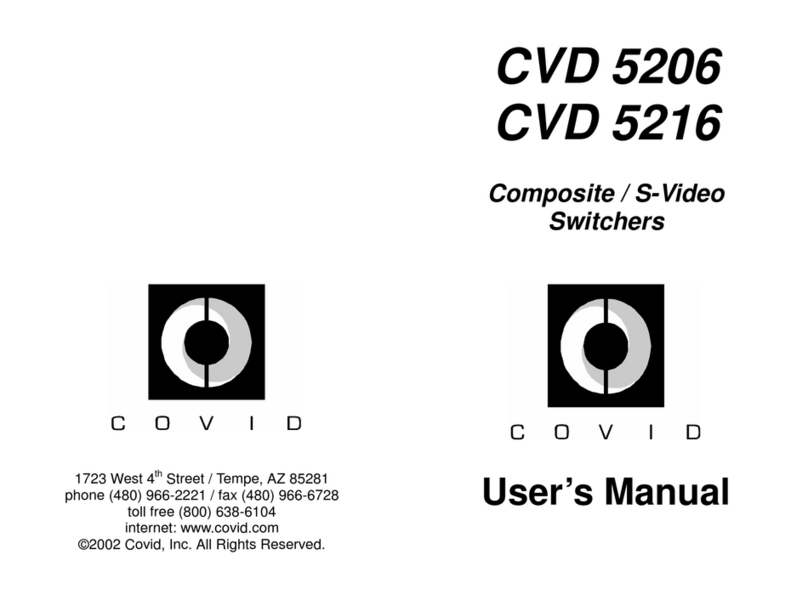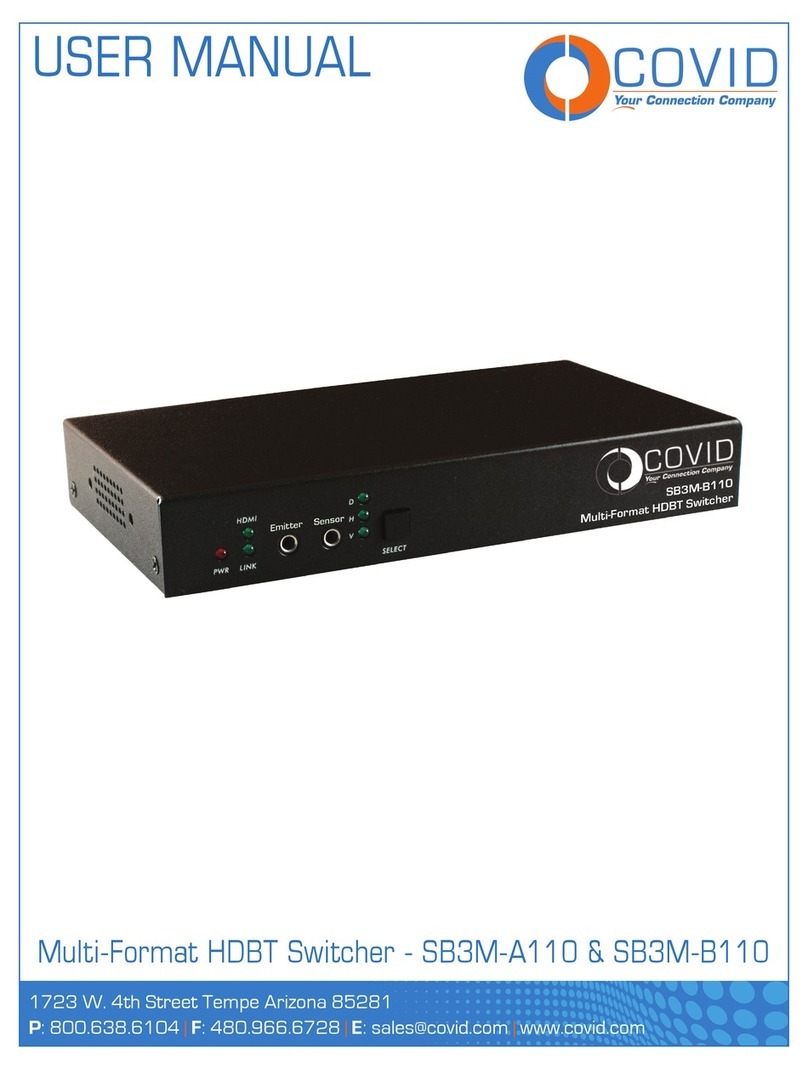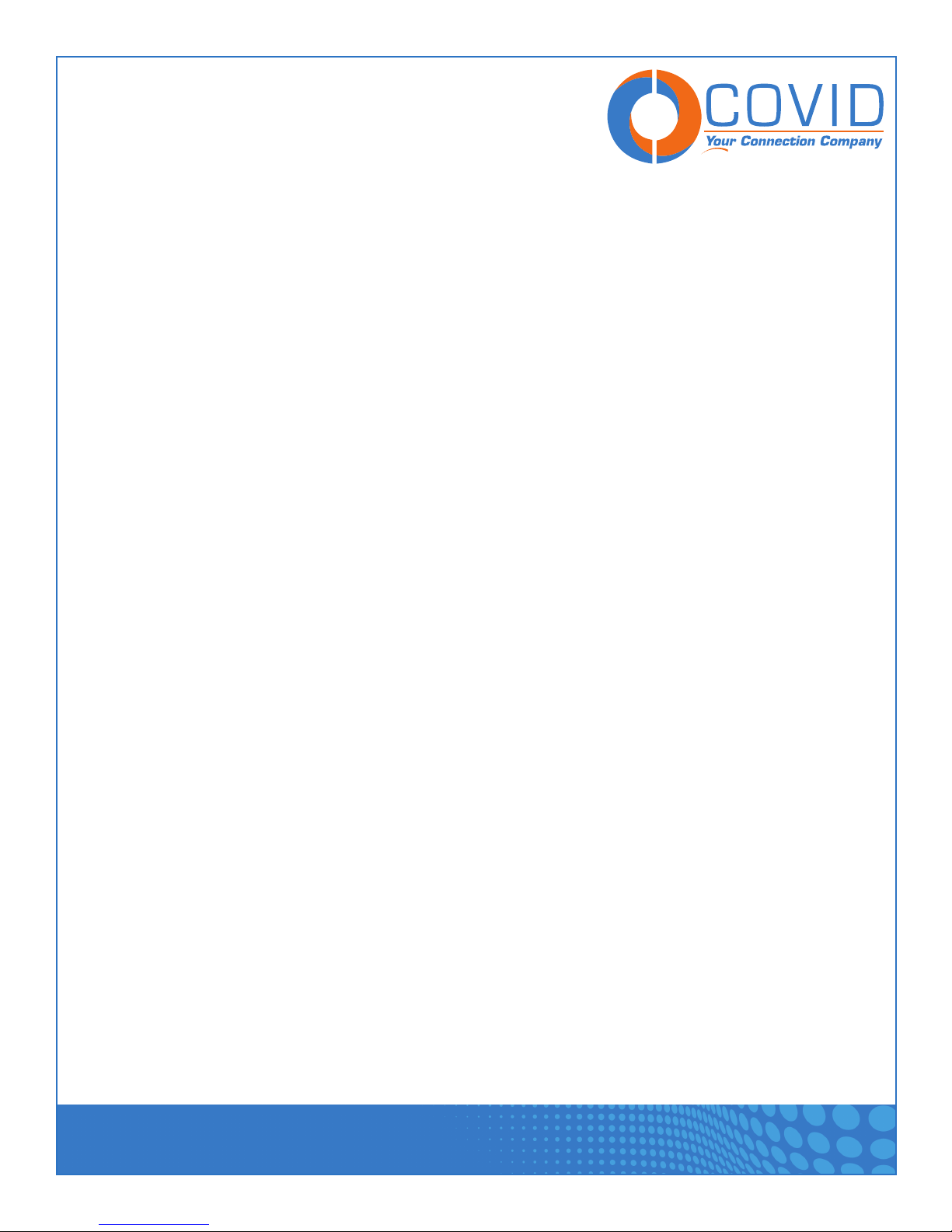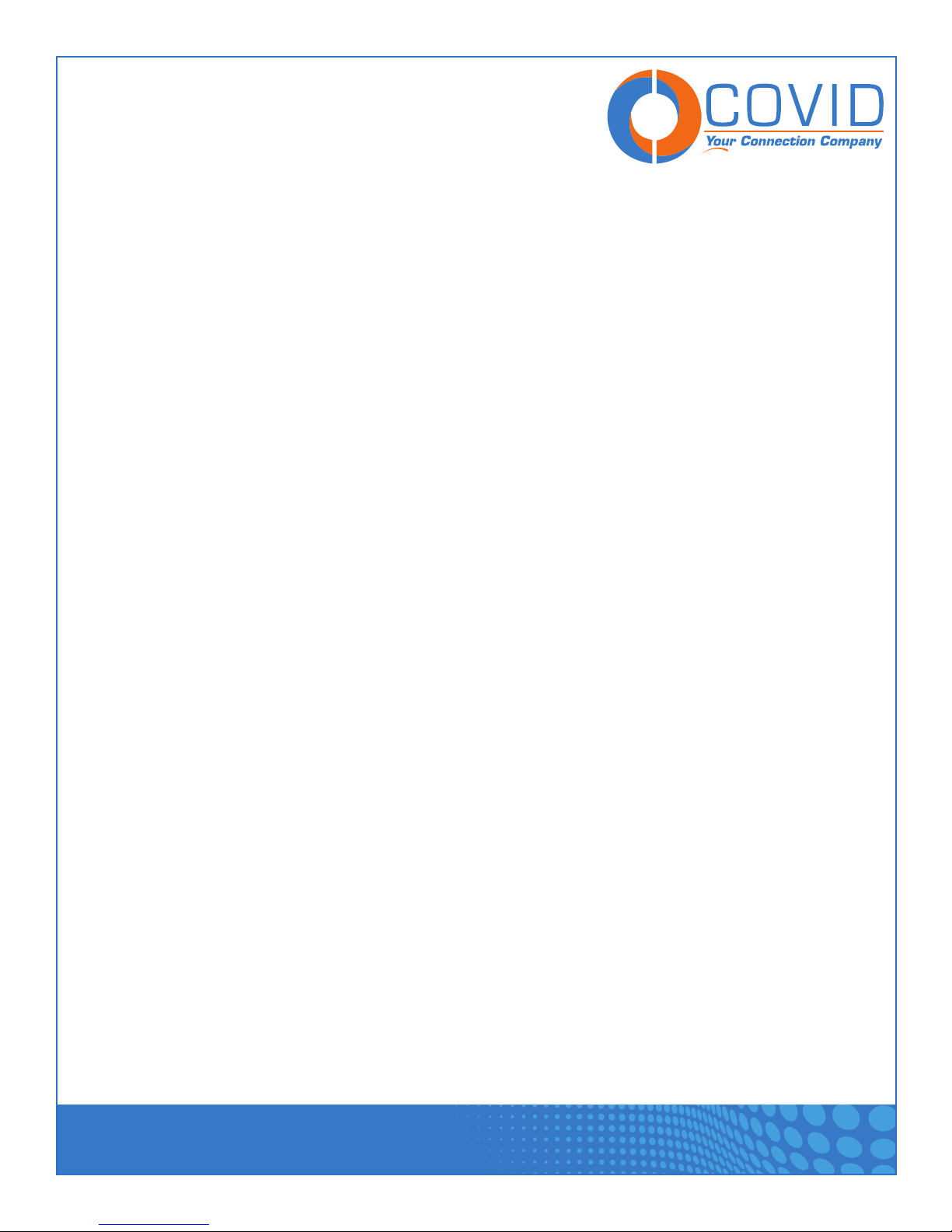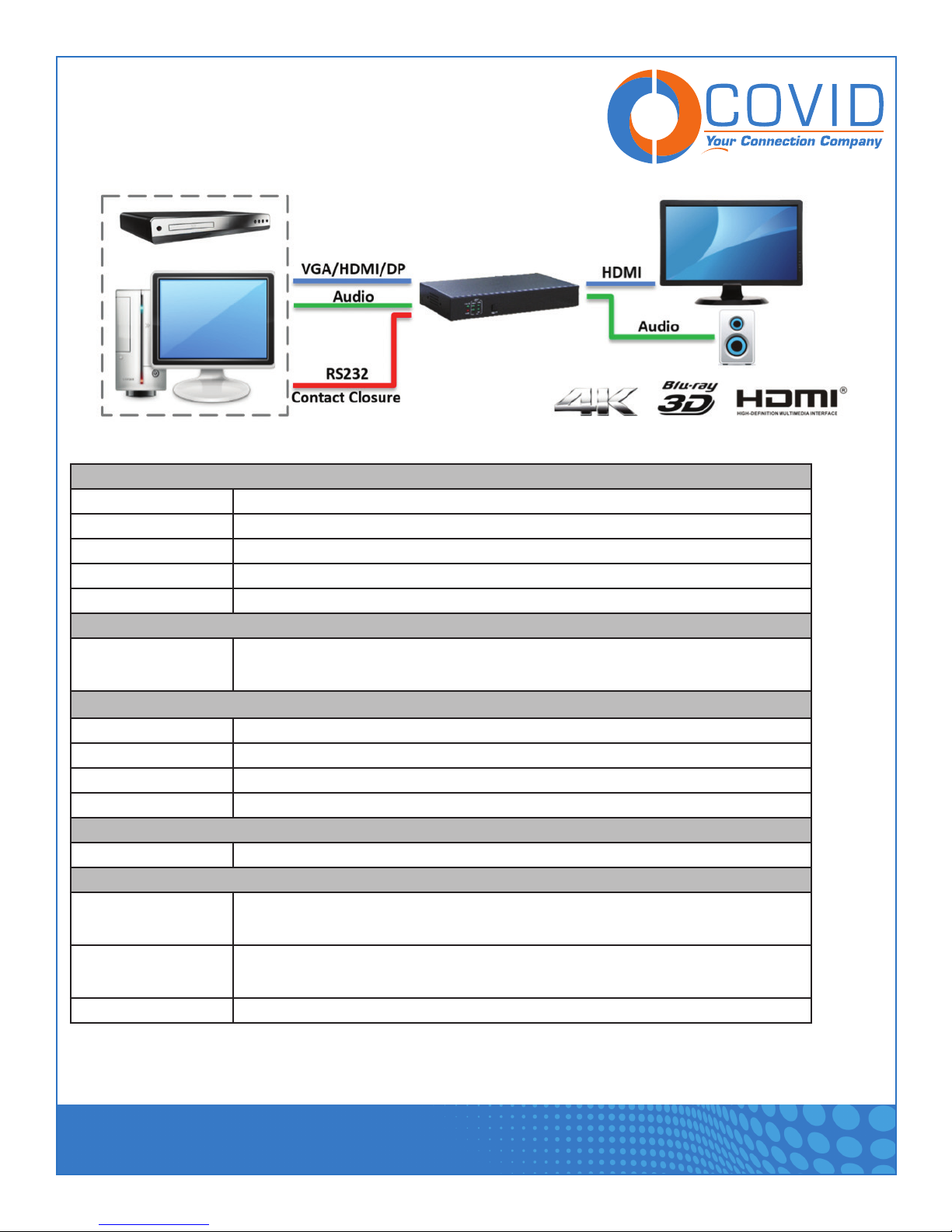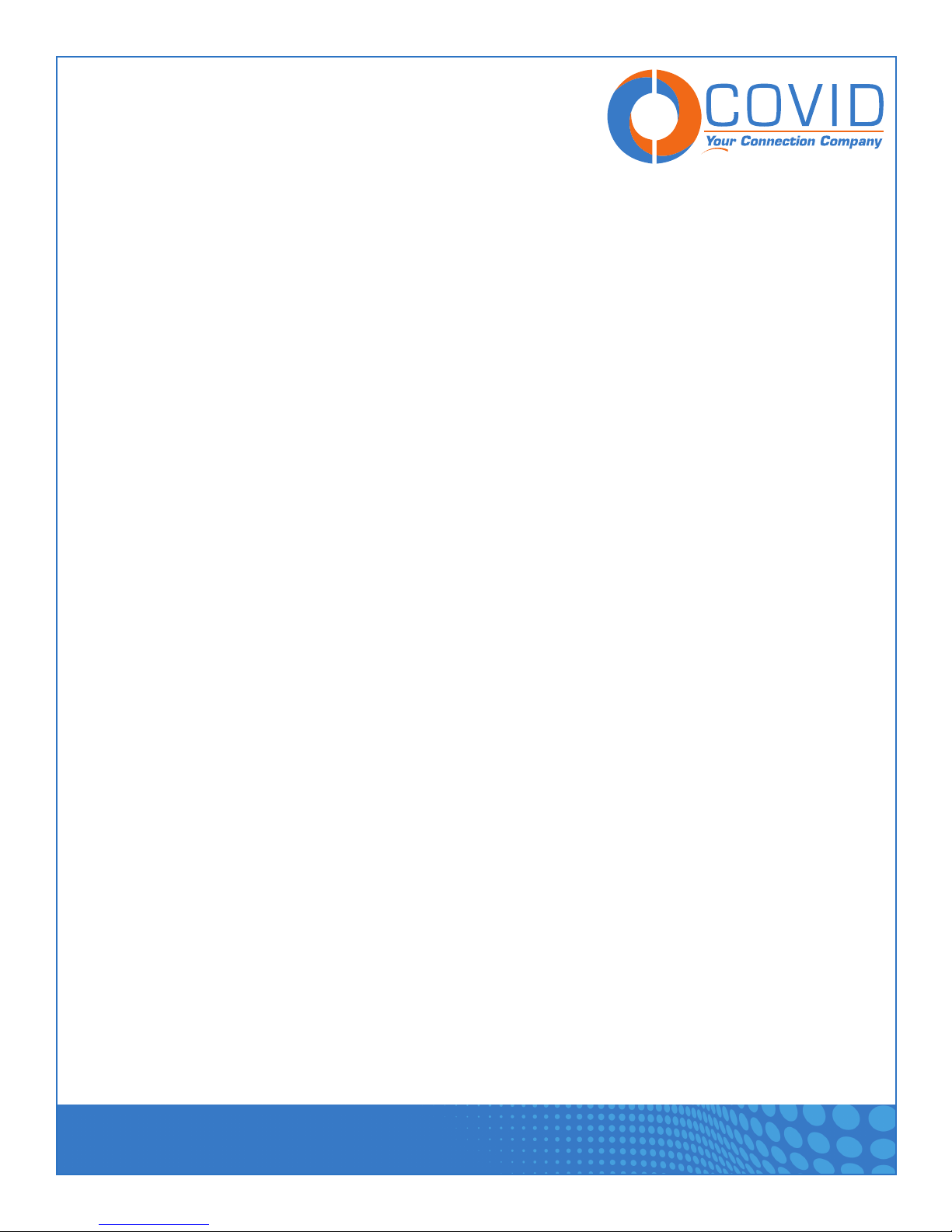1723 W. 4th Street Tempe Arizona 85281
USER MANUAL
Multi-Format Switcher - SH4M-110
Page 9
Supported VGA
Resolutions
Note: The VGA input on the SH4M-110
does not have a built in scaler, it is a
converter only. This means whatever
resolution you insert will be sent to the
monitor. Please check that your target
resolution is supported by both the
switch and your desired display.
Resoluon H acve x V acve Refresh Rates Pixel Clock
(MHz)
H (kHz) V (Hz)
480p 720 x 480 31.5 60 27.027
576p 720 x 576 31.25 50 27
720p 1280 x 720 37.5 50 74.25
720p 1280 x 720 44.955 59.94 74.176
720p 1280 x 720 45 60 74.25
1080i 1920 x 1080 28.125 50 74.25
1080i 1920 x 1080 33.716 59.94 74.176
1080i 1920 x 1080 33.75 60 74.25
1080p 1920 x 1080 28.125 25 74.25
1080p 1920 x 1080 33.716 29.97 74.176
1080p 1920 x 1080 33.75 30 74.25
1080p 1920 x 1080 56.25 50 148.5
1080p 1920 x 1080 67.433 59.94 148.352
1080p 1920 x 1080 67.5 60 148.5
VGA 640 x 480 37.861 72.809 31.5
VGA 640 x 480 37.5 75 31.5
VGA 640 x 480 43.269 85.008 36
SVGA 800 x 600 35.156 56.25 36
SVGA 800 x 600 37.879 60.317 40
SVGA 800 x 600 48.077 72.188 50
SVGA 800 x 600 46.875 75 49.5
SVGA 800 x 600 53.674 85.061 56.25
XGA 1024 x 768 48.363 60.004 65
XGA 1024 x 768 56.476 70.069 75
XGA 1024 x 768 60.023 75.029 78.75
XGA 1024 x 768 68.677 84.997 94.5
WXGA 1280 x 800 49.702 59.81 83.499
SXGA 1280 x 1024 63.981 60.02 108
SXGA 1280 x 1024 79.976 75.025 135
SXGA 1280 x 1024 91.146 85.024 157.5
UXGA 1600 x 1200 75 60 162
XGA+ 1152 x 864 67.5 75 108
WXGA+ 1440 x 900 55.935 59.888 106.5
WXGA+ 1440 x 900 55.469 59.902 88.75
WUXGA1 1920 x 1200 74.038 59.95 154