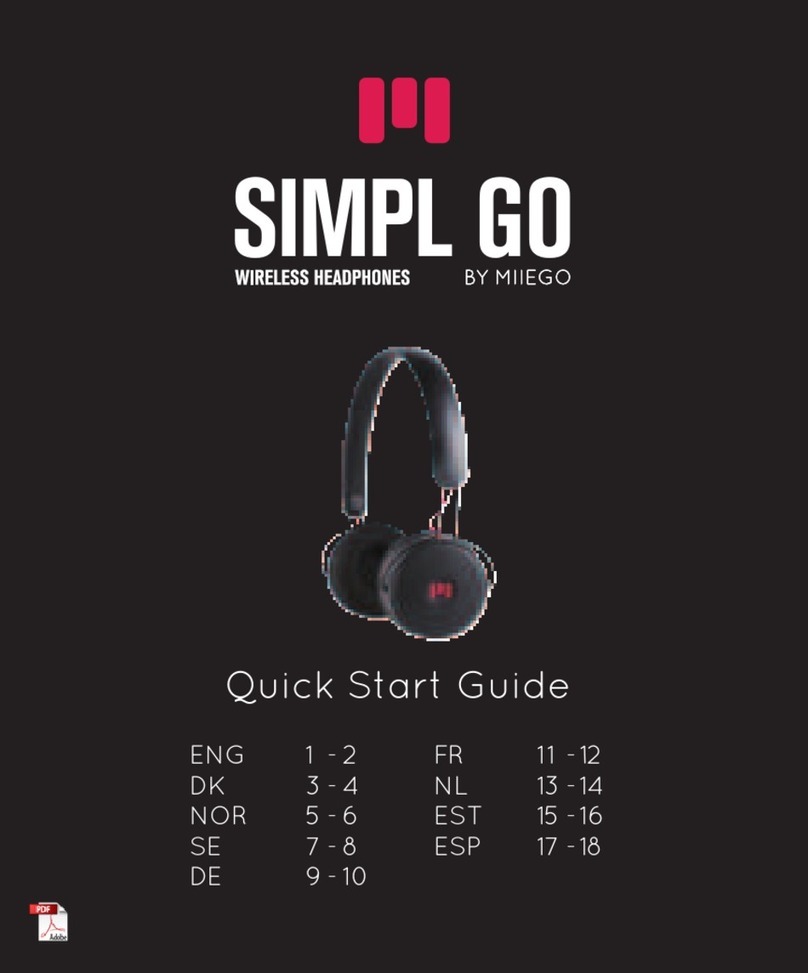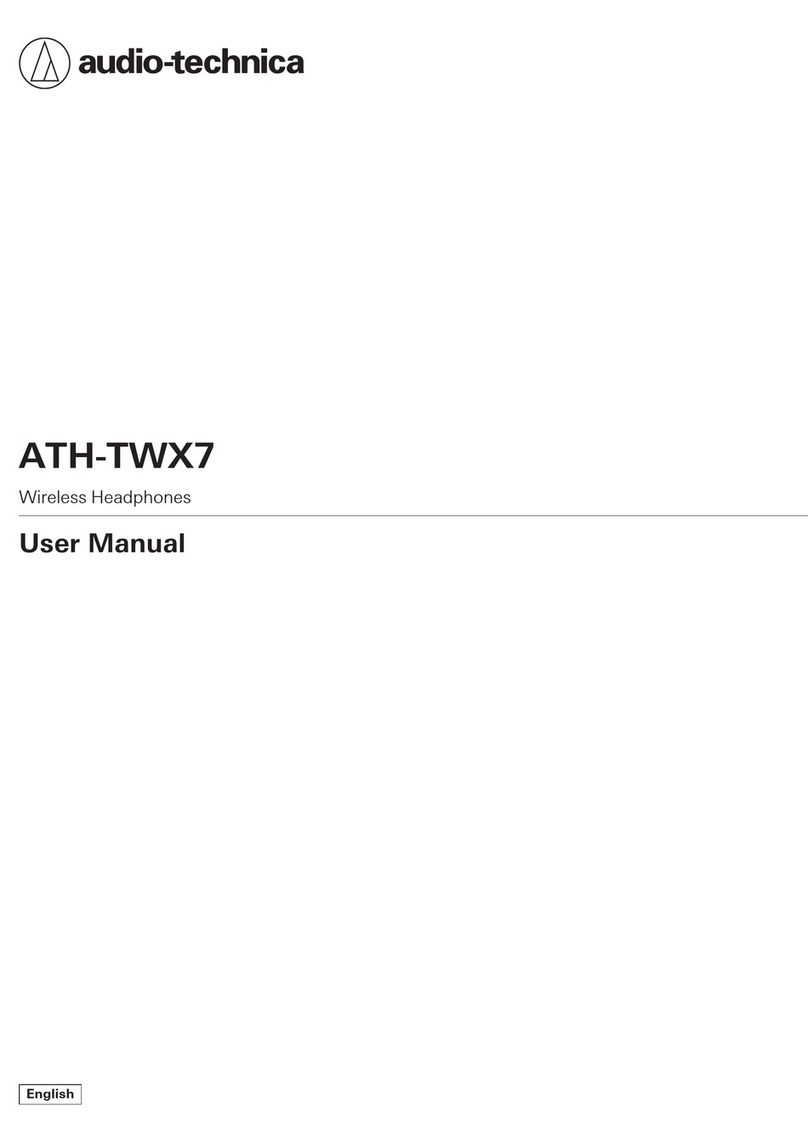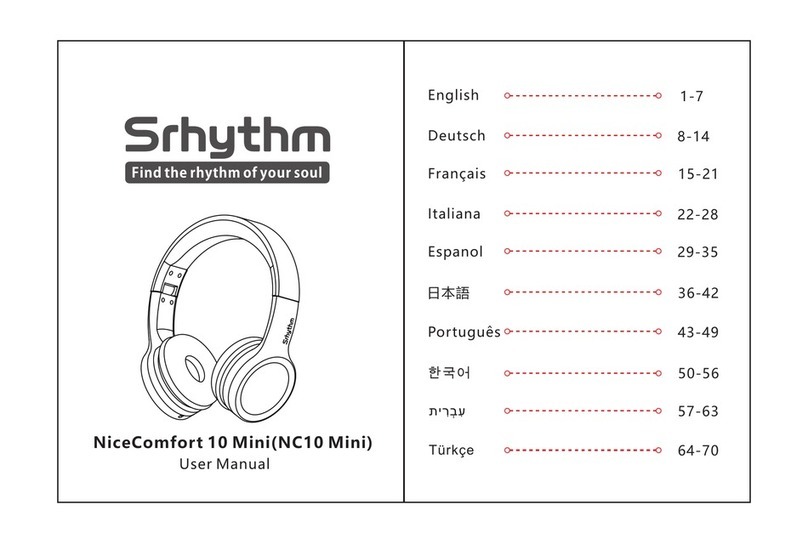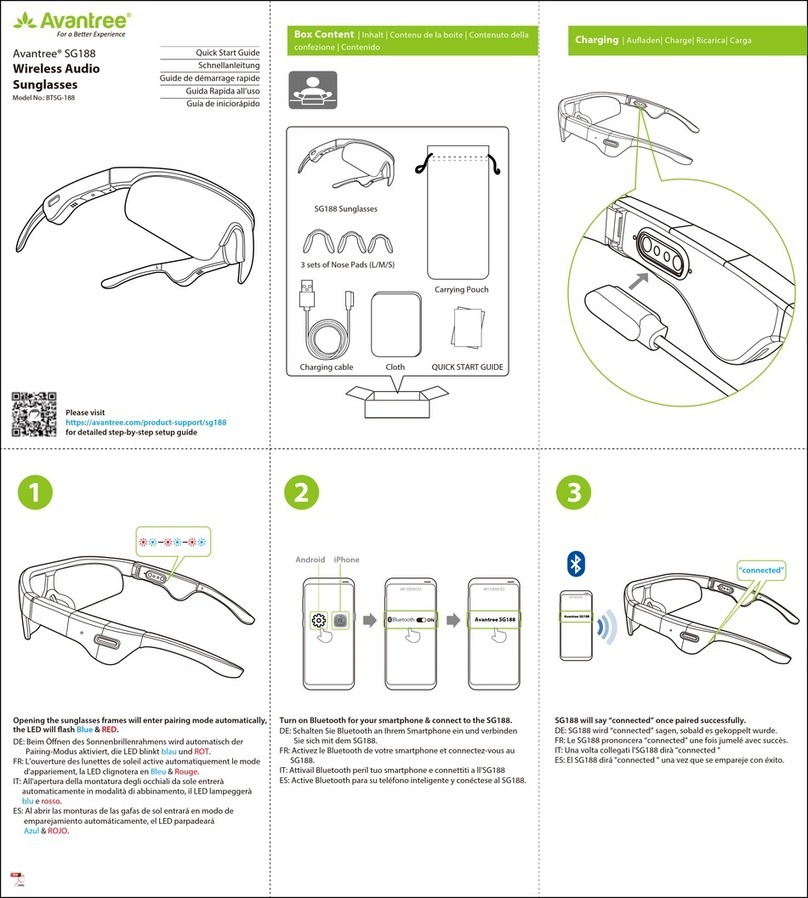cowin E8 User manual
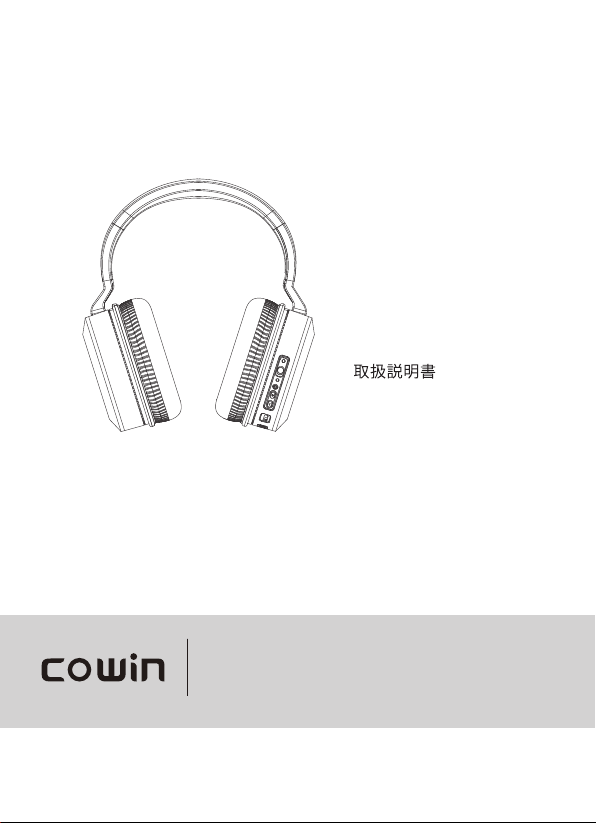
COWIN E8
ANC Wireless Headphones
Owner’s Guide
Bedienungsanleitung
Guía del usuario
Notice d’utilisation
Manuale di istruzioni

ENGLISH 5
CONTENTS
What’s in the Carton
Contents ................................................................................................................................ 6
Headphone Controls
Power on ............................................................................................................................... 7
............................................................................................................................... 7
Headphone functions....................................................................................................... 8
Media playback and volume functions
..............................................................
8
Call functions
...............................................................................................................
8
Noise Cancellation
Noise cancelling modes................................................................................................... 9
Battery Charging
Charge the headphones.................................................................................................. 9
Charging time
..............................................................................................................
9
Status Indicators
Bluetooth® indicator ......................................................................................................... 10
Battery indicator ............................................................................................................... 10
Bluetooth Connections
Connect using the Bluetooth menu on your mobile device
.....................
10
Disconnect a mobile device........................................................................................... 11
Reconnect a mobile device............................................................................................ 11
Connect another mobile device................................................................................... 11
Clear the headphone pairing list.................................................................................. 11
Wired Connections
Connect the audio cable................................................................................................. 12
Care and Maintenance
Store your headphones ................................................................................................... 12
Clean the headphones ..................................................................................................... 12
Warranty
................................................................................................................
12
Troubleshooting
Common solutions ............................................................................................................ 13
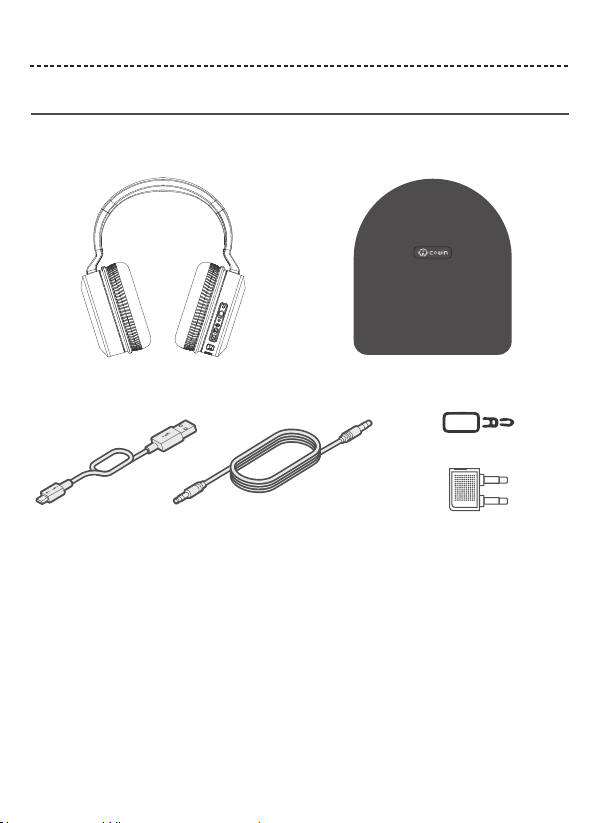
ENGLISH 6
WHAT’S IN THE CARTON
Contents
Confirm that the following parts are included:
Note: If any part of your product is damaged, do not use it. Contact your authorized COWIN customer service.
E-mail: [email protected]
Phone: +1 (929) 359-6668 ( Mon-Fri 9:00 a.m. to 5:30 p.m. PST ) Recommend
Website: https://www.cowinaudio.com (Support live chat)
Facebook: https://www.facebook.com/cowinelectronics
Instagram: https://www.instagram.com/cowinaudio
Youtube: https://www.youtube.com/channel/UCQIHuG8eYKa8AFyzOa98RiA
Twitter: https://twitter.com/cowinaudio
COWIN E8
active noise cancelling Bluetooth headphones
Carry case
USB cable 3.5 mm audio cable Airline headphone adapter
3.5mm to 6.5mm audio converter

ENGLISH 7
HEADPHONE CONTROLS
Noise cancellation On / Off switch
Power / Bluetooth / Call control button
Volume up / Skip backward button
Volume down / Skip forward button
USB charging port
Audio jack
Press and hold for five seconds.
You hear the power-on tones.
Tip: Once powered on, the white LED flashes blue and red alternately.
Power on
Power off
Press and hold for three seconds.
You hear the power-off tones.
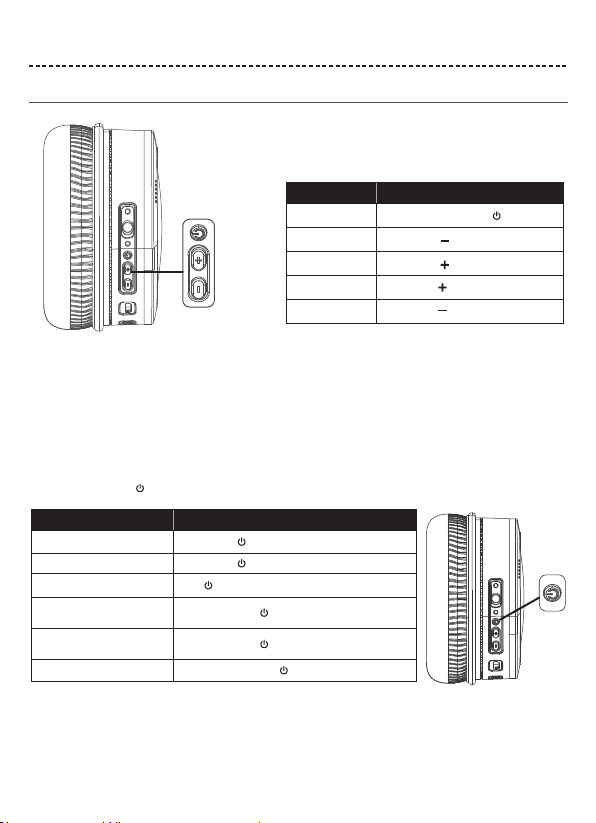
ENGLISH 8
HEADPHONE CONTROLS
Headphone functions
The headphone controls are located on the right earcup.
Media playback and volume functions
Function What to do
Play /Pause Short press the Multi-function button
Skip forward Short press the button
Skip backward Short press the button
Volume up Long press the button
Long press the buttonVolume down
Call functions
The Multi-function button and microphone are located on the back of the right earcup.
Function What to do
Answer a call Short press the button
Short press the buttonEnd a call
Decline an incoming call Press and hold for one 2 seconds
While on a call, press once
While on a call, press and hold for 2 seconds
With two active calls, press and hold for 2 seconds
Answer a second incoming call
and put the current call on hold
Decline a second incoming call
and stay on current call
Switch between two calls

ENGLISH 9
NOISE CANCELLATION
BATTERY CHARGING
Noise cancelling modes
Noise cancellation OFF
Charge the headphones
Charging time
Noise cancellation reduces unwanted noise providing a clearer, more lifelike audio performance. You can choose the noise cancelling
mode based on your listening preferences and environment.
Notes:
• While charging, the battery indicator red. When the battery is fully charged, the battery indicator off.
• The headphones do not work while charging.
Notes:
When only use Bluetooth without noise cancelling, a full charge powers the headphones for up to 20 hours.
When use Bluetooth with noise cancelling mode, a full charge powers the headphones for up to 10 hours.
Allow up to hours to fully charge the headphones.
1. Plug the small end of the USB cable into the micro-USB connector on the left earcup.
2. Plug the other end into a USB wall charger or computer that is powered on.
Noise cancellation ON

ENGLISH 10
STATUS INDICATORS
BLUETOOTH CONNECTIONS
Connection method
You can connect your mobile device with your headphones using Bluetooth wireless technology.
Note: If connected to an Apple device, the device displays the headphone battery level near the upper right corner of the screen.
Solid green Noise cancellation ON
Indicator Light Display
Flashing blue and red alternately
Flashing red
Solid red
Solid blue
Flashing blue slowly
System status
Power on & In pairing mode
Low Battery
Charging in Process
Fully Charged
Paired
Indicator Light Display System status
Note: The devices must be within range (32.8 ft. or 9 m) and powered on.
Tip: Once powered on, the white LED flashes blue and red alternately.
Tip: Once paired, you hear “Paired” and see the indicator flash blue slowly.
Choose “E8” to connect
2. On your mobile device, enable the Bluetooth feature.
Tip: The Bluetooth feature is usually found in the Setting menu.
3. Select your headphones from the device list.
1.Turn on the
headphones
. If connecting for the first time, the headphone will
enter the pairing mode automatically after it is powered on.
E8
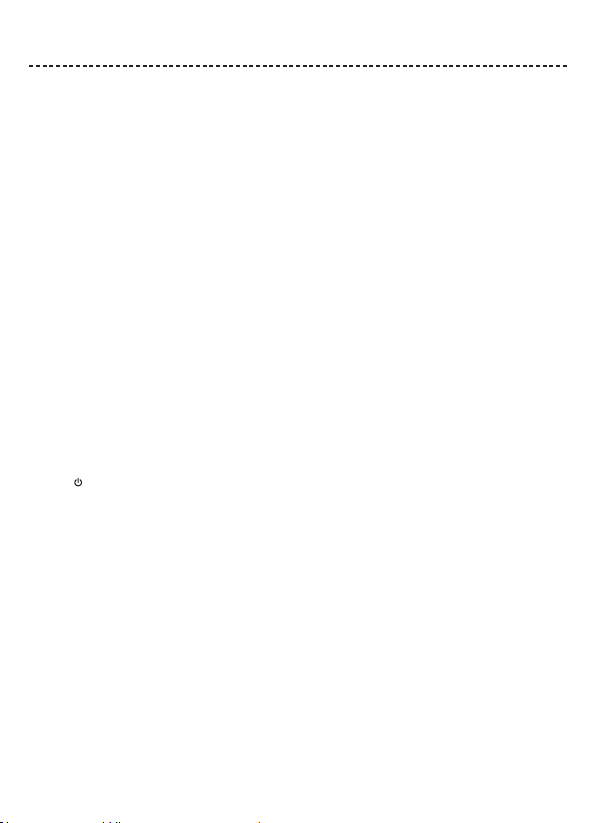
ENGLISH 11
BLUETOOTH CONNECTIONS
Disconnect a mobile device
Reconnect a mobile device
Connect another mobile device
1. Use the Bluetooth menu on your mobile device to disconnect your mobile device.
2. Power off headphones.
When powered on, the headphones try to reconnect with the last-paired device.
Note: The devices must be within range (30 ft. or 9 m) and powered on.
1.Disconnected on your first mobile device.
2.Connected on your second mobile device.
Note: You only can connect one device at a time.
Clear the headphone pairing list
1. Press and - simultaneously and hold for 5 seconds.
2. Delete your headphones from the Bluetooth list on your mobile device. All devices are cleared and the headphones are ready to
connect.
If you still have issue, contact COWIN customer service.
E-mail: [email protected]
Phone: +1 (929) 359-6668 ( Mon-Fri 9:00 a.m. to 5:30 p.m. PST ) Recommend
Website: https://www.cowinaudio.com (Support live chat)
Facebook: https://www.facebook.com/cowinelectronics
Instagram: https://www.instagram.com/cowinaudio
Youtube: https://www.youtube.com/channel/UCQIHuG8eYKa8AFyzOa98RiA
Twitter: https://twitter.com/cowinaudio

ENGLISH 12
WIRED CONNECTIONS
CARE AND MAINTENANCE
Connect the audio cable
Use the 3.5 mm cable (provided) to connect a non-wireless device or to continue
using the headphones.
Airline headphone adapter
3.5mm 6.5mm
3.5mm to 6.5mm audio converter
Store your headphones
Clean the headphones
Warranty
If you still have issue, contact COWIN customer service.
Place the headphones flat into the case.
Your headphones may require periodic cleaning.
• Wipe the outside surfaces with a soft, dry cloth.
• Don’t allow moisture to get inside the earcups or the audio input connector.
Notes: • Make sure to power off the headphones when not in use.
• Before storing the headphones for more than a few months, make sure the battery is fully charged.
Your headphones are covered by 18-month warranty. Visit our website at www.cowinaudio.com for details of the warranty.
To register your product, visit www.cowinaudio.com for instructions. Failure to register will not affect your limited warranty rights.
E-mail: [email protected]
Phone: +1 (929) 359-6668 ( Mon-Fri 9:00 a.m. to 5:30 p.m. PST ) Recommend
Website: https://www.cowinaudio.com (Support live chat)
Facebook: https://www.facebook.com/cowinelectronics
Instagram: https://www.instagram.com/cowinaudio
Youtube: https://www.youtube.com/channel/UCQIHuG8eYKa8AFyzOa98RiA
Twitter: https://twitter.com/cowinaudio
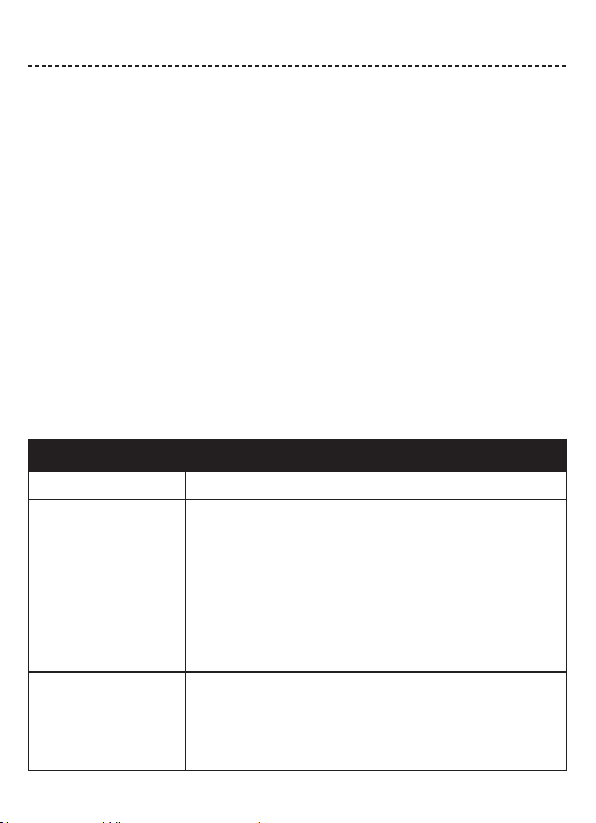
ENGLISH 13
TROUBLESHOOTING
Common solutions
If you experience problems with your headphones:
• Check the state of the status indicators (see page 10).
• Charge the battery (see page 9).
• Increase the volume on your headphones, mobile device and music app.
• Try connecting another mobile device (see page 11).
If you could not resolve your issue, see the table below to identify symptoms and solutions to common problems. If you are unable to
resolve your issue, contact COWIN customer service.
If you still have issue, contact COWIN customer service.
Symptom Solution
Headphones don’t power on Charge the battery.
Poor sound quality
• Use a different music source.
• Connect another mobile device (see page 11).
• Disconnect the second device.
• Move your mobile device closer to the headphones and away from any
interference or obstructions.
Headphones don’t connect
with your mobile device
• Check the state of the status indicators(see page 10).
• Disconnect the back-up audio cable.
• Disconnect the USB charging cable.
• On your mobile device:
- Disable the Bluetooth feature and then re-enable.
- Delete your E8 from the Bluetooth list on your device. Connect again.
• Move your mobile device closer to the headphones and away from any
interference or obstructions.
• Connect another mobile device (see page 11).
• Visit www.cowinaudio.com to see how-to videos.
• Clear the headphone pairing list (see page 11) and connect again.
E-mail: [email protected]
Phone: +1 (929) 359-6668 ( Mon-Fri 9:00 a.m. to 5:30 p.m. PST ) Recommend
Website: https://www.cowinaudio.com (Support live chat)
Facebook: https://www.facebook.com/cowinelectronics
Instagram: https://www.instagram.com/cowinaudio
Youtube: https://www.youtube.com/channel/UCQIHuG8eYKa8AFyzOa98RiA
Twitter: https://twitter.com/cowinaudio

ENGLISH 14
Symptom Solution
No sound
Cannot hear on a call
• Power on the headphones and charge the battery.
• Check the state of the status indicators (see page 10).
• Increase the volume on your headphones, your mobile device and music source.
• Slide the Power/Bluetooth switch to the right and release to hear the connected
device. Make sure you are using the correct device.
• Move your mobile device closer to the headphones and away from any
interference or obstructions.
• Use a different music source.
• Connect another mobile device (see page 11).
Noise beeping
Bad Bluetooth connect
• If the Bluetooth signal is weak, out of range or interferes, the Bluetooth® wireless
connection may fail or the sound cuts in and out. Please see the information below to improve
signal quality and reduce the possibility of interference.
• The Bluetooth wireless connection may fail or the sound will continue to cut in and out.
These due to weak Bluetooth signals or external signal interference. Please away from any
interference or obstructions.
• Bluetooth headphone and device distance is less than 15M, Bluetooth and mobile phone
are in the same direction. Move your mobile device closer to the headphones.
• The battery is running out of power, use it after charging.
• Check if the network signal is OK (whether the player is in buffer).
• The compatibility between the headphone and the Bluetooth device is not good, replace the
device with a higher Bluetooth version.
• Check that headphones and the connected device (i.e., smartphone) are turned on.
• Turn up the volume of the connected device if it is too low.
• Check the audio settings of the Bluetooth device to make sure the sound comes from the
headphones during a call.
• Re-establish the connection using the Bluetooth device.
• While listening to music with the headphones, stop playback and press the button on the
right or left unit to respond to an incoming call.
• Due to weak Bluetooth signals or external signal interference. In this case, move away from
wireless routers or microwaves and move your headphone closer to the Bluetooth device.
• Avoid using the headphones for a long time, otherwise the sound will be intermittent,
please reuse after a period of rest.
Listen to music when the
battery is discharged
• Even in wired mode, the battery power need to use, the headphones do not support the use
of no power.

ENGLISH 15
Symptom Solution
No sound from a device
connected by the back-up
audio cable
Poor sound quality from a
device connected by audio cable
Battery won’t charge
• Secure the ends of the back-up audio cable.
• Increase the volume on your headphones, your mobile device and music source.
• Connect another device (see page 11).
• Secure the ends of the back-up audio cable.
• Connect another device (see page 11).
• Secure the ends of the USB charging cable.
• Try another charging source.
• If your headphones have been exposed to high or low temperatures,
let the headphones return to room temperature and try charging again.
Noise cancelling function
doesn't work
• Make sure that the noise canceling function is turned on.
• Are the ears all wrapped and re-equipped.Adjust the earpad position to fit your ears.If the
earmuffs are loose, re-set the ear.
• Eliminate low frequency noise? The noise canceling function is effective in low frequency
ranges such as airplanes, trains, offices, near air-conditioning, and is not as effective for
higher frequencies, such as human voices.
Other manuals for E8
1
Table of contents
Other cowin Wireless Headphones manuals