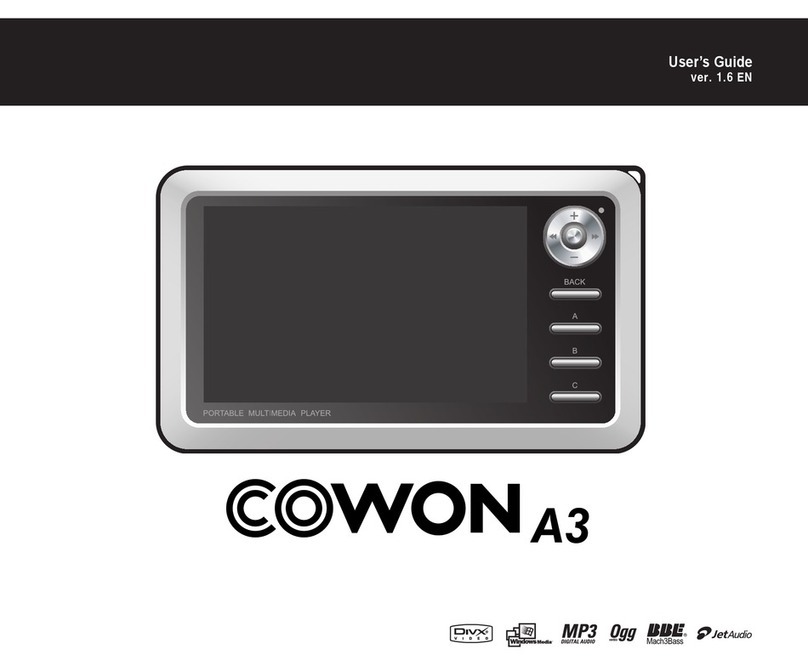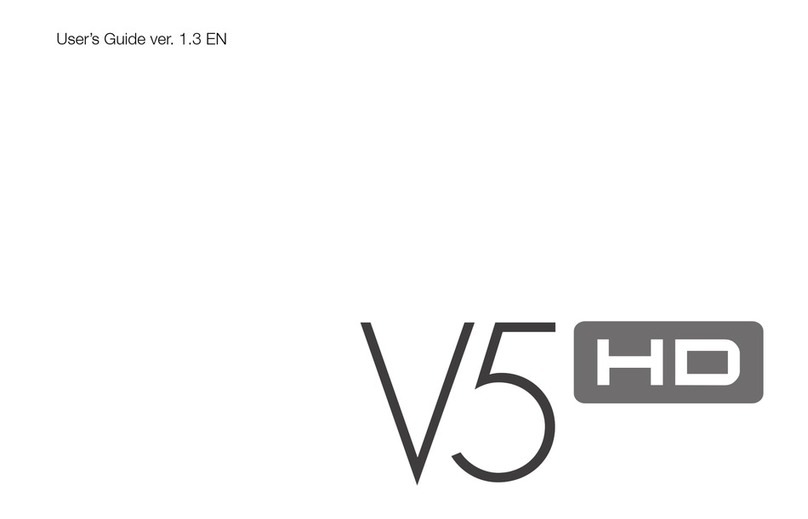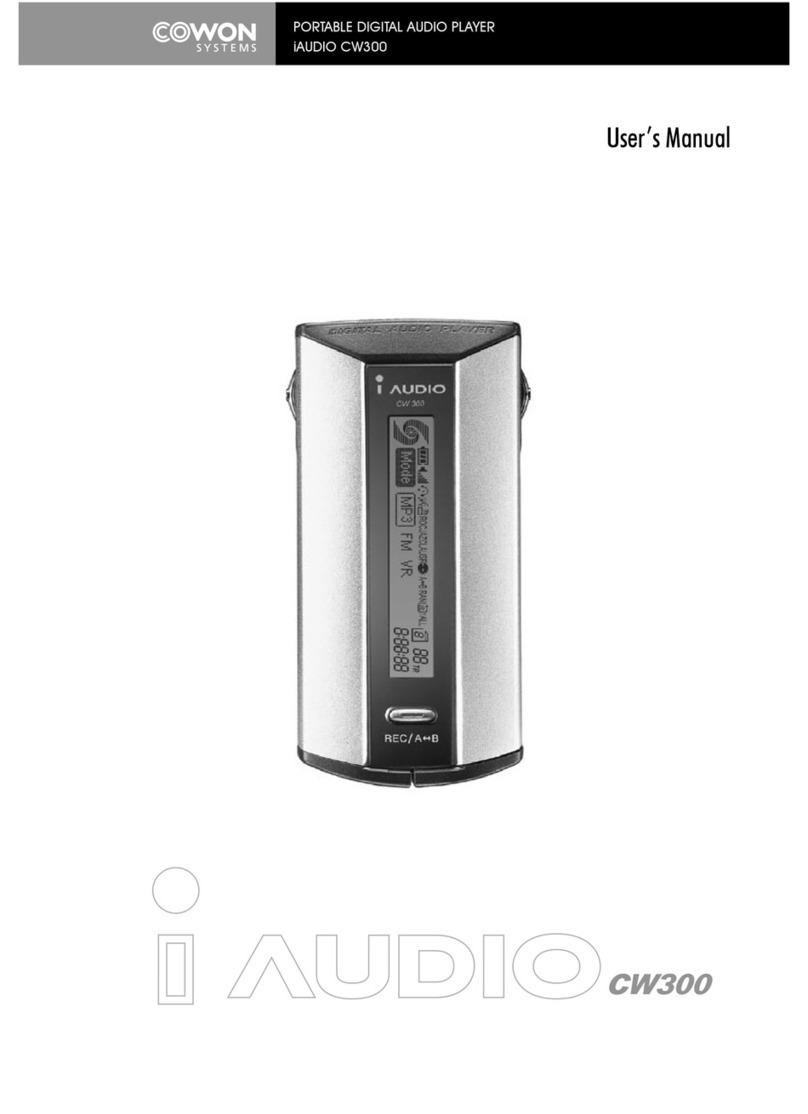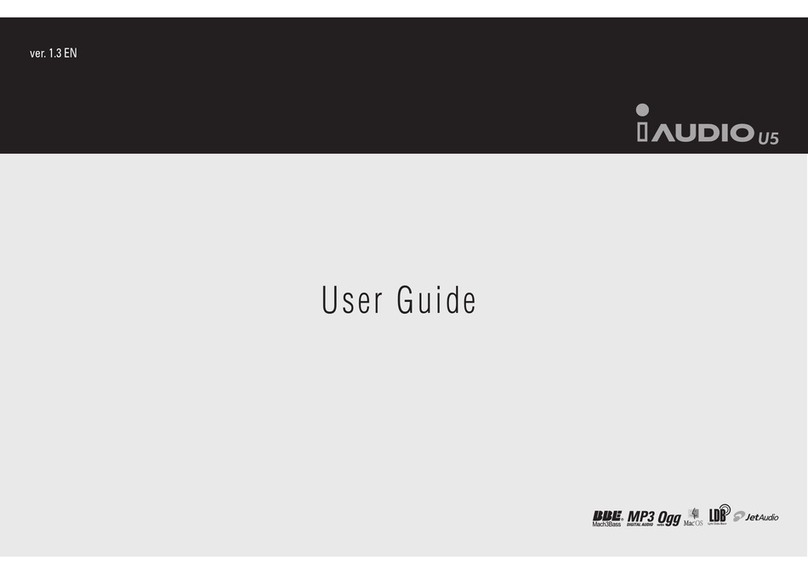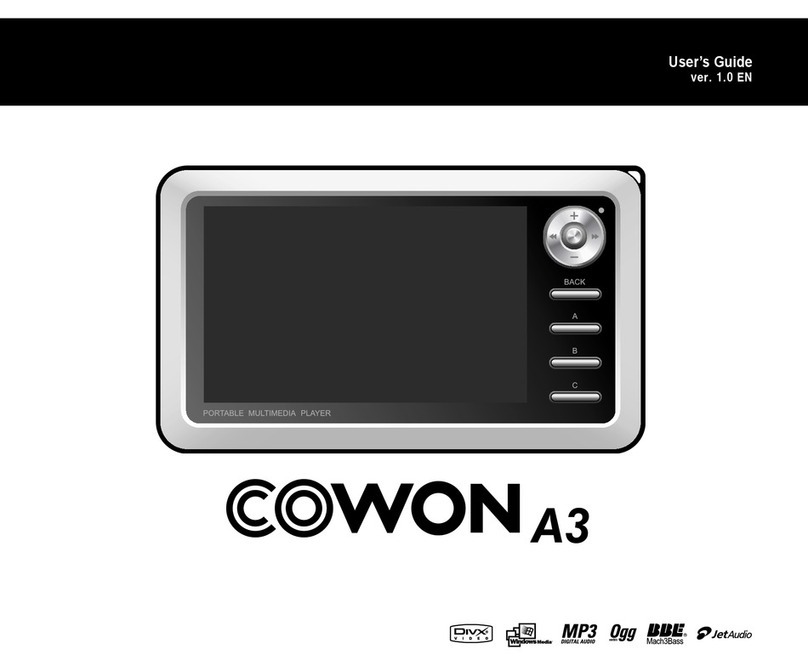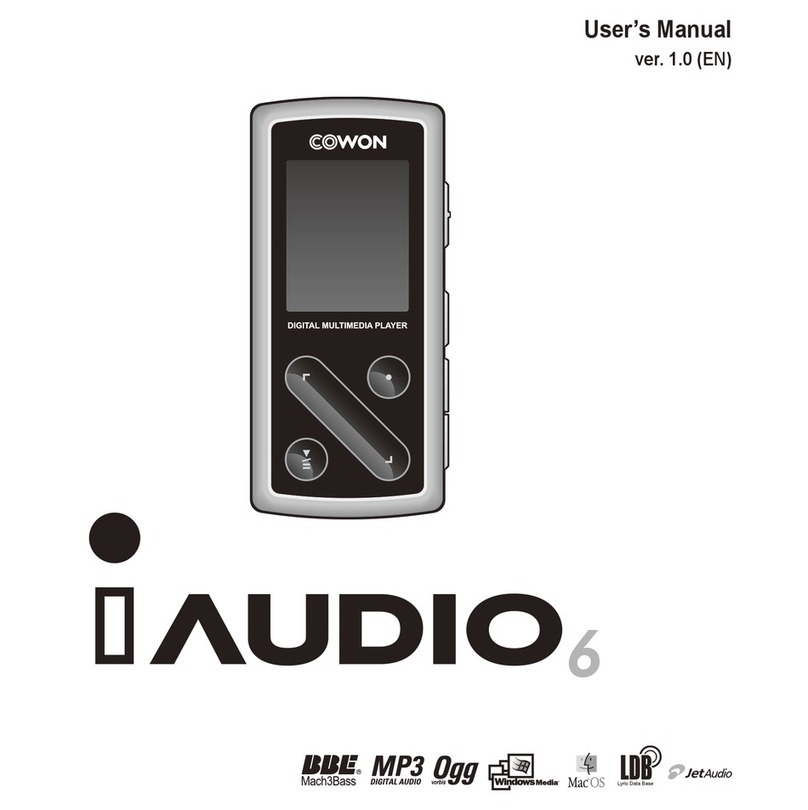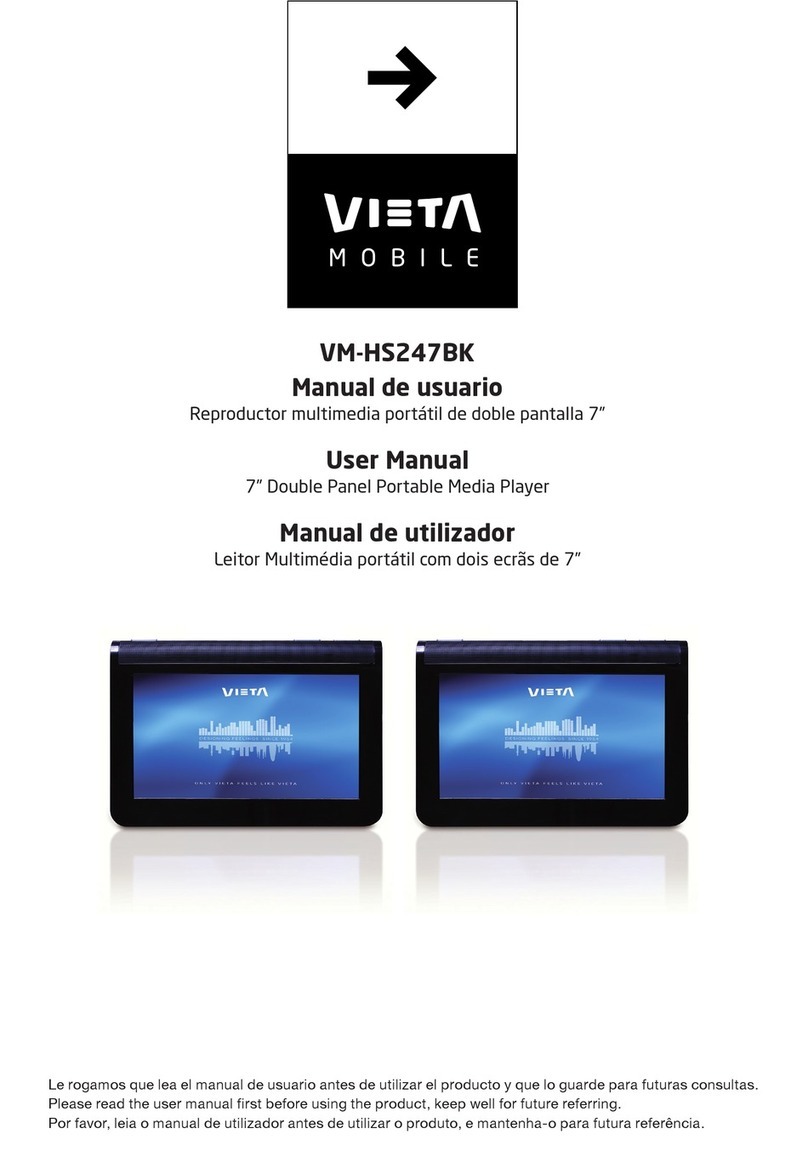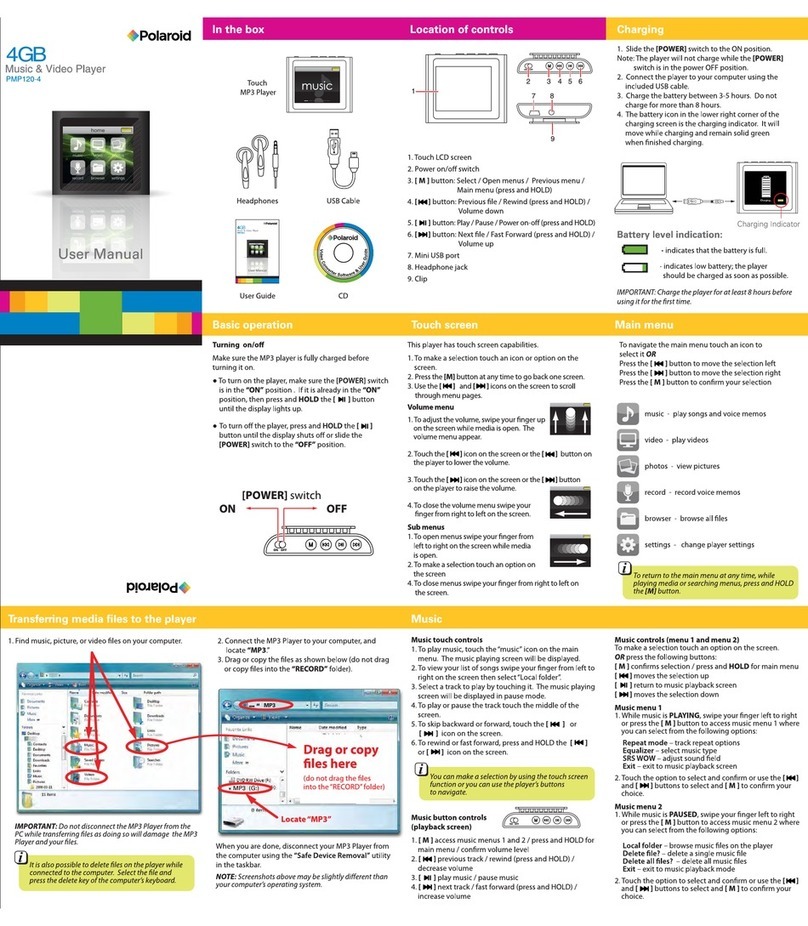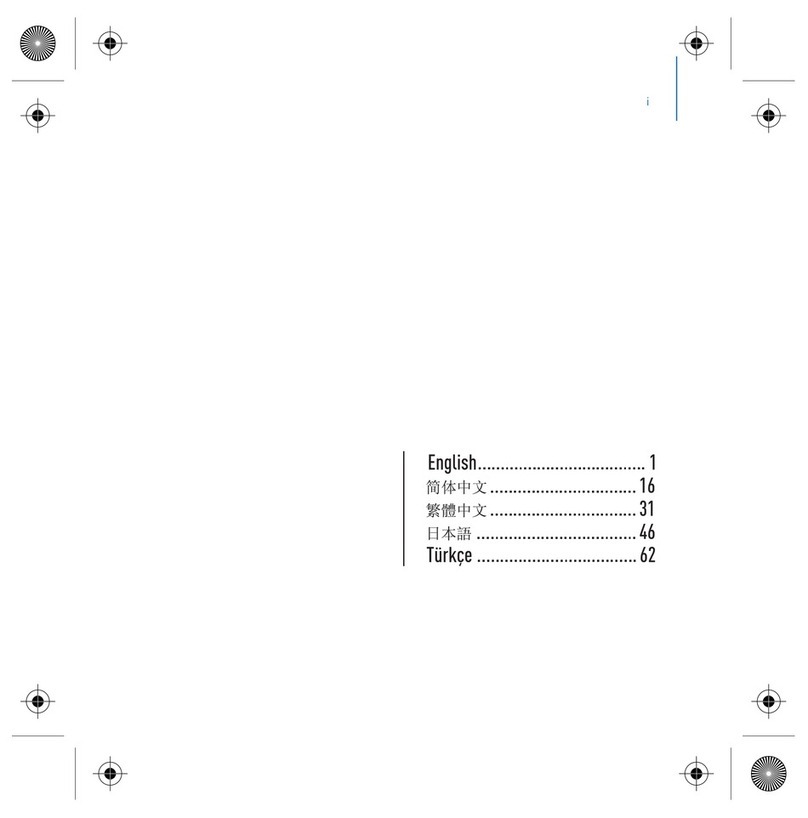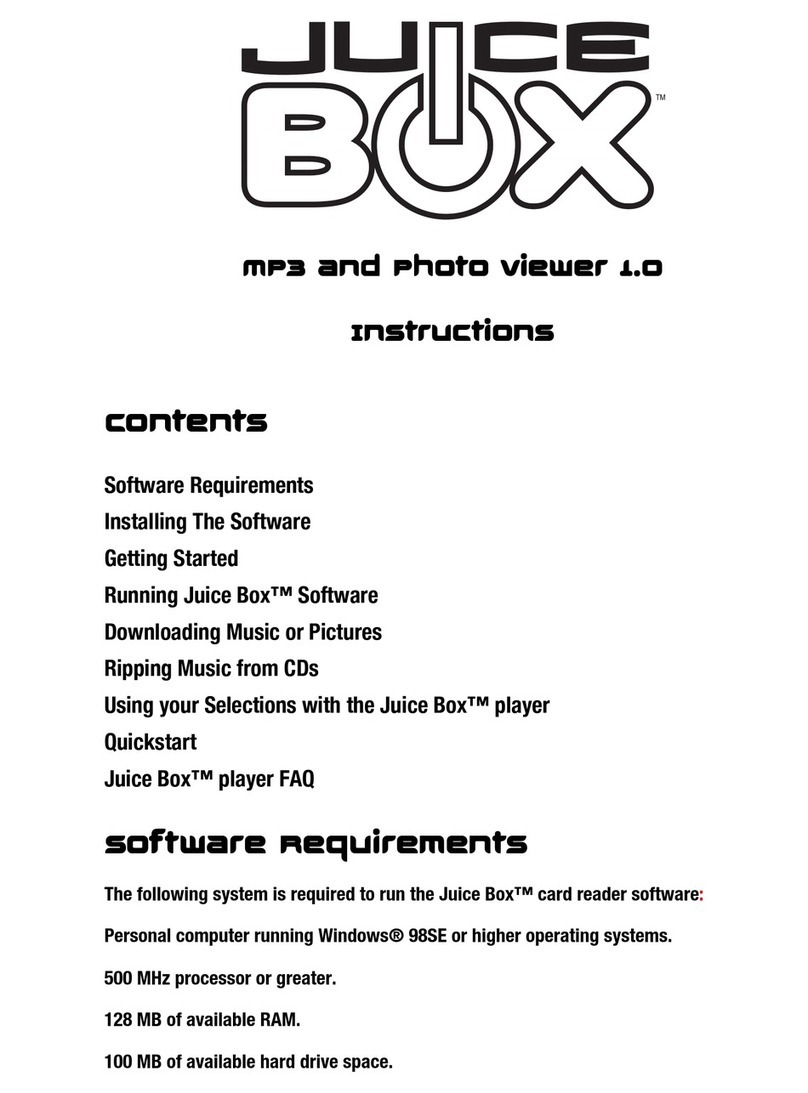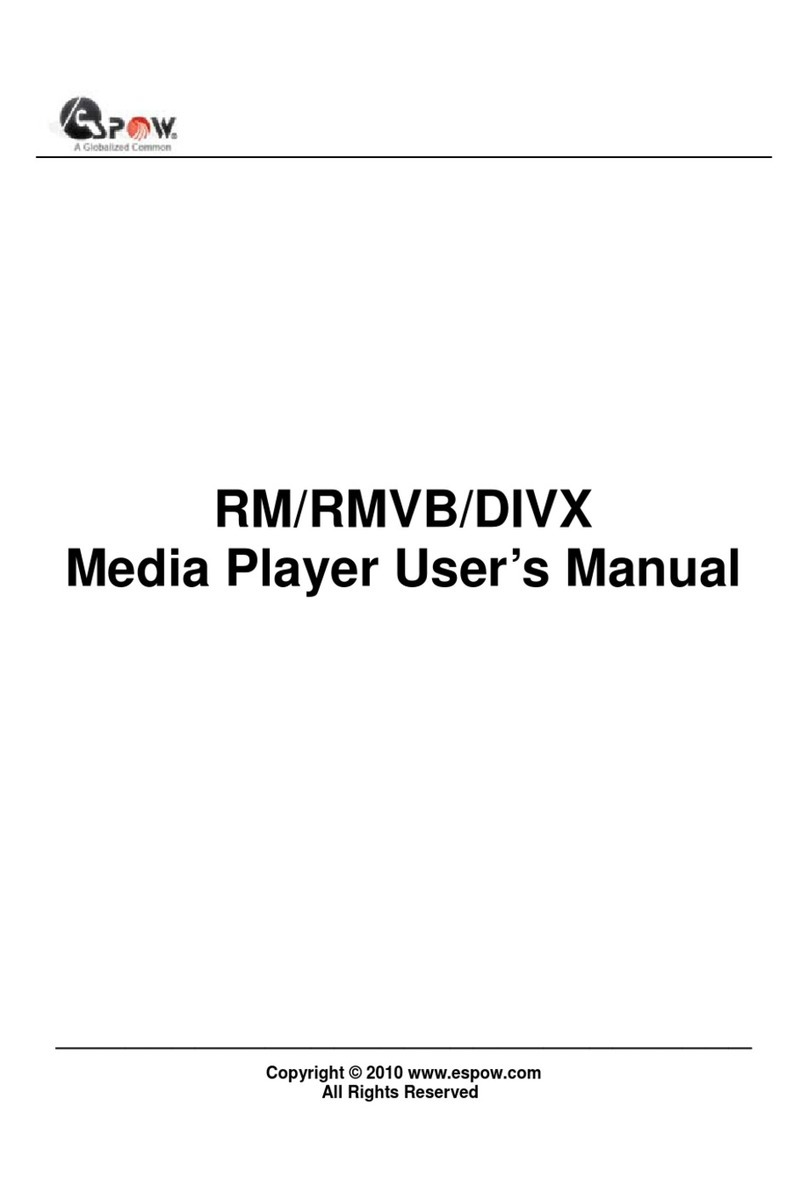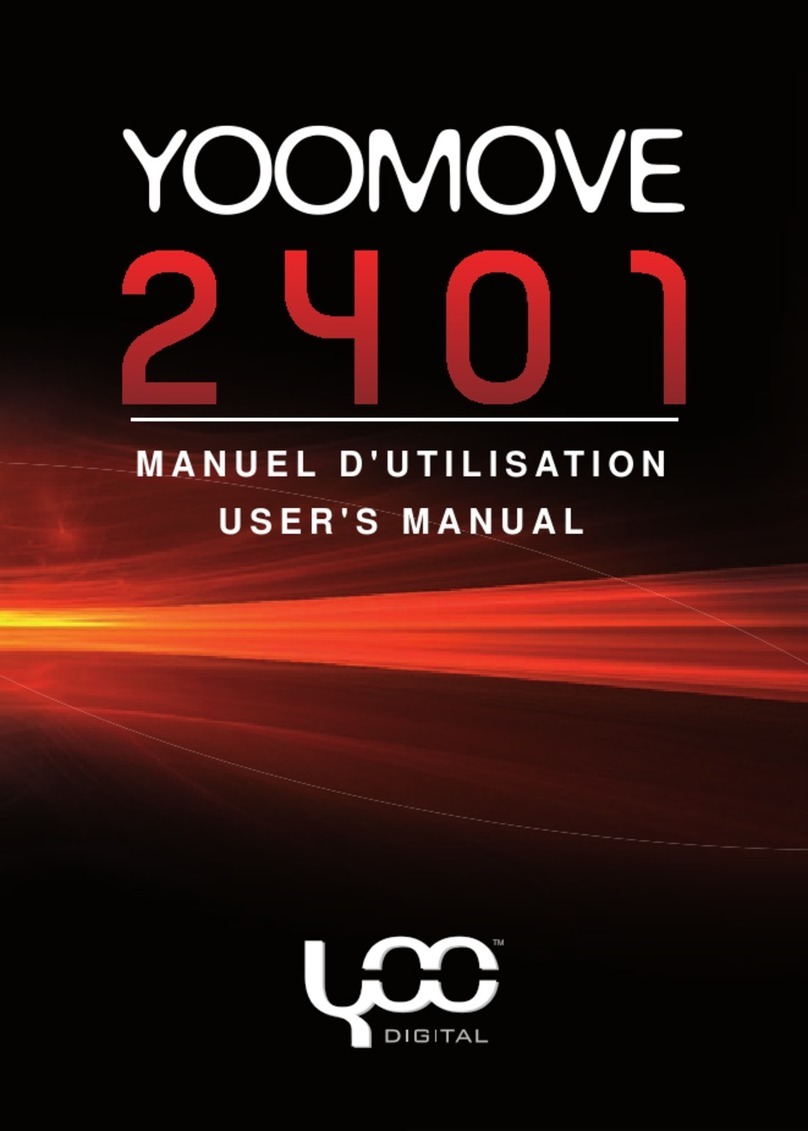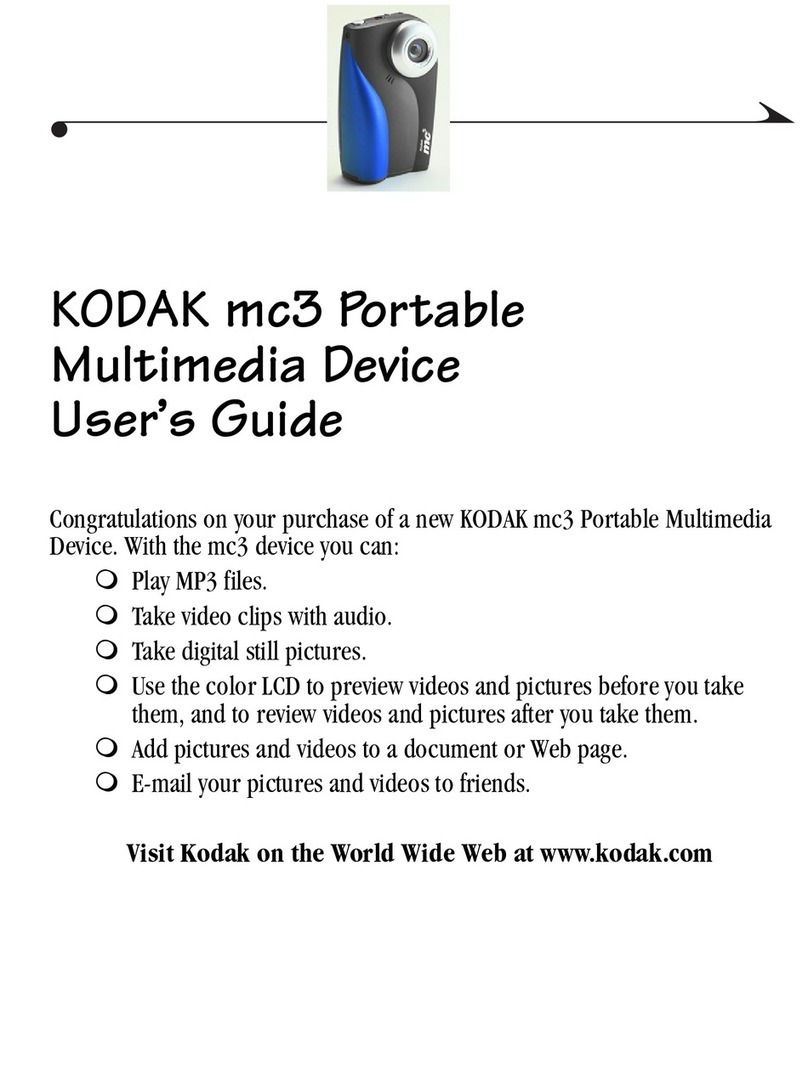10
COWON D2
Before Using D2
5. Connecting to a computer and Saving Files
If you are using Windows 98 or 98 SE, you will need to install a separate driver when the player is
connected to the computer. Under windows XP, Vista D2 is automatically recognized.
1. Connect the player to a comput-
er using a USB cable provided.
2. Once it is connected correctly,
the following will appear on the
LCD screen.
3. The newly added drive can be
confirmed in Device Manager
or Explorer.
4. Start Windows Explorer or COWON MediaCenter - JetAudio.
5. Copy multimedia files (music, picture, encoded video files) from your computer to either ‘COWON” drive or
“SD/SDHC/MMC Card”
6. Once the file transfer is completed, Click on icon listed on Windows tray using left button on your mouse
7.To disconnect D2 from the computer,
click on the following message when it pops up.
8. When the “Safe to Remove Hardware” window appears, disconnect the USB from the computer and D2.
- The D2 can recognize up to 500 folders and about 5,000 files.
- If the COWON drive does not show up under Computer or Windows Explorer, Disconnect and re-connect the
USB cable and repeat the previous procedure again [For windows 98)
- If remove the USB connection within the windows software while the USB cable is connected to a PC, the
player is being charged through the USB.
- USB charging does not work if the unit is connected to a USB Hub. It must be connected directly to a USB
port on a computer.
- If using Windows 98, 98 SE, the “Safe to Remove Hardware” window may no t appear. If this happens, Exit
COWON MediaCenter - JetAudio (or confirm that the file transfer status window has been closed), and then
disconnect the USB cable from the PC.
- If a following message appears, please ignore the message.
6. Firmware
Firmware is a program embedded in the hardware. By upgrading the firmware, features of the product can
be enhanced and bugs and glitches be fixed.
Performance and menus may change when the firmware is upgraded without notice. Some beta versions
of firmware may have bugs that will be fixed in the next version.
Current firmware version can be verified at Menu - Settings - Information.
When upgrading firmware, always backup data stored in the memory to prevent any unexpected data loss
Actual firmware upgrade method may vary sometimes. For more information, visit our home page (www.
COWON.com).