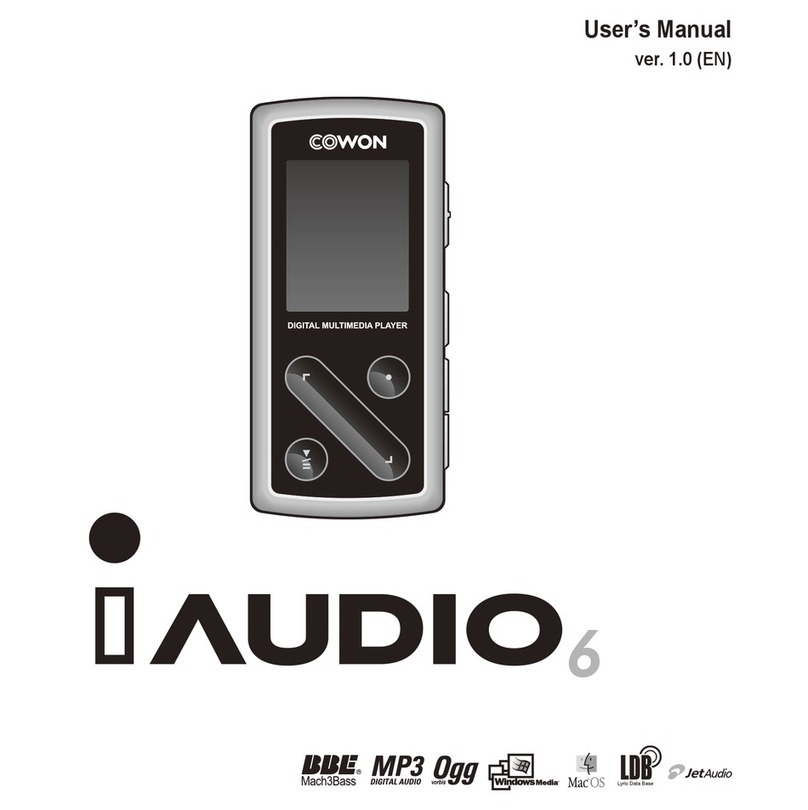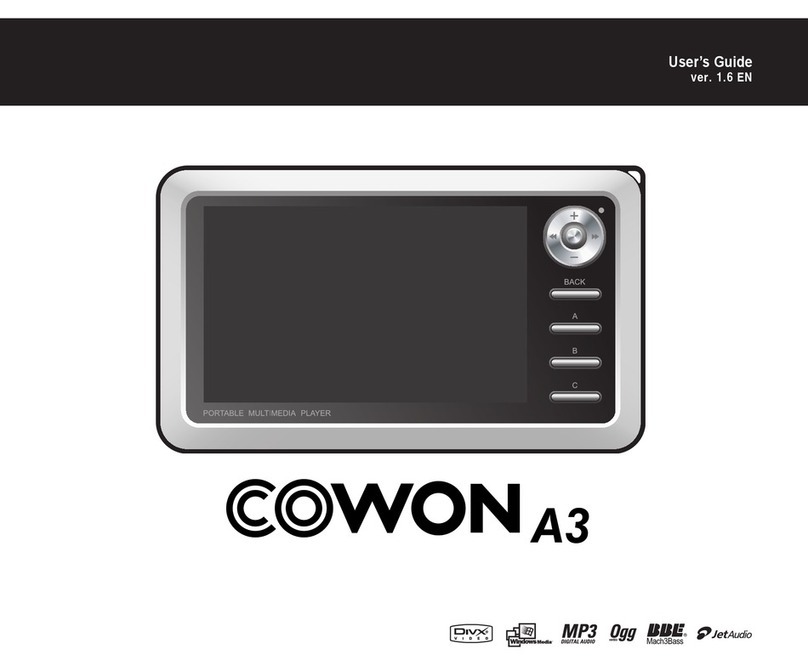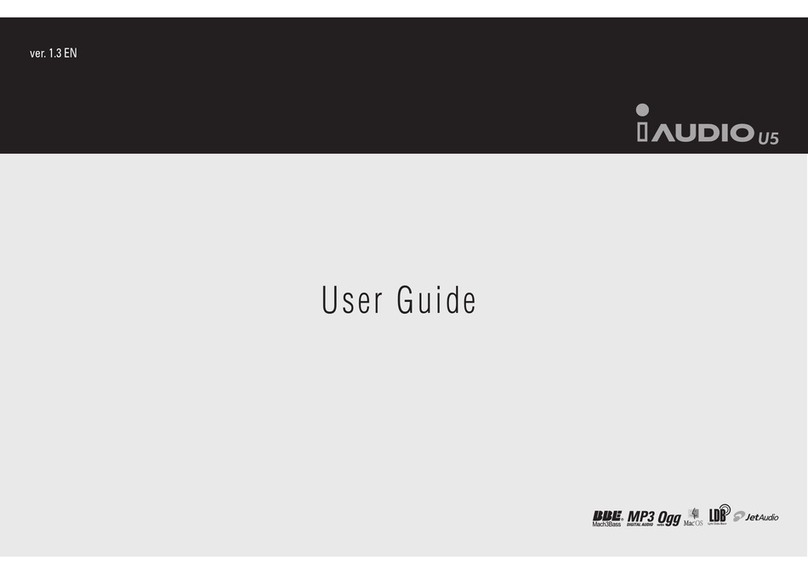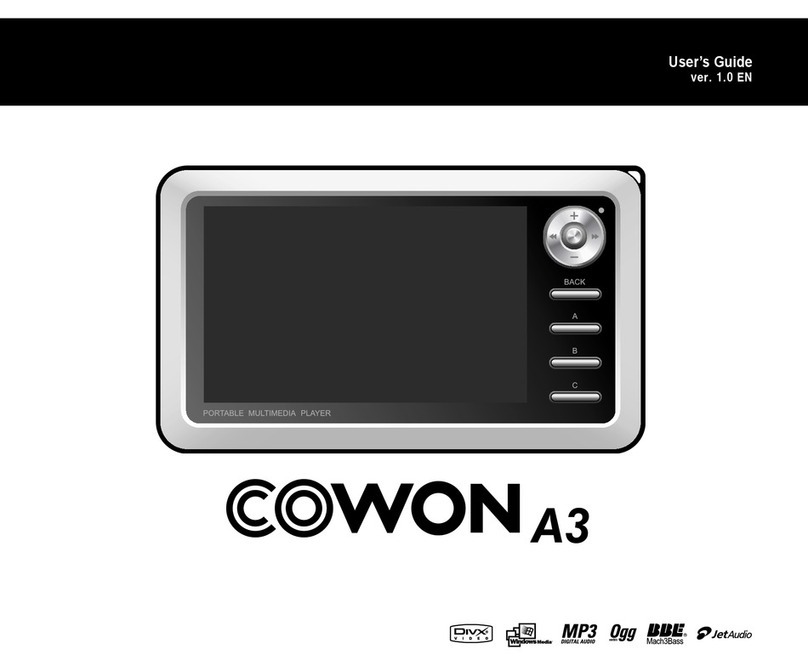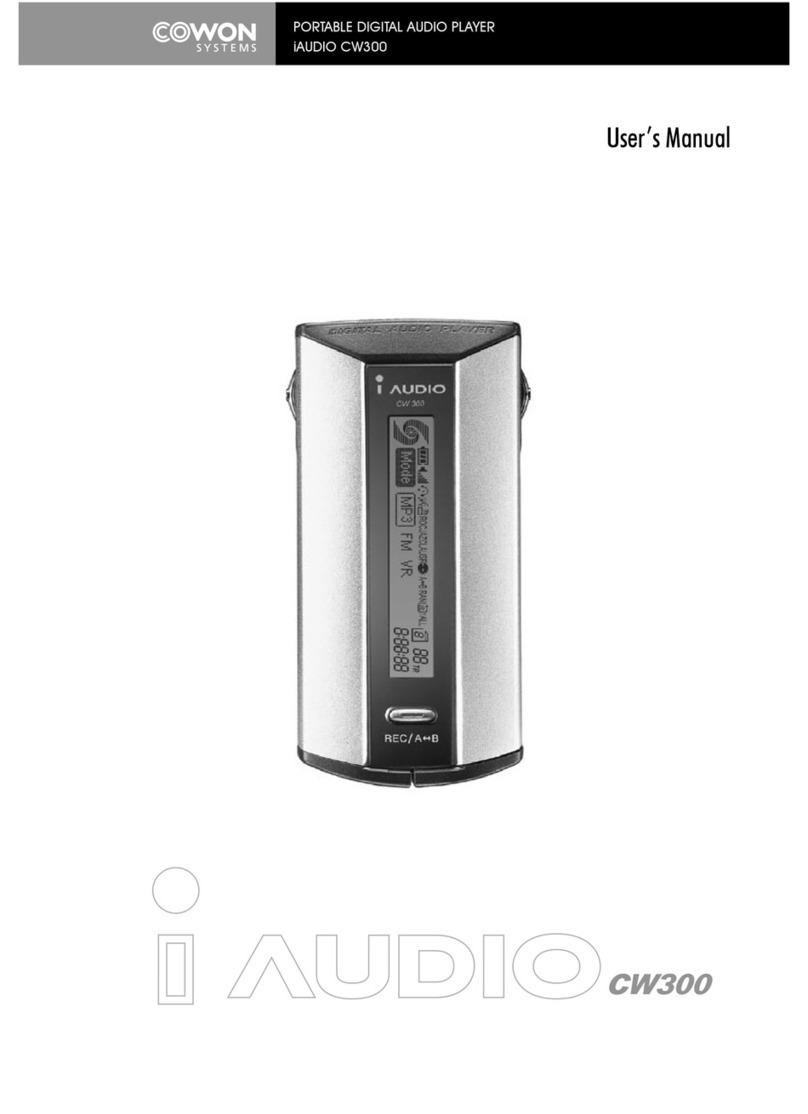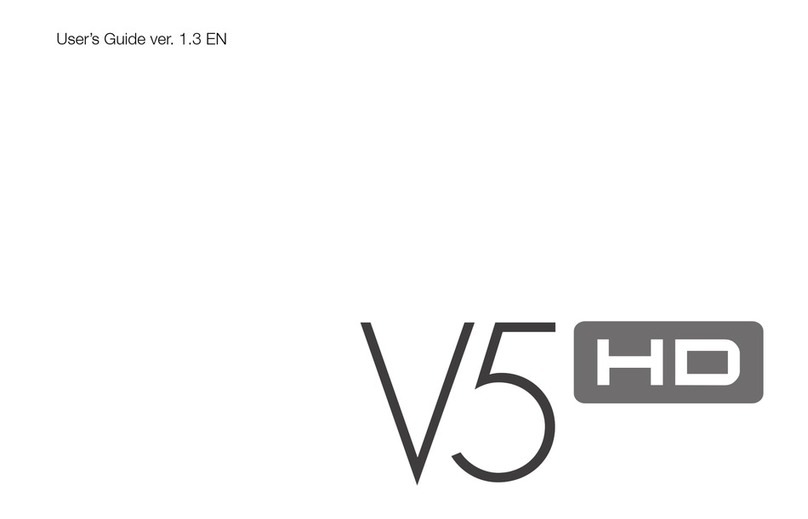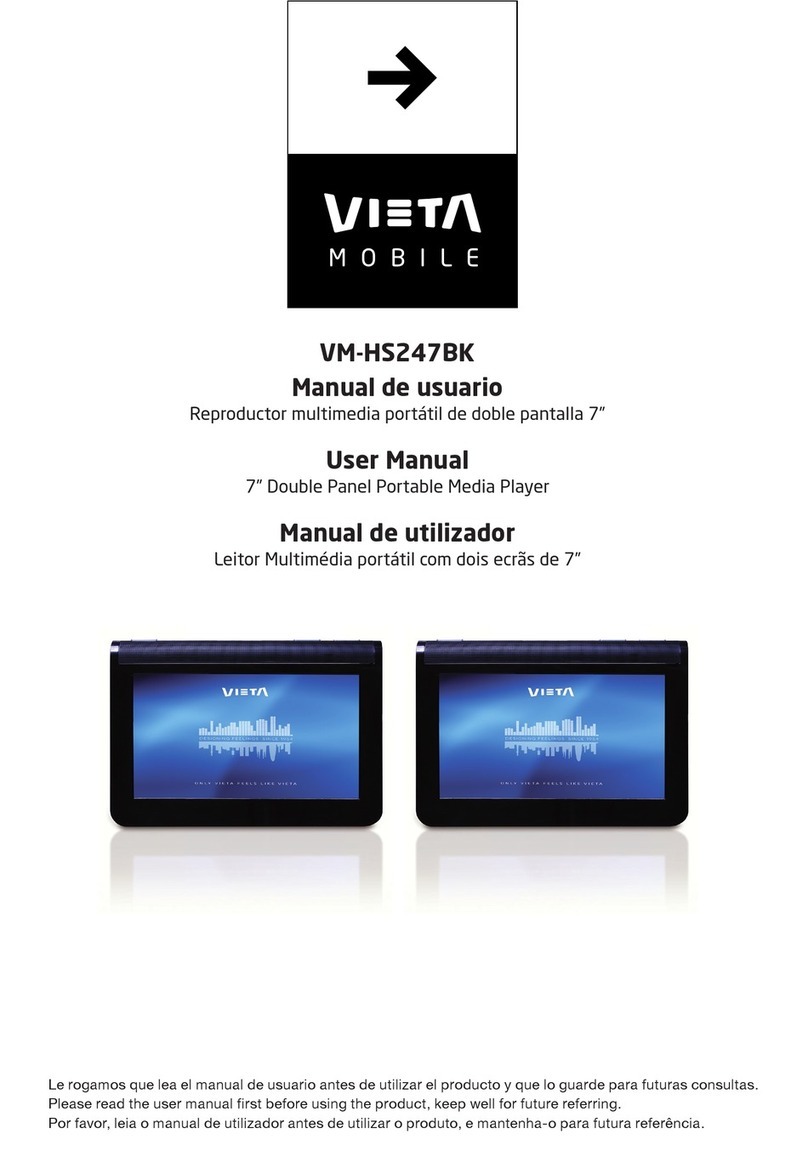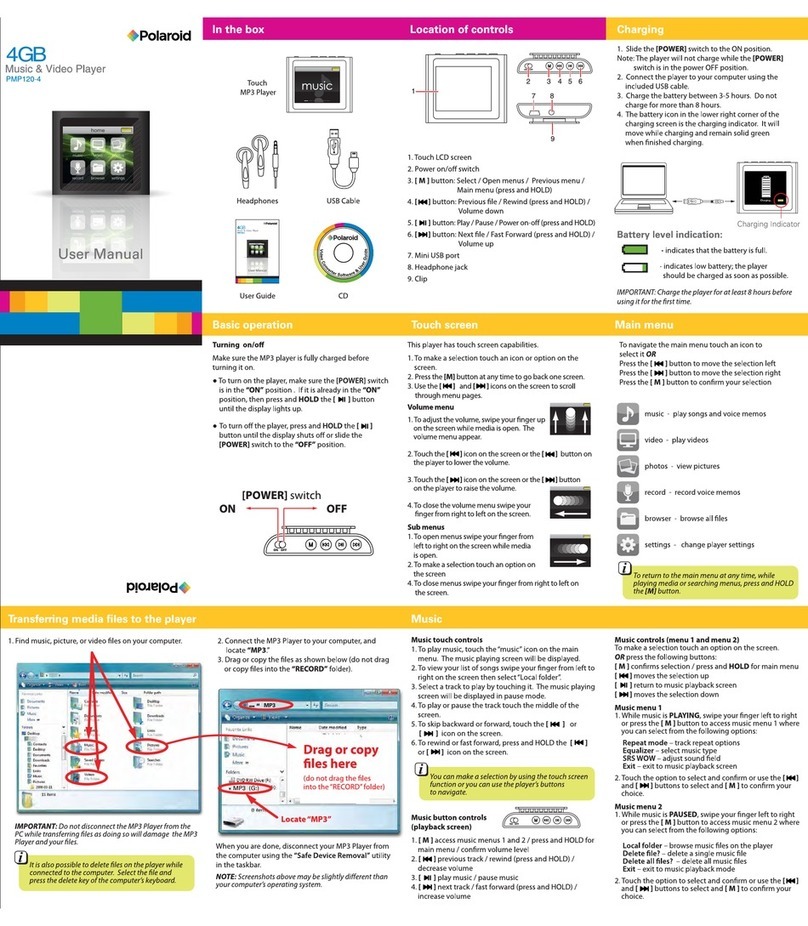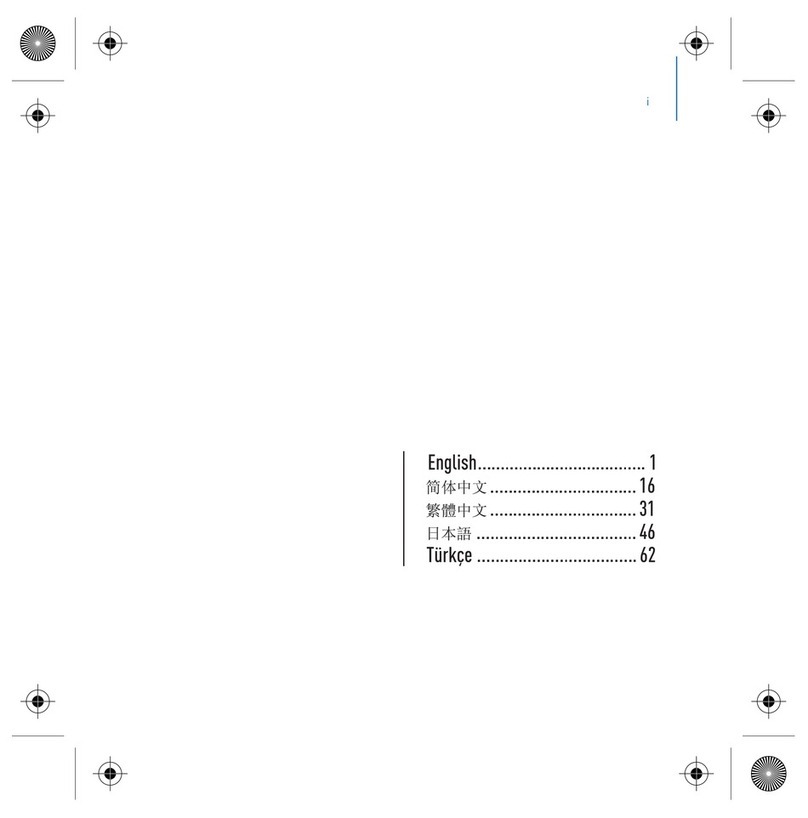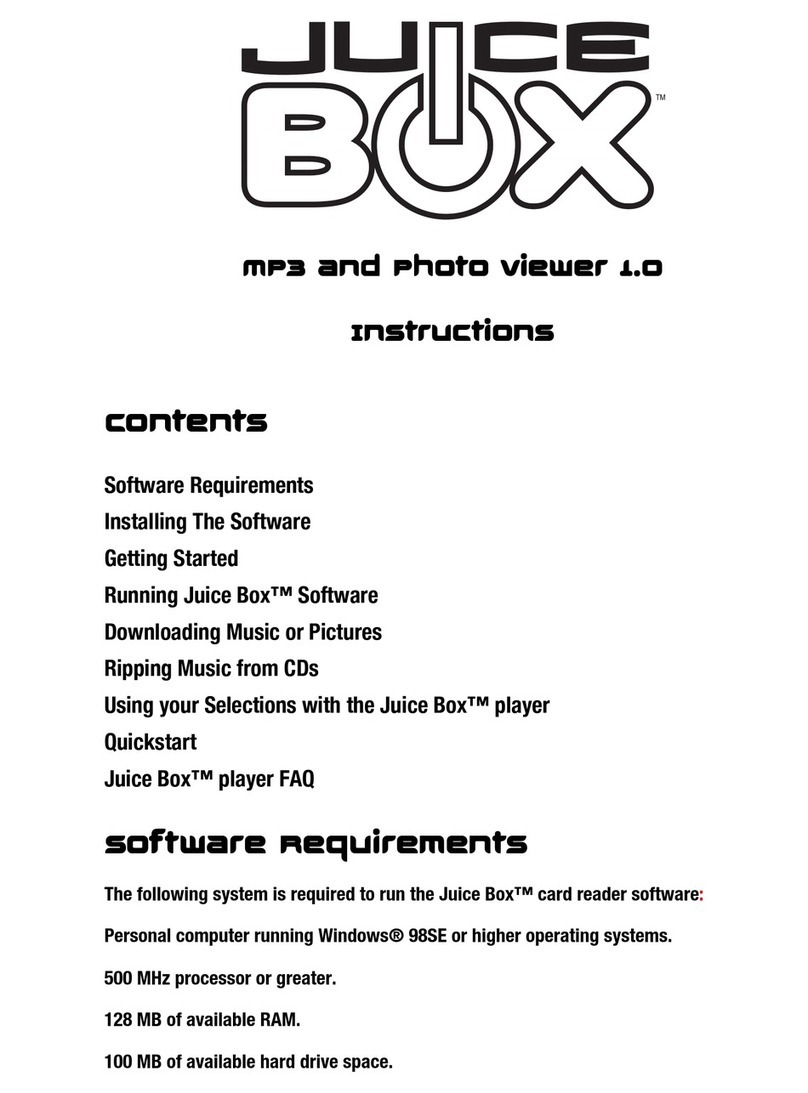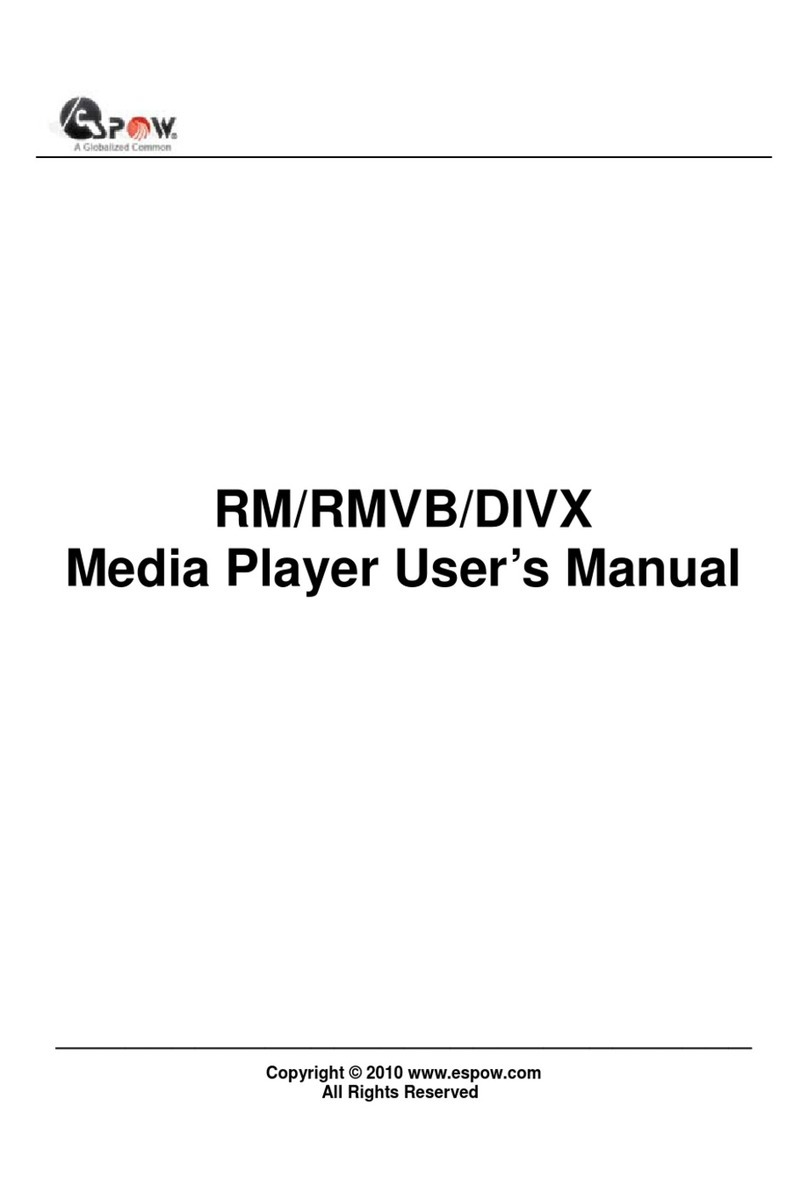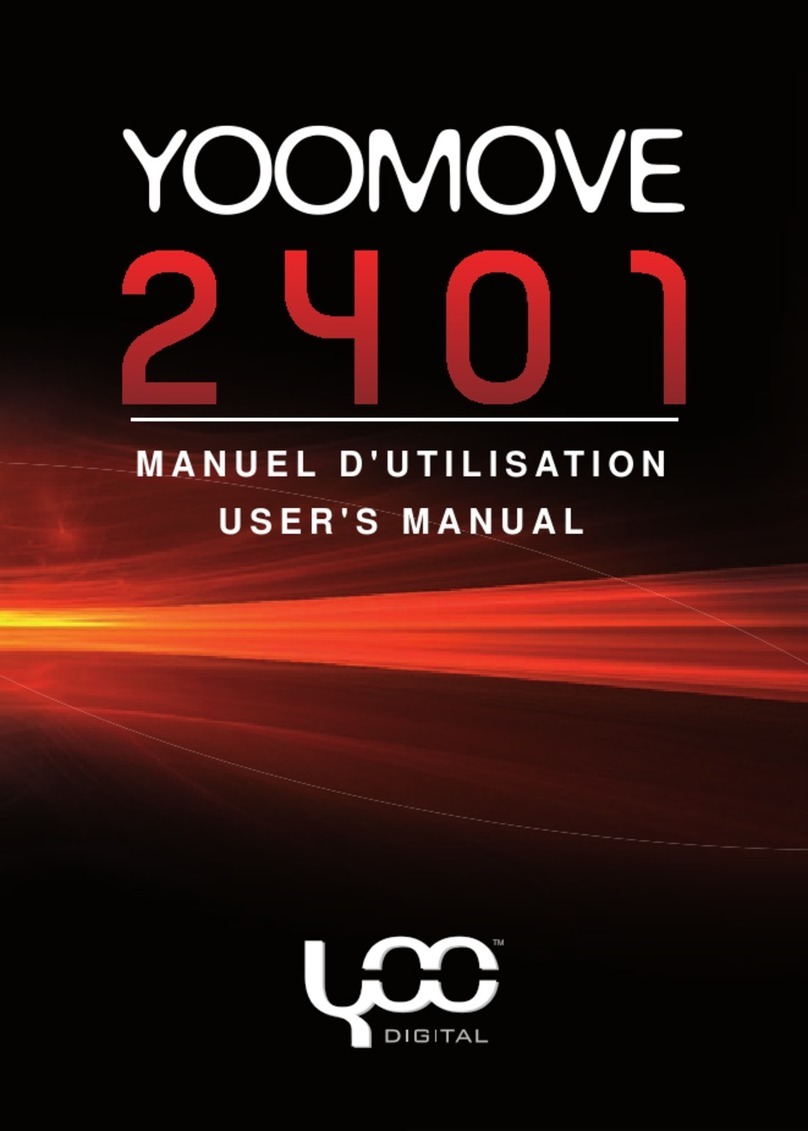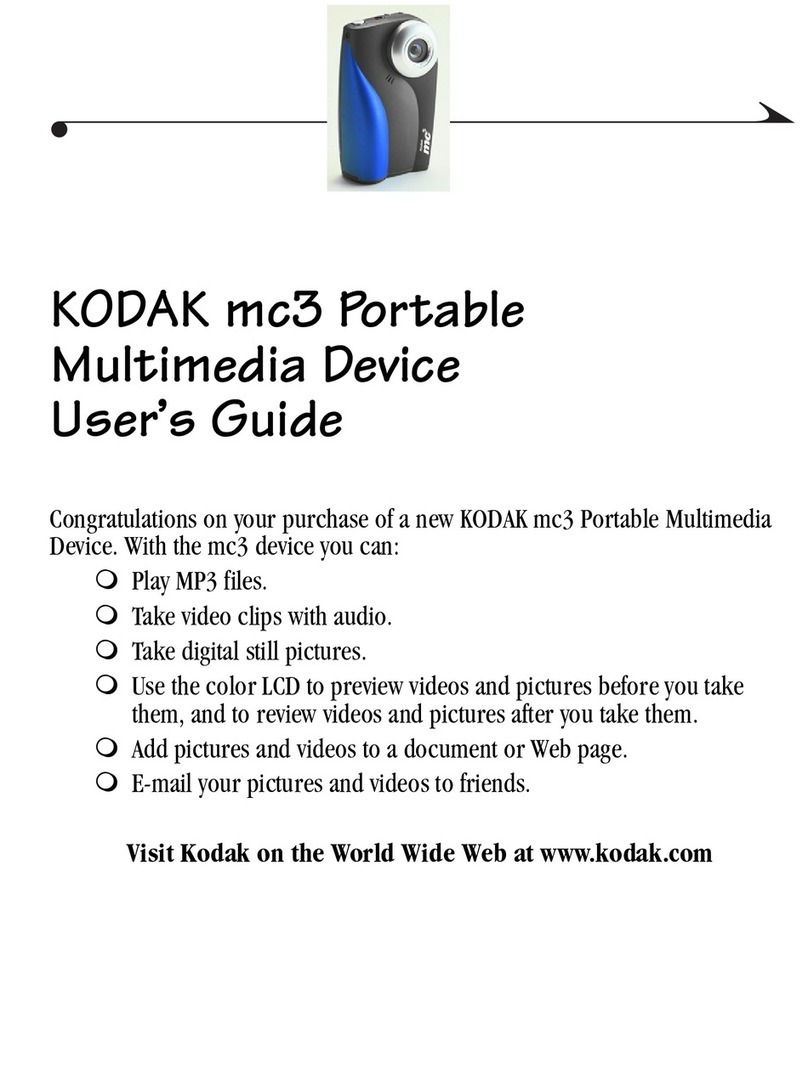2
COWON D2 DAB
Thanks for purchasing COWON.
We always strive for your complete satisfaction of our product.
This manual contains user guide, cautions and other useful information about your COWON player.
Please read this manual thoroughly before using, to take full advantage of features in your COWON
player.
Legal Notice
• COWON is a registered trademark of COWON SYSTEMS, INC.
• This product is intended for personal use only and may not be used for any commercial purpose
without the written consent of COWN SYSTEMS, INC.
• Information in this document is copyrighted by COWON SYSTEMS, INC. and no part of this manual
may be reproduced or distributed without the written permission of COWN SYSTEMS, INC.
• The software described in this document including COWON MediaCenter - JetAudio and jetAudio are
copyrighted by COWON SYSTEMS, INC.
• COWON MediaCenter - JetAudio and jetAudio may only be used in accordance with the terms of
license agreement and cannot be used for any other purposes.
• The media conversion feature in COWON MediaCenter - JetAudio and jetAudio may only be used
for personal use only. Use of this feature for any other purposes may be considered a violation of the
international copyright law.
• COWON SYSTEMS, INC. complies with the laws and regulations related to records, videos and
games. Complying with all other laws and regulations regarding consumer use of such media is the
responsibility of the users.
• Information in this manual including contents of product features and specifications is subject to
change without notice as updates may be made.
• This product has been produced under the license of BBE Sound, Inc. (USP4638258, 5510752 and
5736897). BBE and the BBE symbol are the registered trademarks of BBE Sound, Inc.
On-line registration and support
• Users are strongly encouraged to complete customer registration at http://www.COWON.com. After
filling out our customer registration form using the CD-Key and serial numbers, you can receive vari-
ous benefits offered only to official members.
• 1:1 online support, news updates for new products or special events, and other services are available
for our registered customers.
• Each CD-key is unique and will not be re-issued in case of loss.
• Further information regarding the product can be found on the web: http://www.COWON.com
• Users will be able to find the latest information for other COWON products and download the latest
updates for firmware and software.
• Frequently Asked Questions and Answers can be found on the website.
All rights reserved by COWON SYSTEMS, Inc. 2008