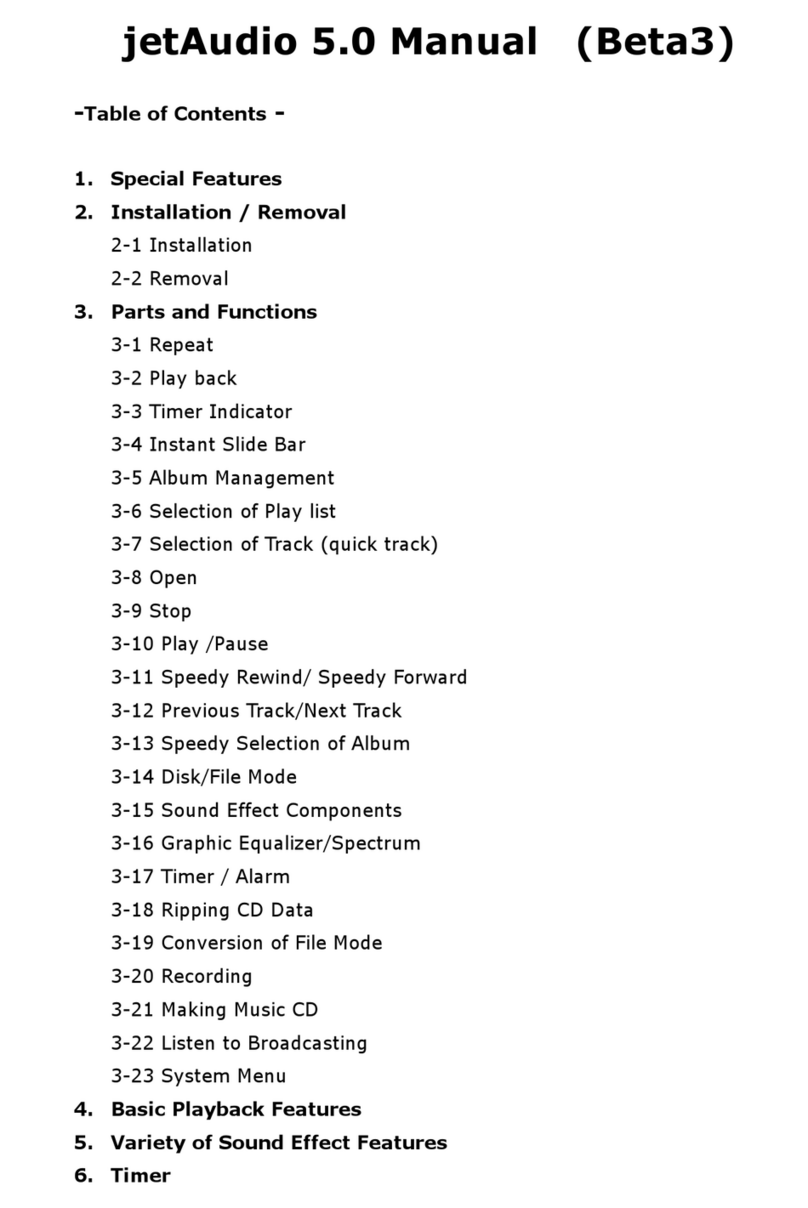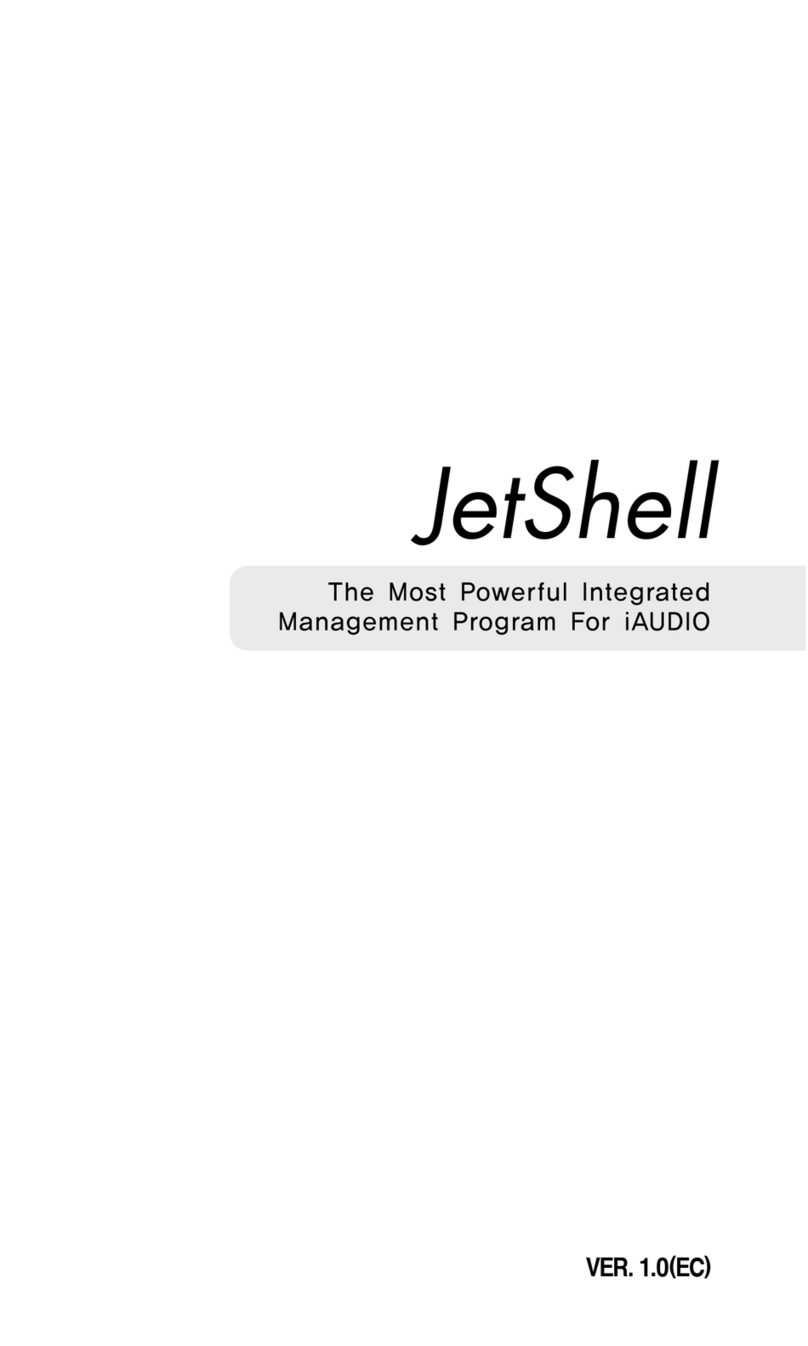If you have completed an appropriate selection on the Preference Window and on Broadcasting
List, you can start broadcasting. This chapter illustrates the simplified usage of jetCast. The
Detailed usage is available in Chapter 4.
3.1 Broadcasting based on jetCast (internal jet server)
1. Turn on jetCast: Activate jetCast.
(Note) When there is private IP, your station may not be displayed on the Directory server except
when the broadcasting is conducted along with the external server. In this case, the alert window
shown below will be displayed and if you click the check box, this window will not be displayed from
there on.
[Figure 3.1 jetCast Warning window]
2. Addition of File / Folder: To make a broadcasting list, you can either select + on
Window 4.1, or select file or folder in the menu. If you want to make a removal from
the list you can either select – on Figure 4.1 or select removal from the menu.
3. Preference: Make selection in Station, Disc Jockey, Format Server and Discovery
Server. (If no selection has been made, the existing default values will be activated)
4. Starting broadcasting: When you click Broadcast Start Button or select “Start
Broadcast” from the Broadcast Menu, then Figure 3.2 will be displayed and the
3. How to Use