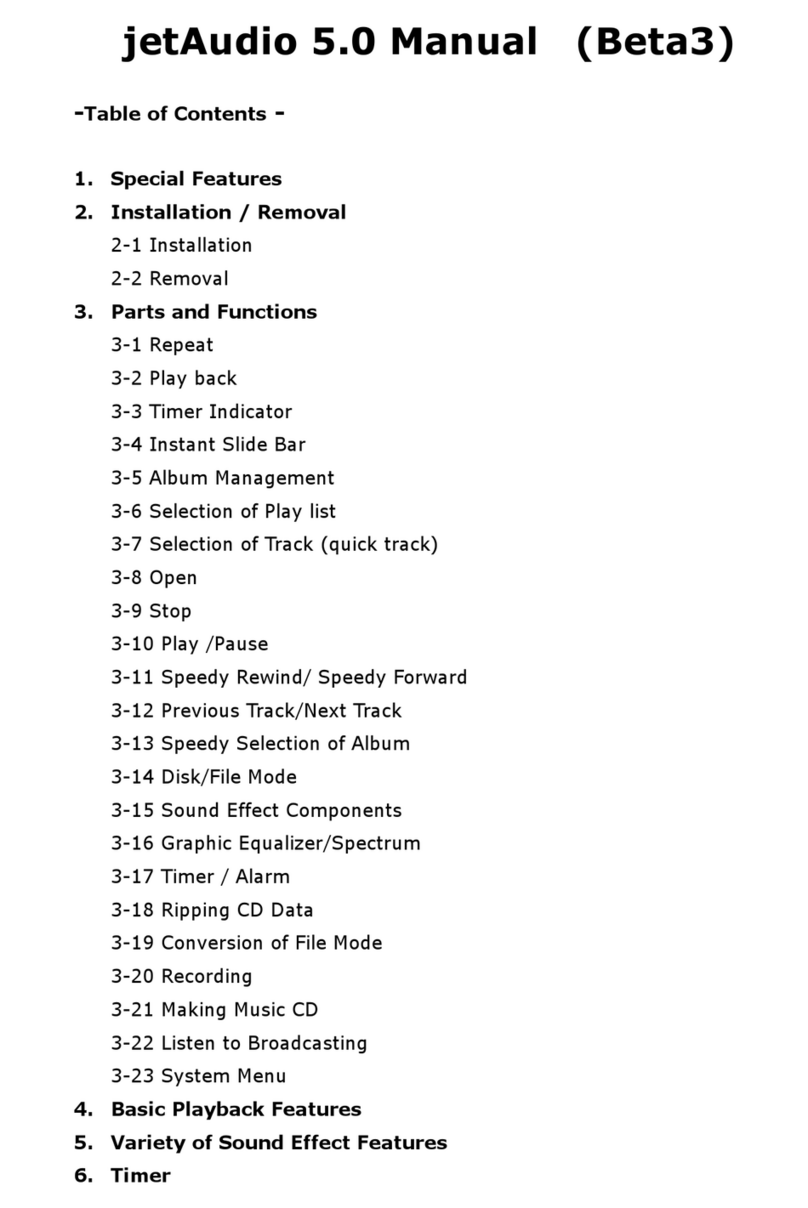What is JetShell?
JetShell is the iAUDIO manager program providing the following features:
• Downloading/Uploading files from/to iAUDIO.
• File management similar to Windows Explorer
• Playing MP3, MP2, WAV, WMA, ASF, Audio CD, and Playlist (m3u)
• Copying (ripping) MP3 files from Audio CD
• Converting between WAV/MP3/WMA
• Changing bitrate of MP3 files
• Convenient file transfer using Download List
• A wide selection of spectrums, equalizers, and sound effects
• Editing ID3 tags
• Downloading iAUDIO logo
• Formatting the flash memory
Running Environment for JetShell
• Pentium 200 Mhz or higher
• 32 MB or more memory
• 20 MB or more hard disk space
• 256 Color or higher display
• Windows 98/ME/2000/XP (NT is not supported)
• USB Port 1.1 or higher
• CD-ROM drive
• Sound Card, Speaker or Headphone
3. Connect the USB ports of iAUDIO to your PC using the
provided USB cable. As soon as the cable is connected, "Add
New Hardware Wizard" window is displayed. Click Next.
4.‘Check "Search for the best driver for your device" and
click Next.
Installing JetShell
1. When you insert iAUDIO installation CD in the CD-ROM drive, the installation program starts automatically.
It may not start automatically depending on the settings of Windows. In this case, run x:\setup.exe or x:\JetShell\
setup.exe. (where x is the letter of your CD-ROM drive)
2. When the installation finishes, Start -> Program -> COWON -> iAUDIO X5 program group is created.
Connecting iAUDIO
Windows ME / 2000 / XP
1. Connect the iAUDIO USB port to the PC USB port with a USB cable.
(iAUDIO should not be used with a USB hub, rather it should use a direct connection to the USB port of the
main board.)
2. To confirm if the physical installation is complete, please check as follows (based on XP Home Edition)
and confirm if a new local disk has been created in “My Computer.”
For Windows 98 / 98 SE
1. Do not perform the following steps if you are using an Operating System other than Windows 98 SE.
2. The E:\ drive shown in the illustration is an example, and it may be different from the actual drive name used
by your PC. It was given for your reference only.