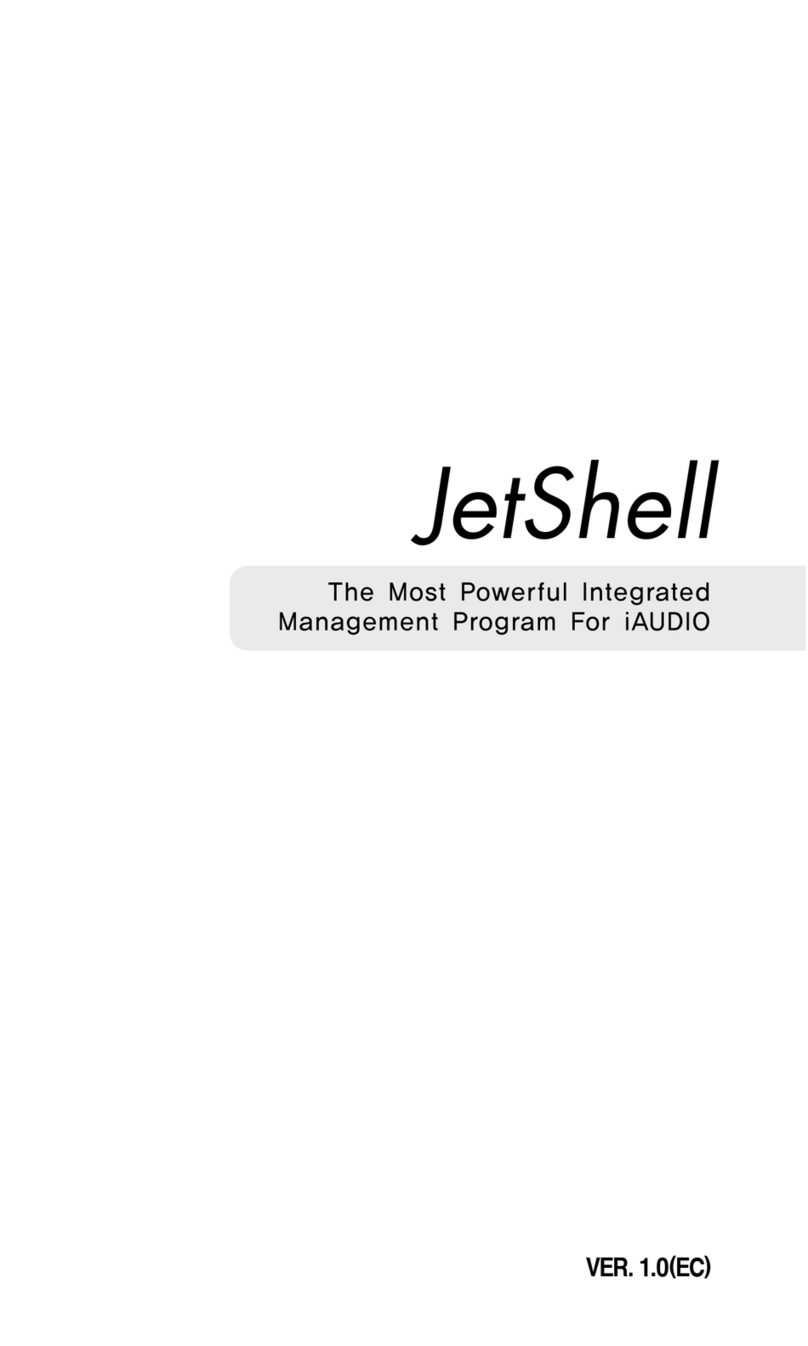1. Special Feature of jetAudio 5.0
New jetAudio 5.0 is an integrated multimedia software which is composed of single
compact rack; the previous version is composed of six separate racks. It not only
plays various music files but also has other major features such as music CD
burning, recording of music files, conversion to other file mode, etc. In addition to
these specialized features you can create your own exclusive broadcasting system
by connecting jetAudio to jetCast which is provided to you along with jetAudio.
Playback features for various Multimedia files
jetAudio 5.0 not only supports the popular audio files such as MP3, OGG and
WMA but also visual files such as AVI, MOV, MPEG, Real Media, DVD VIDEO, etc..
jetAudio is also geared for access to future audio format, MP3 Pro.
jetAudio’s support files:
: WAV file
Mpeg Audio File (MP1, MP2, MP3, MP3U)
MAC Audio File (AIF, AIFF)
Sun Audio File (Au, SND)
Real AUDIO File (RA, RAM,RM, RMM etc)
MIDI File (MID, RIM), IMS File (IMS)
Tracker File
APE File (Monkey’s Audio File Format)
Single-component rack : Made into one simple rack by using new
integrated GUI.
Making Audio CD : Can make audio CD from various multimedia files.
Convenient Conversion Feature : Can convert to most popular file
modes from various media files.
Playback feature for digital audio : Can directly rip data from audio CD
and can select various sound effect.
Various Sound Effect : Variety of Sound Effect Features is available.
Subtitles: Can provide subtitles as SMI. Can adjust location, and time,
and size of subtitle. Can select a specific channel when video CD is on.
This feature is compatible with Karaoke.
Embedded jetMidi : Built-in Software Wave Table Midi Engine.
Skin Support : Can have any kind of skin according to your choice.