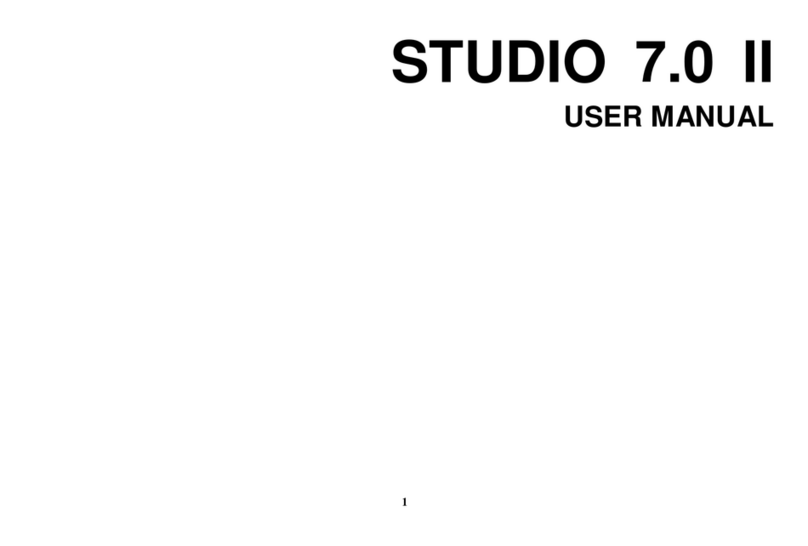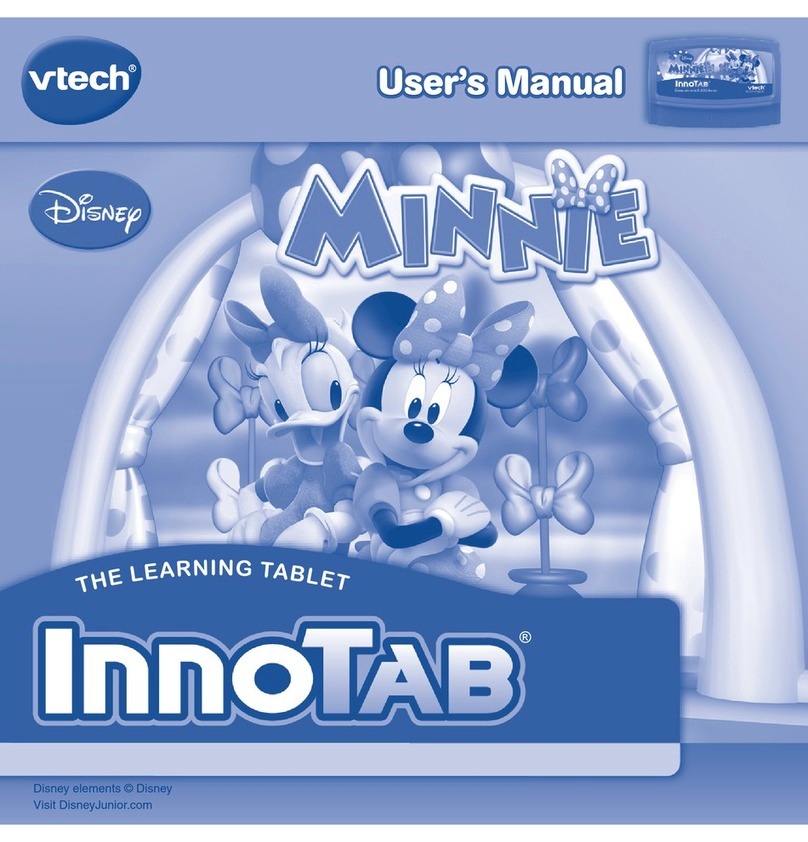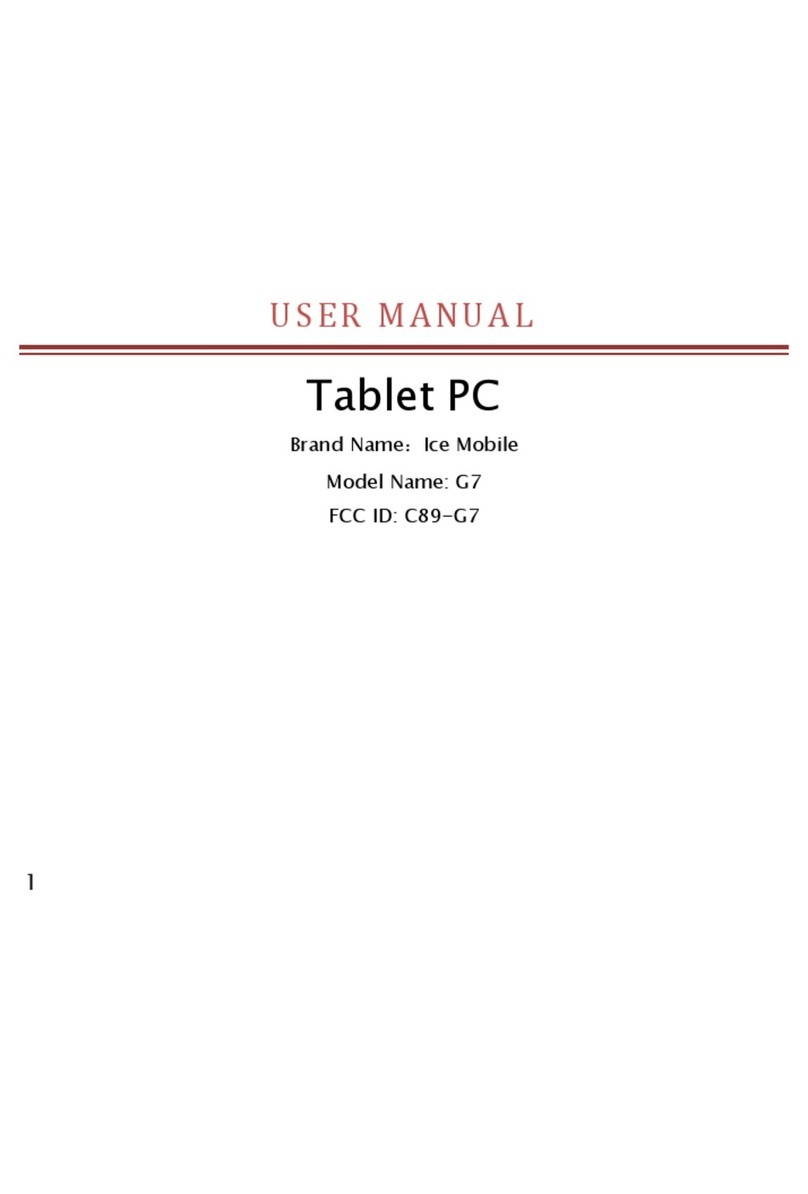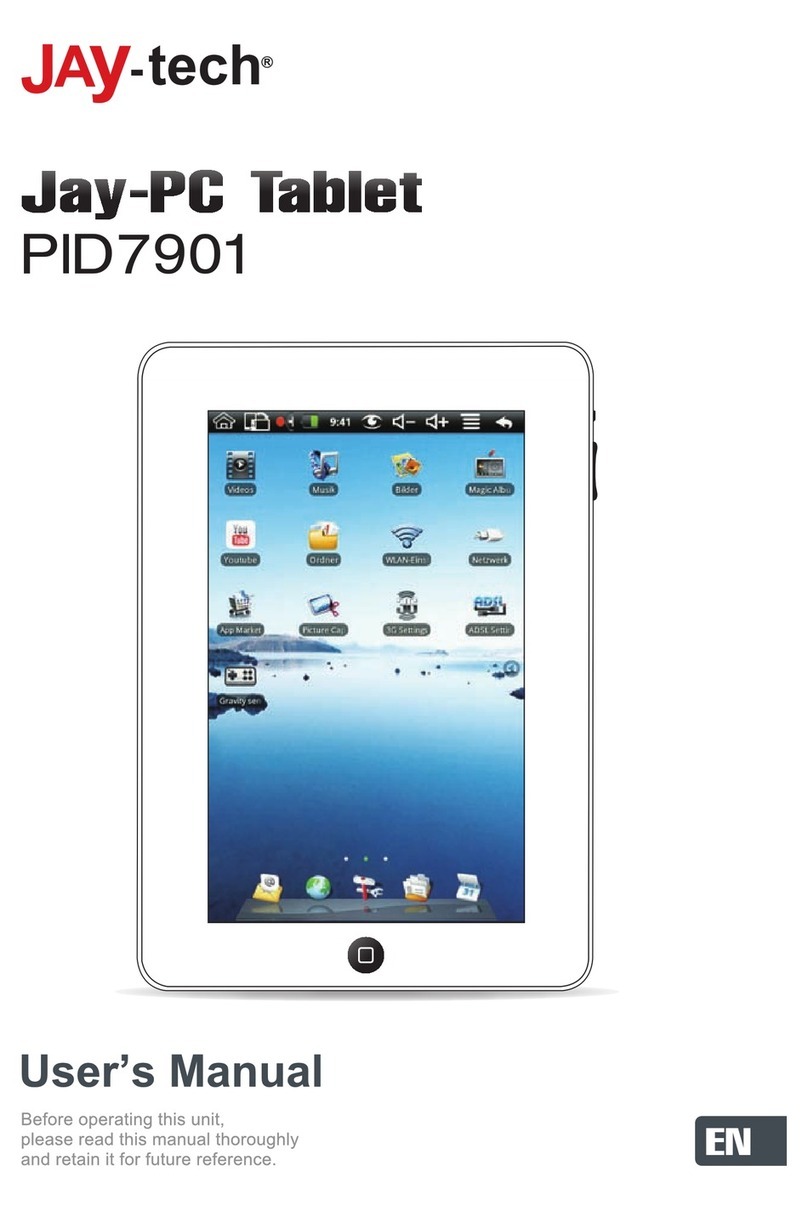COWORKER CW 868 User manual

1
USER’S MANUAL
COWORKER –CW 868

2
Table of contents
CHAPTER 1: GETTING STARTED .................................................................................................................... 3
Instruction: ................................................................................................................................................ 3
Spécifications:............................................................................................................................................ 4
Overview of the Coworker tablet: ............................................................................................................. 5
Start up: ..................................................................................................................................................... 5
CHAPTER 2: USING COWORKER TABLETS..................................................................................................... 6
1- Using the touch function: ................................................................................................................ 6
2- Using the camera: ............................................................................................................................ 6
3- Battery:............................................................................................................................................. 6
Checking the charge level: .................................................................................................................... 6
4- Using the Bluetooth: ........................................................................................................................ 7
5- Using the Wi-Fi : ............................................................................................................................... 8
6- Using the SIM or SD card reader: .................................................................................................... 9
7- Using cellular connectivity:............................................................................................................ 10
8- Using GPS........................................................................................................................................ 10
9- Using the NFC reader: .................................................................................................................... 11
CHAPTER 3: MAINTENANCE OF YOUR COWORKER ................................................................................... 12
General maintenance: ............................................................................................................................. 12
Screen maintenance:............................................................................................................................... 12
Screen calibration.................................................................................................................................... 12
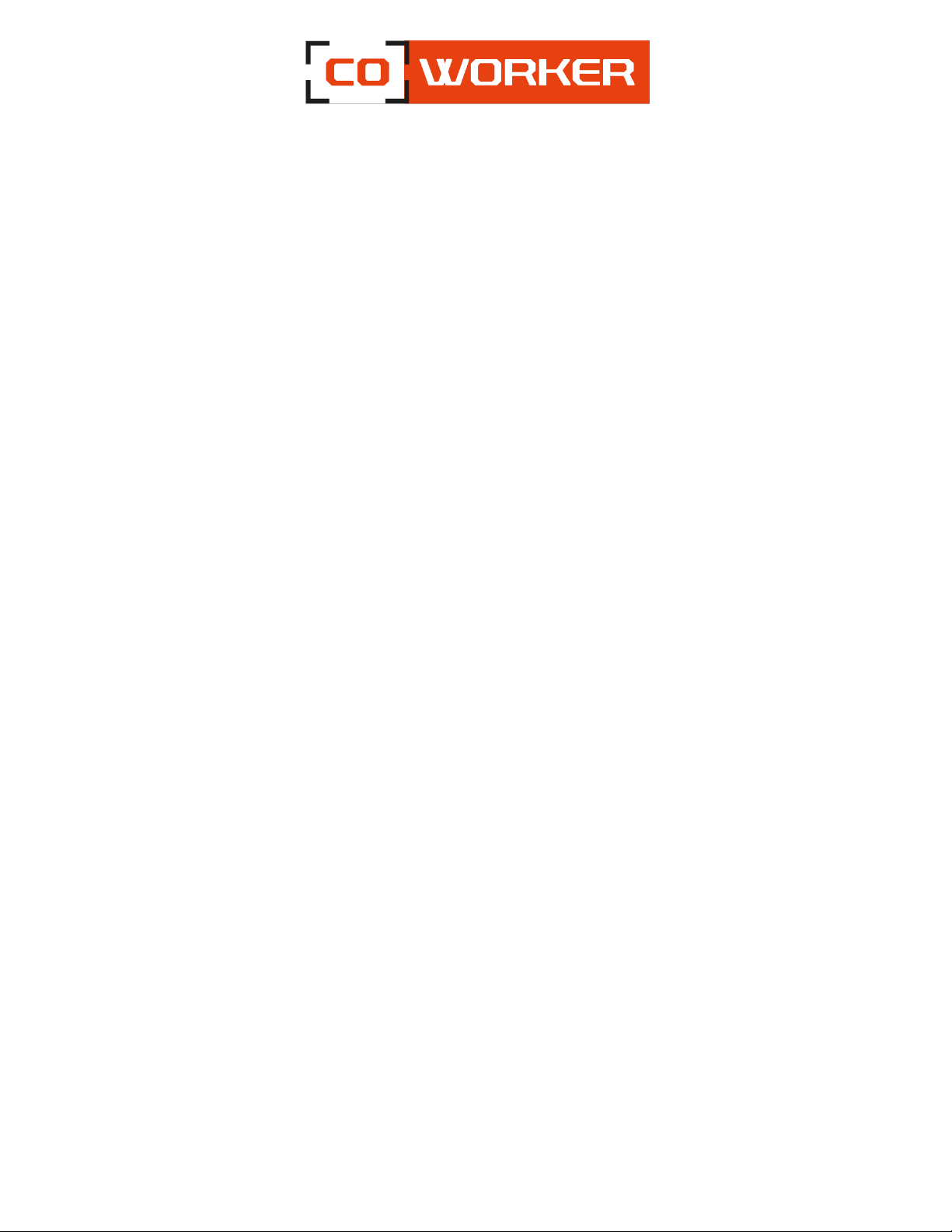
3
CHAPTER 1: GETTING STARTED
Thank you for choosing the Coworker CW-868 tablet to support you in your activity.
To ensure an optimum performance of this product, please read this user’s manual carefully.
Instruction:
Read the safety instructions carefully and thoroughly. All cautions and warnings on the equipment or
user’s manual should be noted.
Keep this equipment away from humidity and high temperatures.
Lay this equipment on a stable surface before setting it up.
The openings on the frame are used for air convection and to prevent the equipment from overheating.
Do not cover the openings.
Do not leave the equipment in an unconditioned environment with a storage temperature above 60°C or
below -20°C, which may damage the equipment.
This unit should not be used under a maximum ambient temperature of 50ºC (120ºF) or under 60°C
(140ºF) for light loading applications.
The hereunder are requirements of the battery storage:
•If the storage duration is within 3 months, please keep the temperature between -20 ℃~45 ℃;
If the storage duration is above 3 months but within 1 year, please keep the temperature at
23℃± 2℃.
•The battery capacity should remain at 30 ± 5%.
•The storage humidity should remain at 65 ± 25%RH.
•The battery charging temperature should be between 10 ℃~45 ℃, the discharging temperature
should be between -20℃~60℃.
•For the maximum battery discharging performance, please keep the storage temperature at
25℃.
Make sure the power voltage is within safety range and has been adjusted properly to the value of
100~240V before connecting the equipment to the power outlet.
Always unplug the AC power cord before adding a cord or installing any module to the equipment.
Always disconnect the AC power cord or uninstall the battery pack or switch off the wall socket if the
equipment shall be left unused for a certain time to achieve zero energy consumption.
Place the power cord in a way that people are unlikely to step on it. Do not place anything on top of the
power cord.
Always keep strong magnetic or electrical objects away from the tablet.

4
If any of the following situations arise, get the equipment checked by a certified technician:
-The power cord or plug is damaged.
-Liquid has penetrated into the equipment.
-The equipment has been exposed to moisture.
-The equipment has not worked well or you can not get it work according to User’s Manual.
-The equipment has been dropped and damaged.
The equipment has obvious signs of breakage.
Spécifications:
The Coworker CW-868 tablets are equipped with the following specifications:
Processor Octo Core Mediatek 2.00GHz
Android 9.0 GMS
Drop resistance 1.2m
IP68, Tumble test 1000 times x 1m
Standard battery 8500mAh
NFC/RFID Reader
4G LTE
Handstrap

5
Overview of the Coworker tablet:
Start up:
To turn the tablet on, press and hold the power button on the left side of the tablet for 3 seconds.
For the first use of the Coworker tablet, follow the instructions that come up on the tablet. Once the
settings have been done, the desktop opens.
Now, the tablet can be used, following our terms of use.
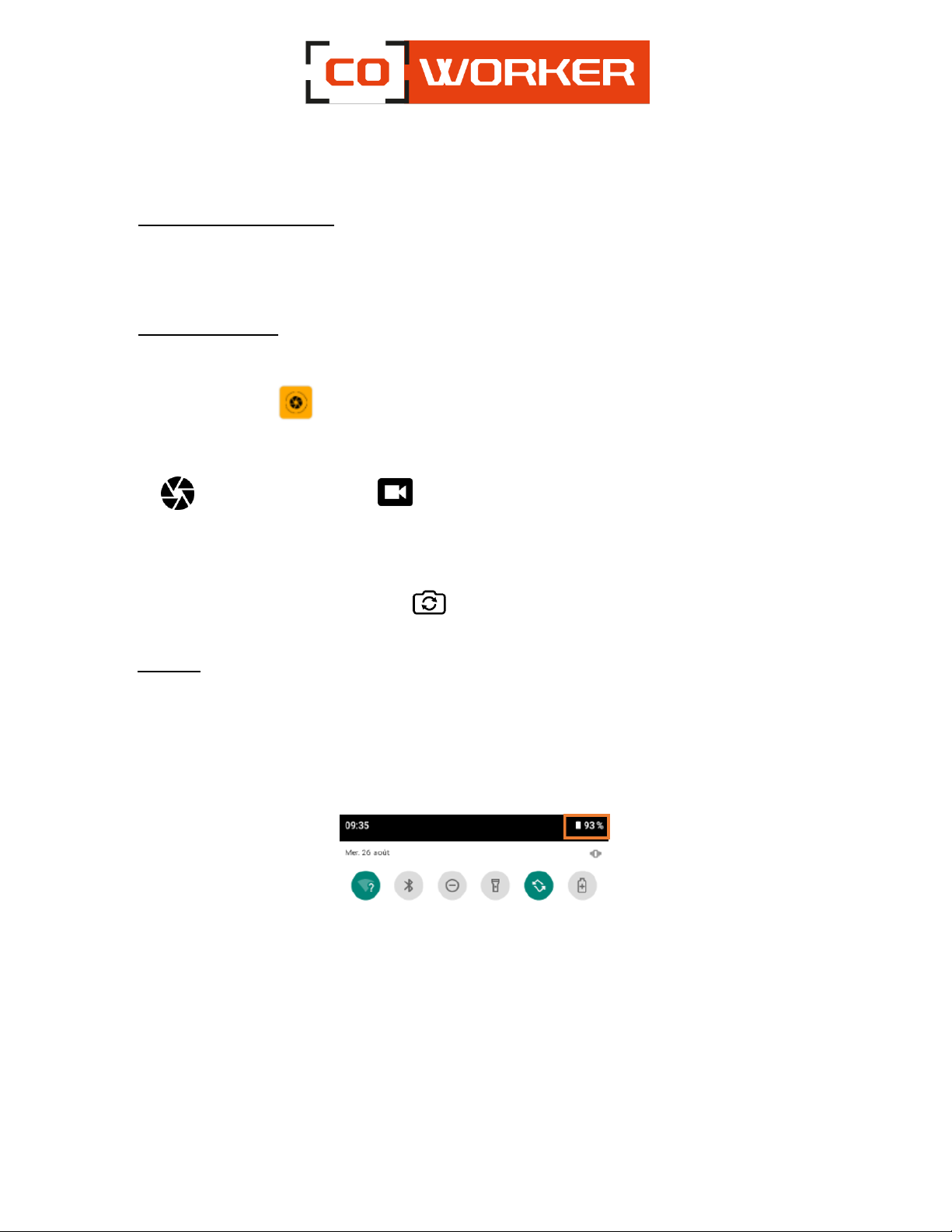
6
CHAPTER 2: USING COWORKER TABLET
1- Using the touch function:
The Coworker tablets have a 10 point multi touch capacitive display.
The touch screen can be used with gloves.
2- Using the camera:
Take photos and record videos using the various modes and available settings.
On the desktop, press
Taking pictures or recording videos:
Press to take a picture or on to record a video.
To zoom in, move two fingers away from each other on the screen.
To zoom out, bring them closer together.
To change a camera (rear or front), press
3- Battery:
-Standard battery capacity: 7.6V, 8500mAh, 45,6Wh.
Checking the charge level:
To check the battery charge level, you have to display the notification center in the top right corner (slide
your finger down) and click on the drum logo.
To ensure that the battery percentage is always displayed on the top of the screen, please follow the
following instructions:
1. Open the settings application on your device.
2. Press Battery.
3. Switch “Show embedded battery percentage” to ON
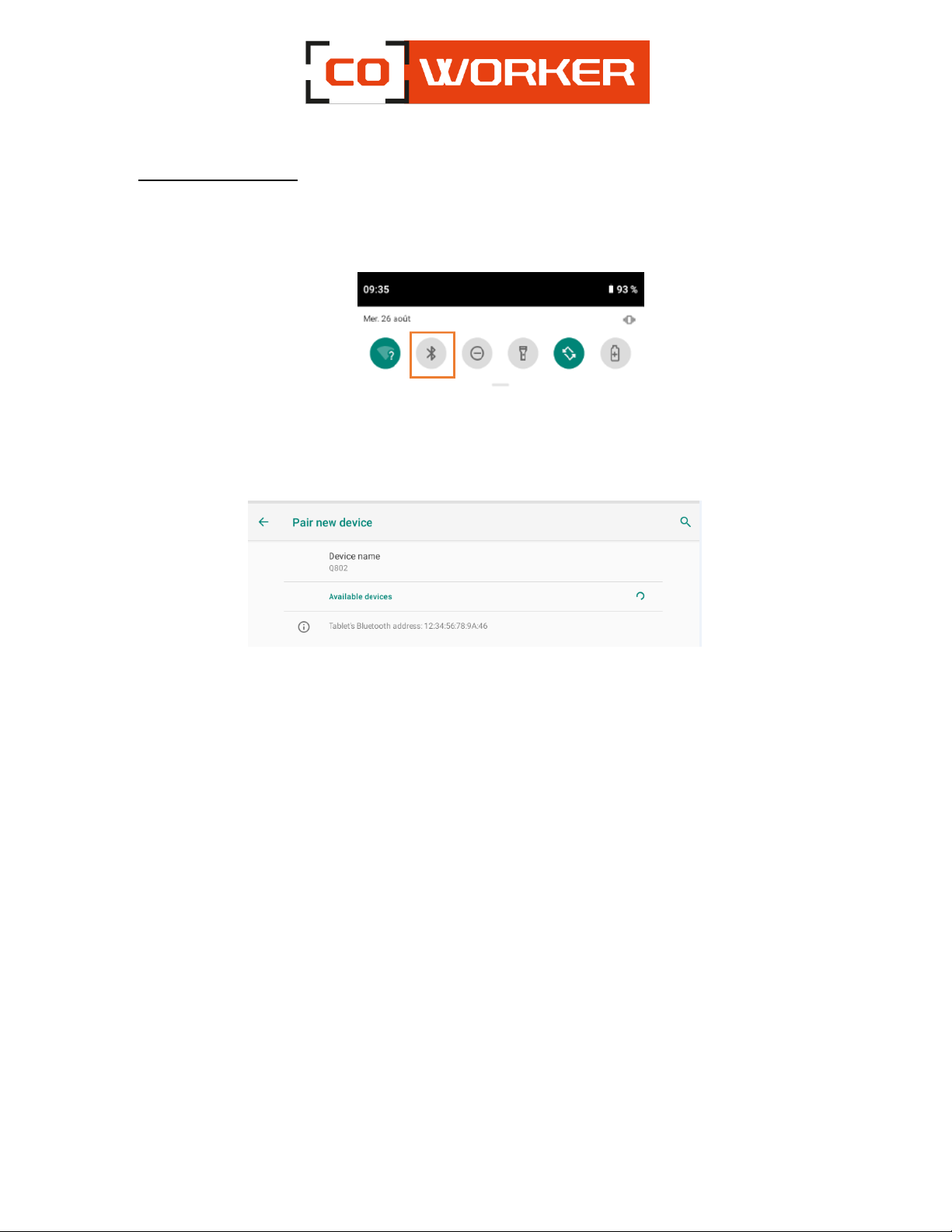
7
4- Using the Bluetooth:
1. Turn on your device and make it visible.
2. Bring up the notification center in the upper right-hand corner (slide your finger down), click on
Bluetooth icon:
3. If it’s a new device, long press on Bluetooth icon to access the general settings and press on «Pair
new device», devices with activated Bluetooth will be displayed.
4. Select the device and follow the additional instructions, as if so, then select OK.
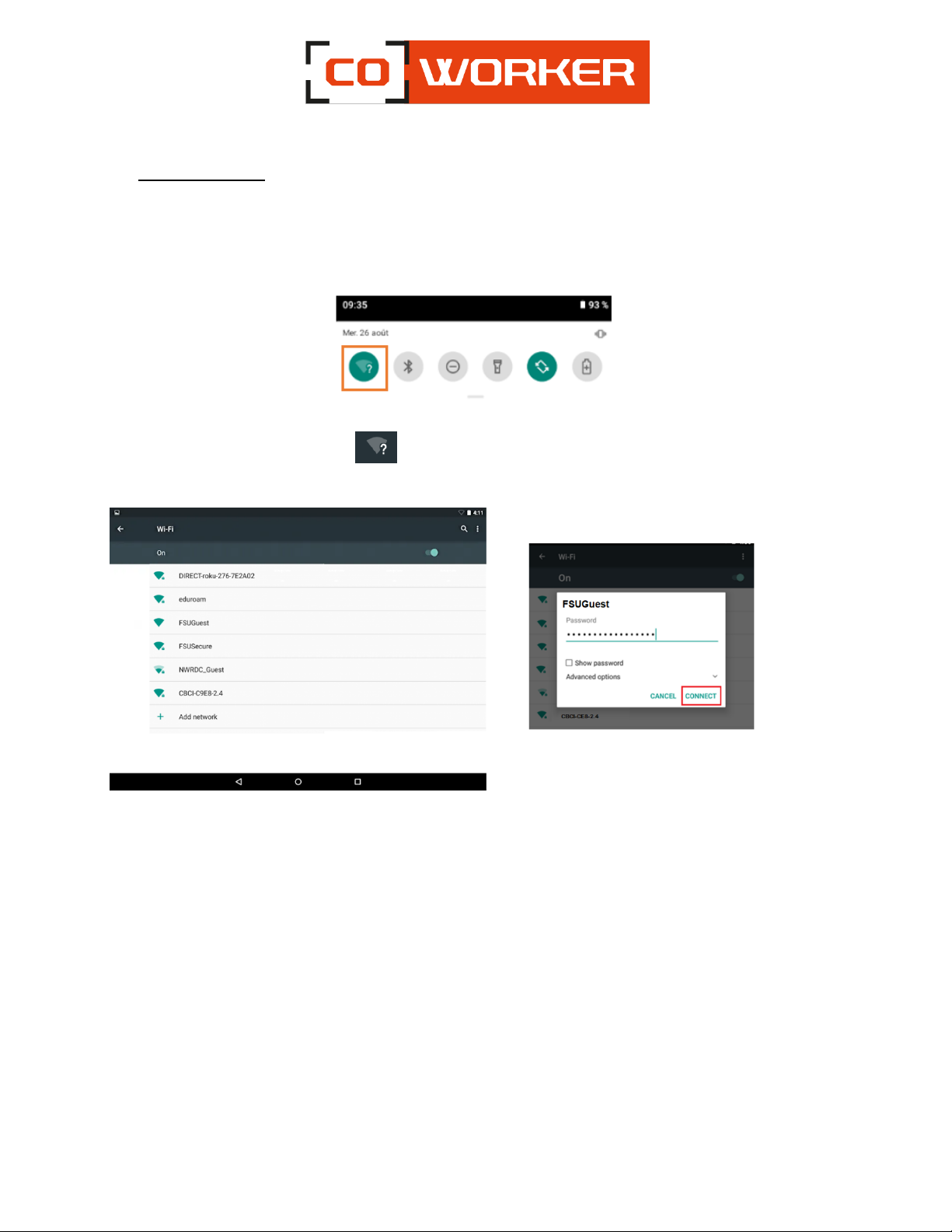
8
5- Using the Wi-Fi :
In order to connect to a Wi-Fi network, please follow these instructions:
Bring up the notification center in the upper right-hand corner (slide your finger down):
1. Long press on Wi-Fi icon
2. Select your network from the list of Wi-Fi networks
3. Enter the network security key
4. Click on "Connect"
5. When the connection is established on your network, the Word « Connected » appears.
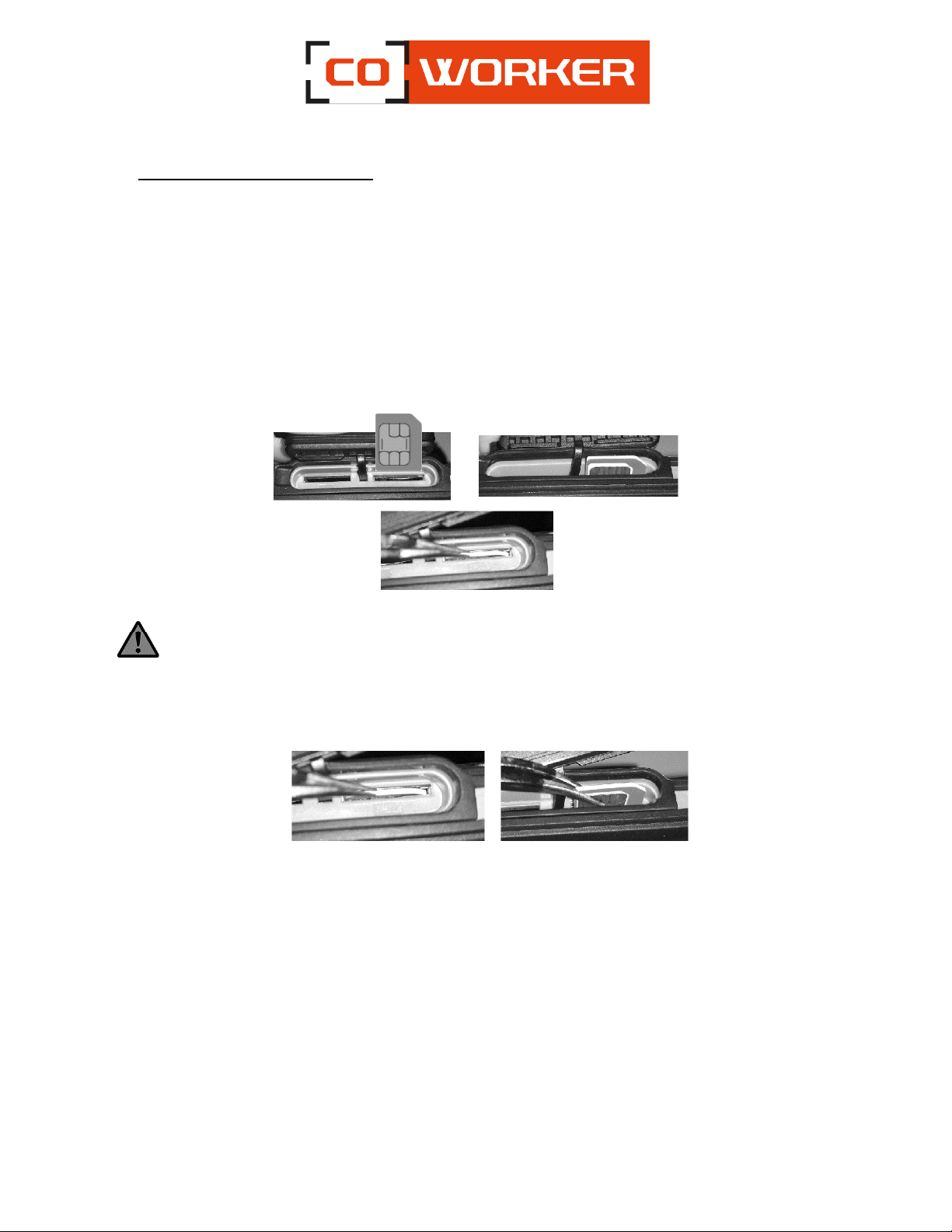
9
6- Using the SIM or SD card reader:
-The SIM card/or SD card must be inserted with the tablet turned off so that it can be properly
detected.
-The SIM card and SD card slot are localized on the side of the tablet (See tablet overview).
-A logo on the plastic indicates the direction of insertion. (Chip toward screen –Beveled part side
up)
-Push the SIM or SD card using a sharp object until you hear the « click ».
Example of SIM card insertion:
To remove the SIM card, please use a pliers so as not to trap the SIM card in the slot at the risk
of damaging the reader.
Press the SIM card with the tip of pliers or a sharp object to bring out the card.
Remove it with the pliers.

10
7- Using cellular connectivity:
Thanks to the mobile broadband module of your Coworker, you can connect it to high speed mobile
phone network around the world, with the mobile broadband module and an internet package
subscribed with one or more mobile phone operators, you will have full access to the internet.
Note:
Before connecting to a mobile broadband network, you must have an active account with a mobile
phone operator and obtain a SIM card for mobile broadband access.
Turn the tablet off, insert your SIM card and turn the tablet back on. (Refer to the previous paragraph).
The PIN is required on the tablet's start up.
The mobile network activates automatically, if this is not the case please follow the following instruction:
a. Click settings
b. In ‟Wireless and Networks”
-Click on ‟Mobile Networks”
-Click on ‟Advanced setting”
-Click on ‟Names of access points”
-Select your operator
8- Using GPS :
GPS –Activate location
To turn your tablet into a real GPS, you will need to activate the localization on Android beforehand. This
operation will only take you a few seconds.
Unlock your tablet
Slide your finger from the top of the screen to bring up the notification panel.
Then click on the location icon
If it isn’t visible in the first icons:
Maximize the windows : slide down
Click on
You can move the icon
You have now activated the GPS function of your tablet. It is now able to display your position on a map.

11
9- Using the NFC reader:
The reader is located at the back of the tablet (see picture), you have to pass a NFC tag in front of the
reader in order to read it.
Concerning the interpretation of the reading, it will require a third party software (not integrated with
the tablet).
If you want to enable or disable the NFC option:
Go to the setting
Click on ‟Connected devices”
Click on ‟Connection preferences”
You can then enable or enable or disable the option
Android Beam is the NFC feature that allows sharing files between multiple devices, it must be activated
in order to use it.
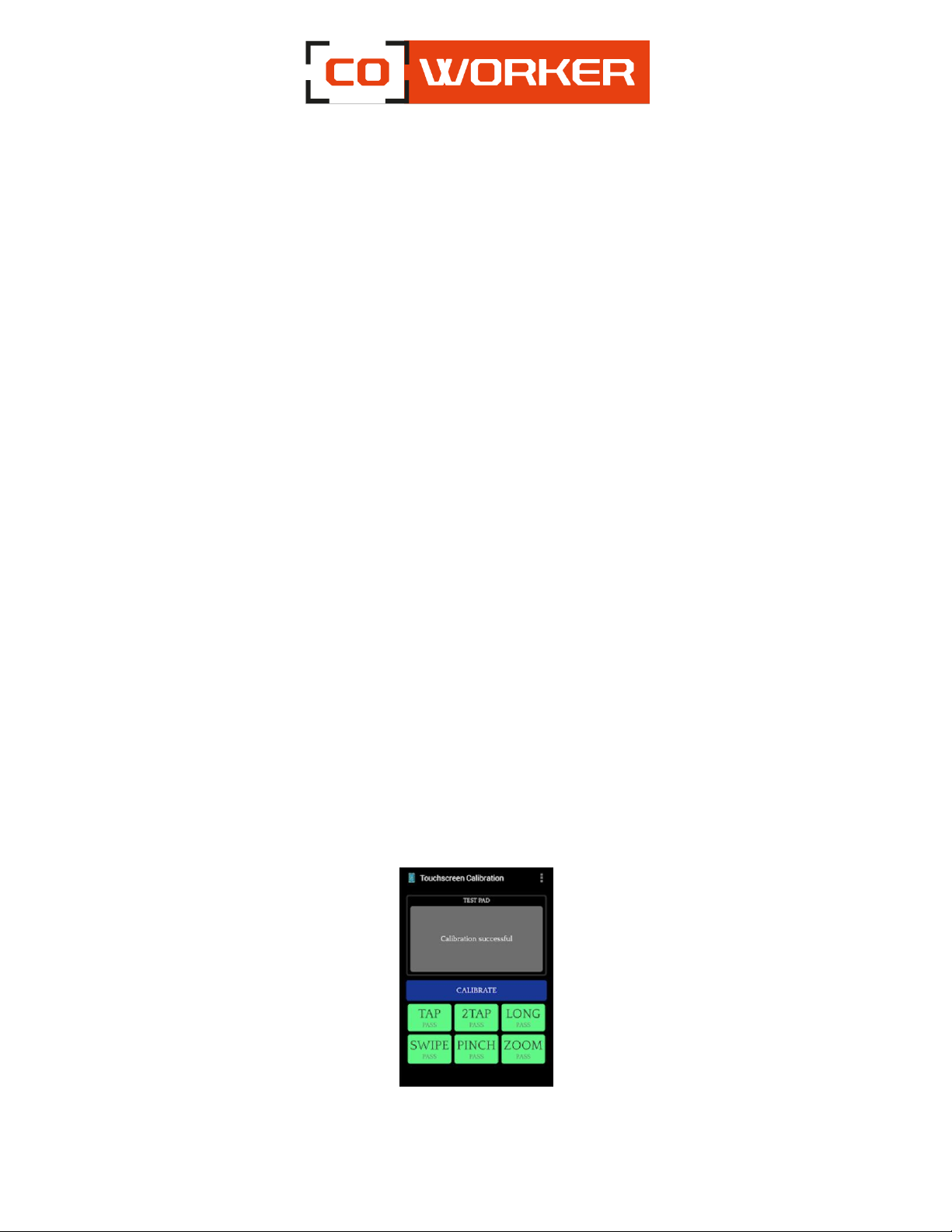
12
CHAPTER 3: MAINTENANCE OF YOUR COWORKER
General maintenance:
Avoid exposing the tablet to extreme temperatures, impact, liquids and strong magnetic fields.
Do not place heavy objects on the tablet.
If you have to put the tablet aside for a long time, unplug the AC adapter and remove the
battery, after partially discharging it.
Please make sur that the audio jack and USB port door are securely closed. Once done, the tablet
is now waterproof and dustproof.
Do not disassemble the tablet. This would void your warranty.
Screen maintenance:
Follow these tips to keep your screen clean:
Fingerprints and most stains can be removed from the screen surface with a soft cloth.
If necessary, use a cleaning product to clean the screen, spray the product on a cloth, and then
wipe the screen. Never spray directly on the screen surface or use abrasive cleaners.
When transporting the tablet, use a holster to protect the screen from unnecessary contact.
Cover the screen with a protective film. The new tablet already has one, remember to change it
if it is damaged.
Avoid exposing the screen to direct sunlight for long periods of time.
Screen calibration:
There is no application natively installed on the tablet to perform a calibration.
However, it is possible to install an APK, such as, « Touchscreen Calibration ».
Once the APK is installed, the application is available on the desktop and you can calibrate your Android
tablet, as desired.
Table of contents
Other COWORKER Tablet manuals