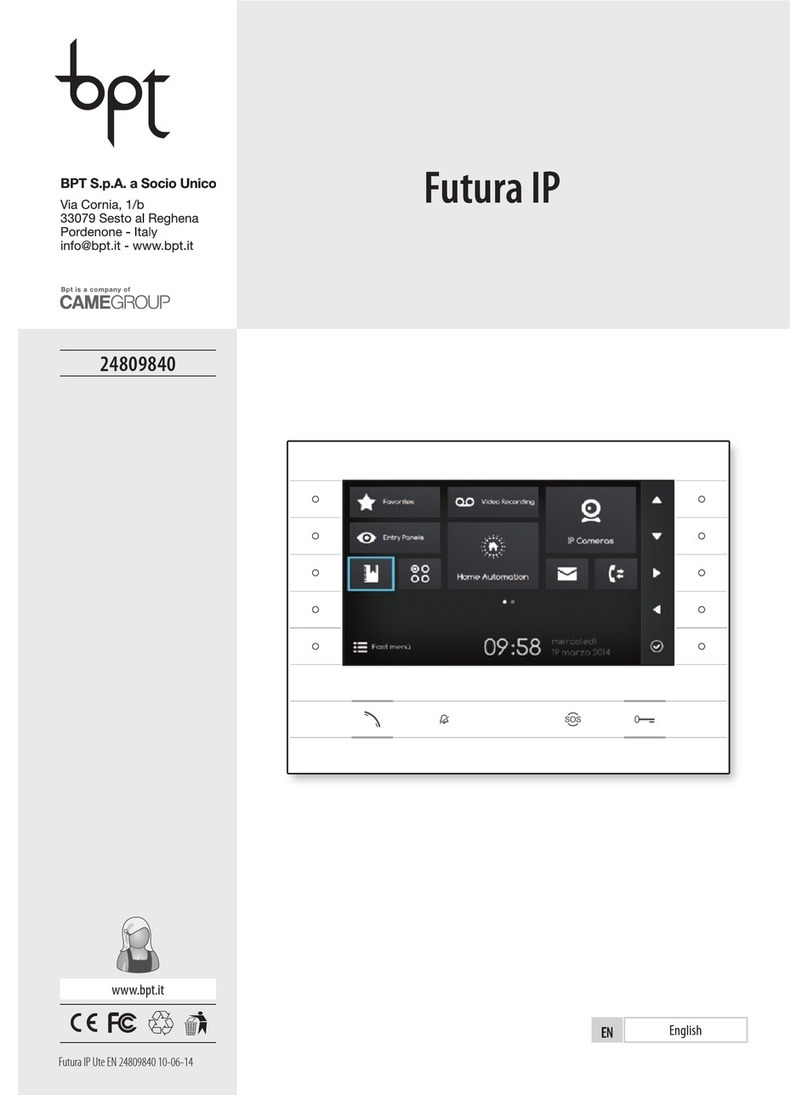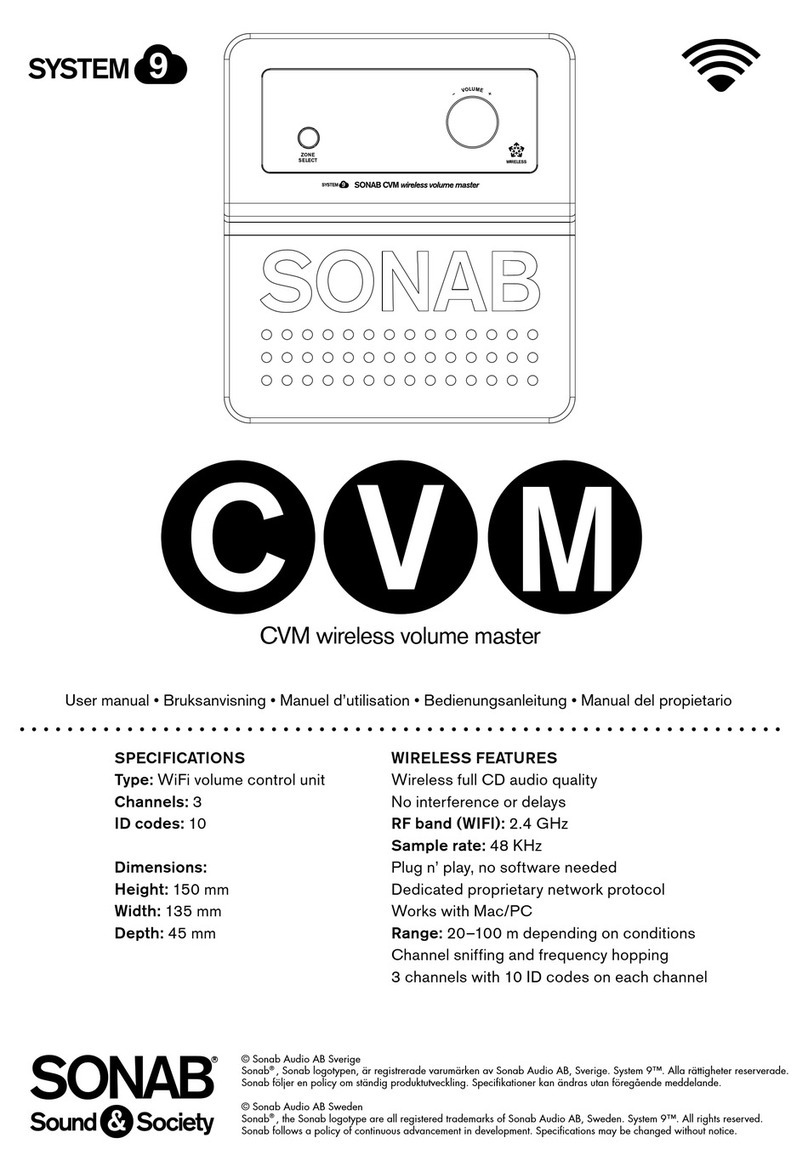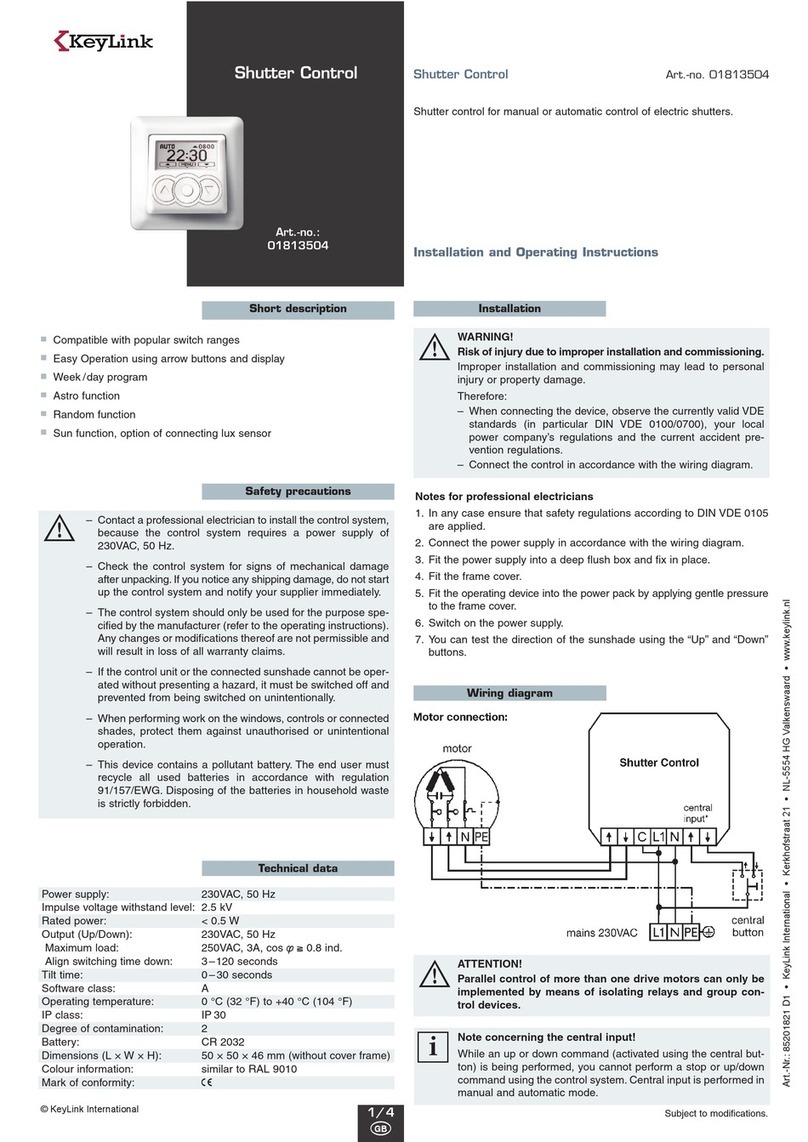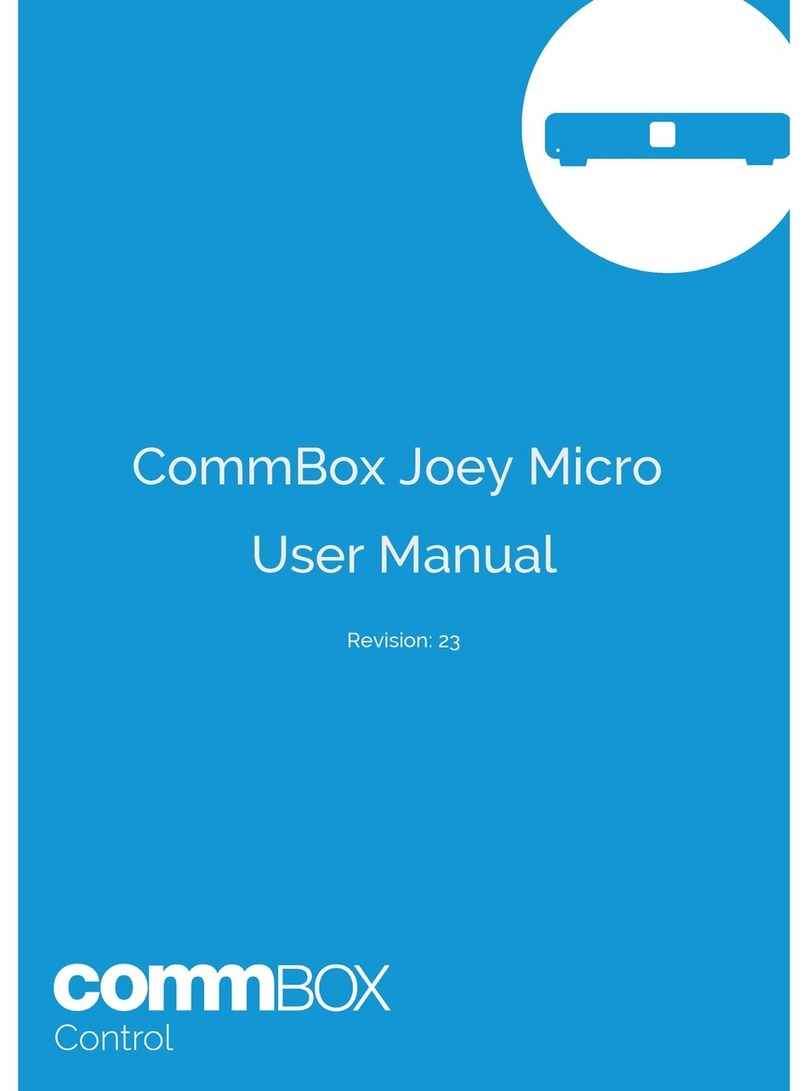CPflight B737 Series User manual

MCP737PRO3
This manual is intended for Flight Simulator use only and may not be used in any
real world aviation application. The authors are not responsible for any errors or omissions.
FOREWORD
Thank you for purchasing the CPflight MCP737PRO3 hardware. To optimize the performance of
this unit, please read through this manual carefully. This manual gives you the information to
connect and use MCP737PRO3 panel with Microsoft Flight simulator, P3D, Project Magenta and
other add-on software. Even if the MCP737PRO3 support the mainly used FS add-on software, it is
not possible to assure the full compatibility with all third part add-on. To know more about the
compatibility with a specific add-on aircraft please refer to the latest “Compatibility table” at the
MCP737PRO3 product page on the CPflight website.
Note: This manual contains the latest information at the time of drafting. Due to the continuous
evolving of the product some features could be been modified. Eventual later information can be
found at CPflight website www.cpflight.com
The CPflight modules are produced to meet requirements from the hobby market. The use of our
products in professional or commercial environments is not permitted without approval of the
CPflight management; please contact us at info@cpflight.com if you need to exploit our products in
professional or commercial environments.
MCP737PRO3 is a full scale replica of the Boeing 737NG Mode Control Panel, look and
functionality are reproduced with high details. MCP737PRO3 is equipped with high new generation
quality level components: Grayhill® Optical encoders, ambient light sensor for the display brightness
regulation, autothrottle ARM switch with electromagnetic disengage and bank selector knob gives a
high fidelity performances and a never seen realism. Our MCP737PRO3 connects directly to the
Ethernet using an Ethernet socket on the back of the panel (USB version on request).
IMPORTANT NOTE: It is important to know that the hardware have not its own intelligence
on board, it establishes an interface with the connected software; logics, operating modes
and aircraft behavior are managed by the software itself.
HARDWARE INSTALLATION
The MCP737PRO3 is intended as a part to be inserted in a cockpit reproduction, CPflight does not
produce chassis or other mechanical parts for the cockpit structure, so the panel is intended to be
inserted in your own cockpit glare shield. Fixing screws are not provided as depending by the
thickness and/or material of your glare shield panel, different screws can be required.
We suggest to maintain the accessibility to the back of the MCP located in your glareshield, to allow
working to your connections.
CONNECTIONS
The MCP is provided with a universal supply adapter that accepts a voltage of 100 to 240Vac
(50/60Hz). Supply adapter and ethernet cable are provided with the MCP, you don’t need further
hardware to operate.
Sockets for connections are on the back of panel. Beyond the supply and ethernet connectors the
MCP737PRO3 have some further sockets, they are provided to allow system expandability. A DIN 5
pole socket “C” is used to link in daisy-chain auxiliary CPflight modules (EFIS selectors, MIP737ICS
System, Radios etc).
Close to ethernet socket, there is a small 6-pole terminal block ready for external backlight control,
external A/T disengage pushbutton and external TO/GA pushbutton.
Ethernet socket
5 pole cable socket terminal block
WARNING! Do not attempt to connect anything different from as described in this section;
warranty does not cover damages due to incorrect wiring of any external device. The
MCP737PRO3 is provided with 6Vdc power supply adapter. Only provided stabilized plug-in
power supply adapter must be used; do not attempt to plug in a different adapter because
you can damage the MCP. The provided adapter is suitable for 100 to 240 Vac 50/60Hz main
supply.
Note: If you do not use MCP for a long time it is recommended to disconnect the power
supply.
ETHERNET CONNECTION
INSTALLATION
As default the MCP has the IP address 192.168.1.40.
If your PC is already connected to a “home” LAN
trough a router probably will be not necessary to set
anything. Anyway it would be better to check some
Ethernet parameters:
STEP 1
1. Click the right button of the mouse on the Windows
symbol. Please select “Control panel”.
2/3. Click on “Network and Internet” indicated in the red oval and click on “ Ethernet” button in the
red oval.
4. in Ethernet status window click on “Details” button and the
system will open the ethernet connection details with the IPv4
address. In our example our IPv4 is 192.168.1.208; in order to
have your MCP communicating with your PC is necessary to
assign an IP number to your MCP. As default the MCP has the
IP address 192.168.1.40. So is not necessary to assign any new
IP number. If the two IP addresses would be identical it will be
necessary to modify the MCP IP address. How to do it will be
explained in the programmation section.
STEP 2
If your PC is not connected to any LAN and your MCP is connected directly to the ethernet socket
of your PC, please follow these steps:
1. the PC will show a warning on the symbol of the WLAN
connection (red oval).
2. Click with the right button of the mouse on the Windows button and select LAN connections and
the next screen will appear. Click on Ethernet.
3. Click on “Properties” on the ethernet status window. Please flag on “Internet version 4 protocol
(TCP/IPv4) on the red oval.
4. Click on “Properties” and please select manually the address 192.168.1.100 flagging “use
following IP address”. Selecting subnet mask field the value 255.255.255.0 will be automatically
inserted in it. Click on OK to save the changes.
CONTROL ETHERNET CONNECTION
1. To control for the first time the ethernet connection please
click the right button of the mouse on the Windows symbol and
select “execute”.
2. Please write in the Execute window “cmd” and select ok.
3. On the prompt command please write
ping and IP address of your MCP. In our
example the MCP IP address is
192.168.1.40. If all is ok the number of the
transmitted packages will match with the
one of the transmitted. Otherwise this
means that there is a ethernet connection
failure. In this case please contact
COMMUNICATION SOFTWARE INSTALLATION
Note: the communication software allows to use the MCP737PRO3 with default FS aircraft and the
most used add-on like e.g. PMDG737NGX, iFly737 etc. To use the MCP737PRO3 with PMDG
series please read carefully the related instructions.
To allow to the MCP to communicate with the simulator is necessary to install the driver of the
communication that are available on our website in the section “Technical and the software” on the
MCP page.
- Please download the file instfsx_xxx.zip or instP3d_xxx.zip (in base on the simulator environment
used). Is essential to extract the exe file and install the driver under FSX or P3d folder.
- The file is in a compressed (zip) archive. Extract in a temporary folder and run the exe file to
install software (start PC as administrator to install software on all Windows OS versions).
- CPflight MCP requires the popular FSUIPC library. If you do not have FSUIPC in your system
download it at http://www.schiratti.com/dowson.html.
A/T ARM SWITCH
MCP737PRO comes provided with electromagnetic Autothrottle ARM switch. The switch
automatically releases to the “Off” position after the landing touchdown or pressing an
1
3
2

external disengage button (see “Expansions” section). The switch release command is sent by the
software; the software can switch off the A/T ARM switch also for different reason depending by the
status of aircraft systems (fault detected etc.).
If the A/T switch does not stay in the “On” position check aircraft conditions. The A/T ARM switch
also can be manually disengaged.
ON-FLY BACKLIGHT REGULATION
When the MCP is normal running (starts with Project Magenta, PMDG or in test mode using the
CPflight test software) you can on-fly set backlight brightness. To regulate the backlight brightness
hold pushed any pushbutton and rotates in left or right verse the HDG knob. In this case this
regulation keep maintained for the all the flight duration and will be lost when you will turn off the
MCP. To modify and save these parameters permanently please refer to the next section.
(Backlight Brightness menu).
CONFIGURATION MODE
MCP737PRO3 firmware provides an internal program mode to configure some preferences in the
hardware functionality. With the MCP in stand-by (software not running) push and hold the C/O key
for more than 1 second; this start the hardware in configuration mode. This is the only way to
access to the configuration mode; no PC software program is required to configure the
MCP737PRO3 hardware. In program mode only some keys are operating; the Left Course, IAS and
HDG, ALTITUDE, V/S and Right Course displays show the program title and option to set the
parameters.
C/O key (push and hold for more than 1 second): enter the program menu.
N1 key: scroll to the next program menu.
ENCODERS: set the preferences.
C/O key: save changes and exit the program menu.
Settings are saved in a non-volatile memory when you exit the configuration menu and the MCP
goes in stand-by. Following a description of the menu available in Configuration Mode.
CONFIGURATION MENU Course
display
IAS
display Others
IP ADDRESS: allow to set the IP address
parameters. Use the HDG, ALT, V/S and Right
Course knobs to modify (if necessary) the IP
address.
iP Addr
HDG
ALT
V/S
Right Course
SET PORT: allow to modify (if necessary) the port
number through ALT knob. SEt Port ALT
BACKLIGHT BRIGHTNESS: this menu allow to
modify the backlight brightness through HDG knob. bL briG HDG
(from 0 to 10)
BACKLIGHT CONTROL: This menu allow you to
set the backlight control I, E, ICS through HDG
knob.
I= backlight managed by the simulator
E= backlight managed through an external contact
ICS= backlight managed through MIP737ICS2
module.
bL CtrL HDG
(I,E,ICS)
HOURS COUNTER (read only): This menu show
you the MCP running time in hours. Cnt Hour xxx
SERIAL NUMBER (read only): This menu show
you the product serial number. SEr nbr
HDG, ALT
xxx-xxxx
FIRMWARE RELEASE (read only): this menu
show you the firmware release. Fir rEL HDG
xxx
MAC ADDRESS: allow to set the MAC address
parameters. Use the HEADING knob (if necessary)
to modify the MAC address.
MAC Addr From 0 to 255
EXPANSIONS
MCP737PRO3 comes provided with wide expansion capability through the DIN 5 pole auxiliary
socket (Figure1 “C”).
This allows you to connect and interface CPflight plug&play expansion. For further information
about modules refer to CPflight website.
AUXILIARY CONNECTIONS
WARNING! The use of auxiliary connector is intended for expertise users. To use these
auxiliary functions it is necessary to connect external pushbuttons and potentiometer. Do
not connect anything coming from any external power source or different by the following
indications; warranty does not cover damages due to incorrect wiring of any external device.
COM: Common pole for External A/T disengage and TO/GA
AT/DIS: External A/T disengage can accept input from a pushbutton.
The pushbutton contact must be open in normal condition and close
only when pressed. Releasing the button the contact must return in
open condition, do not connect steady position switches (toggles or
similar) to this input. When pushing the button the A/T ARM switch
disengage independently from any other aircraft system condition.
EXTERNAL TO/GA: External TO/GA can accept input from a pushbutton. The pushbutton contact
must be open in normal condition and close only when pressed, do not connect steady position
switches to this input. The TO/GA function engaging depends by the aircraft condition and situation
(managed by the connected software).
EXTERNAL BACKLIGHT CONTROL: External backlight control accepts input from potentiometer
or switch. Connecting a potentiometer you can regulate the backlight intensity brightness directly
from this input while connecting a switch is possible only to select ON/OFF.
1Kohm to 4,7Kohm 0,5W potentiometer is suitable for a typical setup. To use the external backlight
control set the related preference to “E” in the preferences setting (see “CONFIGURATION MENU”
section).
Important note: when the backlight is controlled through the external control input, it’s
status it result independent from any other MCP function.
FIRMWARE UPDATE
The MCP hardware is based on a flash memory microprocessor, on this device has been
developed one special program (bootloader) that allows to upgrade the firmware. When you install
the CPflight driver in the folder will be also installed a program (TCPIP_upgrade.exe) that has to be
used for the upgrade.
Upgrade the microprocessor is a very easy operation and can be done through your ethernet
connection.
Is necessary to upgrade the firmware time by time, to update new functions that are constantly
developed to improve functionality and compatibility with new products. New firmware release are
available at CPflight website at MCP737PRO3 page, section technical and documents. Download
this zip file and extract the included file into a temporary folder. Please pay attention to the
extension of the file: it must be an hex extension.
The revision number is progressive, so a higher number correspond to a latest version. Before to
proceed with the upgrade check the installed firmware revision number. You can see the installed
version in configuration mode (see related section) or at the MCP startup.
HOW TO UPGRADE
To proceed with the firmware upgrade, activating
the bootloader present in the microcontroller’s
flash memory, you have to power the MCP
pushing and holding pushed the CMDA button.
Then please run the program
TCPIP_upgrade.exe and verify that the TCPIP
parameters (TCPIP address and port) are the same used normally to communicate with your PC. If
not please modify it into the TCP upgrade window program.
At this point click on “Load” menu into
TCPIP_upgrade.exe menu bar and select the file
that you have already downloaded and extracted
into a temporary folder from the site.
Is important to be sure to select an hex estension
file. The file will be shown as MCPPRO2_xxx.hex
where xxx will indicate the firmware release. Now,
in the program menu bar, select the “Connect”
title.
If all is ok, in this menu will activate the “Erase”
title. At this point select “erase” to delete the old
firmware and prepare the microcontroller for a
new script. The erase operation will take few
seconds.
At the end of this process, always in the
program menu bar, will activate the option
“Program”.
Please select this title, it will appear a progress
bar that indicates the program progression. This
operation will take about two minutes to
terminate.
At the end it will appear a window that indicates
the end of the programmation. Close the
upgrade program and disconnect the power
supply from the MCP. Connect another time the
power supply to verify that in the IAS display
window of your MCP will appear the new
release number.
MAIN CHARACTERISTICS
Warm white high resolution backlighting frontplate.
DIN 5 pole socket for plug&play CPflight modules interface.
Green legend backlighted pushbuttons.
Displays: Altitude, Vertical Speed, Heading, Speed, Left Course and Right Course.
Display characteristics: LED 7 segments. Digit height: 0,3” (7,6mm)
Ethernet cable provided and 6Vdc 1A power supply adapter provided
Grayhill® Optical encoders with over 1 million cycle rated to set: Altitude, Heading, Speed,
Left and Right Course and Vertical Speed.
Knobs: aluminum dust-coated (with symbols on course knobs)
BANK ANGLE limit selector (10°, 15°, 20°, 25°, 30°)
Electromagnetic disengage Auto Throttle ARM switch with Green LED indication.
Toggle switches for Left and Right Flight Director with “MA” Green LED indication.
Disengage bar and flight director protections
C/O, Speed and Alt Intervention buttons.
Ambient light sensor for display brightness regulation.
External or internal backlight brightness regulation.
Ethernet 16 bit Flash microcontroller.
4 5
6
This manual suits for next models
1
Other CPflight Control Panel manuals
Popular Control Panel manuals by other brands
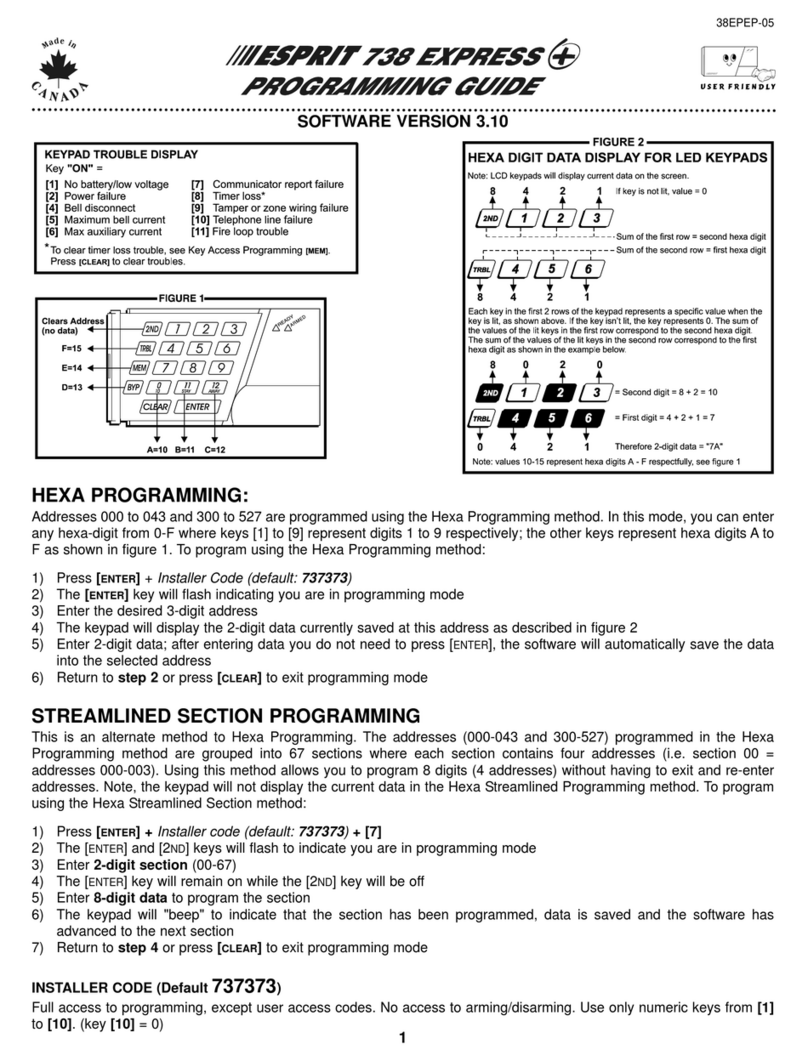
Paradox
Paradox Esprit 738 Express+ Programming guide

Fire Pro
Fire Pro FP-22408 Operation and maintenance manual

Fire-Lite
Fire-Lite MS-9200UDLS manual
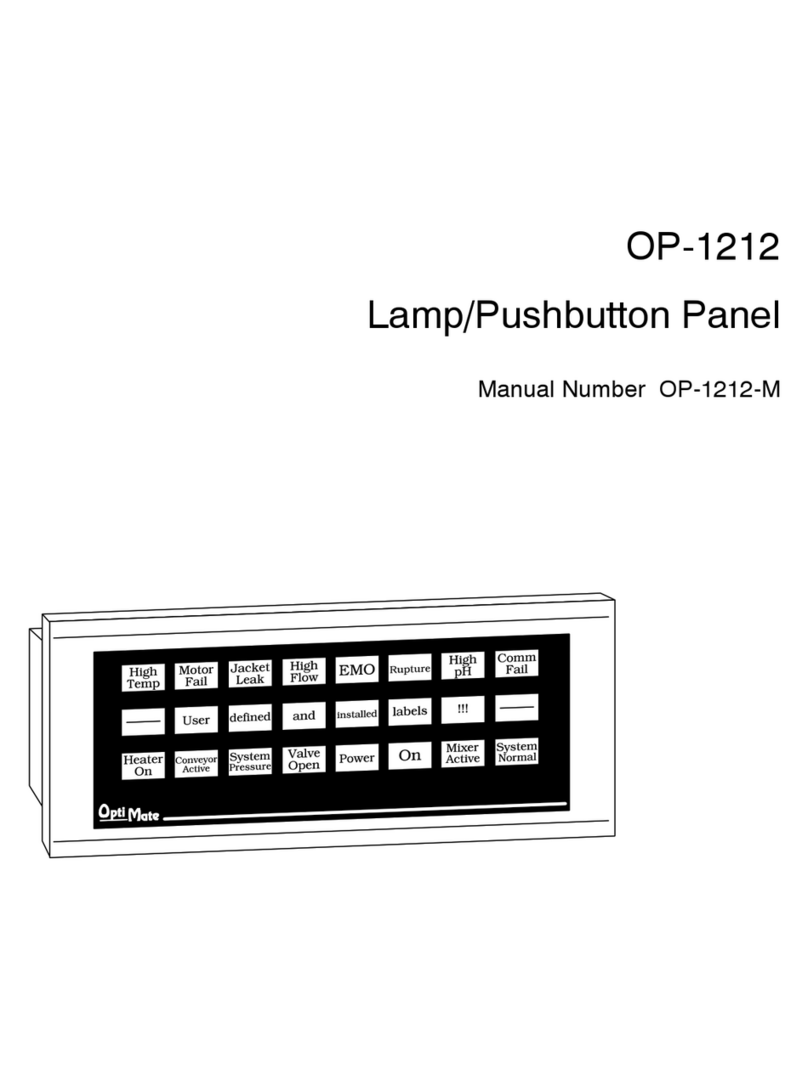
AutomationDirect
AutomationDirect Optimate OP-1212 manual
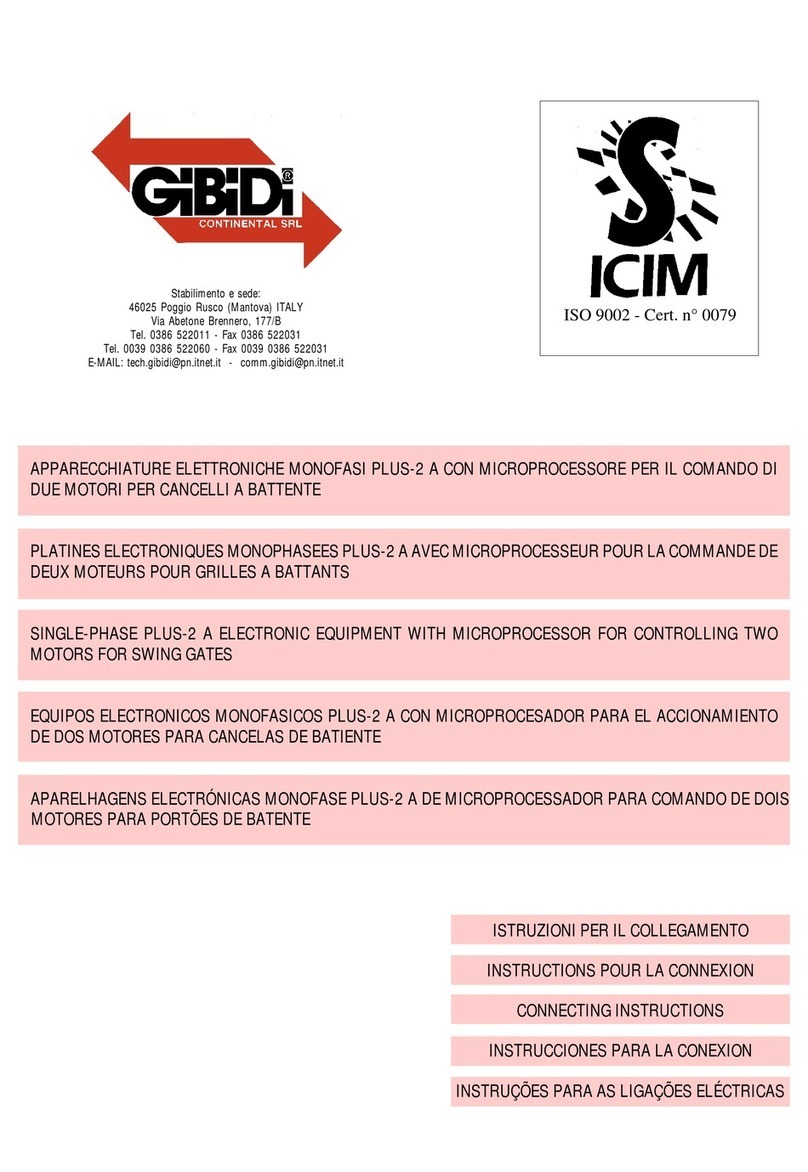
GiBiDi
GiBiDi Plus-2 A Connecting Instructions
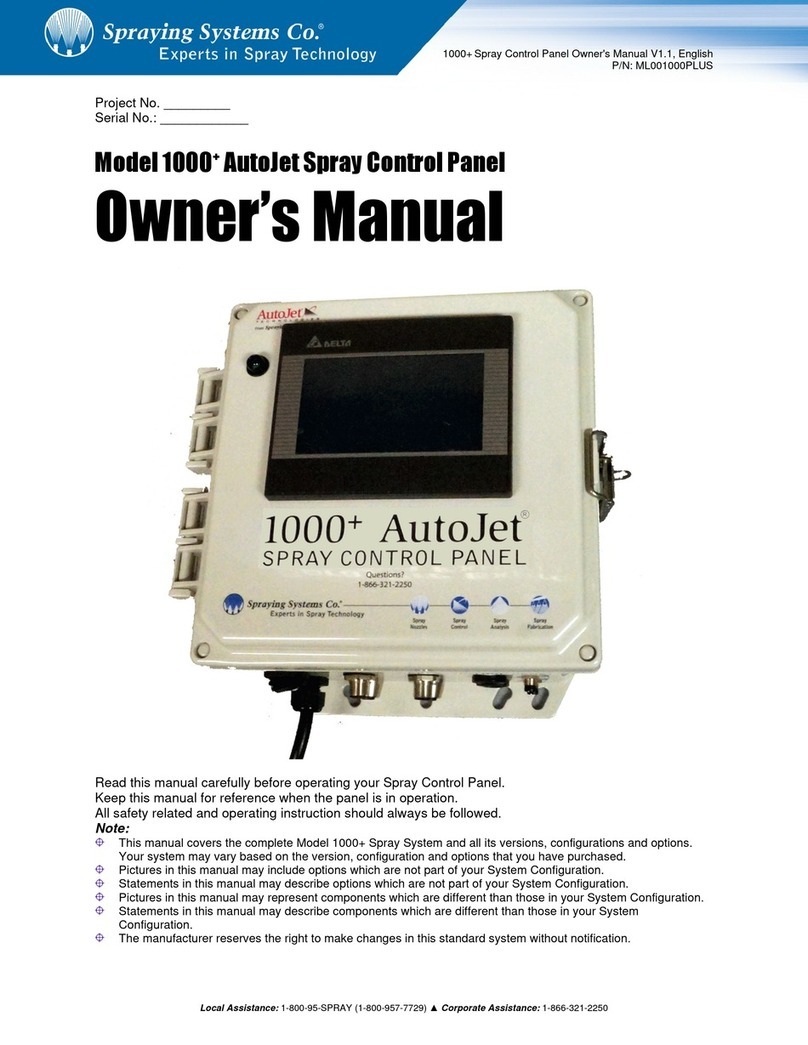
Spraying Systems
Spraying Systems AutoJet 1000+ owner's manual