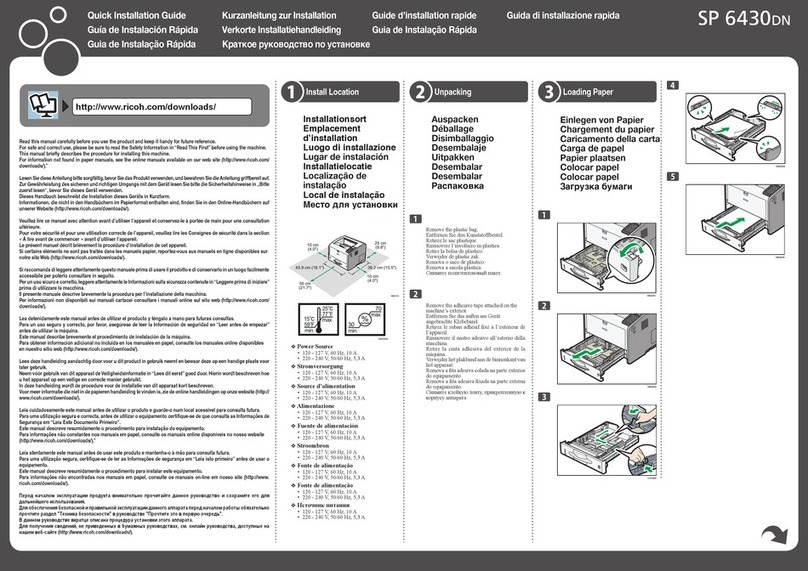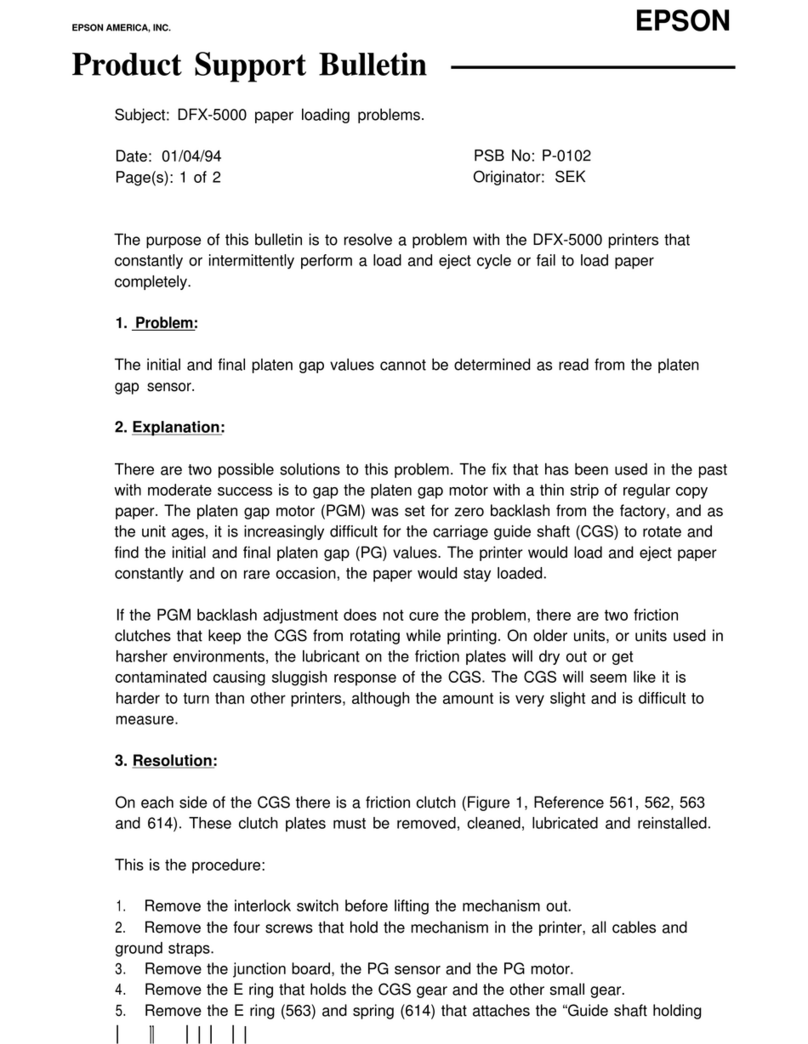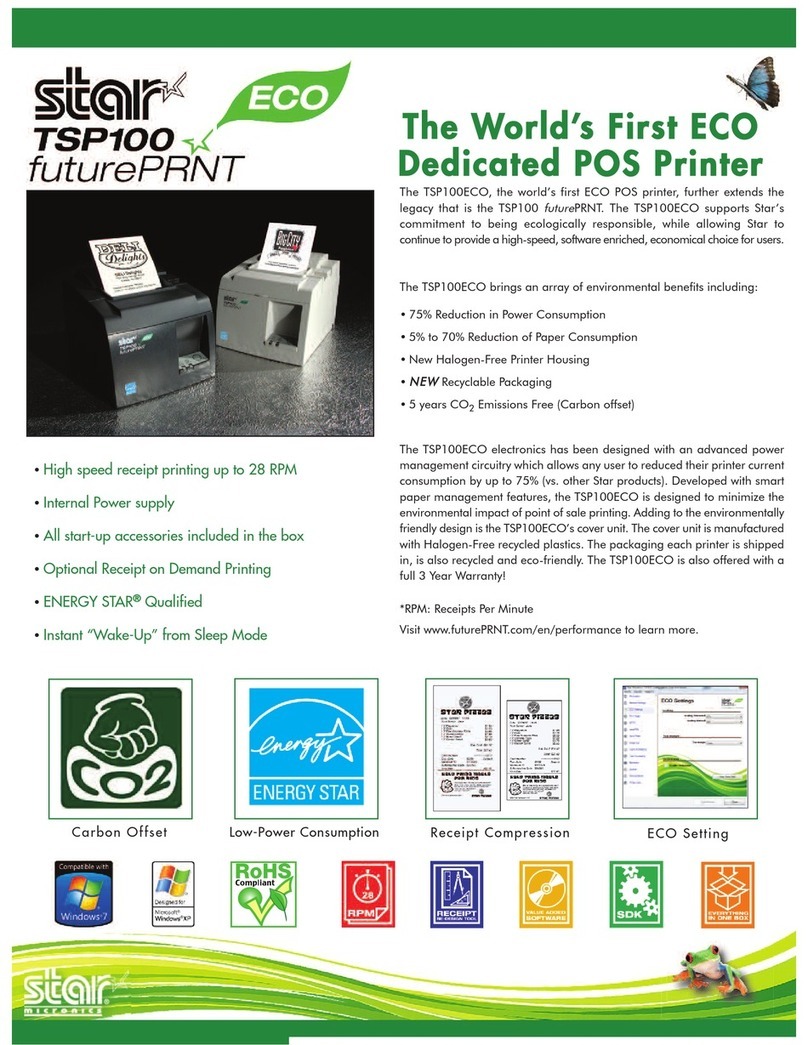CPG Compuprint SP 40 User manual

MAINTENANCE
MANUAL
SP 40


Maintenance Manual SP 40
Rev. 005 i.1Index
TABLE OF CONTENTS
Page
Preface 1
Chapter 1 General Information
1.1 Overview 3
1.2 Scope of the Product 3
1.3 Main Features 3
1.4 Printer Parts 4
1.5 Product Structure 6
1.5.1 Mechanism and Electromechanical devices 6
1.5.2 Electronics 7
1.6 Technical Specifications 10
1.7 Maintaining Parameters 12
Chapter 2 Removals
2.1 Overview 13
2.2 Covers 14
2.2.1 Top Cover 14
2.2.2 Main Cover 14
2.3 Print Head 16
2.4 Mechanical Assy 18
2.5 Electronic Boards 19
2.5.1 Optional (LAN or USB) and Backpanel Boards 19
2.5.2 Engine Board 19
2.5.3 Controller Board 20
2.5.4 Power Supply Assy 20
2.6 Operator Panel 23
2.7 Motors Assy 24
2.7.1 Carriage Motor Assy 24
2.7.2 Carriage Pulley 24
2.7.3 Selector Motor Assy 26
2.7.4 Paper Motor Assy 26
2.8 Home Sensor Assy 28
2.9 Ribbon Sensor Assy 29
2.10 Ribbon Drive Assy 30
2.11 Carriage Assy 32
2.12 Mylar Bar Assy 34
2.13 Rear Roller Assy 36
2.14 Front Roller Assy 38
2.15 Selector Cam 40
2.16 Lower Roller Assy (Rear Side) 42
2.17 Lower Roller Assy (Front Side) 43
2.18 Sensor Board and Sensor Cable 44
2.19 Platen Assy 46
2.20 Print Head Cables 48

Maintenance Manual SP 40
Rev. 005 i.2Index
TABLE OF CONTENTS cont’d
Page
Chapter 3 Operability and Configuration
3.1 Overview 49
3.2 Operability 49
3.2.1 Operator Panel 49
3.2.2 Function keys 50
3.2.3 Leds 50
3.3 Printer Set-up Mode by Operator Panel 51
3.3.1 Print of Self Test Page 52
3.3.2 Printer Configuration 53
3.3.2.1 Print of the Setup Forms 53
3.3.2.2 Filling in the Printer Setup Forms 54
3.3.2.3 Reading the Preprinted Forms 54
3.3.2.4 Setup Forms and Parameters 55
3.3.2.5 Offset Adjustments 61
3.4 Printer Set-Up Mode by Web Browser (NIC card) 63
3.5 Printer Set-Up Mode through the application SP40setup (via serial i/F) 68
3.5.1 Entering the printer Setup Mode 68
3.5.2 Install the SP40setup application 68
3.5.3 Run the SP40setup application 70
3.5.4 How to download to SP40 an existing configuration file 73
3.6 Print of NIC Configuration Page 74
Chapter 4 Service Maintenance
4.1 Overview 75
4.2 Initial Inspection and tools 75
4.3 Set-up 75
4.4 Cleaning 75
4.5 Lubrication 76
4.6 Paper Specifications 76
4.7 Consumables 76
4.8 Software Update 77
4.8.1 Basic Software update through parallel or serial interface 77
4.8.2 NIC Software update through parallel or serial interface 78
4.8.3 LAN Parameters Setup through parallel interface 79
4.8.4 Software update through LAN interface 80
4.8.4.1 Software update through LAN using FTP 80
4.9 Troubleshooting 81
4.9.1 Hexadecimal Dump 81
4.9.2 Printer Errors 81
4.9.2.1 Recoverable errors 81
4.9.2.2 Unrecoverable errors 82
4.10 Troubleshooting Tables 84
4.10.1 Power malfunction 84
4.10.2 Faulty probability guide 85
4.11 Reset the Consumable Parts 86

Maintenance Manual SP 40
Rev. 005 i.3Index
TABLE OF CONTENTS cont’d
Page
Chapter 5 Test & Diagnostic
5.1 Overview 87
5.2 How to run T&D (with Standard Operator Panel) 87
5.3 General Rules for T&D Operations 87
5.4 T&D USER Tests Description 89
5.5 Step by Step T&D Mode Flow Chart 90
5.6 Step by Step T&D Mode Sequential Table 91
5.7 T&D Errors Handling 96
5.7.1 Led Meaning during T&D Error Condition 97
5.8 T&D Errors Codes 100
5.9 Requested Tools 102
5.9.1 Operator Panel with LCD 102
5.9.2 RS232 Serial Interface Loop-Back Connector 102
5.9.3 Parallel Interface Loop-Back Connector 103
5.10 Analysis of T&D Printouts 104
5.10.1 Printing Adjustment Printout (T&D 9) 104
5.10.2 Standard Pattern Printout (T&D 10) 105
5.11 Monitor Though Serial Interface 108
5.12 Log File Printout (T&D 12) 111
Chapter 6 Paper Specifications
6.1 Overview 113
6.2 Single Sheet 114
6.3 Passbook 115
6.3.1 Passbooks with horizontal fold 116
6.3.2 Passbooks with vertical fold 117
Chapter 7 Electromechanical Devices
7.1 Overview 119
7.2 Print Head 119
7.3 Carriage Motor 122
7.4 Paper Motor 123
7.5 Selector Motor 124
7.6 Sensors 125
Chapter 8 Adjustments
8.1 Overview 127
8.2 Print Head Gap Adjustment 128
8.3 Paper Belt Adjustment 130
8.4 Carriage Belt Adjustment 131
8.5 Selector Cam Adjustment 132

Maintenance Manual SP 40
Rev. 005 i.4Index
TABLES
Page
Table 1.1 Printer Specification Summary 10
Table 3.1 O.P. keys meaning 50
Table 3.2 O.P. Leds meaning 50
Table 3.3 Configuration Form Parameters description 56
Table 3.4 Program 1 (Program 2) Form Parameters description 59
Table 4.1 Not-recoverable leds errors code N° 82
Table 4.2 Not-recoverable errors error table 83
Table 4.3 Power malfunction Troubleshooting 84
Table 4.4 Faulty Probability Guide 85
Table 5.1 General Rules for T&D operations 88
Table 5.2 T&D USER Tests Description 89
Table 5.3 Step by Step USER Complete Sequential Actions 91
Table 5.4 T&D Error Phase Sequential Actions 96
Table 5.5 Led Status for N° of Test in error condition 97
Table 5.6 Led Status for O.R.U. in error 98
Table 5.7 Led Status for specific/common error codes 99
Table 5.8 T&D Error Codes 100
Table 5.9 T&D O.R.U. Codes 101
Table 5.10 T&D Common Errors (sensors) codes 101
Table 5.11 T&D Common Errors (mechanical) codes 101
Table 5.12 Serial Cable Connection for Remote T&D 108
Table 6.1 Single Sheet Dimensions 114
Table 6.2 Passbook Dimensions 115
Table 6.3 Horizontal Passbook Dimensions 116
Table 6.4 Vertical Passbook Dimensions 117
Table 7.1 Print Head Electrical pin-out 120
Table 7.2 Sensors Board pin-out 126

Maintenance Manual SP 40
Rev. 005 i.5Index
ILLUSTRATIONS
Page
Fig. 1.1 Front View 4
Fig. 1.2 Rear View (Standard model) 4
Fig. 1.4 Rear View (LAN model) 4
Fig. 1.3 Inside View 5
Fig. 1.5 Lay-out Electronic Parts 8
Fig. 1.6 Lay-out Electromechanical Parts 9
Fig. 2.1 Open Top Cover 15
Fig. 2.2 Cover removal 15
Fig. 2.3 Rise up Upper Mechanical Assy 16
Fig. 2.4 Ribbon Guide 17
Fig. 2.5 Print Head removal 17
Fig. 2.6 Mechanical Assy removal 18
Fig. 2.7 Boards removal 21
Fig. 2.8 Operator Panel removal 23
Fig. 2.9 Carriage Motor Assy removal 25
Fig. 2.10 Selector and Paper Motor removal 27
Fig. 2.11 Home Sensor Assy 28
Fig. 2.12 Ribbon Sensor Assy removal 29
Fig. 2.13 Ribbon Drive Assy removal 31
Fig. 2.14 Carriage Assy removal 33
Fig. 2.15 Mylar Bar Assy removal 35
Fig. 2.16 Rear Roller Assy removal 37
Fig. 2.17 Front Roller Assy removal 39
Fig. 2.18 Selector Cam removal 41
Fig. 2.19 Lower Roller Assy removal (Rear Side) 42
Fig.2.20 Lower Roller Assy removal (Front Side) 43
Fig. 2.21 Sensor Board and Sensor Cable removal 45
Fig. 2.22 Platen Assy removal 47
Fig. 2.23 Print Head Cable removal 48
Fig. 3.1 Operator Panel 49
Fig. 3.2 Set-up Mode Flow-Chart51
Fig. 3.3 Self Test Printout 52
Fig. 3.4 Leds meaning in Setup Mode 53
Fig. 3.5 Markers meaning in Setup Mode 54
Fig. 3.6 How to fill Markers in Setup Mode 54
Fig. 3.7 Configuration Setup Form 55
Fig. 3.8 Program 1 Setup Form 58
Fig. 3.9 Offset Tuning Setup Form 61
Fig. 3.10 Offset Tuning Example 62
Fig. 3.11a Home Page of SP40 using a web browser 63
Fig. 3.11b System Page of SP40 through web browser 64
Fig. 3.11c Security Setting (first time) 64
Fig. 3.11d Security Setting Page of SP40 through web browser 65
Fig. 3.11e Warning message of SP40 through web browser 65
Fig. 3.11f Reboot Page of SP40 through web browser 65
Fig. 3.11g Configuration Setup Page through web browser 66
Fig. 3.11h Program 1/2 Setup Page through web browser 66
Fig. 3.1i NIC Setup Page through web browser 67
Fig. 3.11j Printer Status Page through web browser 67

Maintenance Manual SP 40
Rev. 005 i.6Index
ILLUSTRATIONS
Page
Fig. 3.12a Initial mask for SP40setup installation 68
Fig. 3.12b Other mask for SP40setup installation 68
Fig. 3.12c Other mask for SP40setup installation 69
Fig. 3.12d Other mask for SP40setup installation 69
Fig. 3.12e Other mask for SP40setup installation 69
Fig. 3.12f Other mask for SP40setup installation 70
Fig. 3.12g Other mask for SP40setup installation 70
Fig. 3.13 Initial mask for SP40setup application 70
Fig. 3.14a Read NVM mask of the SP40setup application 71
Fig. 3.14b Read NVM mask of the SP40setup application 71
Fig. 3.15 Write NVM mask of the SP40setup application 72
Fig. 3.16 Button to print NIC Configuration 74
Fig. 3.17 Network Interface Configuration 74
Fig. 4.1 Basic FW steps through LAN using FTP 80
Fig. 4.2 Power Supply pin-out 84
Fig. 5.1 Operator Panel Sketch 87
Fig. 5.2 Schematic flow-chart of the T&D USER in Step by Step mode 90
Fig. 5.3 Operator Panel with Display for T&D activities 102
Fig. 5.4 Serial I/F loop-back 102
Fig. 5.5 Parallel I/F bi-directional loop-back 103
Fig. 5.6 Pattern for Printout T&D9 of standard model (reduced) 104
Fig. 5.7 Pattern for Printout T&D9+T&D10 of Standard model (reduced) 107
Fig. 5.8 Remoter mode display (Hyper Terminal under W98) 108
Fig. 5.9 Remote mode display (Sensor 2 error during T&D9) 109
Fig. 5.10 Remote mode display (Sensor 4 error during T&D9) 110
Fig. 5.11 Remote mode display (Sensor 8 error during T&D9) 110
Fig. 5.12 Example of T&D12 Log File (without errors) 112
Fig. 5.13 Example of T&D12 Log File (with maximum N° of errors) 112
Fig. 6.1 Single Sheet dimensions 114
Fig. 6.2 Passbook Dimensions 115
Fig. 6.3 Horizontal Passbook 116
Fig. 6.4Vertical Passbook 117
Fig. 7.1 Print Head Architecture 119
Fig. 7.2 Print Head Connection (rear view) 120
Fig. 7.3 Needles Position (rear view) 121
Fig. 7.4a P.H. Operation 121
Fig. 7.4b P.H. Operation 121
Fig. 7.5 Carriage Motor Layout 122
Fig. 7.6 Paper Motor Layout 123
Fig. 7.7 Selector Motor Layout 124
Fig. 7.8 Home Position Sensor 125
Fig. 7.9 Edge Sensor 126
Fig. 7.10 Ribbon Sensor 126
Fig. 7.11 Sensor Board and Optical Fibre 127

Maintenance Manual SP 40
Rev. 005 i.7Index
ILLUSTRATIONS
Page
Fig. 8.1 Gap Adjustment 129
Fig. 8.2 Print Head Gap versus Platen 129
Fig. 8.3 Paper Belt Adjustment 130
Fig. 8.4 Carriage Belt Adjustment 131
Fig. 8.4Selector Cam Adjustment 132

Maintenance Manual SP 40
Rev. 005 i.8Index
Page intentionally left blank

Maintenance Manual SP 40
Rev. 005 1Preface
Preface
Rev. AE (005) September 2005
Rev. AD (004) April 2005
Rev. AC (003) May 2004
Rev. AB (002) January 2004
Rev. AA (001) June 2003
This Maintenance Manual focuses on the maintenance activities on the printer SP 40.
All defects originated by incorrect paper insertion, wrong menu setting or mistaken controls commands, are not
covered by this document to avoid duplication of informations available on the USER MANUAL forwarded to each
end user within printer package.
When the malfunction eludes all the solutions proposed in the USER MANUAL or deducible from it, a severe
failure within the printer hardware, firmware or mechanisms should be suspected.
Then follow the troubleshooting sequence advised in this manual together with defective part removal and
replacement.
The informations on this document are subject to change without notice.
All efforts have been made to ensure the accuracy of the contents of this manual.

Maintenance Manual SP 40
Rev. 005 2Preface
FCC Regulations
Note: This equipment has been tested and found to comply with the limits for a Class B digital device, pursuant to
Part 15 of the FCC Rules. These limits are designed to provide reasonable protection against harmful interference in
a residential installation. This equipment generates, uses and can radiate radio frequency energy and, if not installed
and used in accordance with the instructions, may cause harmful interference to radio communications. However,
there is no guarantee that interference will not occur in a particular installation. If this equipment does cause harmful
interference to radio or television reception, which can be determined by turning the equipment off and on, the user is
encouraged to try to correct the interference by one or more of the following measures:
•Reorient or relocate the receiving antenna.
•Increase the separation between the equipment and receiver.
•Connect the equipment and the receiver to outlets on different circuits.
•Consult the dealer or an experienced radio/TV technician for help.
Changes or modifications not expressly approved by the party responsible for compliance could void the user's
authority to operate the equipment.
The use of a non-shielded interface cable with the referenced device is prohibited. The length of the parallel interface
cable must be 3 meters (10 feet) or less. The length of the serial interface cable must be 15 meters (50 feet) or less.
Canadian D.O.C. Radio Interference Regulation
This digital apparatus does not exceed the Class B limits for radio noise emission from digital apparatus as set out
in the radio interference regulations of the Canadian Department of Communications.
Le présent appareil numérique n'émet pas de bruits radioélectriques dépassant les limites applicables aux appareils
numériques de classe B prescrites dans le règlement sur le brouillage radioélectrique édicté par le ministère des
communications du Canada.
EEC Regulations
This equipment conforms to the EEC Directive 89/392 (the sound pressure, measured according to ISO 7779, does
not exceed 70 dBA).

Maintenance Manual SP 40
Rev. 005 3Chapter 1
General
Chapter 1 General Information
1.1 Overview
This section describes the product and its intrinsecal main characteristics..
1.2 Scope of the Product
The product is intended to satisfy most of the counter applications in a ergonomic environment.
It is designed for versatile and reliable paper handling.
A specialized flat-bed mechanism allows paper to be fed without bending: in this way special documents, such as
multiple invoices, postcards, labels, tickets can be trouble-free printed.
1.3 Main Features
The following points put in evidence the main features of this product.
•Printing on a wide range of paper media: different types of cut sheets, multi-parts and passbooks.
•High print pressure for multi-parts documents
•High print quality supplied by a 24 wire print head
•High reliability paper handling
The straight paper path allows the printing on particular documents such as envelopes, multipart forms and
passbooks.
•Automatic paper thickness adjustment
The print head detects automatically the paper thickness for correct printing on any type of document. This printer
can print also on documents with a variable thickness, such as passbooks.
•Easy paper handling
The operator places the paper on the front table and the printer loads it without any other user intervention. The
paper ejection towards the front or the rear of the printer allows an easy access to the printed document.
•Automatic document alignment feature
The printer checks automatically the alignment of the top margin and the left margin of the document and adjusts
it, if necessary. The printout is therefore performed correctly independently from the paper loading position.
•Storage of two complete configurations for instant recall
•Standard parallel and serial interface and automatic switch-over function. The financial interface is available for
the IBM 4722 and the IBM 9068 protocols.
•Optional LAN 10/100BaseT or USB interface.
•Easy printer setup through an optically managed menu.
•Emulations: Epson 570, IBM Proprinter XL24E, XL24E AGM, IBM 2390+, 4722, 9068 and Olivetti PR40+, PR2,
2845.

Maintenance Manual SP 40
Rev. 005 4Chapter 1
General
1.4 Printer Parts
Operator Panel
Printer Cover
Power-on Push-button
Paper Stand
Figure 1.1 - Front View
Power Cable Connector
Serial Interface Cable Connector
Parallel Interface Cable Connector
Figure 1.2 - Rear View (standard model)

Maintenance Manual SP 40
Rev. 005 5Chapter 1
General
Figure 1.3 - Rear View (LAN model)
Print Area
Printhead
Paper Jam
Removal Cog-wheel
Print Head
Assembly
Figure 1.4 - Inside View
1
23

Maintenance Manual SP 40
Rev. 005 6Chapter 1
General
1.5 Product Structure
1.5.1 Mechanism and Electromechanical Devices
The basic mechanism has been designed to support a flat-bed path oriented to an high reliability of the paper
handling.
Paper Handling
A stepper motor, supporting 1/180" paper step together with a minipitch belt, provides the movement to the paper
alignment and pressing front and rear rollers.
Rollers opening and Aligner selection
A stepper motor drives a guide installed in the left side of the printer that allows to open/close the paper pressing
rollers and to activate the Aligner mechanism (special rollers + stop bar) to provide the Auto Document Alignment or
Skew Adjustment feature.
Carriage Movement
A stepper motor provides the movement of a carriage, carrying the print head, which is driven by a stepper motor and
a minipitch belt.
Ribbon movement
The motion of the ribbon is driven by mechanical coupling and plastic gears assy that translate the bidirectional
movenent of the carriage to one way movement for the the pivot driving the ribbon. The ribbon drive assy is installed on
the left side of the vertical frame, near the pulley of the carriage motor.
Gap Distance
A special wheel installed on the body of the print head and a flexiible platen realize together the function of Automatic
Adjustment of the printhead gap according to the paper thickness in real time. The AGA wheel forcing continuosly on
the platen with a force depending from the thickness of the media interposed between them.
Sensors
There are 5 sensors in this printer for the following features:
Cut Sheet Loading (on the sensor board)
Cut Sheet Skewing (on the sensor board)
Paper Edge Detection (on the print head assy)
Home Position Detection (on the mechanical assy)
Ribbon Present and Movement (on the mechanical assy)
See chapter 7 for the electrical schematics.
Printhead
The printhead to be used is the ER24W with the following characteristics:
Printhead type: ER24W
Number of wires: 24
Needle diameter: 0.25 mm
Configuration: diamond
Technology: Electromagnetic not Ballistic
Max. frequency 2400 Hz (Text Mode)
2100 Hz (Graphic Mode)
Energy per dot 5 mJ
Life 400 Million chars @ Draft 10 cpi
Copies 1 + 5
Dimensions Length (53 mm), Diameter (62 mm), Weight (300 g)
See chapter 7 for the electrical schematics.

Maintenance Manual SP 40
Rev. 005 7Chapter 1
General
1.5.2 Electronics
Electronic parts of the printer are:
•Power Supply autoswitching type.
•Controller Board including parallel and 9 pin serial interface connector for standard model.
On the controller are also present the flash memory with firmware and generator on it.
This structure is intended to make easy update the controller with a new firmware version through a
downloading operation.
•Engine Board that receive input command by the controller board and drive all the electromechanical
devices of the printer.
•LAN or USB Board (only for the models with optional interface), that drives the proper interface and is
connected to the controller board.
•Operator Panel Board (3 keys, 4 leds).

Maintenance Manual SP 40
Rev. 005 8Chapter 1
General
Here below the lay-out of the Electronic parts (the LAN and the USB can be installed one per time).
Figure 1.5 - Lay-out Electronic parts
LAN
BOARD
USB
BOARD
CONTROLLER
BOARD
BACK
PANEL
POWER
SUPPLY
ENGINE
BOARD
O.P.
BOARD

Maintenance Manual SP 40
Rev. 005 9Chapter 1
General
Figure 1.6 - Lay-out Electromechanical parts

Maintenance Manual SP 40
Rev. 005 10 Chapter 1
General
1.6 Technical Specifications
Printing Technology
Print head: ER24W 24 pin – Ø 0,25 mm
Print head life 400 million characters
Resolution: 360 x 360 dpi (HxV)
Line Length (@ 10 cpi)
94 columns (cut sheets)
Printing Speed
400 cps @ 10 cpi (Draft)
133 cps @ 10 cpi (LQ)
Emulation
IBM ® Personal Printer 2390+, Proprinter XL24E, Proprinter XL24AGM, IBM 4722, 9068, Epson 570and
Olivetti PR40+, PR2, 2845
Resident Fonts
Draft, Courier, Gothic, Prestige, Presentor, Script, OCR-A, OCR-B, Boldface
Character Sets (IBM and Epson protocols)
PC standard set (CS1-CS2) - 13 National Epson sets - CP437 (USA) - CP437G (Greek) -
CP850 (Multilanguage) – CP851 (Greek) - CP852 (Latin 2) - CP853 (Turkish) - CP855 (Russian) -
CP857 (Turkish) - CP 858 (Euro) - CP860 (Portuguese) - CP862 (Hebrew) -
CP863 (French/Canadian) - CP864 (Arabic) - CP865 (Norwegian) - CP866 (Cyrillic) -
CP867 (Turkish) – CP876 (OCRA) - CP877 (OCRB) - CP1250 (Central Europe) – CP1251 (Cyrillic) –
CP1252 (Windows Latin1 Ansi) - Gost - Tass – Mazowia - ISO 8859/1/2/3/4/5/6/7/8/9/15 - 96GREEK-
Ukrainian – ID 12 – ID 14 – ID 17 – CP1098 (Farsi Arabic) – Roman-8, CP437 Slavic – Sanyo –
Ku - Philip
Character Sets (OLIVETTI protocols)
CS000 – CS010 International, CS020 Germany, CS030 Portugal, CS040 Spain1,
CS050 Denmark/Norway, CS060 France, CS070 Italy, CS080 Sweden/Finland, CS090 Switzerland,
CS100 Great Britain, CS110 USA ASCII, CS140 Greece, CS150 Israel, CS170 Spain 2,
CS200 Jugoslavia, CS410 Olivetti TCV 370, CS510 SDC, CS520 Turkey, CS540 CIBC,
CS680 OLI-UNIX, CS701 PC-220 Spain2, CS711 PC-Denmark/Norway, CS712 PC-Denmark OPE,
CS771 PC-210 Greek
Barcodes
UPC/A, UPC/E, EAN8, EAN13, Code 39, Code 128, Postnet, Codabar, ADD-ON 2, ADD-ON 5, Code
11, Code 93, BCD, MSI, 2/5 Interleaved, 2/5 Matrix, 2/5 Industrial
Interfaces
Parallel IEEE 1284 bidirectional, nibble and byte modes
Serial RS-232/C
Automatic Interface Switching
LAN 10/100 baseT (optional)
USB (otpional)
Memory
32 Kbytes buffer
Table 1.1 Printer Specifications Summary
Table of contents
Other CPG Printer manuals