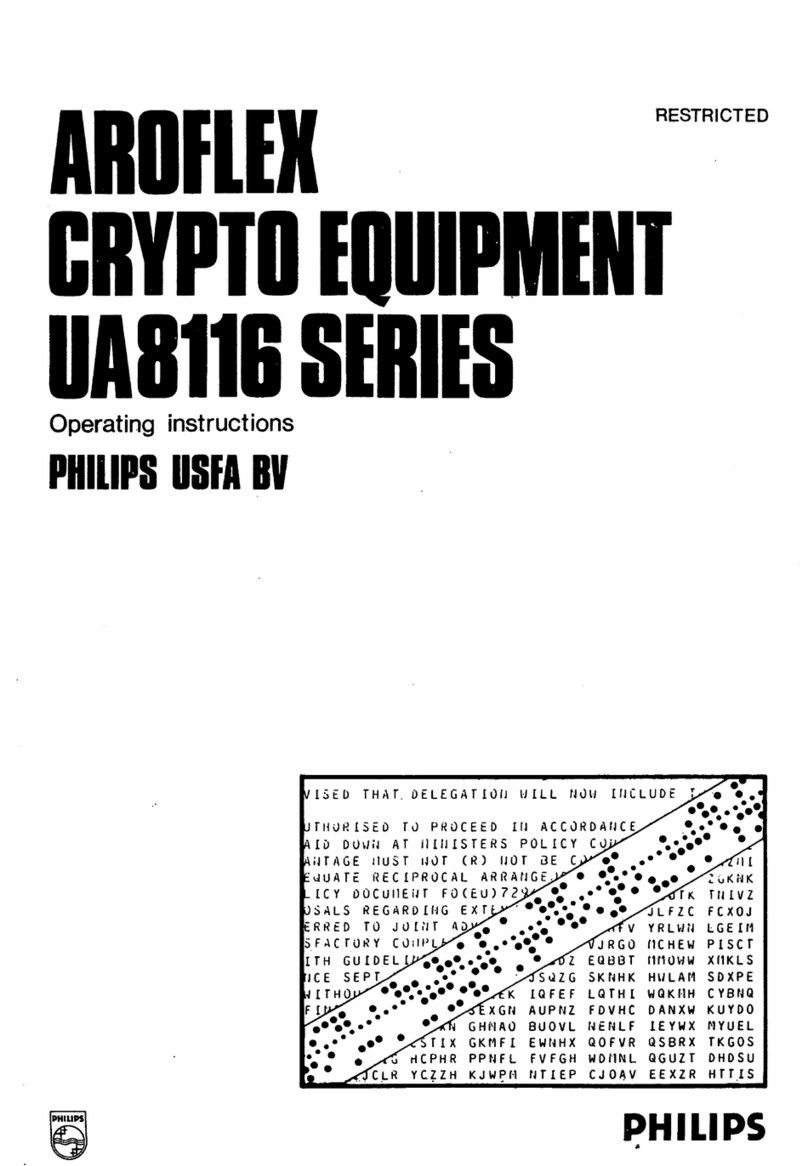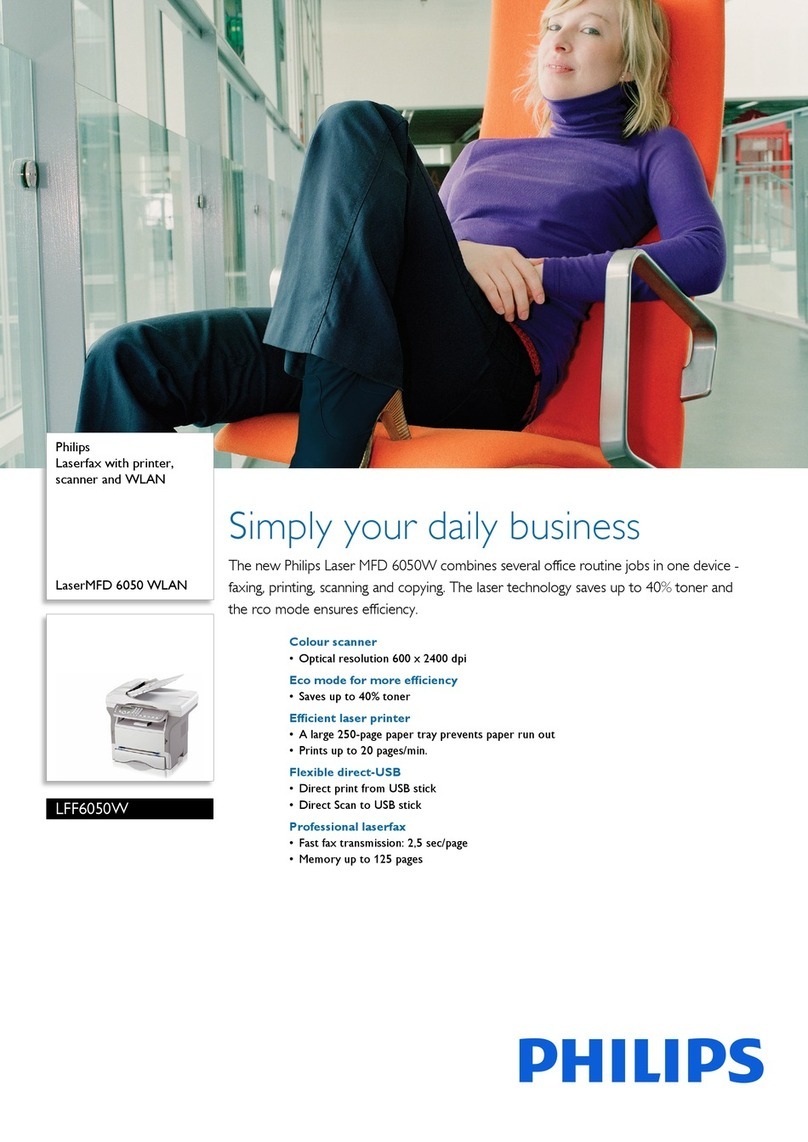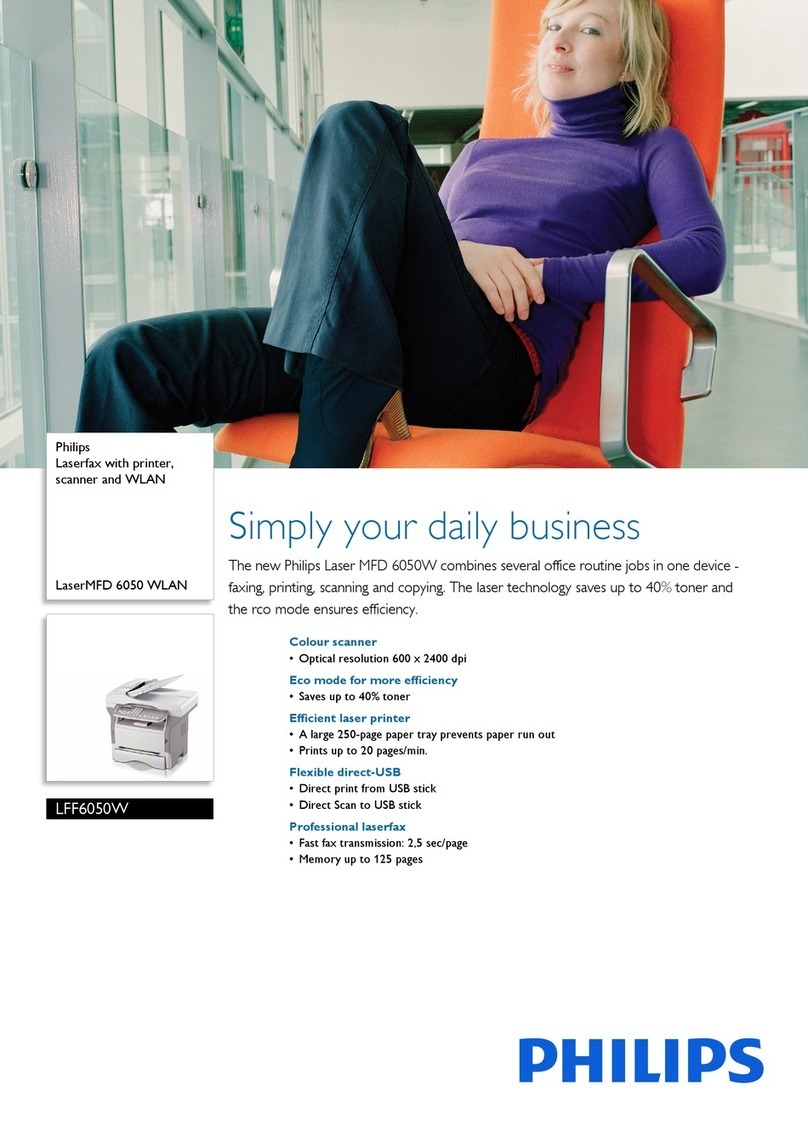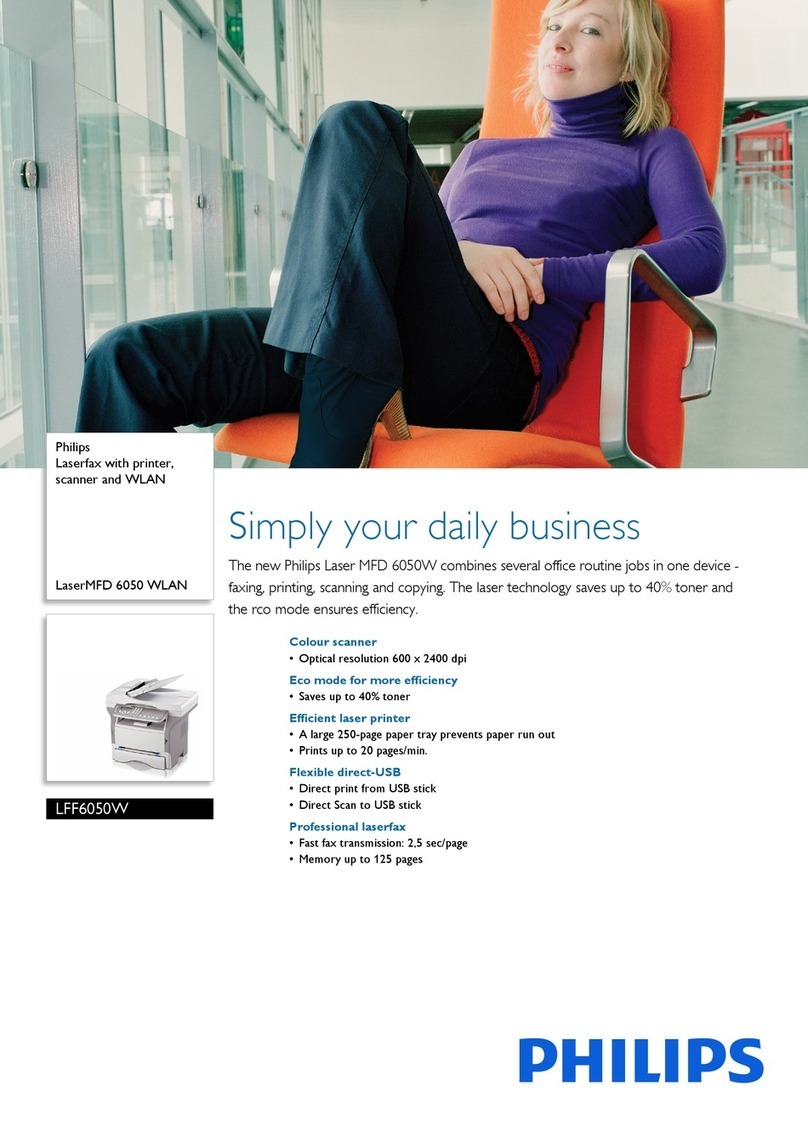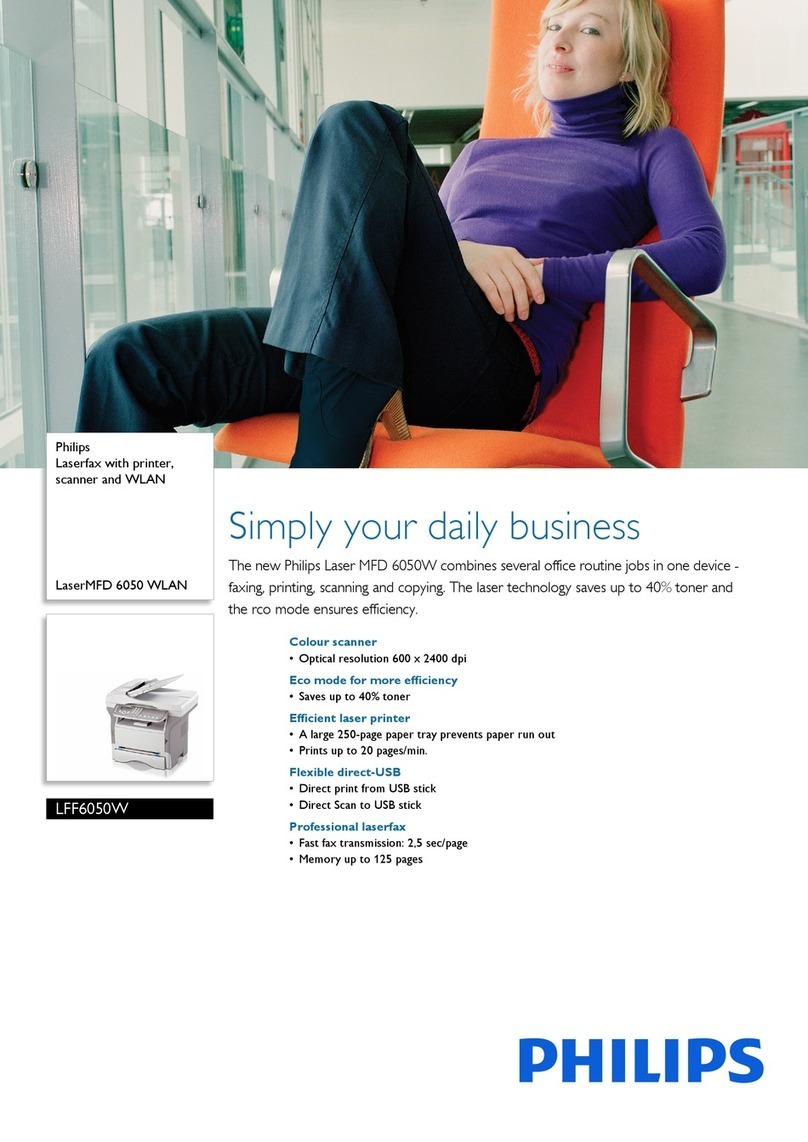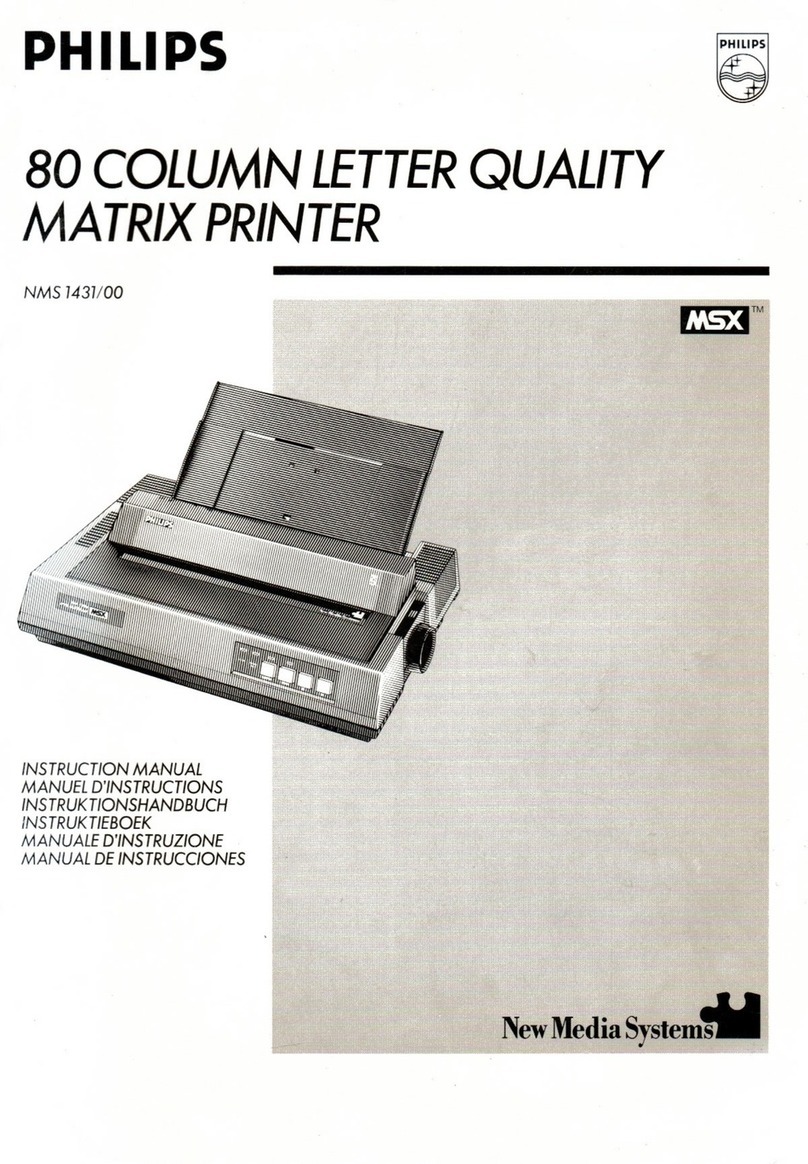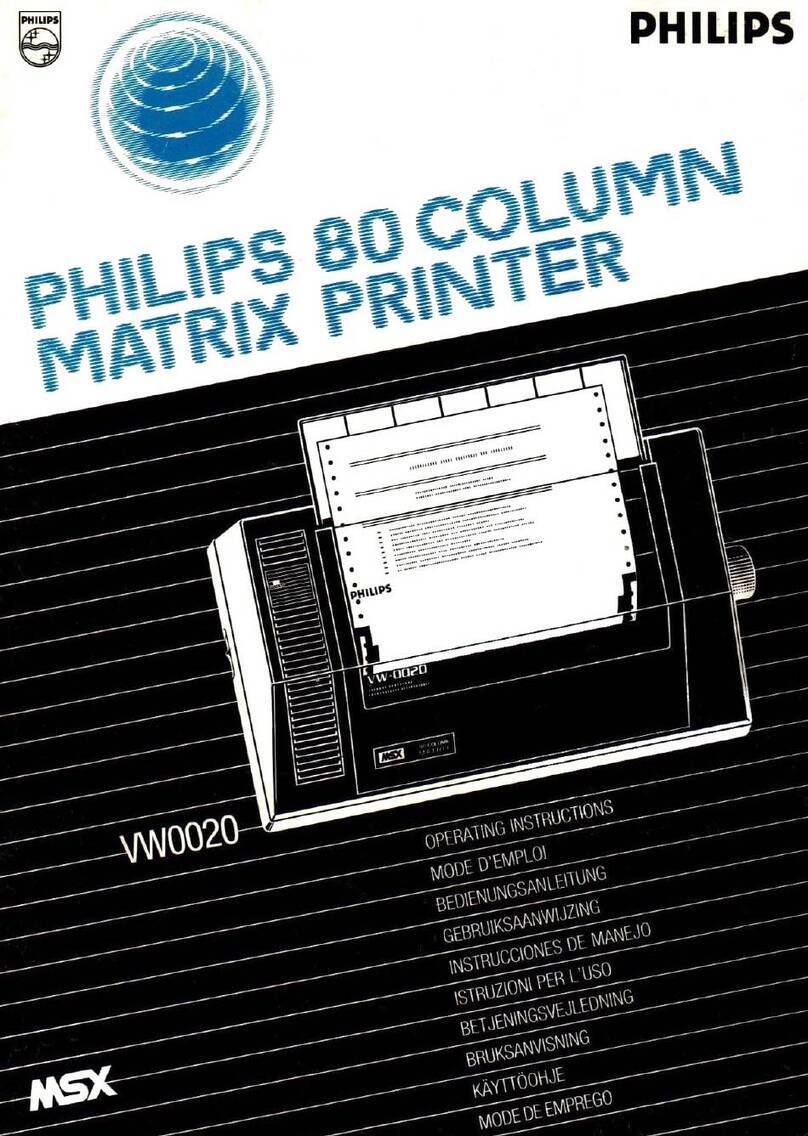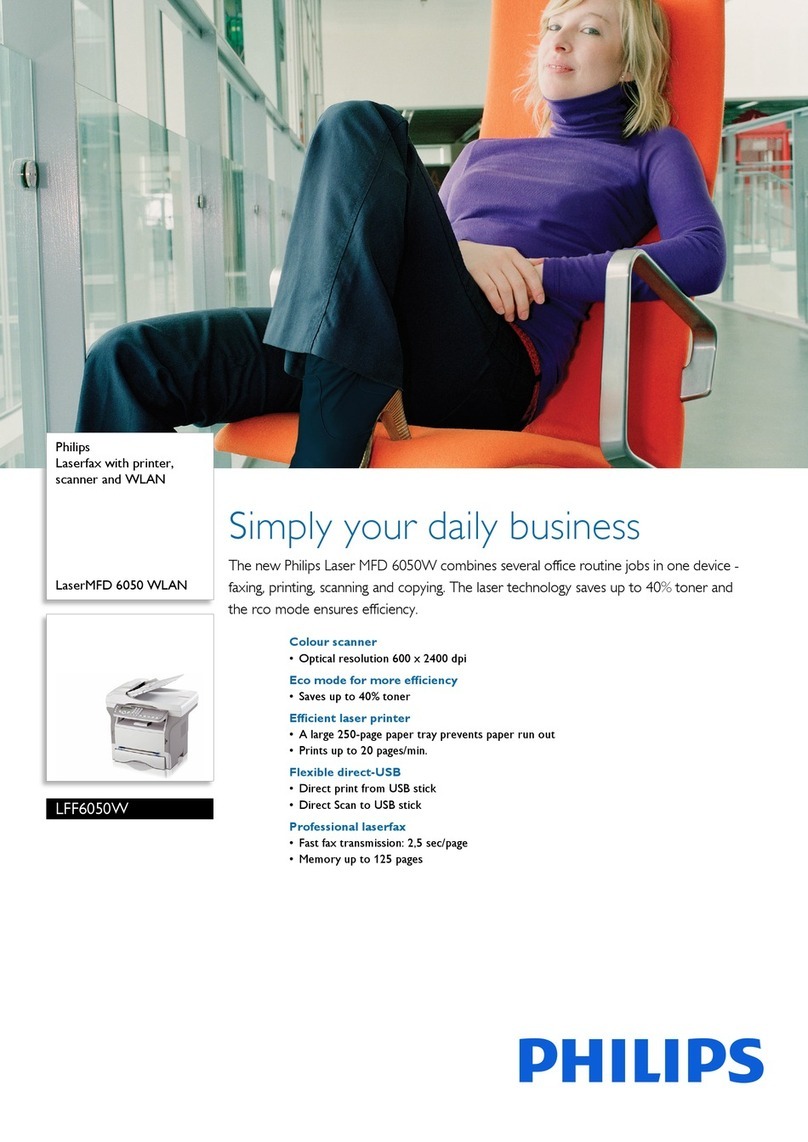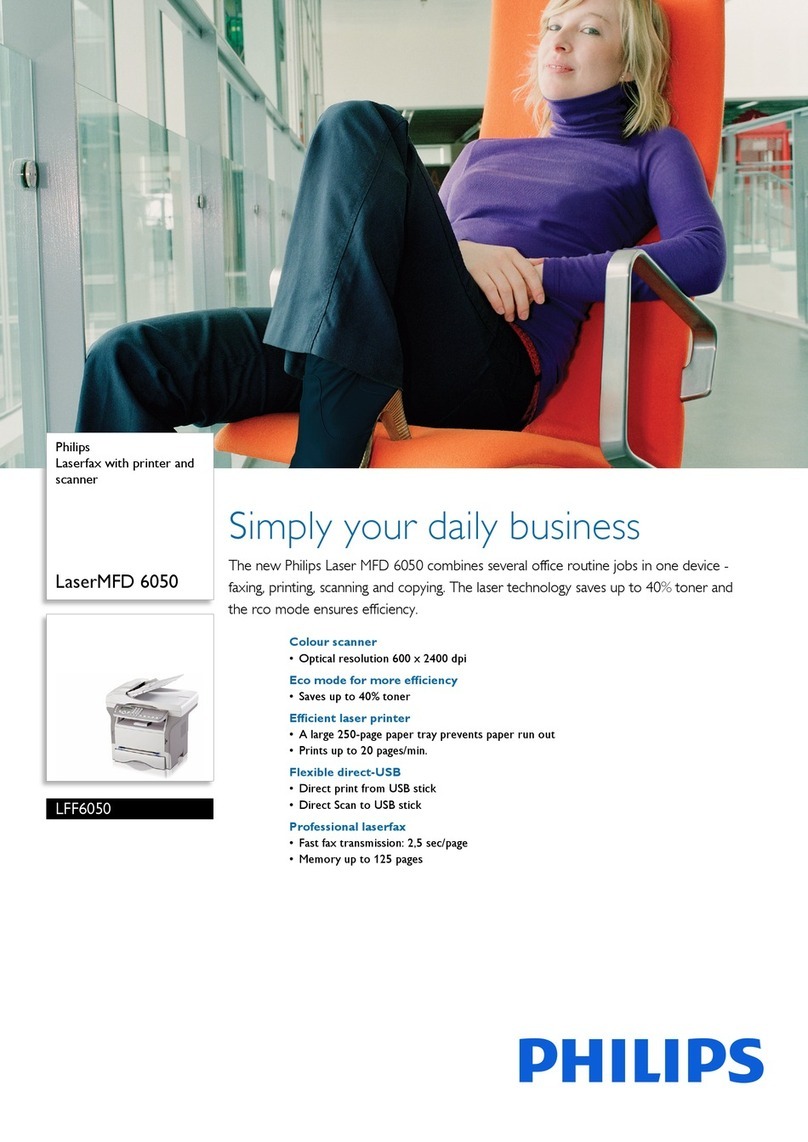3.2 SSID (Service Set Identifier)
In wireless LAN networks the SSID is a label attached to every packet that is transmitted in a
network. In order to receive packets or access other computers a network adapter has to know
this SSID. In other words on every device that is connected to a dedicated wireless network,
the same SSID has to be set on every device.
3.3 Authentication
Since transmissions are made over a radio link in WLAN networking, the connection is
susceptible to eavesdropping. Therefore two ways of authentication were foreseen in the IEEE
802.11 standards.
3.3.1 WEP (Wired Equivalent Privacy)
This way of authentication was designed to provide a way of secure communication
equivalent to that of a wired network hence the name Wired Equivalent Privacy (WEP). The
encryption system uses four user-entered keys with a length of five (or ten) characters. The
five character key is used for 64bit encryption. If a safer type of encryption is needed, the user
can switch to 128bit encryption which uses ten character long keys. The same four keys have
to be entered on every device that wants to access the network.
Unfortunately the WEP standard has some shortcomings which make it possible to still
continue eavesdropping if one has the proper equipment.
3.3.2 WPA (Wi-Fi Protected Access)
To overcome the flaws of WEP, the WPA standard was created. This method uses a longer
key and a protocol that dynamically changes the key during the transmission which makes it
much harder to eavesdrop on the network. WPA is not supported by the Crystal Printer
WLAN adapter.
3.4 Channels
Wireless networks use a radio link to transmit packets. Depending on the country the wireless
network is set up in, there are up to 13 channels representing specific radio frequencies. Every
adapter has to use the same channel in order to communicate in the same network.
3.5 DHCP (Dynamic Host Configuration Protocol)
DHCP is a protocol that enables network devices to automatically retrieve an IP address from
a DHCP server. A DHCP server knows a pool of IP addresses that he can assign to the
network devices that request an IP address.
3.6 Subnet Mask
The subnet mask is a bit mask which defines how much of an IP address belongs to the
private subnetwork and what belongs to the host network. For example the IP address
192.168.1.25 in the subnetwork 255.255.255.0 is split into the host network address 192.168.1
and subnetwork address 25.
In order to enable two network devices to communicate with each other they have to share the
same host network address.