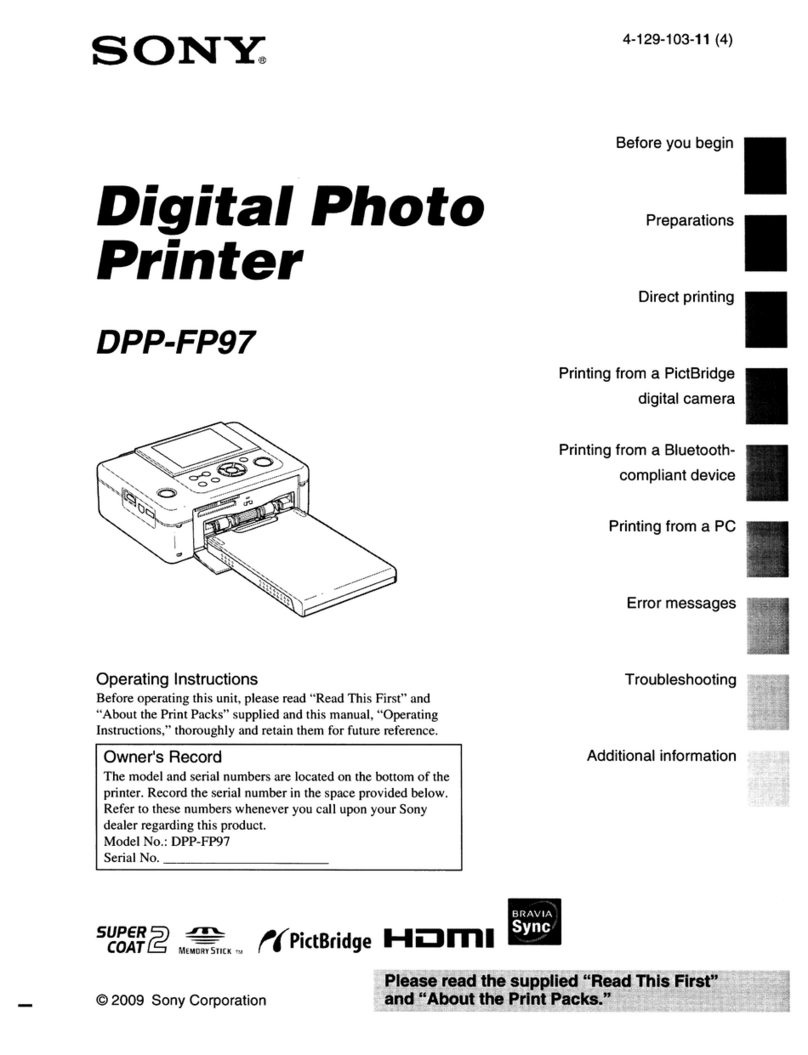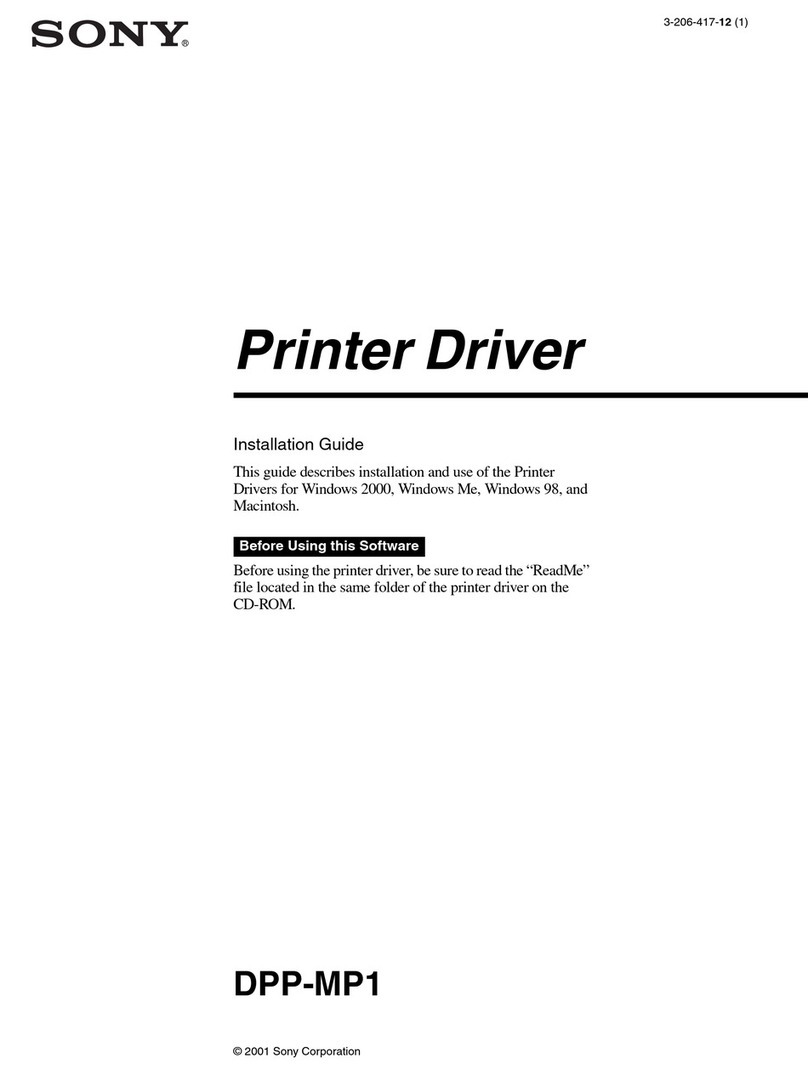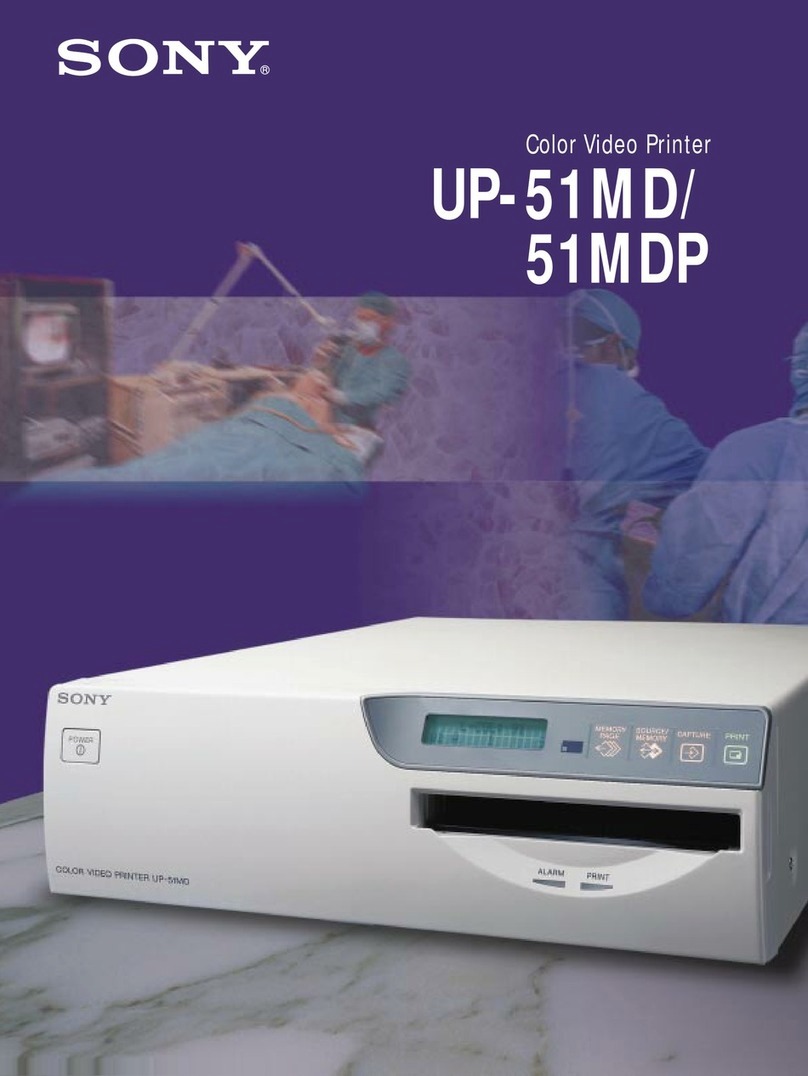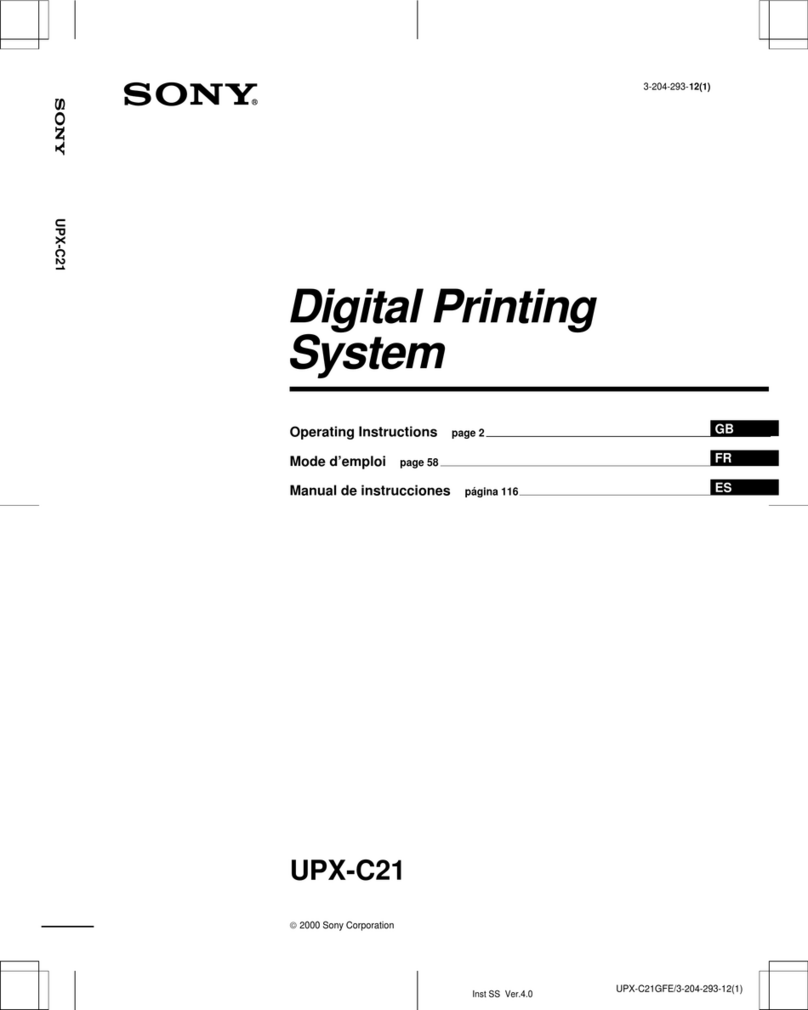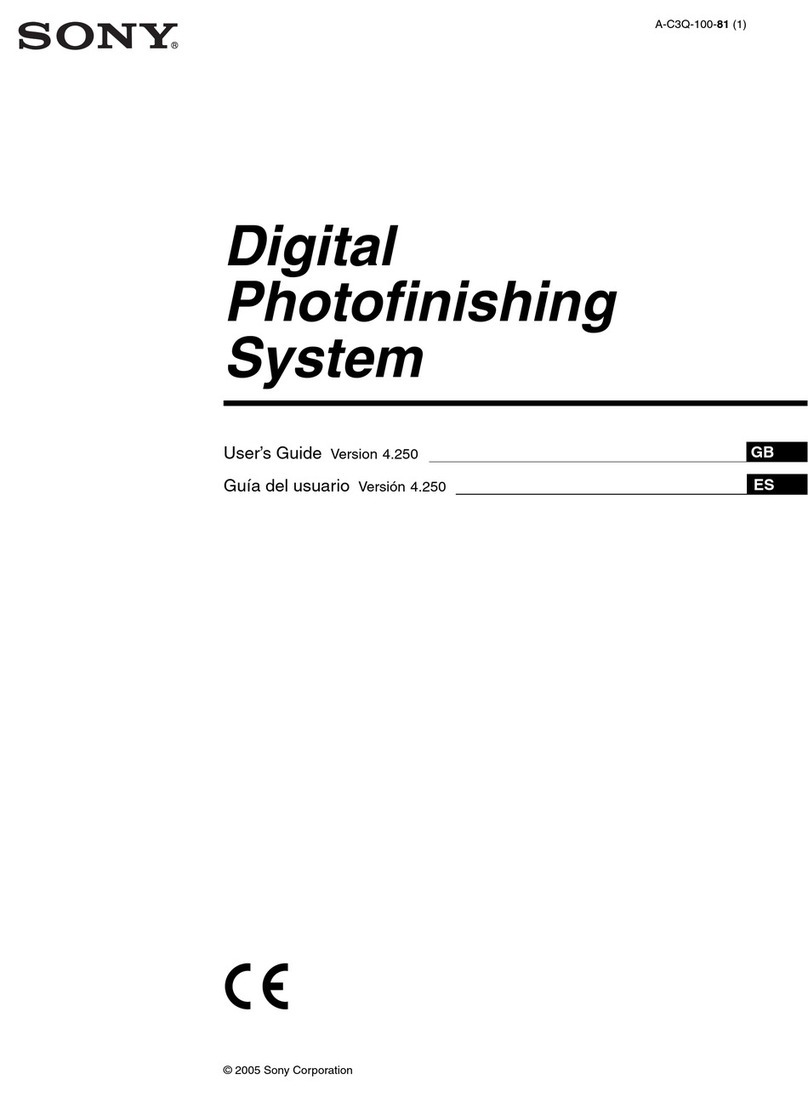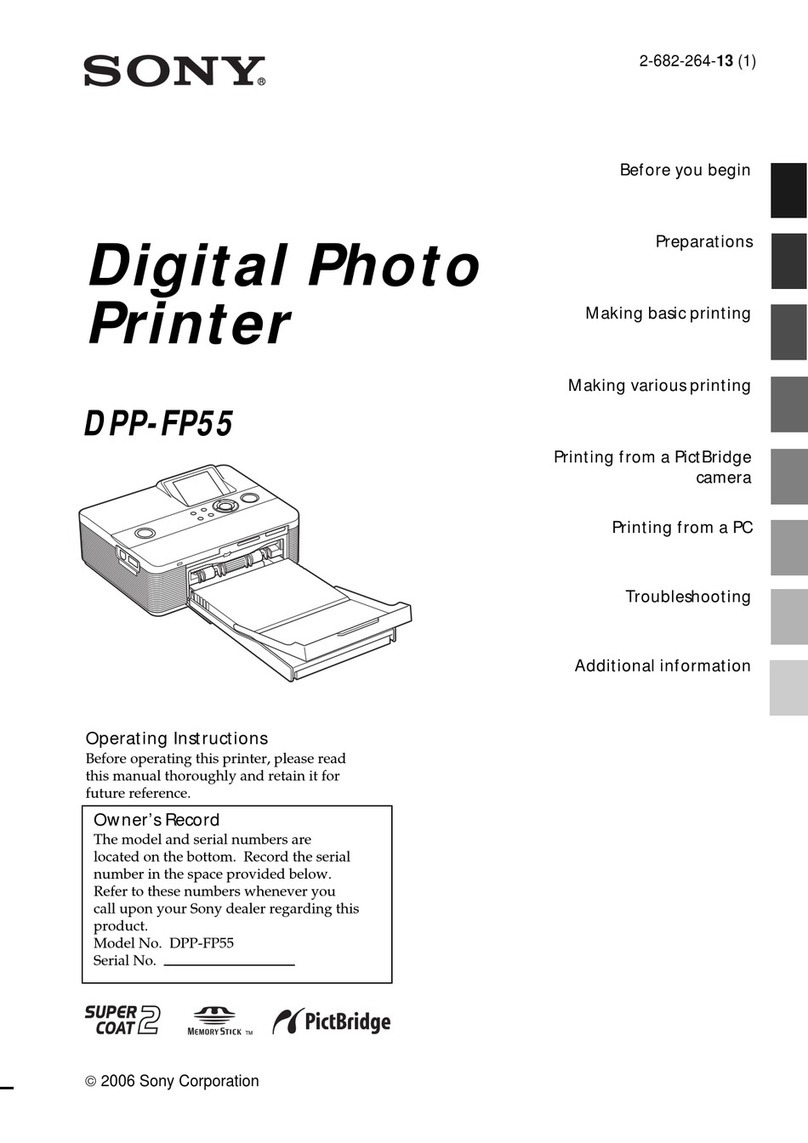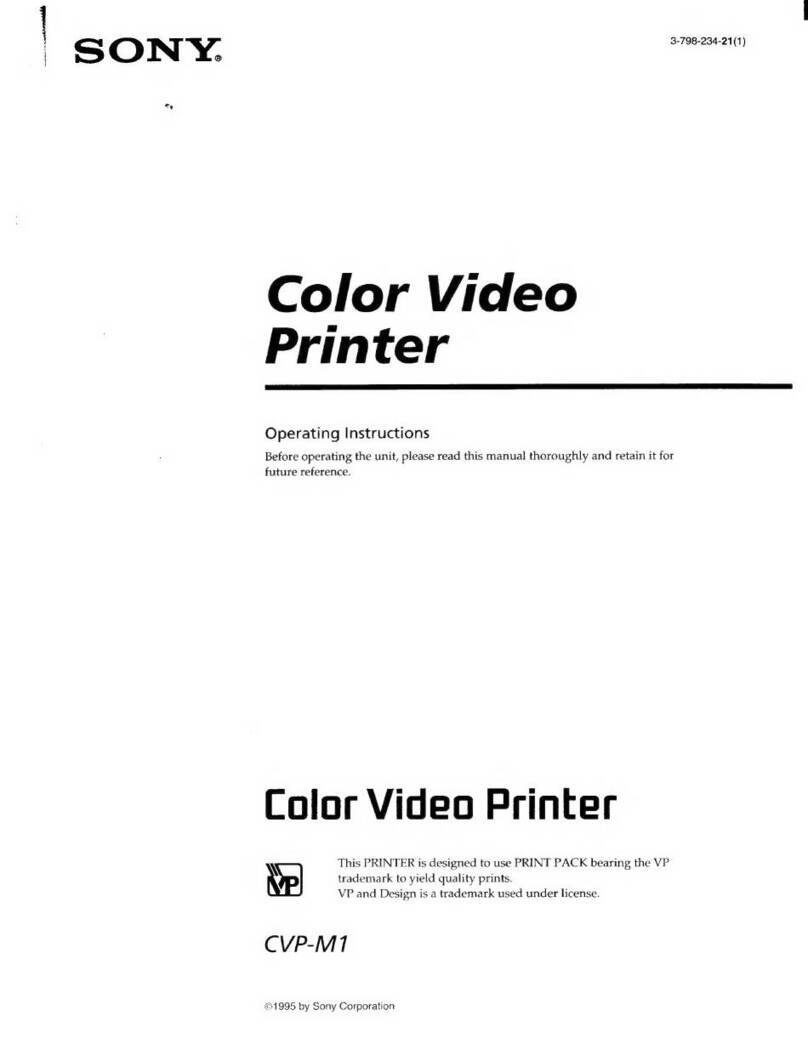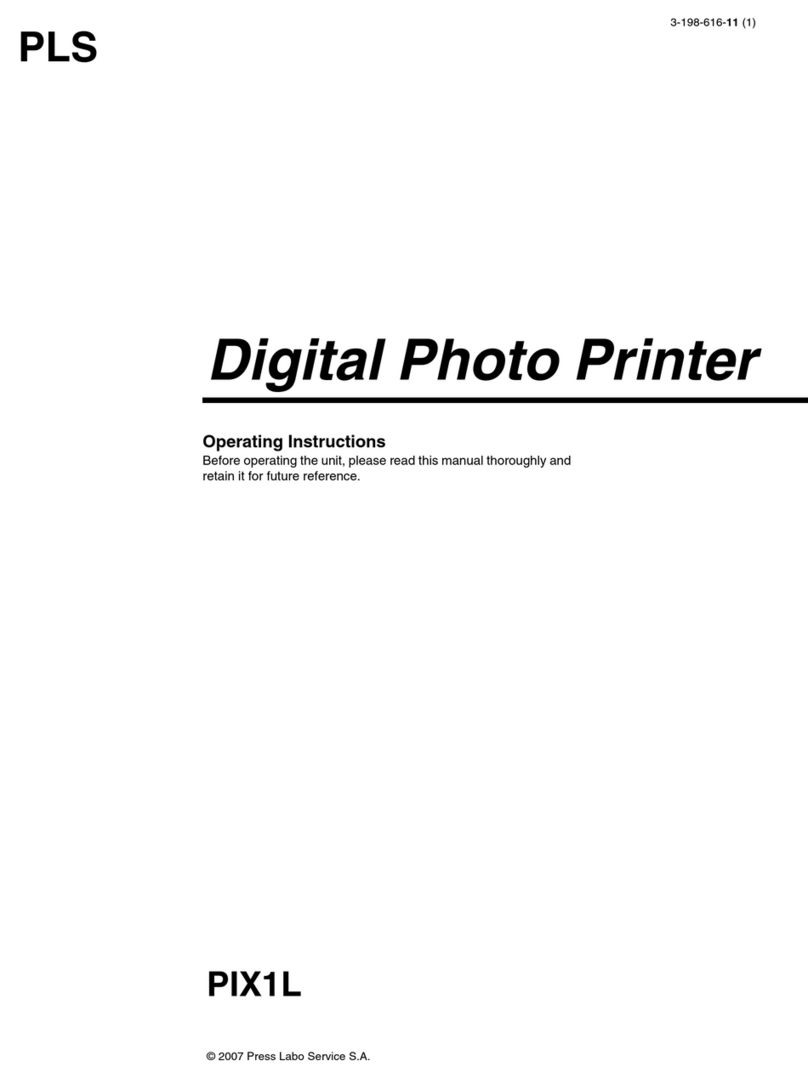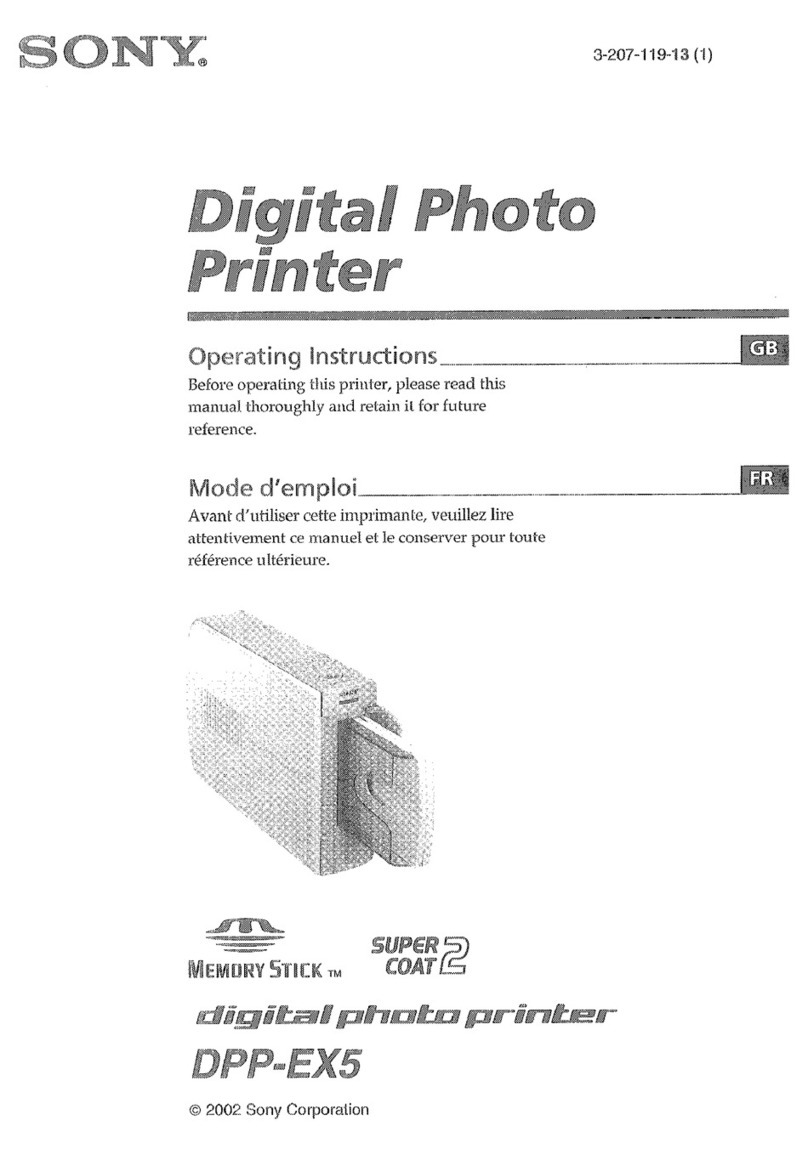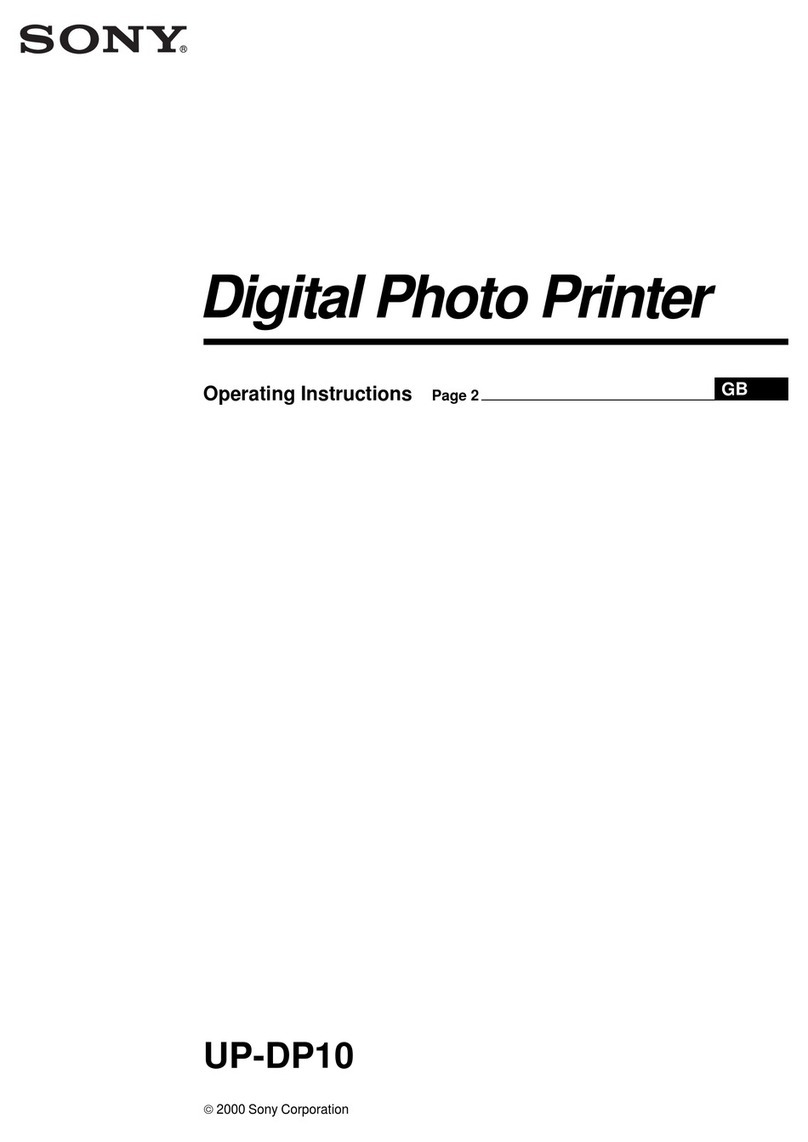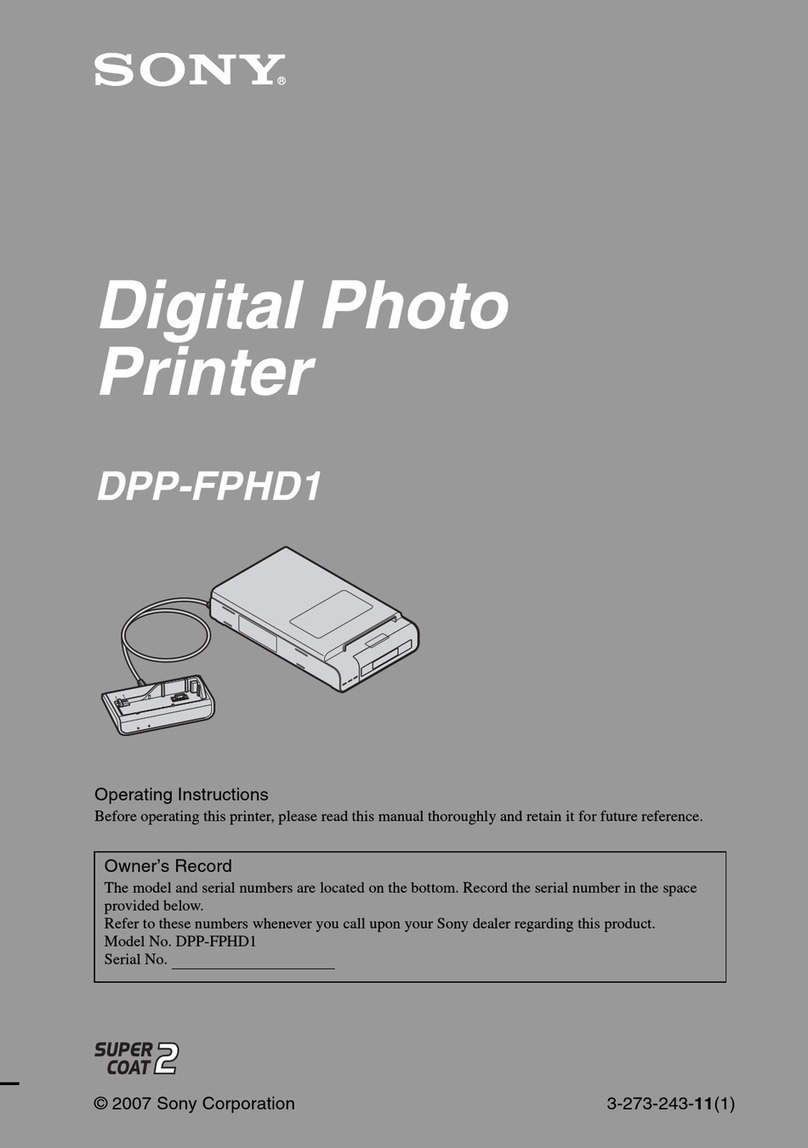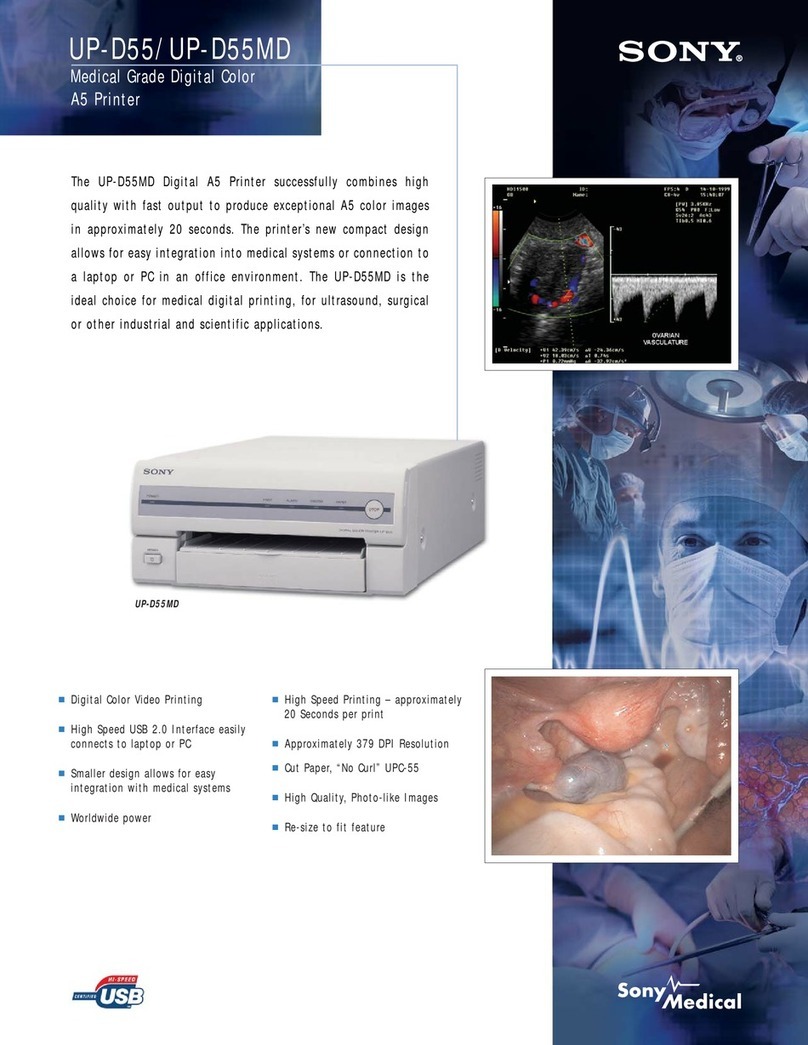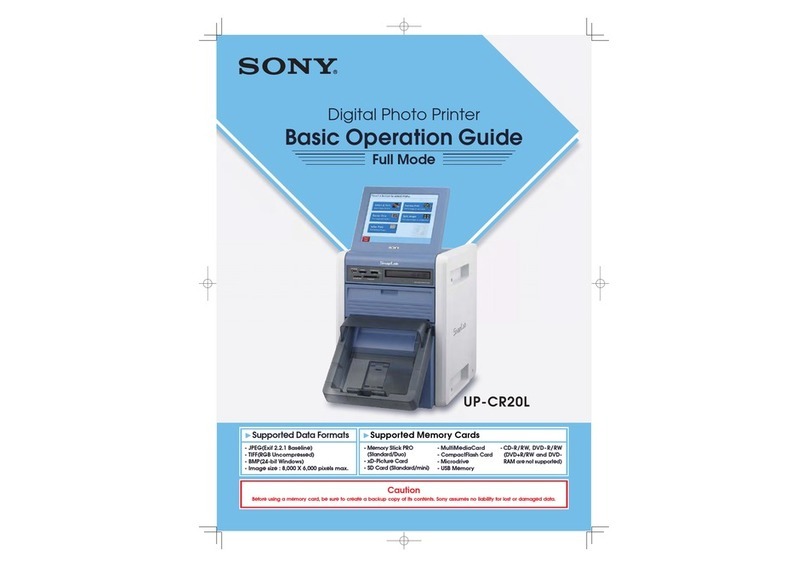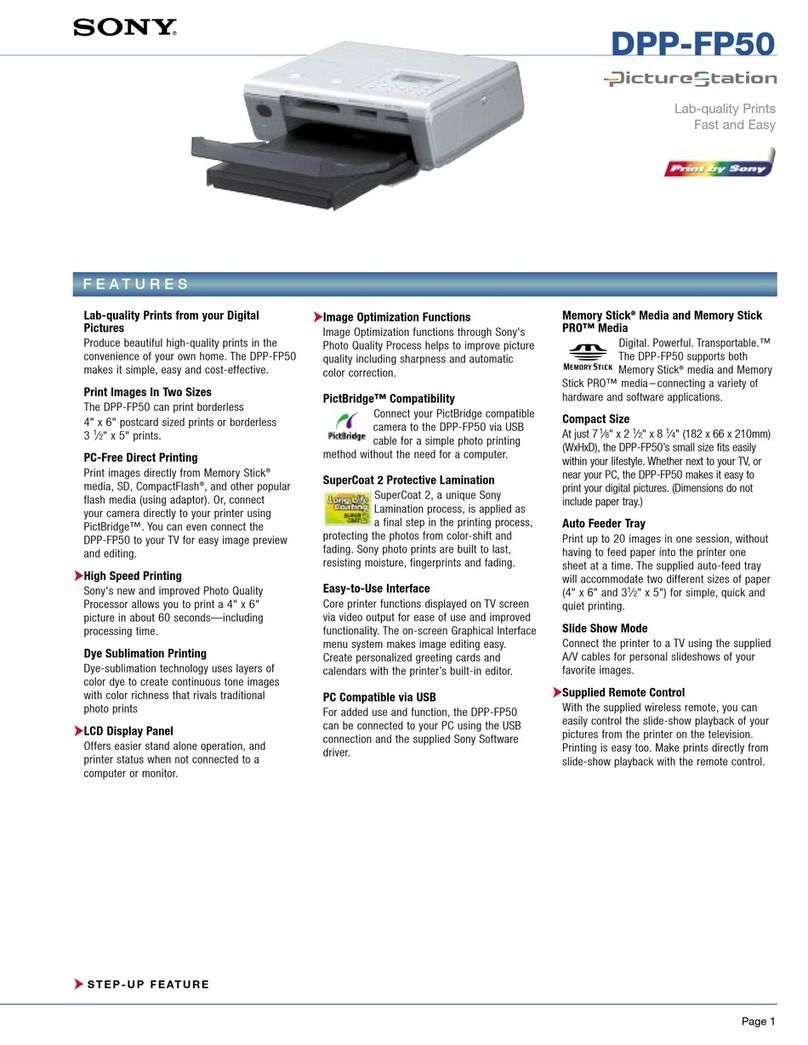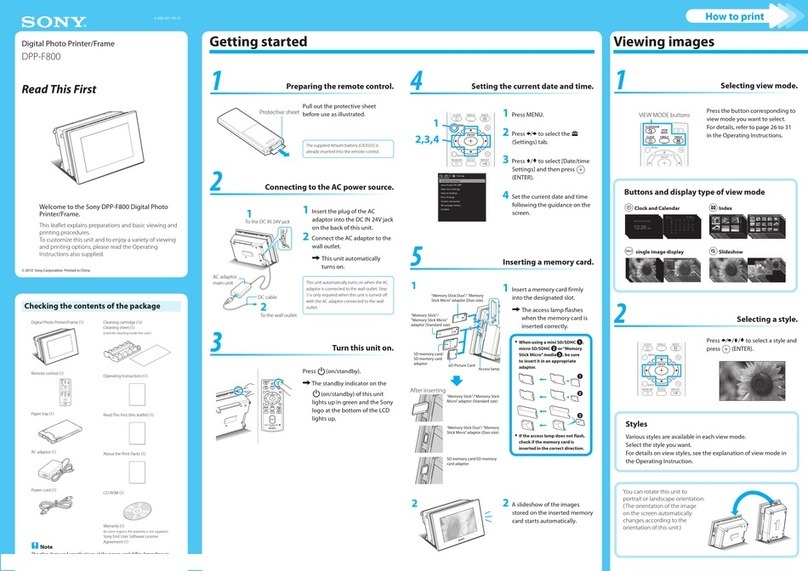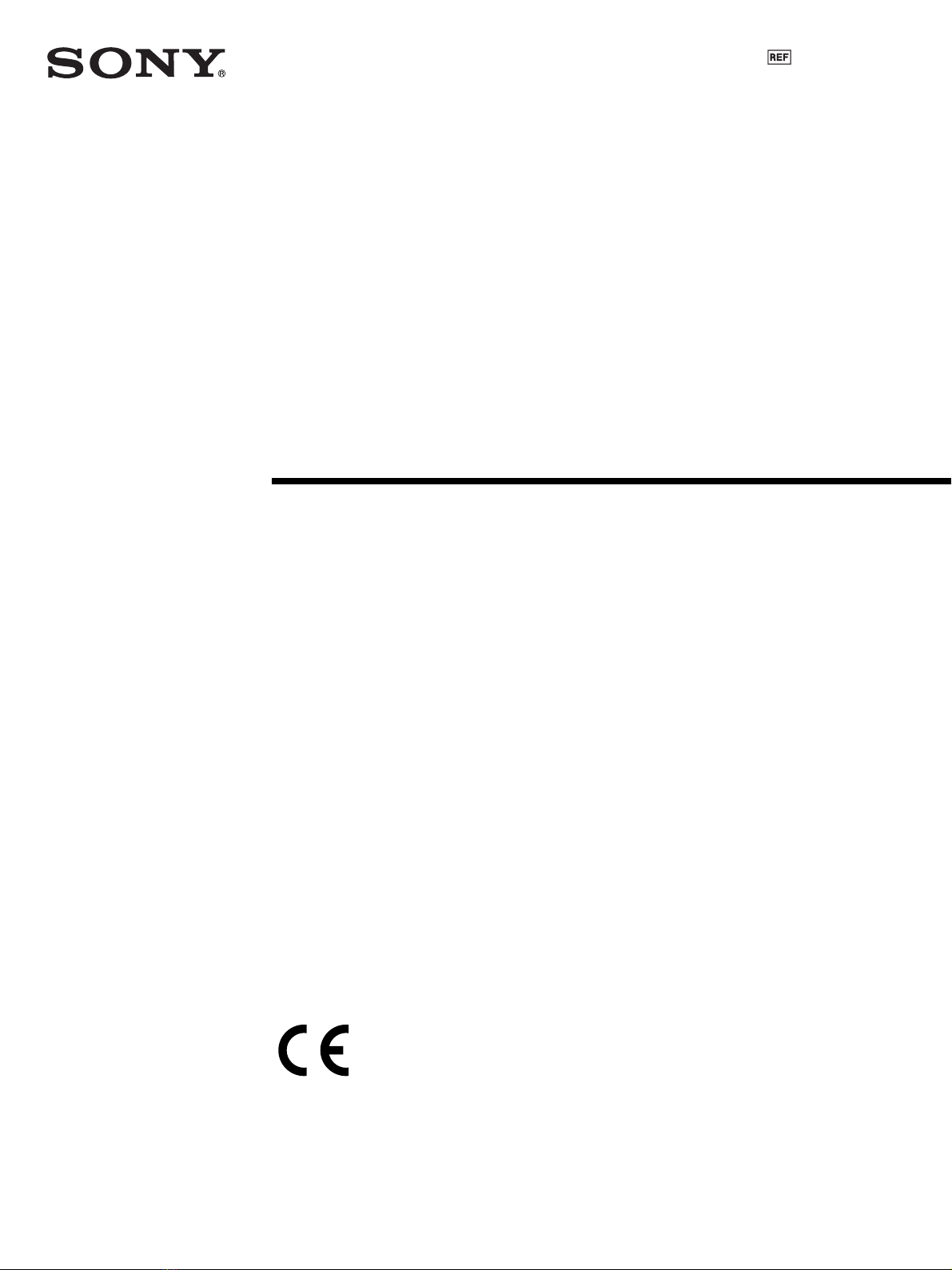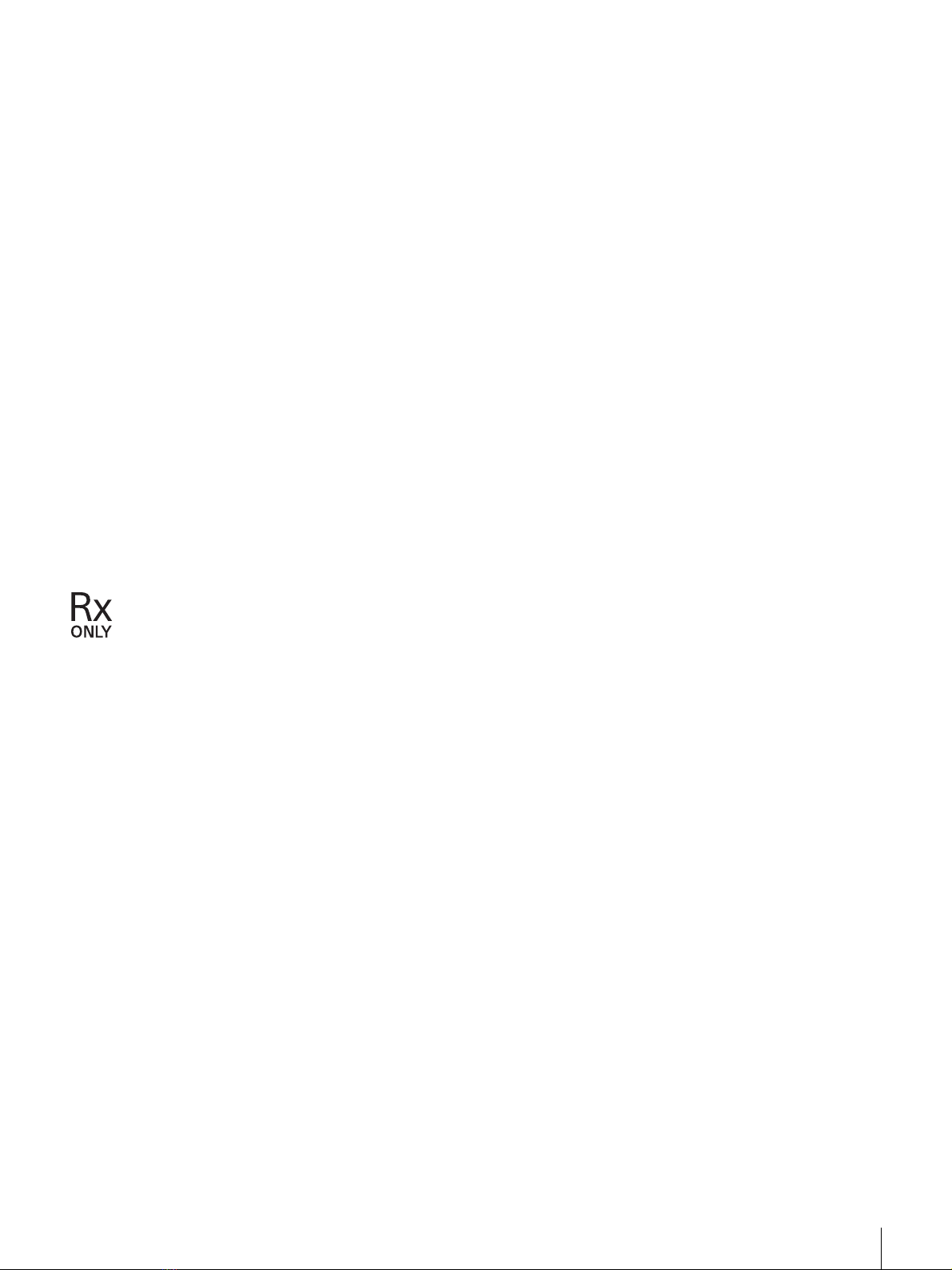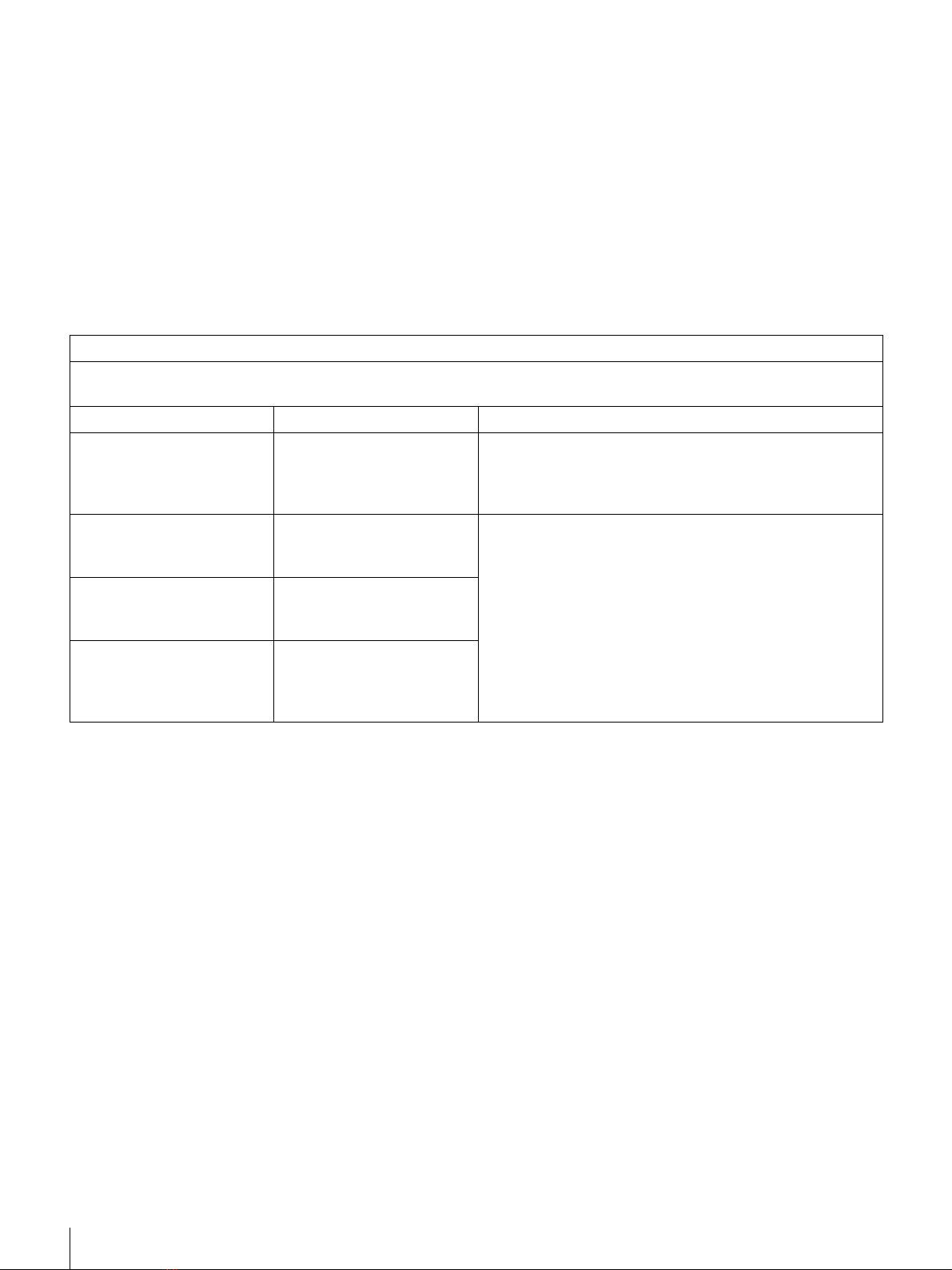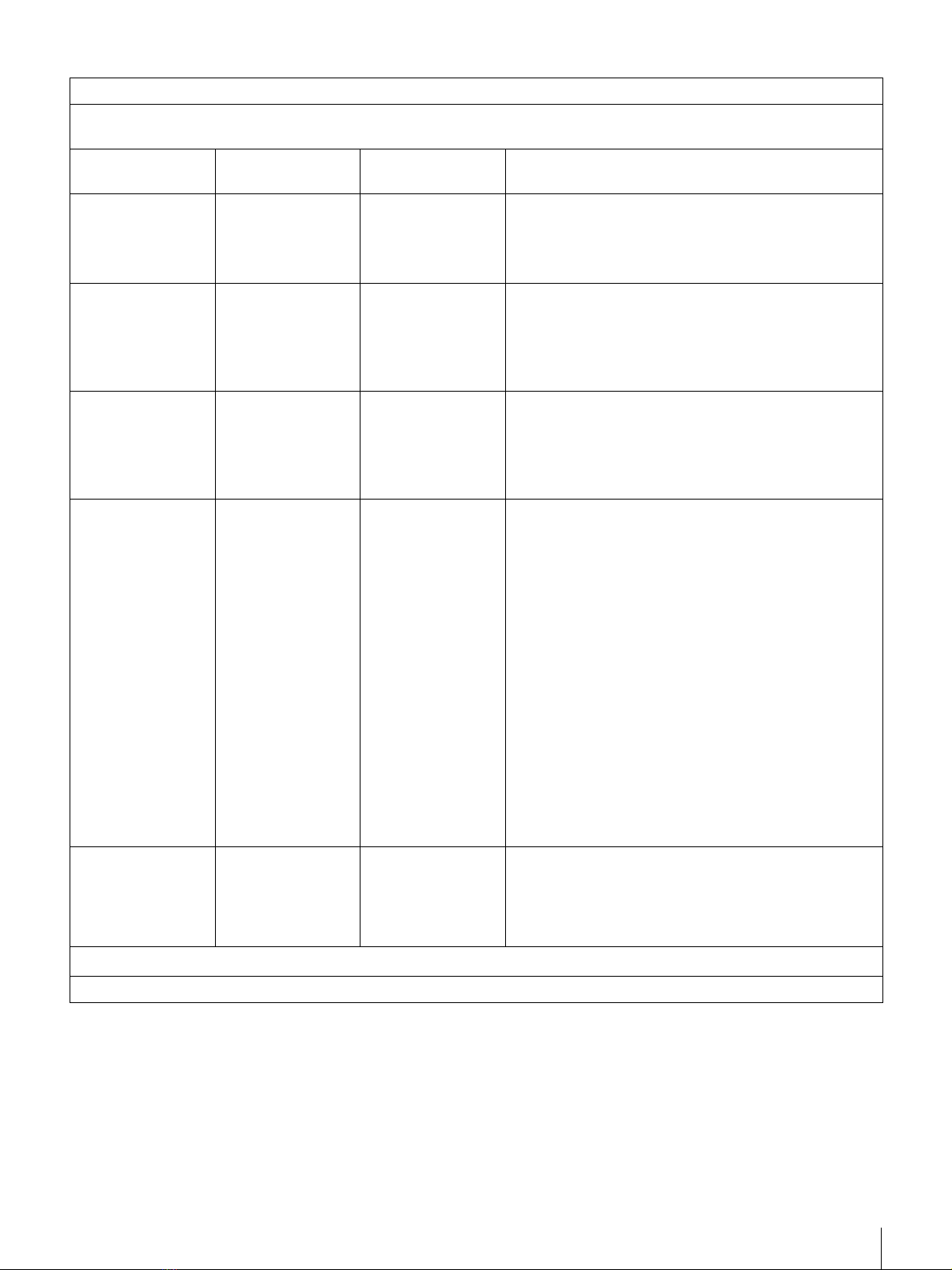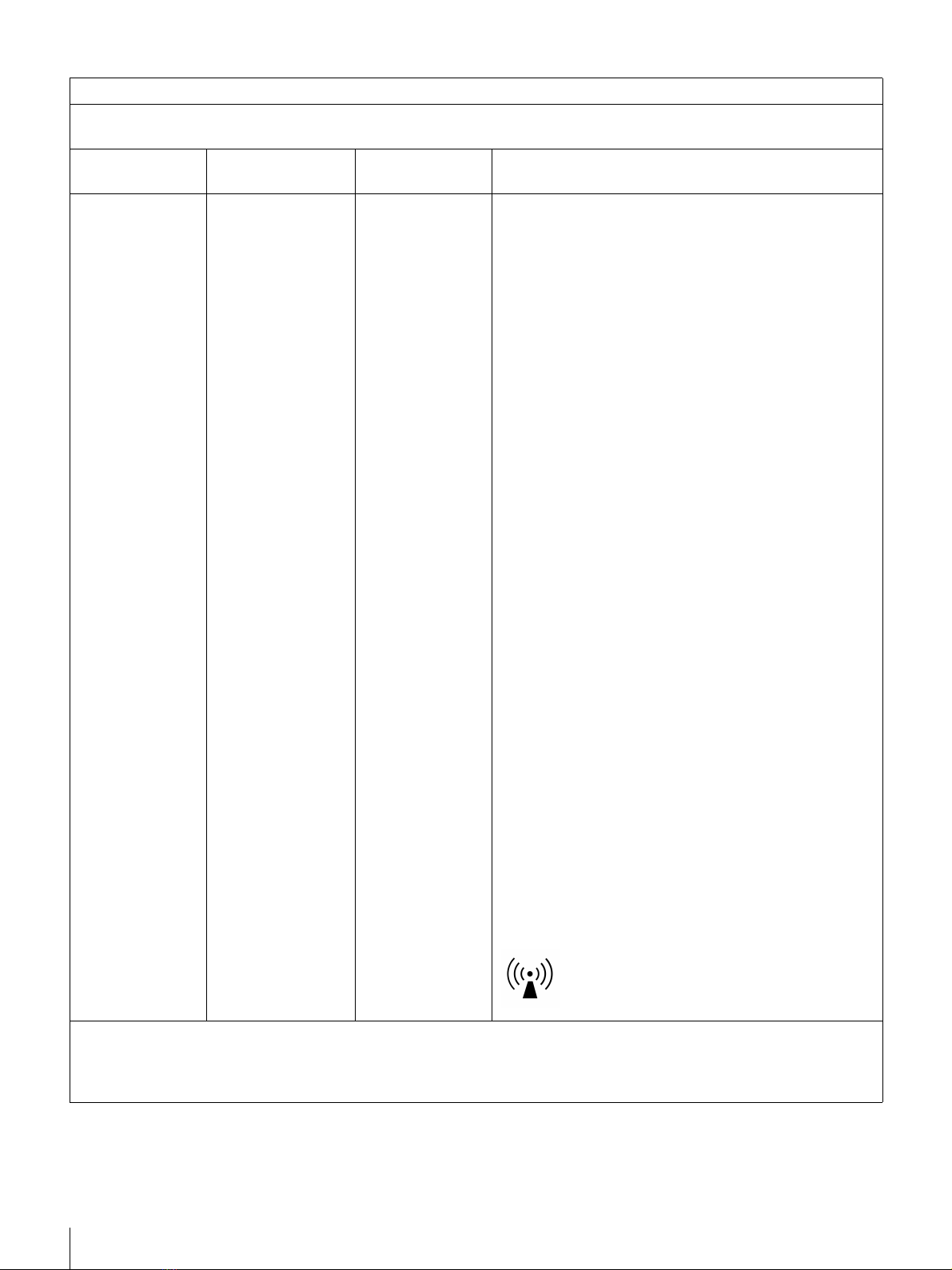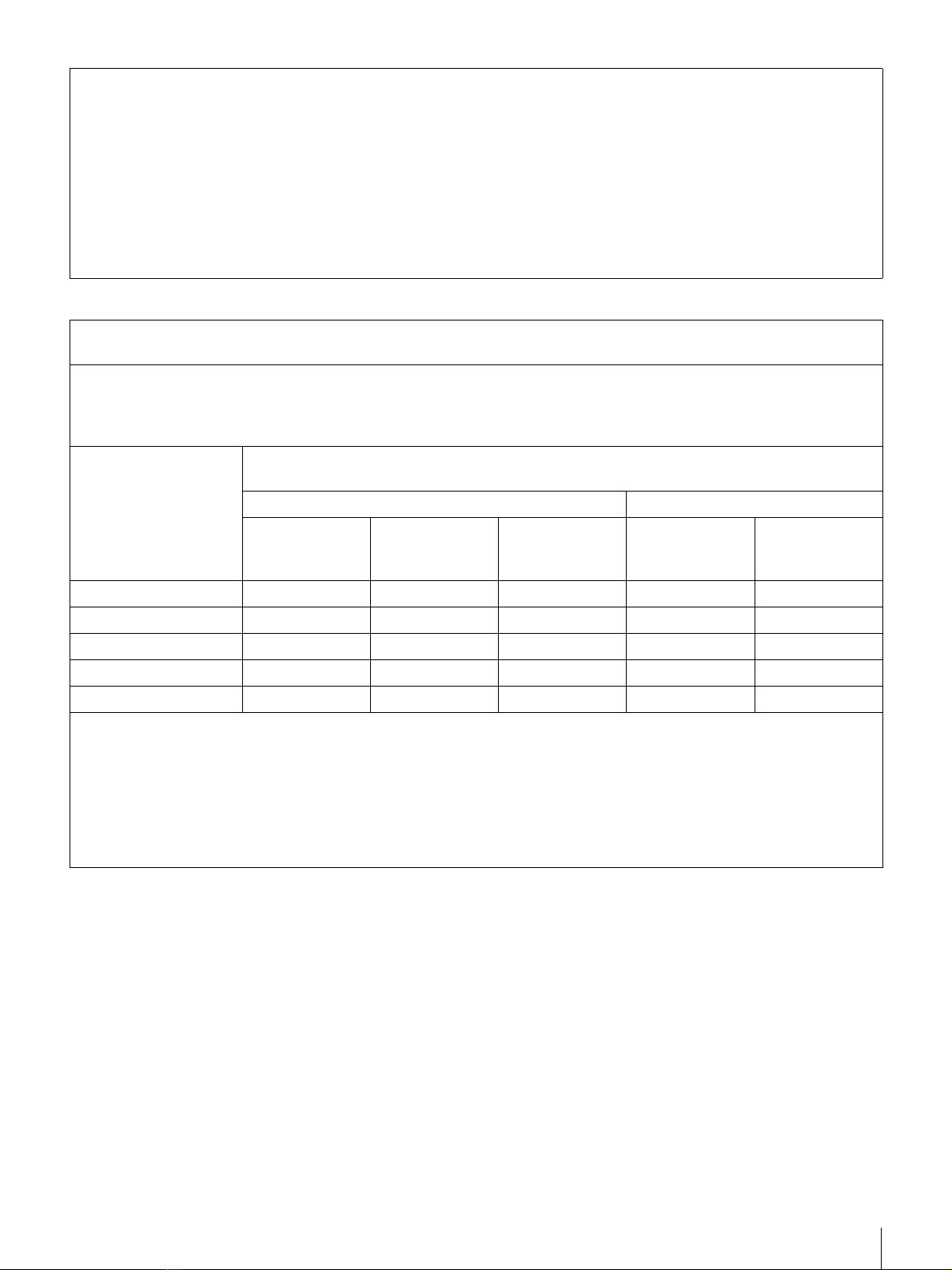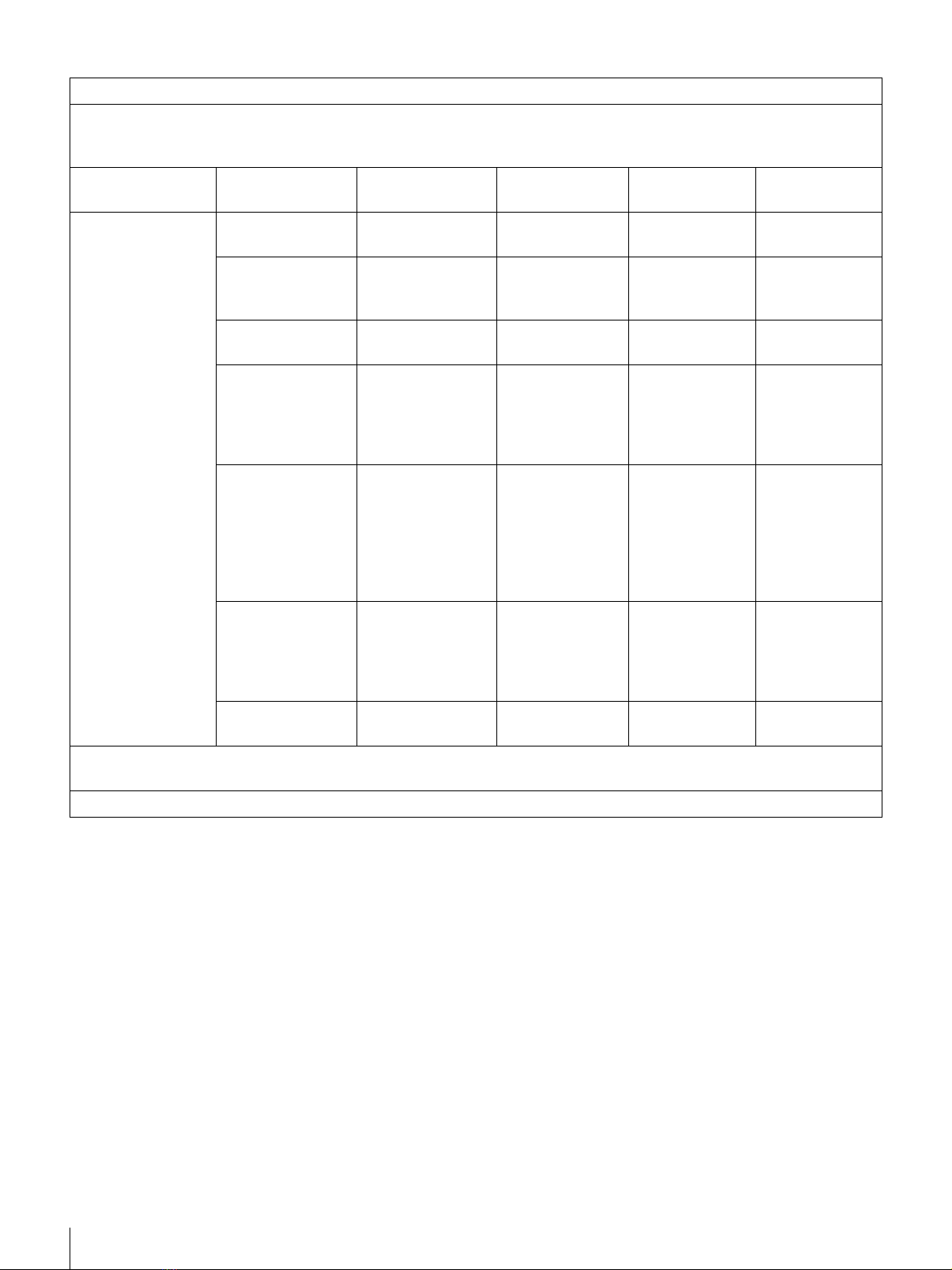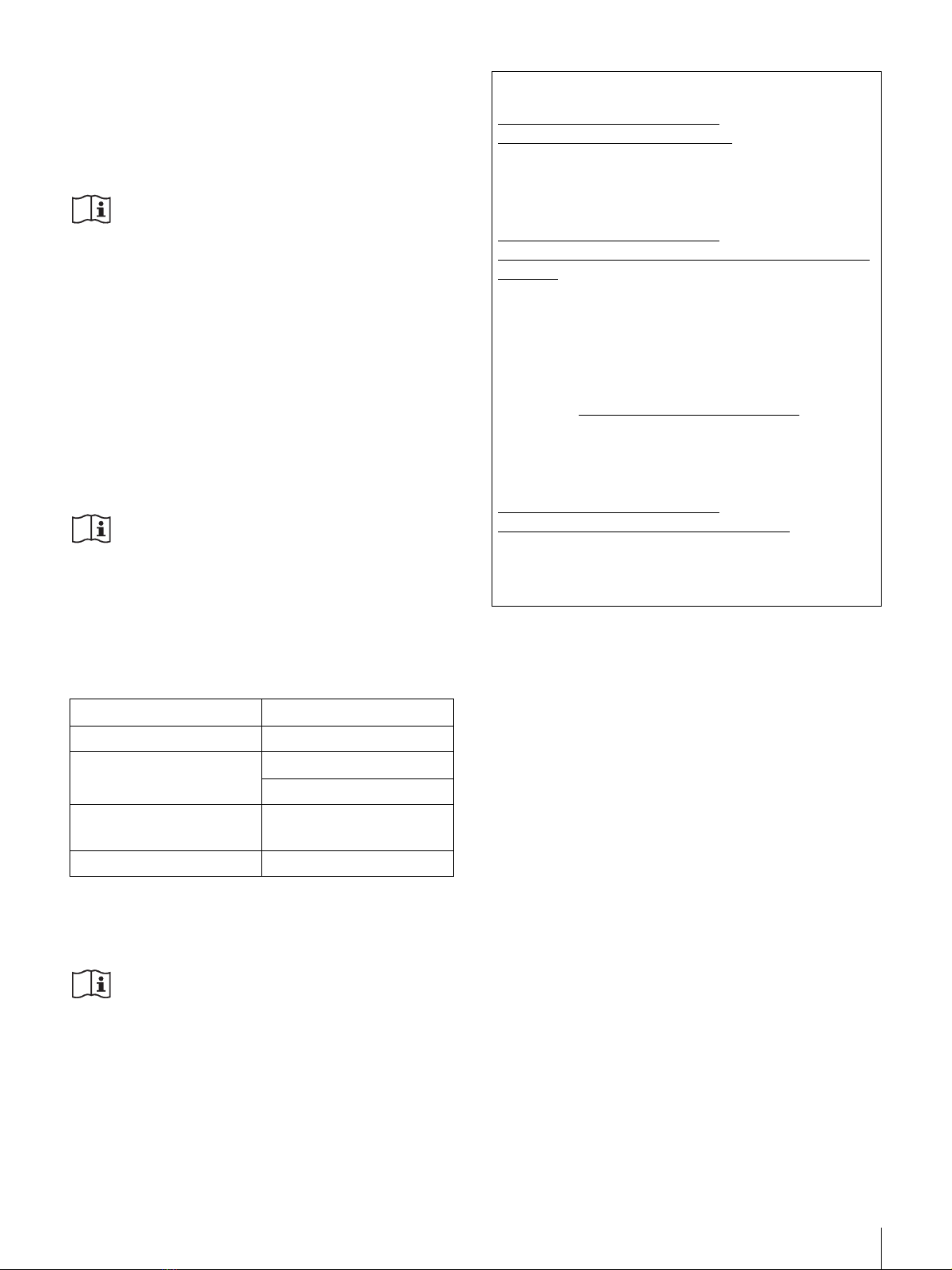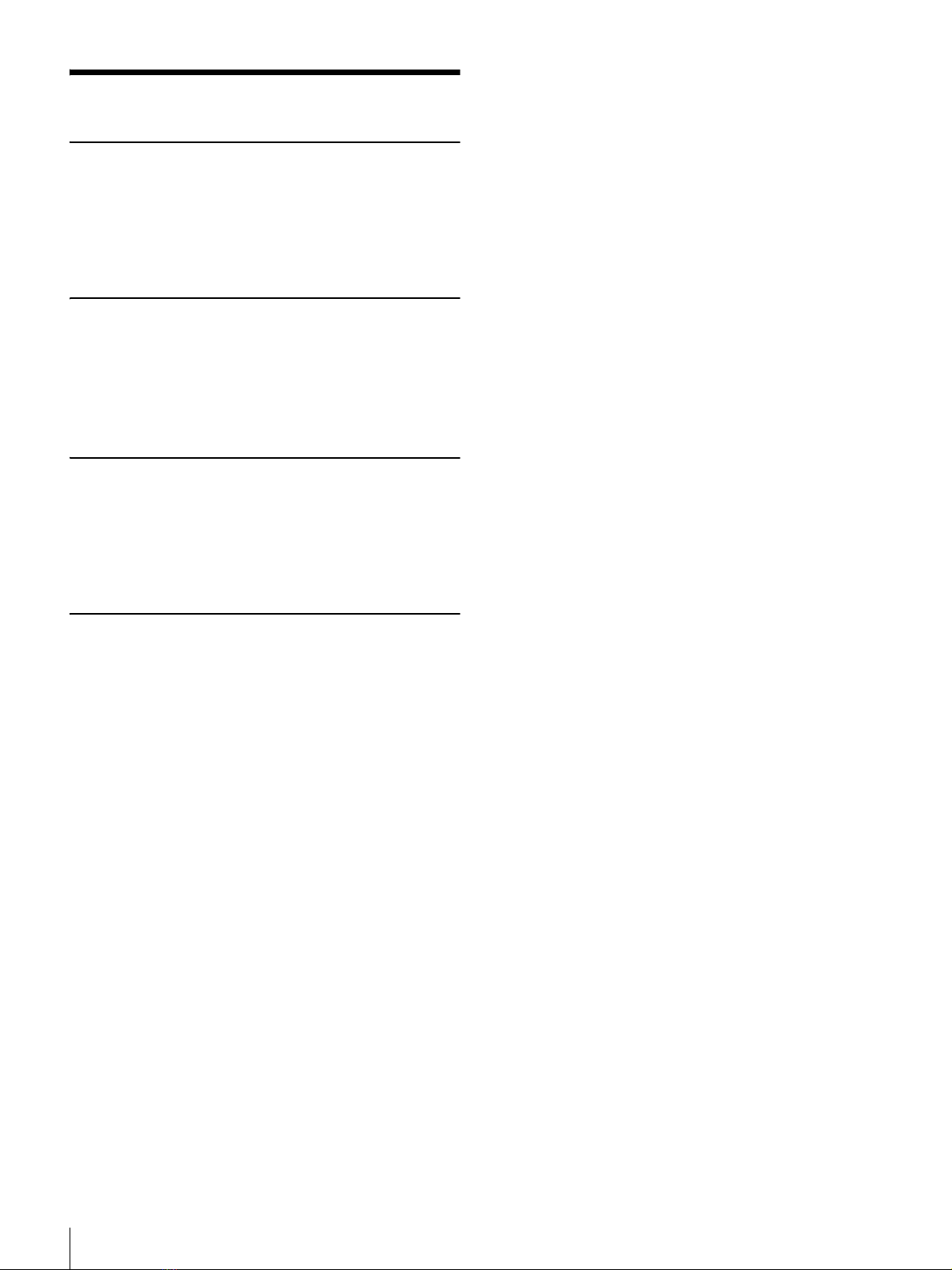3
For customers in the U.S.A.
This equipment has been tested and found to comply with
the limits for a Class A digital device, pursuant to part 15
of the FCC Rules. These limits are designed to provide
reasonable protection against harmful interference when
the equipment is operated in a commercial environment.
This equipment generates, uses and can radiate radio
frequency energy and, if not installed and used in
accordance with the instruction manual, may cause
harmful interference to radio communications. Operation
of this equipment in a residential area is likely to cause
harmful interference in which case the user will be
required to correct the interference at his own expense.
You are cautioned that any changes or modifications not
expressly approved in this manual could void your
authority to operate this equipment.
All interface cables used to connect peripherals must be
shielded in order to comply with the limits for a digital
device pursuant to Subpart B of part 15 of FCC Rules.
For customers in the U.S.A.
Caution
Federal law (United States of America) restricts this device
to sale by or on the order of a licensed healthcare
practitioner.
For customers in Canada
This unit has been certified according to Standard CAN/
CSA-C22.2 No.60601-1.
For customers in the U.S.A and Canada
When you use this product connected to 240 V single
phase, be sure to connect this product to a center tapped
circuit.
Important safeguards and notices for use
in the medical environments
1. All devices connected to the unit must be certified or
compliant according to IEC 60601-1, IEC 60950-1,
and IEC 60065 standards and other IEC/ISO standards
applicable to the devices.
2. Furthermore, the system as a whole must comply with
IEC 60601-1 standards. All peripheral devices
connected to the signal input/output sections of the unit
constitute the medical-use system, and therefore, the
user is responsible for ensuring that the system as a
whole complies with IEC 60601-1 standards. If in
doubt, consult qualified Sony service personnel.
3. Connecting the unit to other devices may increase the
leakage current.
4. For all peripheral devices connected to the unit that
operate on commercial power supplies and do not
comply with IEC 60601-1 standards, incorporate an
isolation transformer that complies with IEC 60601-1
standards and connect to the commercial power supply
via the transformer.
5. The unit generates, uses, and may radiate radio
frequency energy. If it is not installed and used in
accordance with the instruction manual, it may cause
interference on other devices. If the unit causes
interference (which can be determined by
disconnecting the power cord from the unit), try the
following.
– Relocate the unit with respect to the affected devices.
– Connect the unit and the affected devices to different
branch circuits.
For more information, consult qualified Sony service
personnel.
(Applicable standard: IEC 60601-1-2)