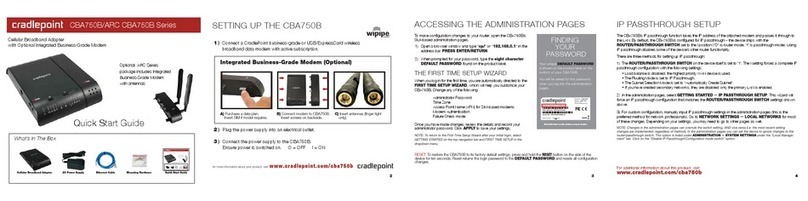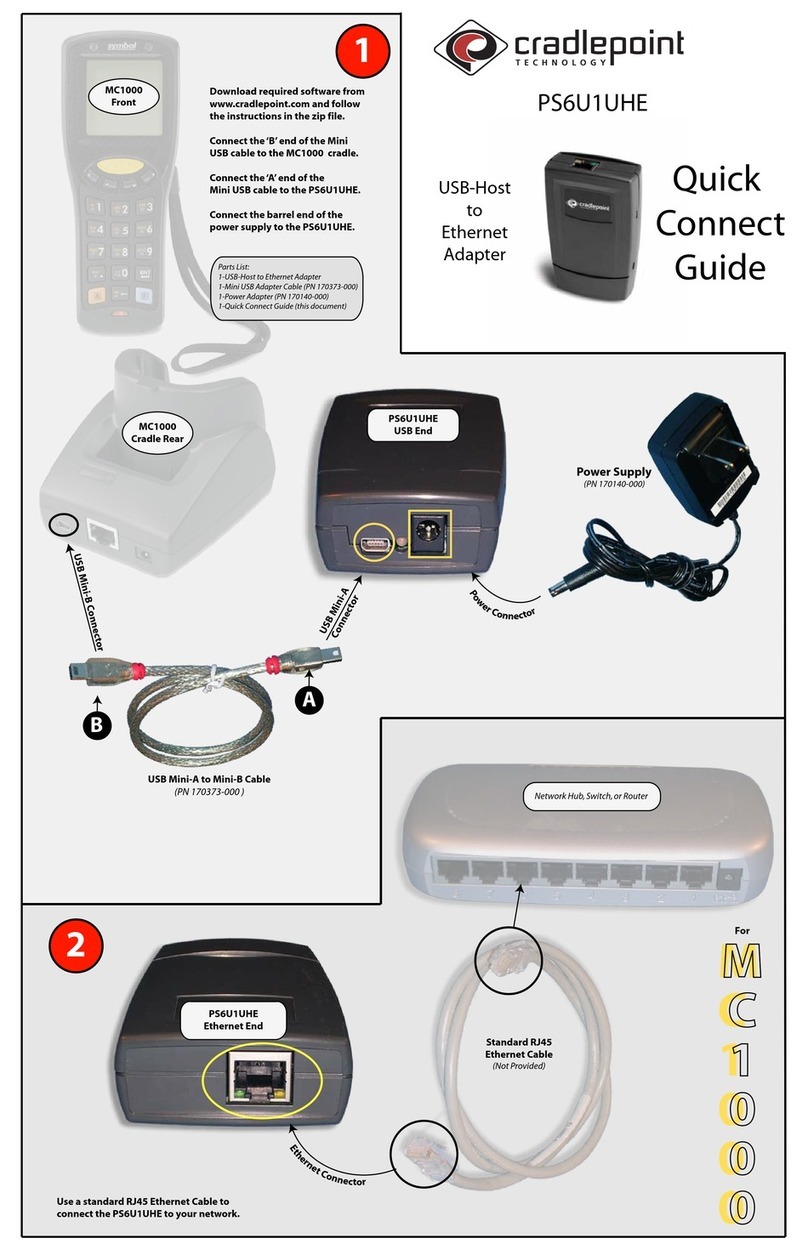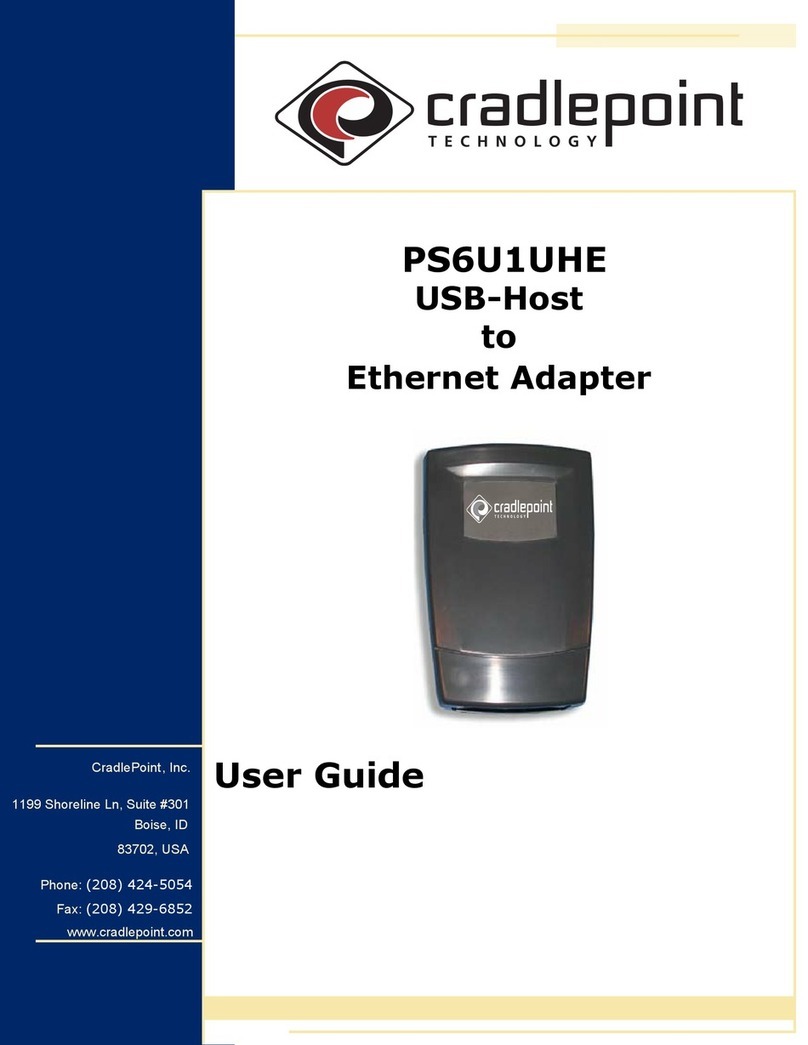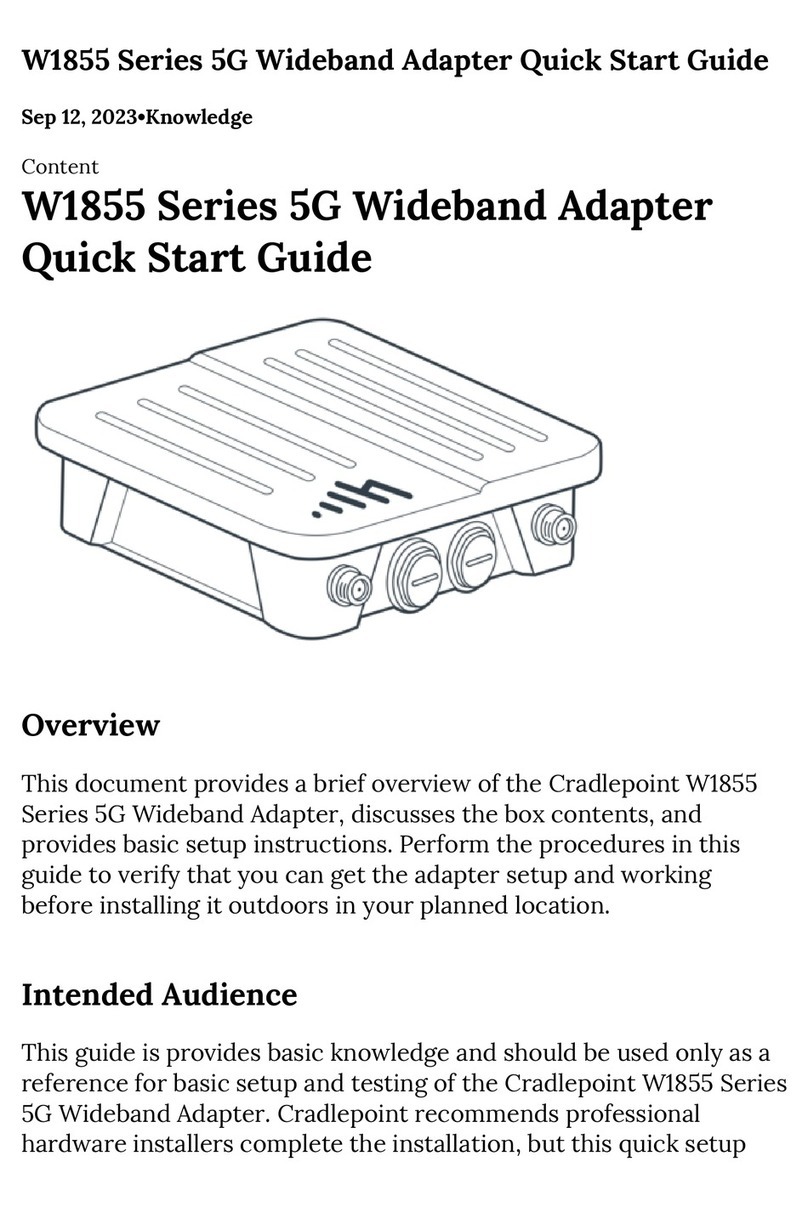The status lights provide information as to what is happening within the bridge.
Green Powered on.
No Light Not receiving power. Check that the unit is connected to an outlet or Ethernet cable with PoE.
The CBA750 Adapter must be powered using an approved power source.
LED Status Indicators and Descriptions
Green Connected to an active Ethernet interface, blinking lights indicate traffic.
No Light Not connected to Ethernet, the connection is not configured correctly, or switch or router
is not configured correctly (or turned on).
The CBA750 Adapter connects via an Ethernet cable to your switch or router
Green Blinking indicates data is actively being transferred.
The CBA750 Adapter indicates whether or not data is being transmitted
No Light No data is being transferred.
Green Primary modem has failed over to the secondary modem.
The CBA750 Adapter signals when it has entered failover when there is more than one modem attached.
No Light Primary modem is operating normally.
Green Modem is operating in EVDO or other high-speed modes.
The CBA750 Adapter signals when the modem is receiving higher network speeds
No Light Modem is operating in 1xRTT other low-speed mode such as EDGE.
Green Unit is operating from PoE.
The CBA750 Adapter can use Power-over-Ethernet
No Light Unit is operating from 12V AC Input (AC or Car Adapter).
Green Unit is operating in configuration mode.
The CBA750 Adapter has two mode states - Configuration Mode and Pass-Through Mode
No Light Unit is operating in pass-through mode.
Manually Updating Firmware ( available in configuration mode only )
Firmware Features
IP Forwarding/Pass-Through between a Mobile Broadband Network and Local LAN Connection
- WAN Connectivity Is Via Mobile Broadband Modem Only.
- IP Pass-Through is from a Mobile Broadband Modem to local wired Ethernet.
- Only one machine on the local Ethernet interface is supported.
This client receives the IP address assigned to the PPP link’s local address.
- The adapter is modal: it has pass-through mode and a configuration mode.
Changing between modes is done by changing the configuration switch setting.
- The adapter implements the PPP protocol for communication over the Mobile Broadband network.
Security parameters can be configured via the CBA750 Administration Page.
IP FORWARDING
ETHERNET PPP or
WiMAX
Local
Wired
LAN
Mobile
Broadband
Network
SWITCH or
ROUTER
INTERNETCBA750 ADAPTER
Green Check for courtesy message (ie: new firmware version is available).
The CBA750 Adapter uses this to signal attention is needed
No Light No user intervention is required.
Red Critical system error has occurred, or no modem connected / detected.
Amber A matter of some interest has occurred.
Pressed Press to manually activate the primary modem if necessary.
(The primary modem can be identified and set in CBA750 Adapter Administration page.)
While activating, “Failover” & “High Speed” LEDs will blink green.
When completed, unplug the modem and re-insert into CBA750 Adapter to re-establish connection.
If there is an error during activation, “Attention” LED will blink red
When you press the Activation Button
Blue Indicates a bar of the active modem’s signal strength (increments of half-bars) blinking for 10 seconds.
1-4 Bars One Blinking Bar = Weakest Signal Four Full Bars = Strongest Signal
When you press the Signal Strength Button
Regulatory Information
Green Data connection has been established with your mobile network, blinking indicates connection attempt.
No Light Mobile network is unavailable or connection is still in progress.
Standard connection time is 15-30 seconds.
The CBA750 Adapter works with USB or ExpressCard Mobile Broadband Modems with active data plans.
Amber Modem is not active and may be engaged in the failover process, blinking indicates connection error.
If Data Modem LEDs are not illuminated, it may be required to update firmware on either the bridge or modem.
Red Modem communication error.
configuration mode
pass-through mode
TECHNICAL INFORMATION FOR THE CBA750
Setting Up Your Adapter
1Connect Mobile Broadband Device
Plug a USB or ExpressCard data modem into the appropriate slot.
The data modem should have an active data plan.
3Place CBA750 Adapter In Best Signal Location
Use Modem Signal Strength display to find the best location for the CBA750 Adapter.
Use provided mounting hardware if desired.
Connect Power Supply
Connect the included power adapter if not using Power-over-Ethernet (PoE).
2
4Connect To A Router or Switch
Plug the Ethernet cable into a routing device or switch.
For most users, the CBA750 Adapter can be
used without configuration. When needed, set
the Configuration switch to “O” to place the unit
into configuration mode.
Configuration mode is used to set up user
parameters, download new firmware, and
enable cellular modem diagnostics by accessing
the administration page at http://192.168.0.1
Still Have Questions??
cradlepoint.com/knowledge-base
Visit our knowlegebase, where you can
find out most of your product questions.
Primary
WAN
( T1 / DSL )
The CBA750 Adapter features “Auto Save and Restore”.
This preserves custom settings settings when firmware is updated.
1) Connect your Modem/Aircard to your computer or use another source to get online.
2) Download the newest firmware by going to cradlepoint.com/support/cba750.
3) Under “Firmware and Drivers” save the most recent version to your computer.
4) Disconnect from the internet, remove the Modem/Aircard from your computer and set aside.
5) Flip the configuration switch to Oand power back on.
6) Connect your computer to the router via Ethernet cable (see reverse side).
7) Open your web browser (ex: Internet Explorer) and type http://192.168.0.1 in the address line and hit enter.
8) The default password is the last six characters our the MAC address, located on the bottom of the router.
9) Select the TOOLS tab on the top navigation, then the FIRMWARE menu on the left.
10) Look for MANUALLY UPGRADE FIRMWARE section, click BROWSE.
11) Browse for the new firmware file you downloaded in Step 2 and click OPEN.
12) Click the UPLOAD button. The upgrade proces can take a minute or two.
13) Flip the configuration switch back to |and power back on after configuration is complete.
14) Re-insert your Modem/Aircard into the CBA750.
DO NOT TURN OFF OR UNPLUG THE DEVICE WHILE IT IS UPGRADING.
cradlepoint.com/support-case cradlepoint.com/chat-support
Enter a support case with your information
to speed the process of technical support.
We provide live chat support
Monday-Friday 7am-7pm MST.
This equipment has been tested and found to comply with the limits for a Class B digital device, pursuant
to Part 15 of the FCC Rules. These limits are designed to provide reasonable protection against harmful
interference in a residential installation. This equipment generates, uses, and can radiate radio frequency
energy and, if not installed and used in accordance with the instructions, may cause harmful interference
to radio communications. This device must accept any interference received, including interference that may cause undesired operation.
However, there is no guarantee that interference will not occur in a particular installation. If this equipment does cause harmful interference
to radio or television reception, which can be determined by turning the equipment off and on, the user is encouraged to try and correct the
interference by one or more of the following measures:
• Reorient or relocate the receiving antenna.
• Increase the separation between the equipment and receiver.
• Connect the equipment into an outlet on a circuit different from that to which the receiver is connected.
• Consult the dealer or an experienced radio or television technician for help.
Changes or modifications not expressly approved by CradlePoint, Inc. could void the user’s authority to operate the product.
Radio Frequency Interference Requirement - Canada
This Class B digital apparatus complies with Canadian ICES-003.
Cet appareil numérique de la classe B est conforme à la norme NMB-003 du Canada.