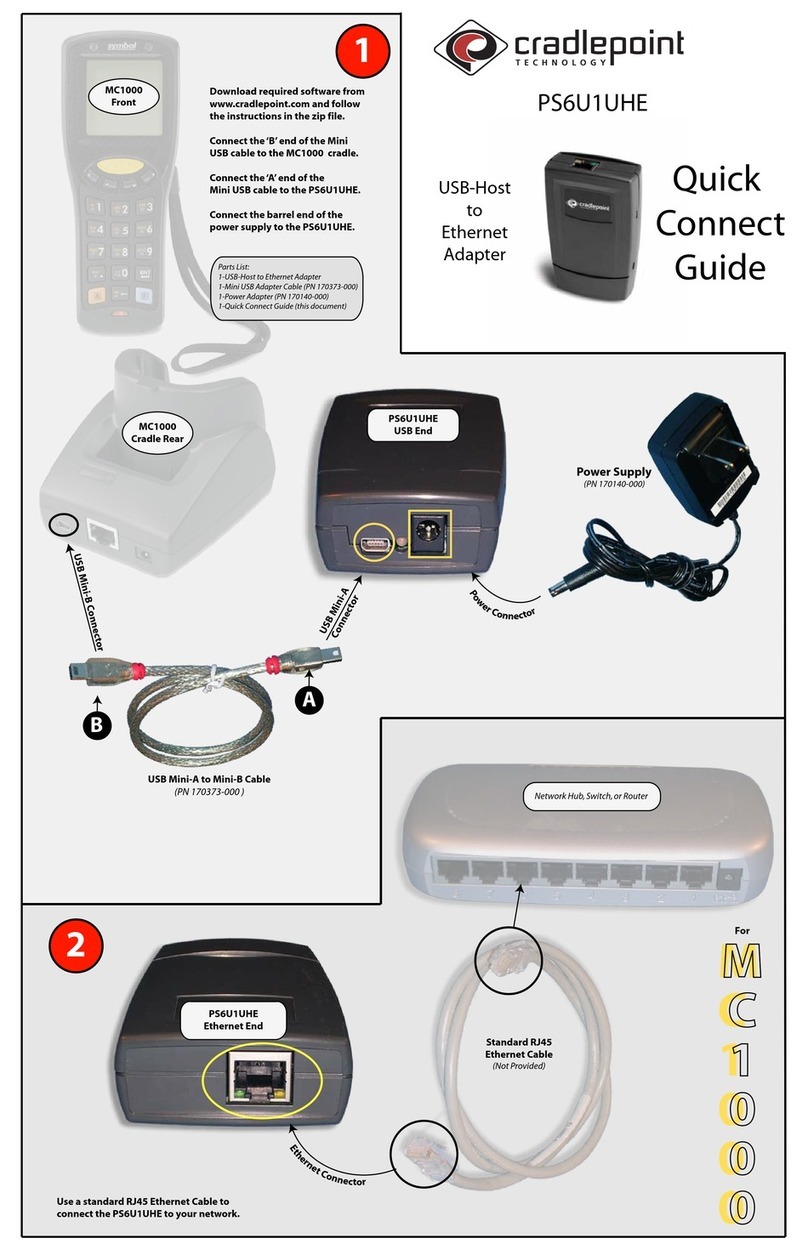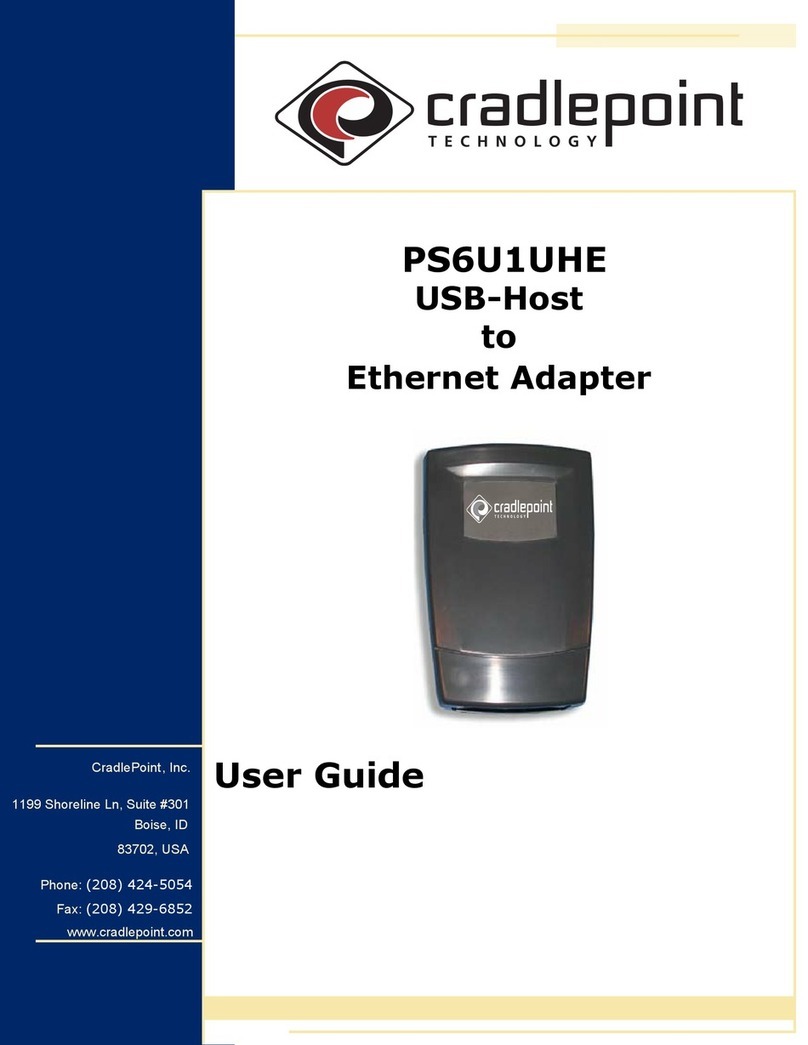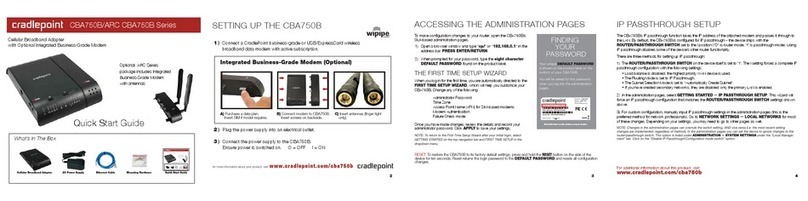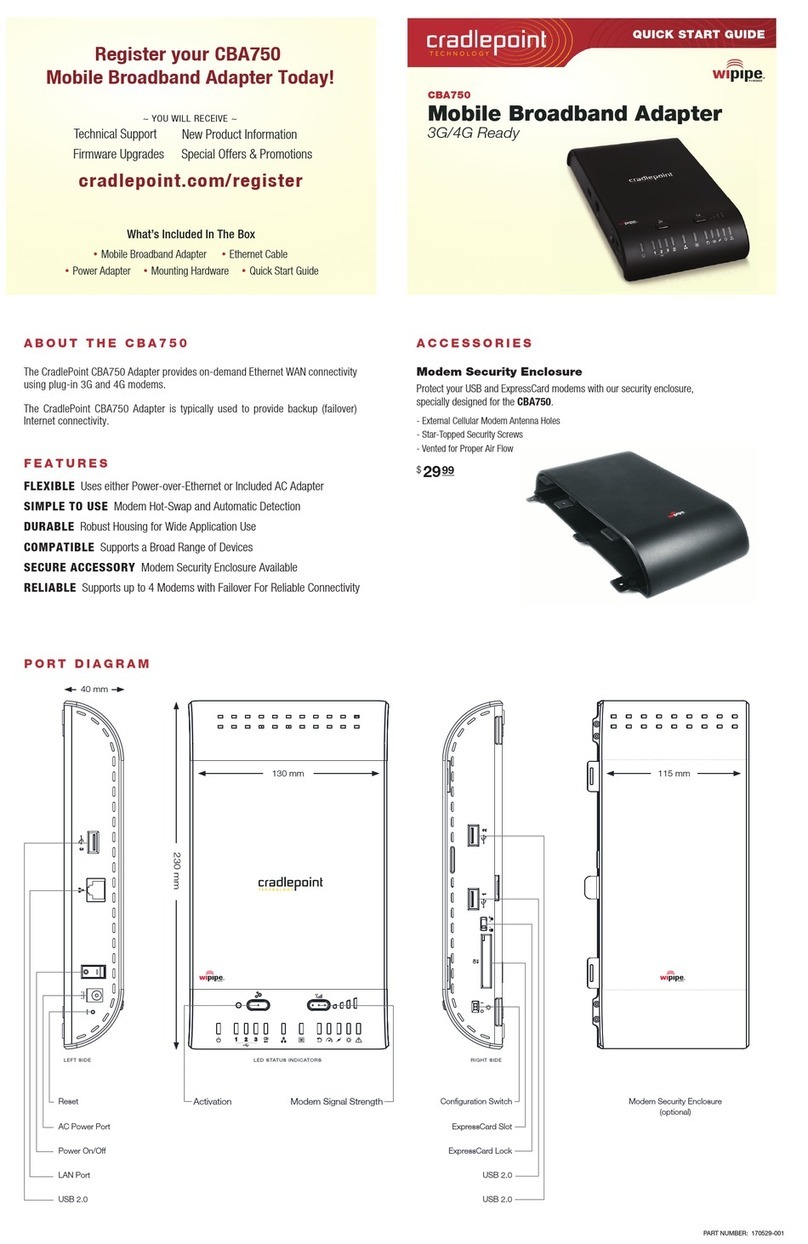Step 5: Power up the Adapter and Activate through NetCloud
Manager
The W1855 Adapterrequires Power over Ethernet and includes a PoE
injector. Prepare the PoE injector and then connect an Ethernet
cable between the PoE injector and the PoE port on the adapter.
Once powered up, activate the adapter through NetCloud Manager.
Device activation requires that you log into your NetCloud Manager
account. See Getting Started with NetCloud Manager for more
information.
Preparing the PoE Injector
When using the included PoE injector, place the injector inside the
building in an appropriate location to protect it from the elements.
The PoE injector can be mounted to a surface by adding screws
through the mount points on the injector housing, if needed. Injector
mounting screws are not included.
1. Before attaching the PoE power injector power cord, connect a
LAN cable from your network to the PoE injector's IN port.
Then connect the PoE Ethernet cable running from the
adapter's installation site into the PoE injector's OUT port.
2. When you are ready to power the PoE injector, attach the
power cable and then plug the other end into a power source.
NOTE: A router or switch that is capable of supplying 802.3at (type 2)
30 W PoE can be used in place of the supplied PoE injector.