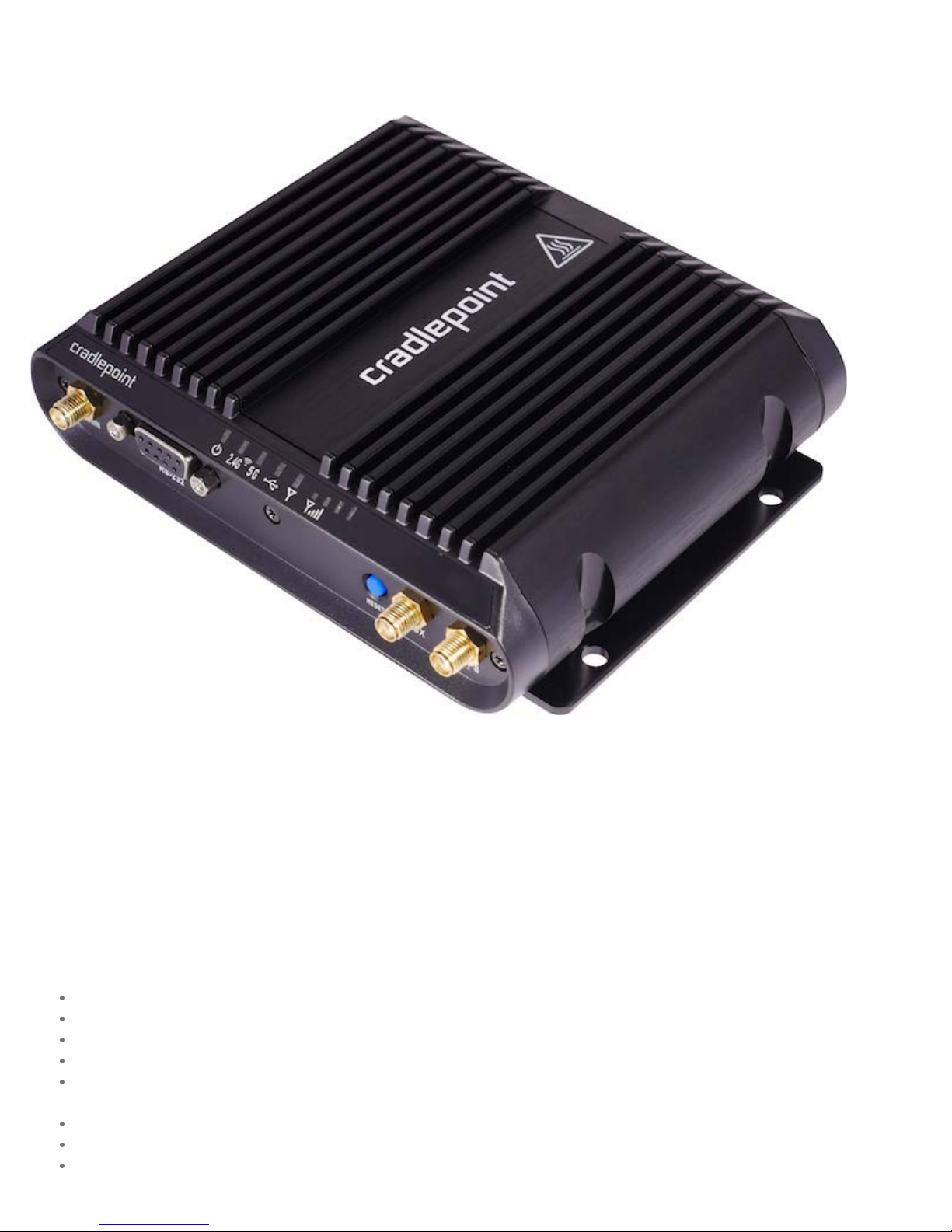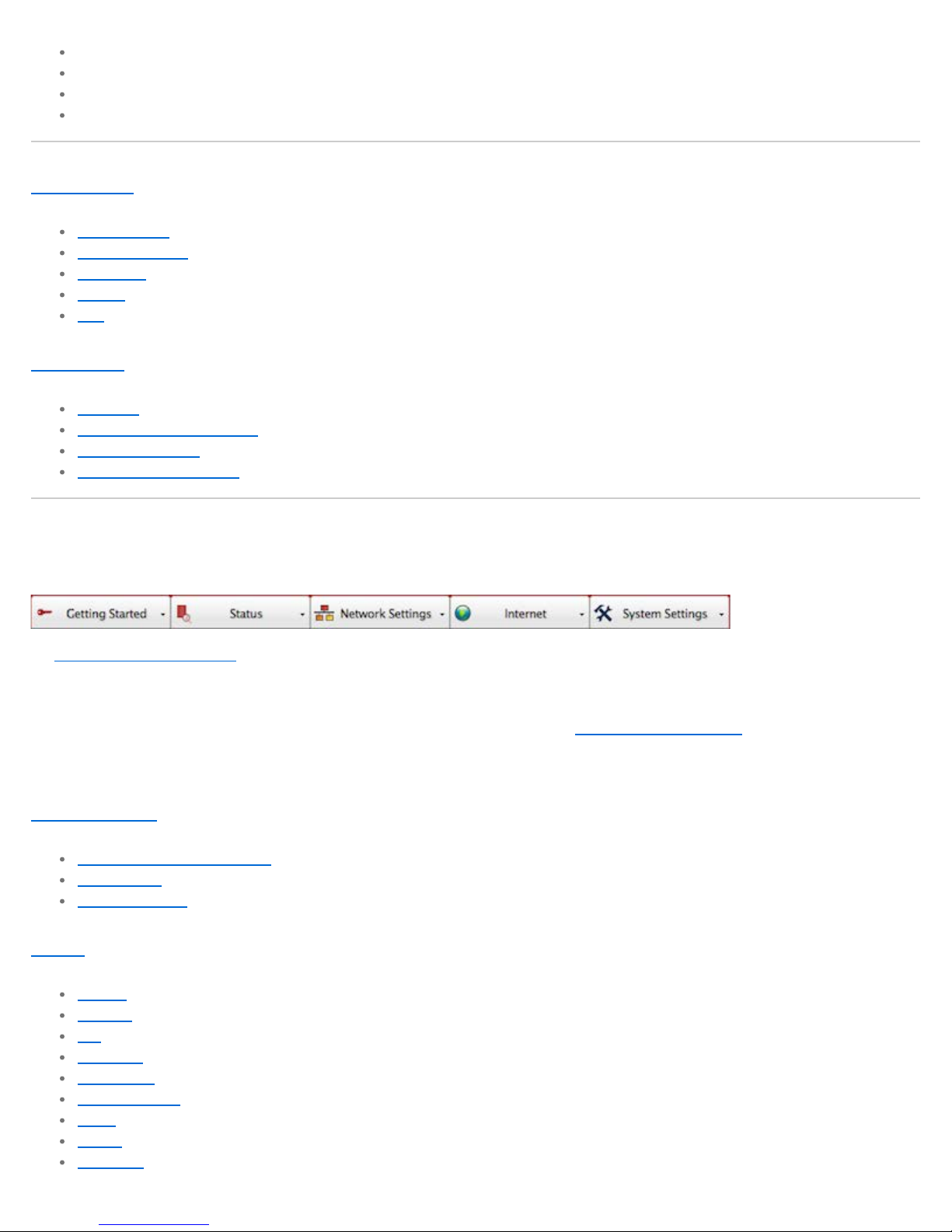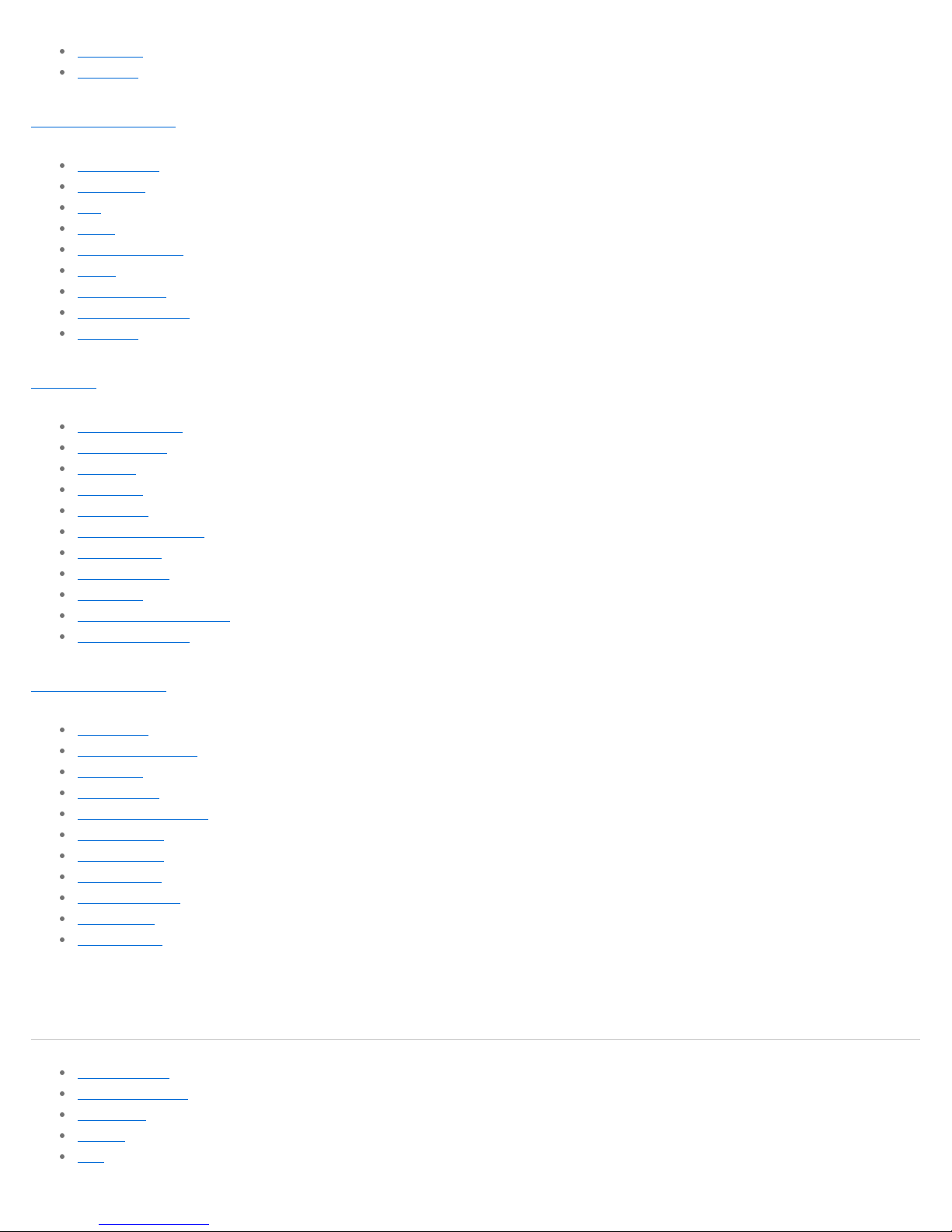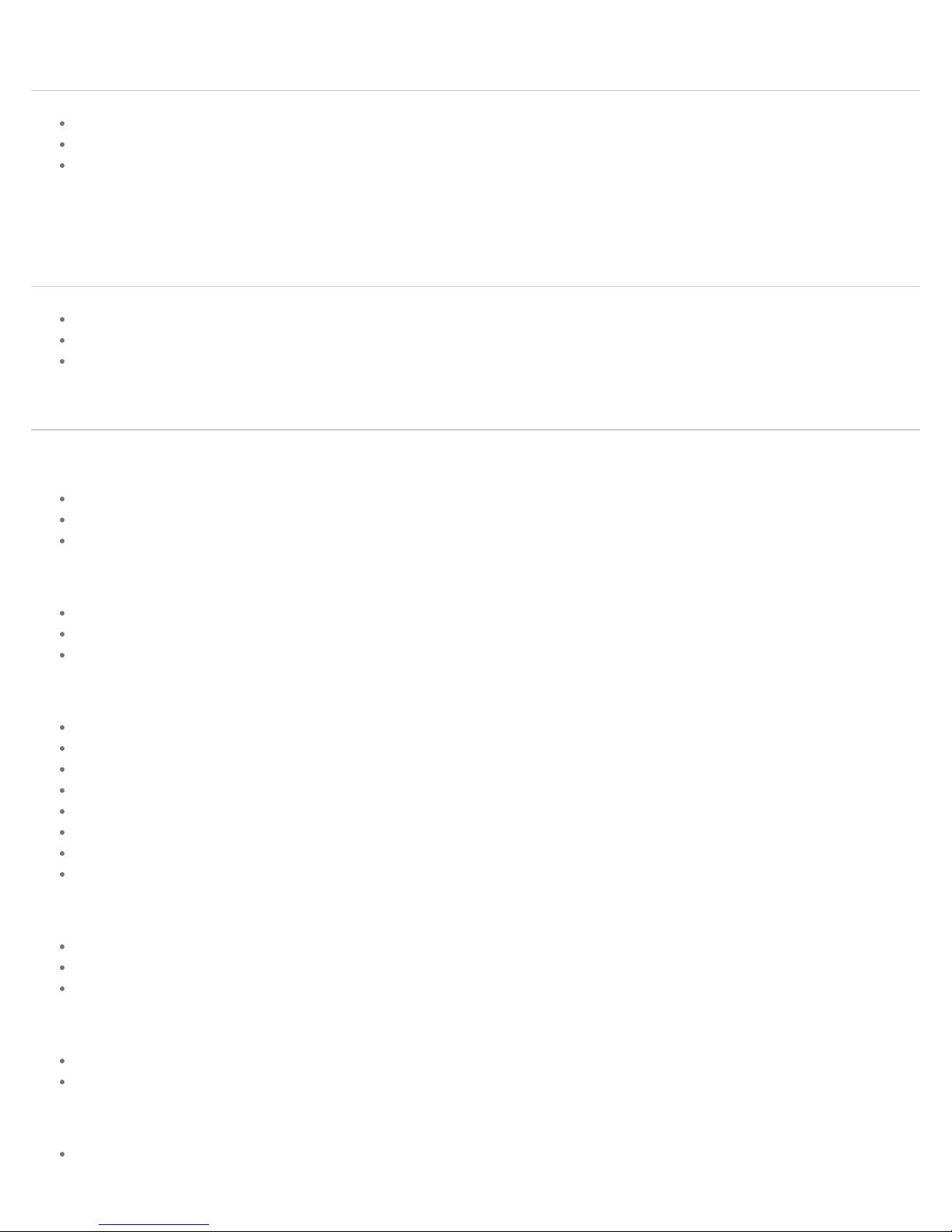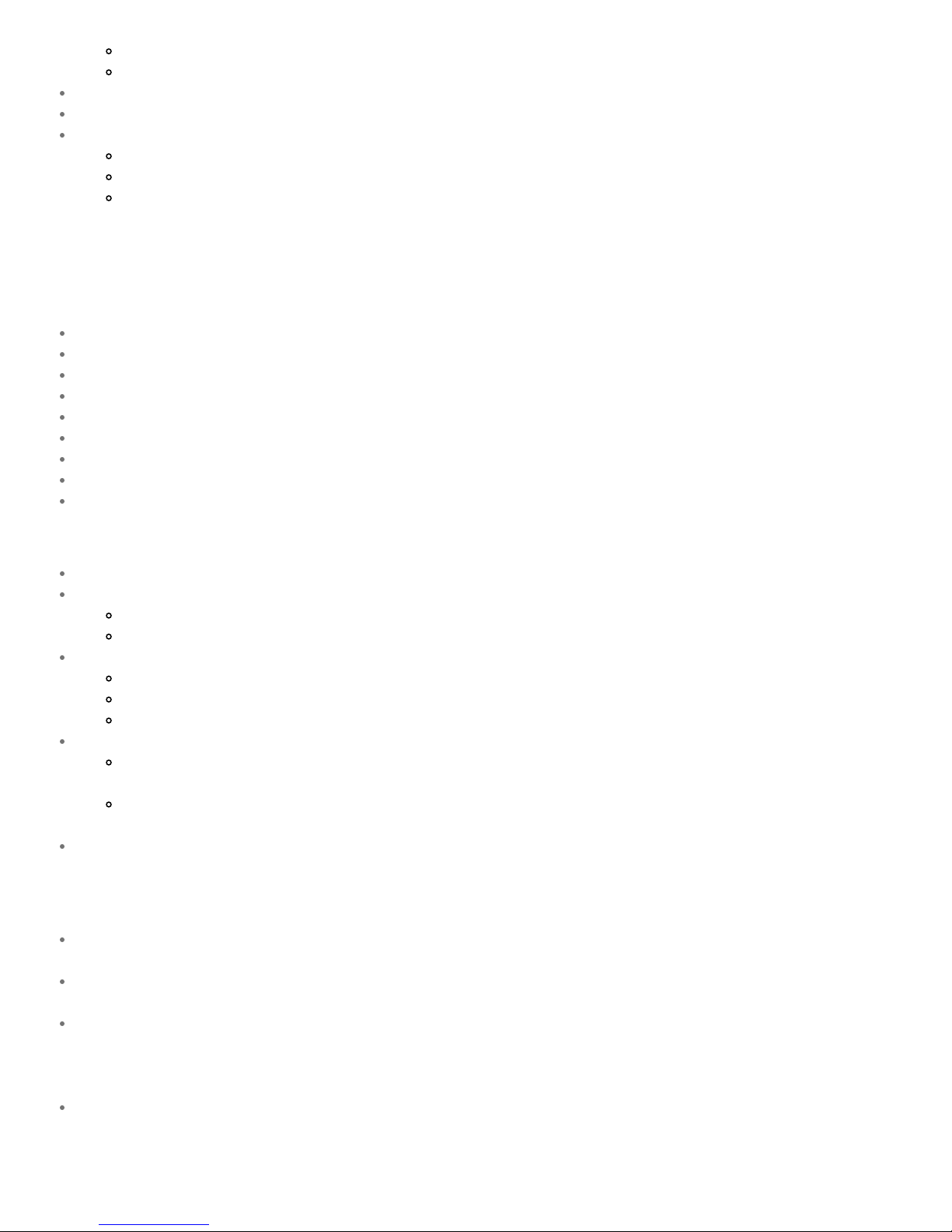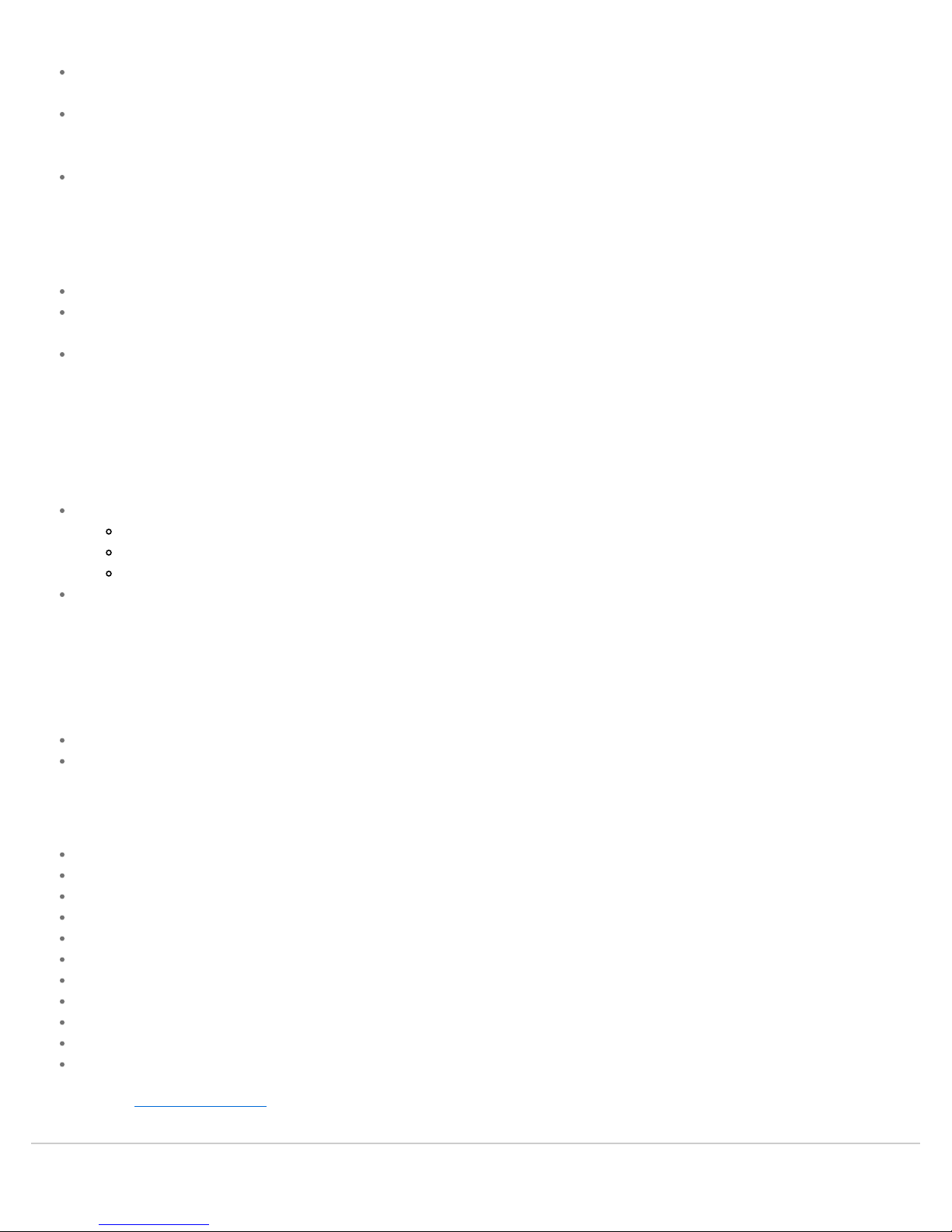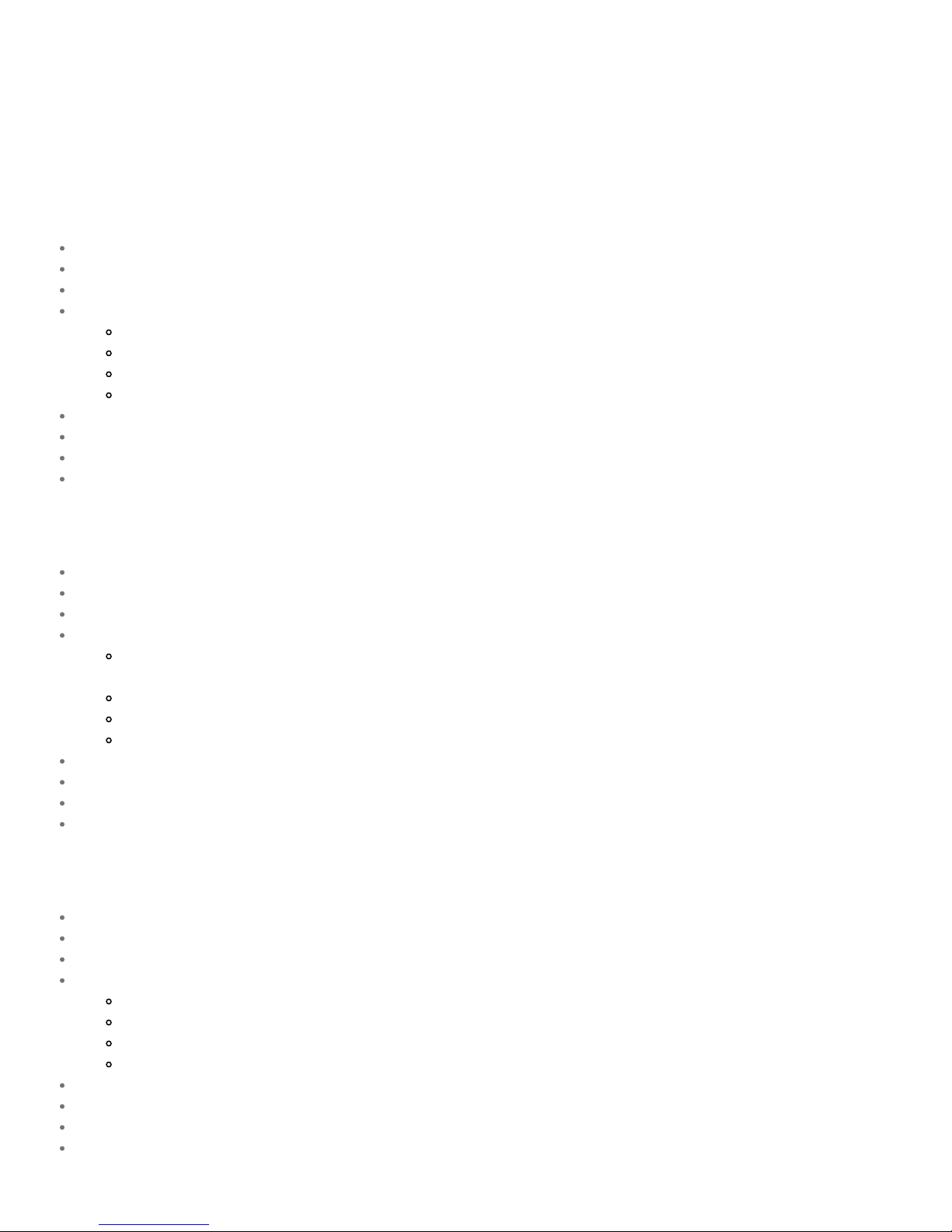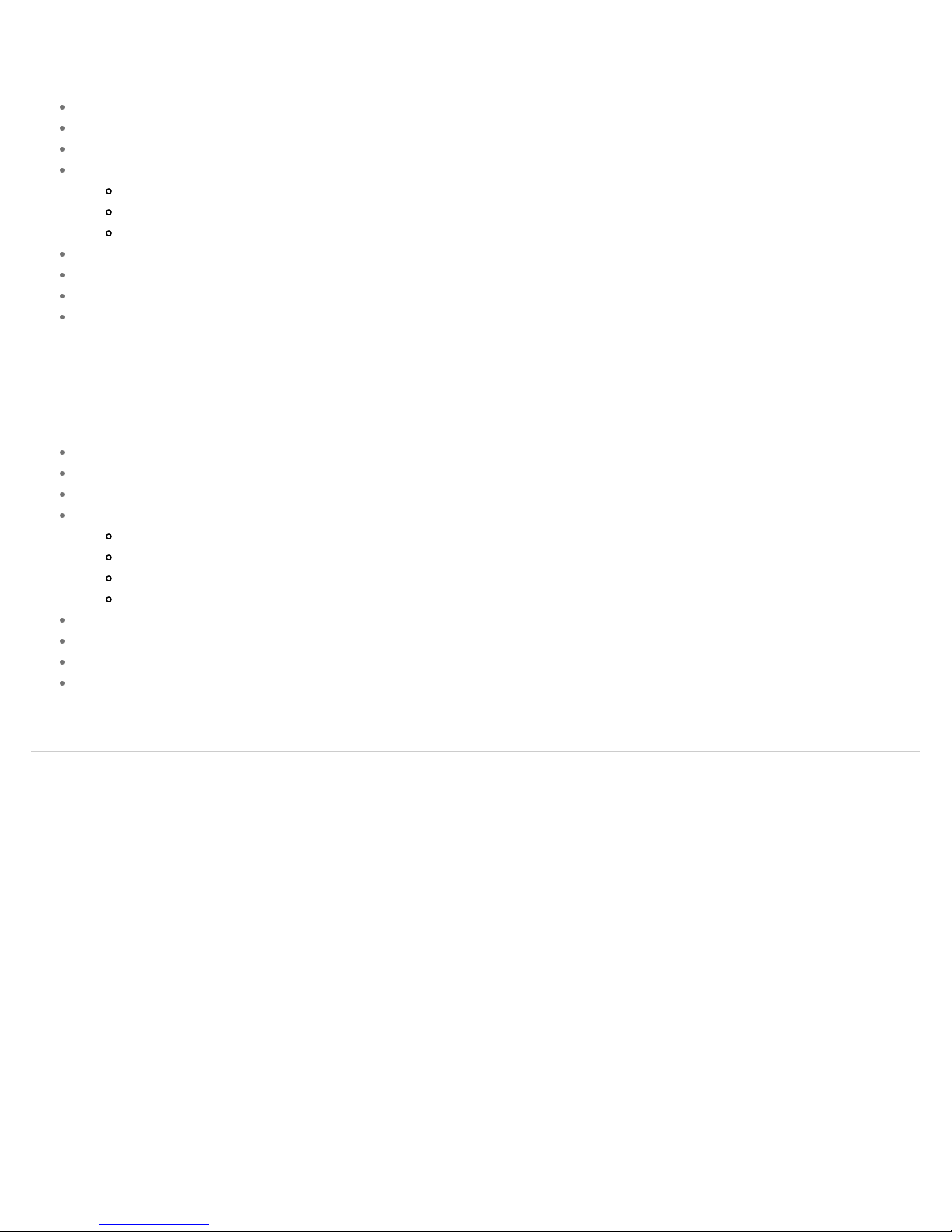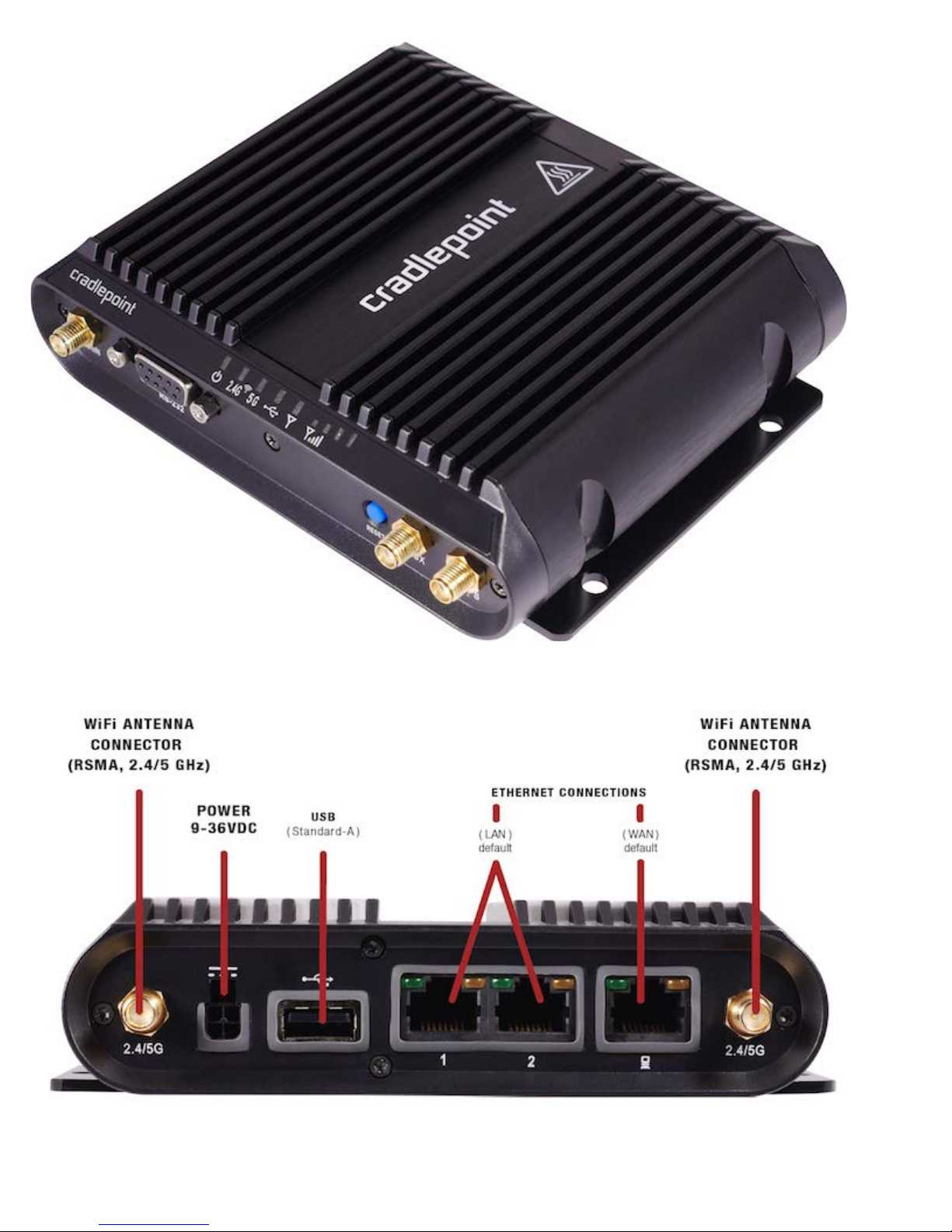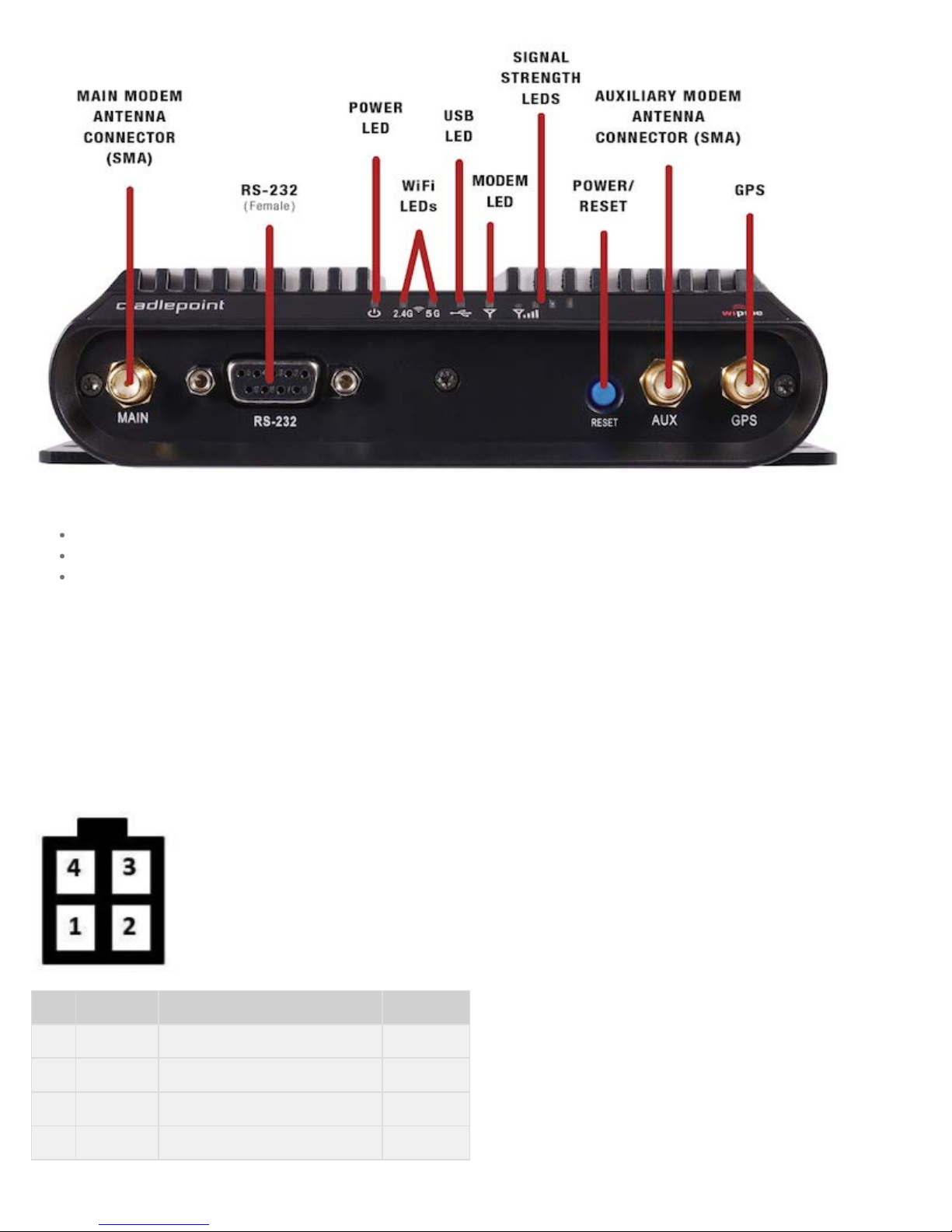For 9–24 VDC installations, use a 3 A fuse
For > 24 VDC installations, use a 2.5 A fuse
Reverse polarity and transient voltage protection per ISO 7637-2
Ignition sensing (automatic ON and time-delay OFF)
Power consumption:
idle: typical=400mA@12VDC (4.8W); worst case=800mA@12VDC (9.6W)
Tx/Rx: typical=650mA@12VDC (7.8W); worst case=1300mA@12VDC (15.6W)
12VDC 2A adapter recommended
SIZE – 5.3 in x 4.4 in x 1.4 in (134 mm x 112 mm x 35 mm)
WEIGHT – 16.1 oz (457 g)
CERTIFICATIONS
FCC, CE, IC
WiFi Alliance (IBR1100 only) – 802.11a/b/g/n certified, 802.11ac supported
Safety: UL/CUL, CB Scheme, EN60950-1
Hazardous Locations: Class I, Div. 2 (pending)
Shock/Vibration/Humidity: compliant with MIL STD 810G and SAEJ1455
Ingress Protection: compliant with IP64 (includes protection from dust and splashing water)
Materials: WEEE, RoHS, RoHS-2, California Prop 65
Vehicle: E-Mark, compliant with ISO 7637-2
Telecom: PTCRB/CTIA, GCF-CC
GPS
GPS Protocols: TAIP and NMEA 0183 V3.0
Accuracy:
< 2m: 50%
< 5m: 90%
Acquisition:
Hot start: 1 second
Warm start: 29 seconds
Cold start: 32 seconds
Sensitivity
Tracking: −161 dBm (tracking sensitivity is the lowest GNSS signal level for which the device can still detect an in-view satellite 50% of the time when in
sequential tracking mode)
Acquisition (standalone): −145 dBm (acquisition sensitivity is the lowest GNSS signal level for which the device can still detect an in-view satellite 50% of
the time)
Operational limits: altitude < 6000 m or velocity < 100 m/s (either limit may be exceeded, but not both)
Feature Details
WAN Security – NAT, SPI, ALG, inbound filtering of IP addresses, port blocking, service filtering (FTP, SMTP, HTTP, RPL, SNMP, DNS, ICMP, NNTP, POP3,
SSH), protocol filtering, WAN ping (allow/ignore)
Redundancy and Load Balancing – Failover/failback with 4G, 3G, Ethernet with rule selection, advanced load balancing options (round robin, spillover, data
usage, rate), WAN failure detection, VRRP
Intelligent Routing – UPnP, DMZ, virtual server/port forwarding, routing rules, NAT-less routing, wired or wireless WAN-to-LAN IP passthrough, route
management, per-interface routing, content filtering, IP filtering, website filtering, per-client Web filtering, local DHCP server, DHCP client, DHCP relay, DNS, DNS
proxy; ALGs: PPTP, SIP, TFTP, FTP, IRC; MAC address filtering, Dynamic DNS, LAN/WAN affinity, VLAN 802.1Q (coming Q4), STP, enterprise routing protocols:
BGP/OSPF/RIP, multicast proxy support, IP setting overrides, IPv6 support
Management – Enterprise Cloud Manager: cloud-enabled management and application platform (subscription-based); web-based GUI (local management), optional
RADIUS or TACACS+ username/password; remote WAN web-based management w/ access control (HTTP, HTTPS); SNMP v1, v2c, & v3; CLI over SSH, SSH to
serial, SSH to telnet; API; one-button firmware upgrade; modem configuration, update, and management; modem data usage w/ alerts, per-client data usage;
CradlePoint COR IBR1100/IBR1150 – Manual