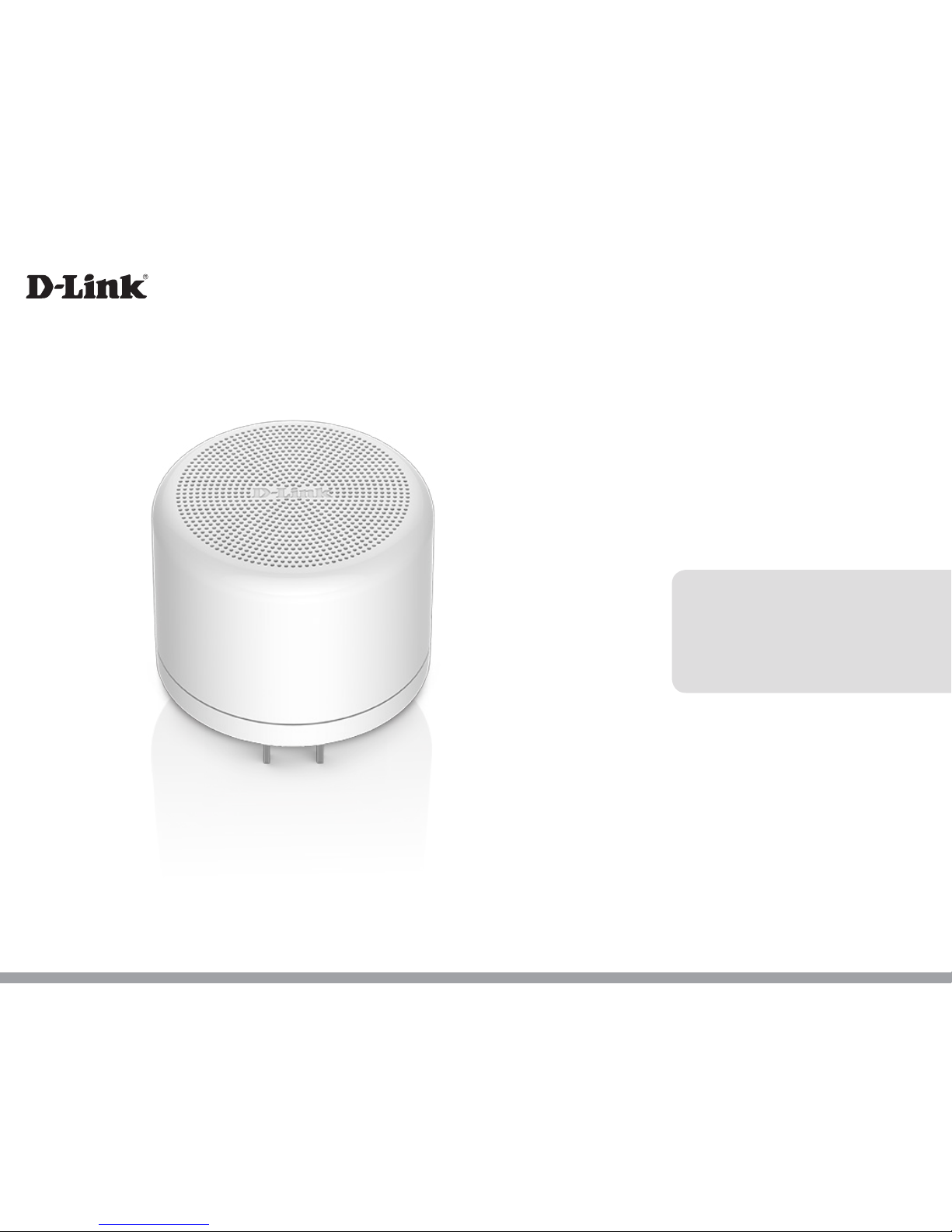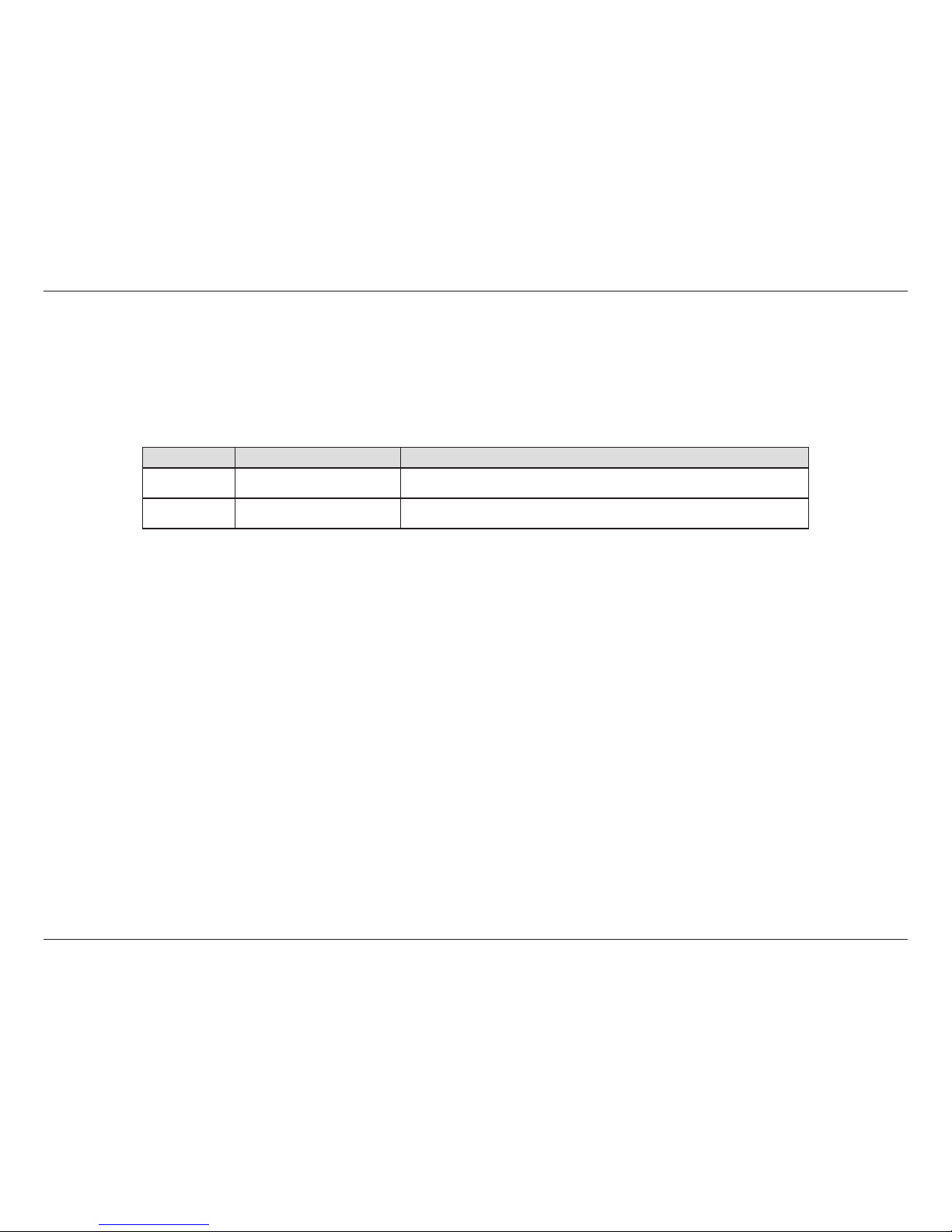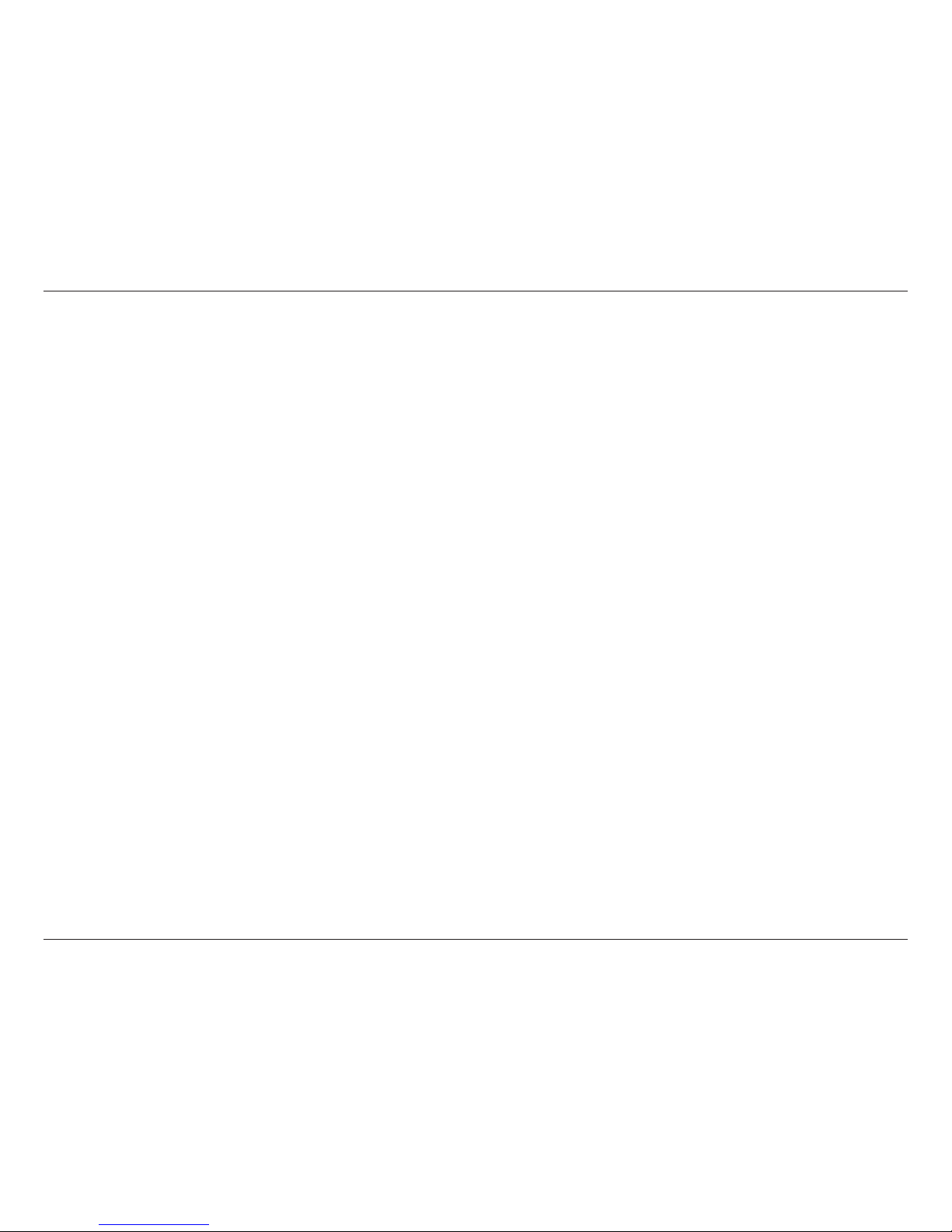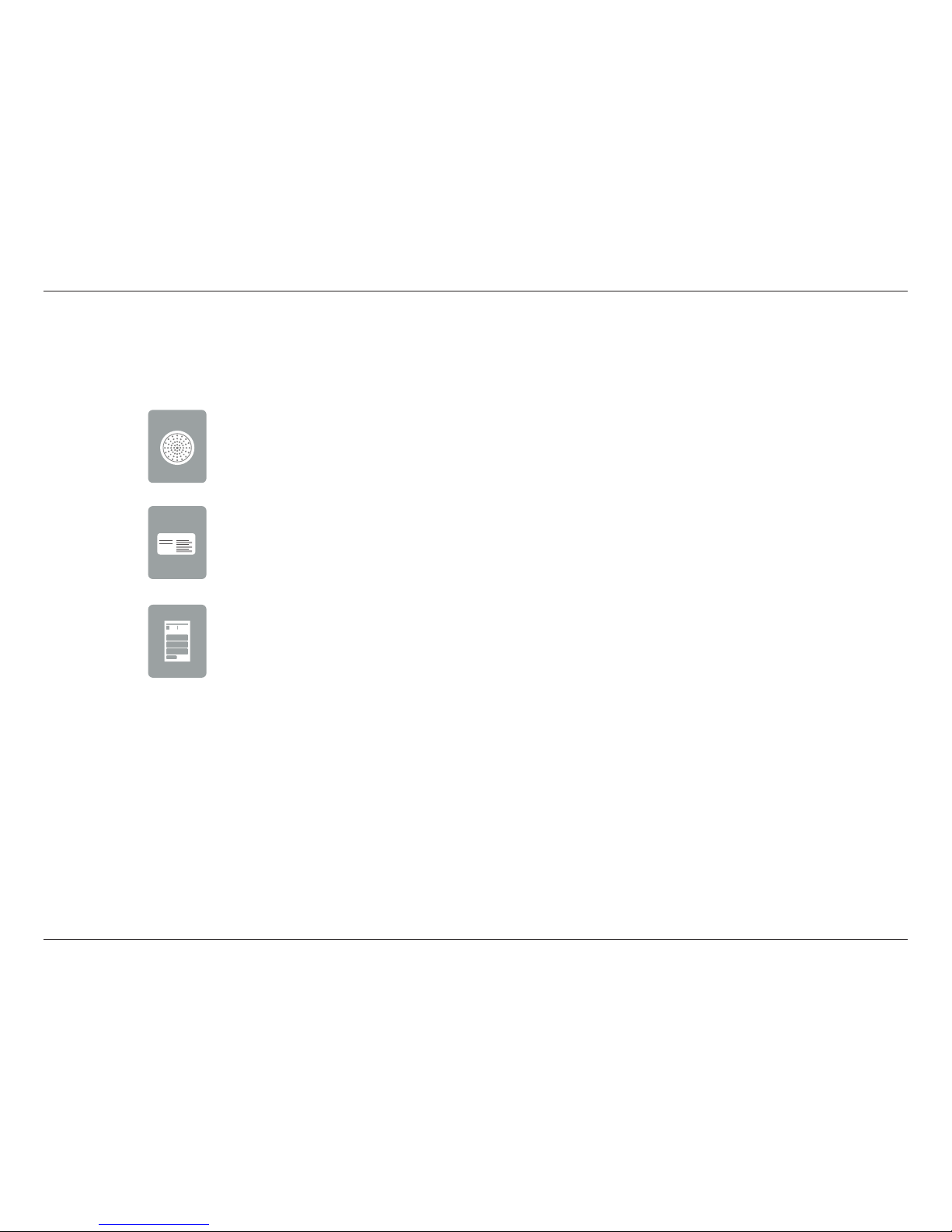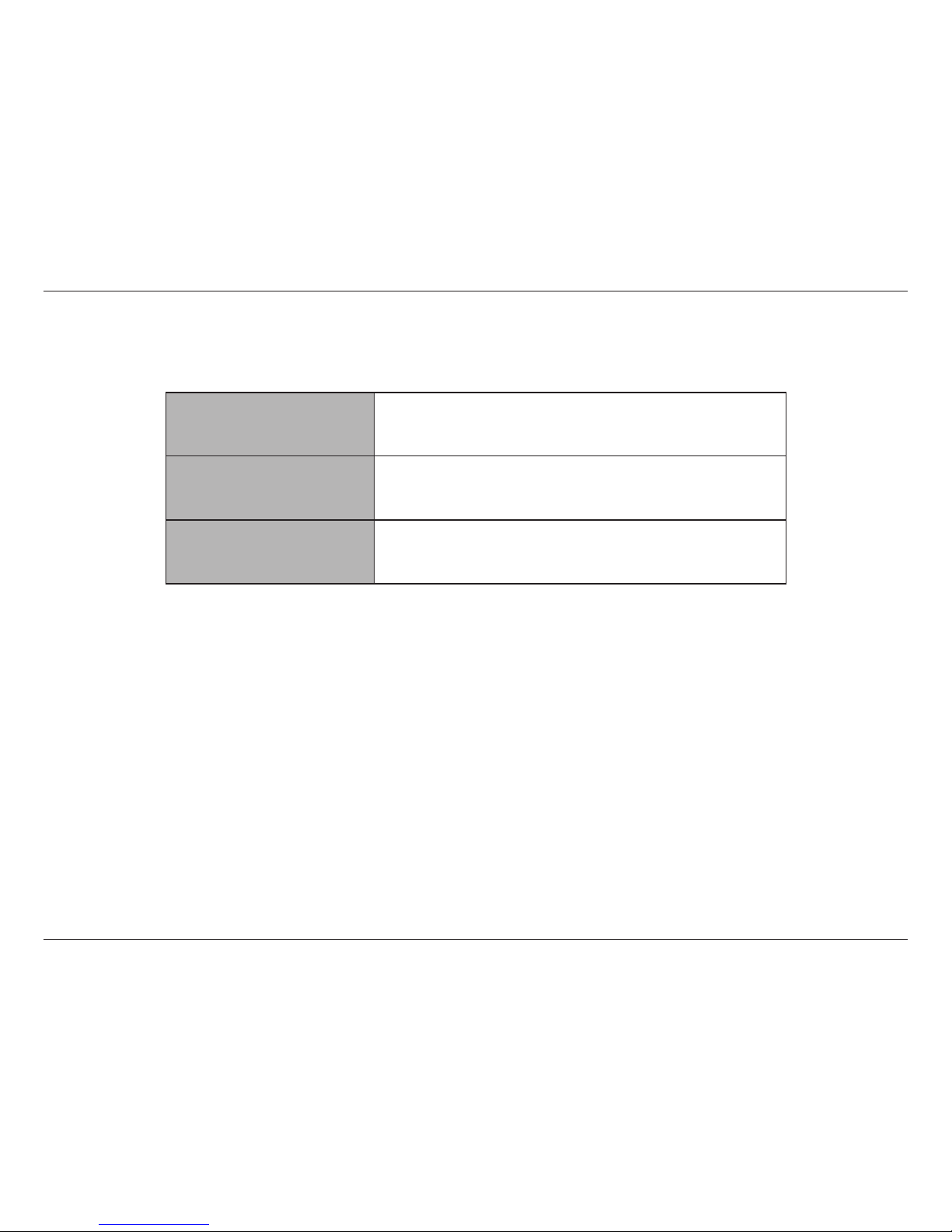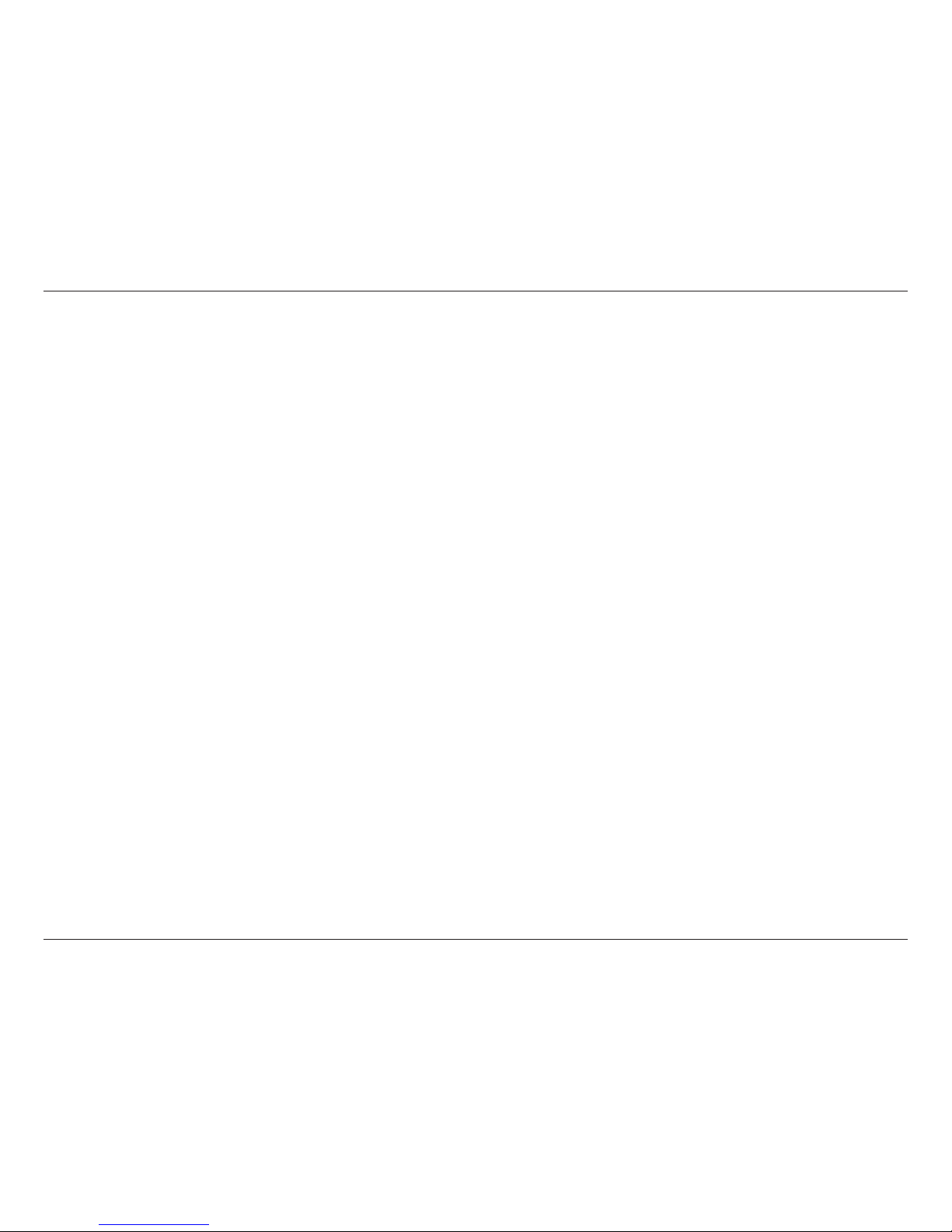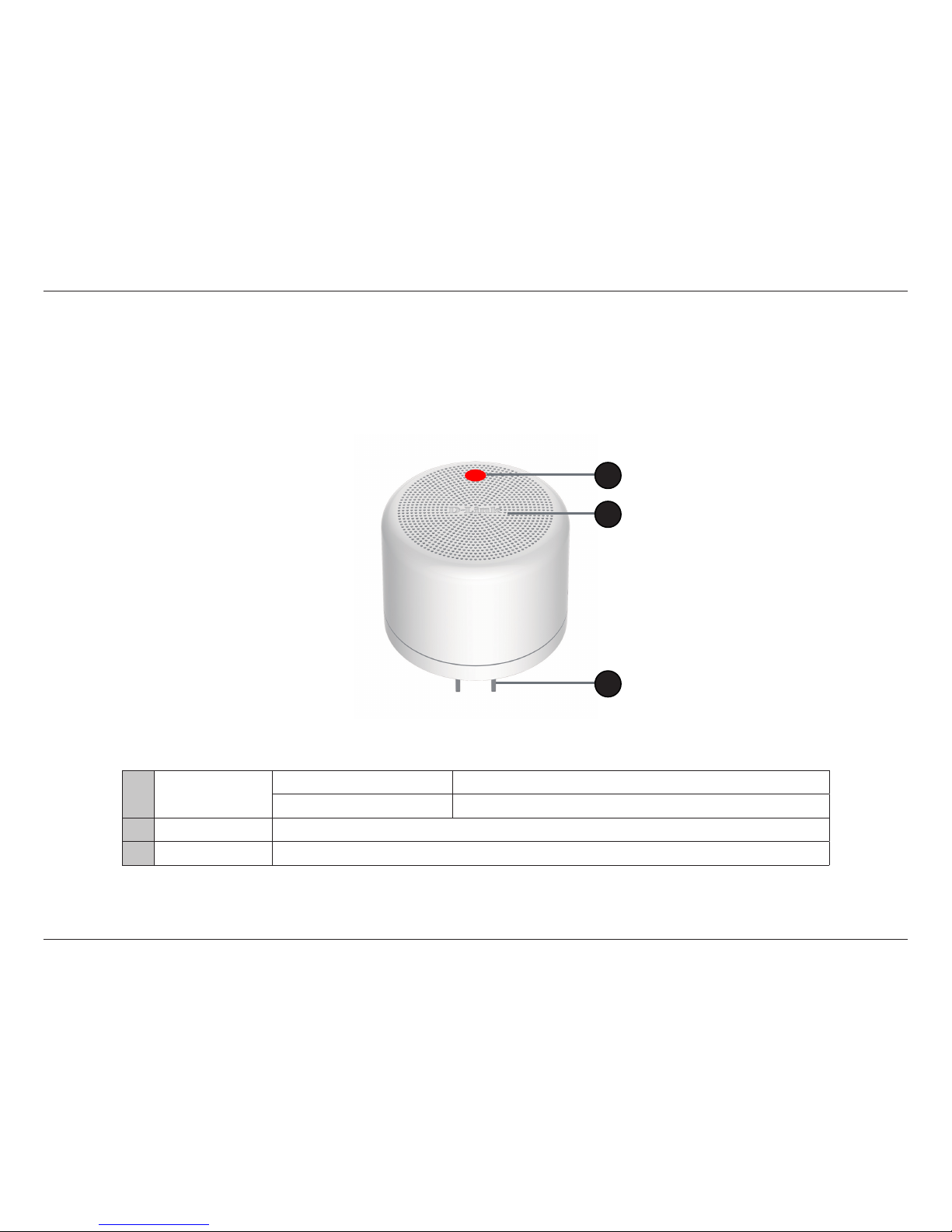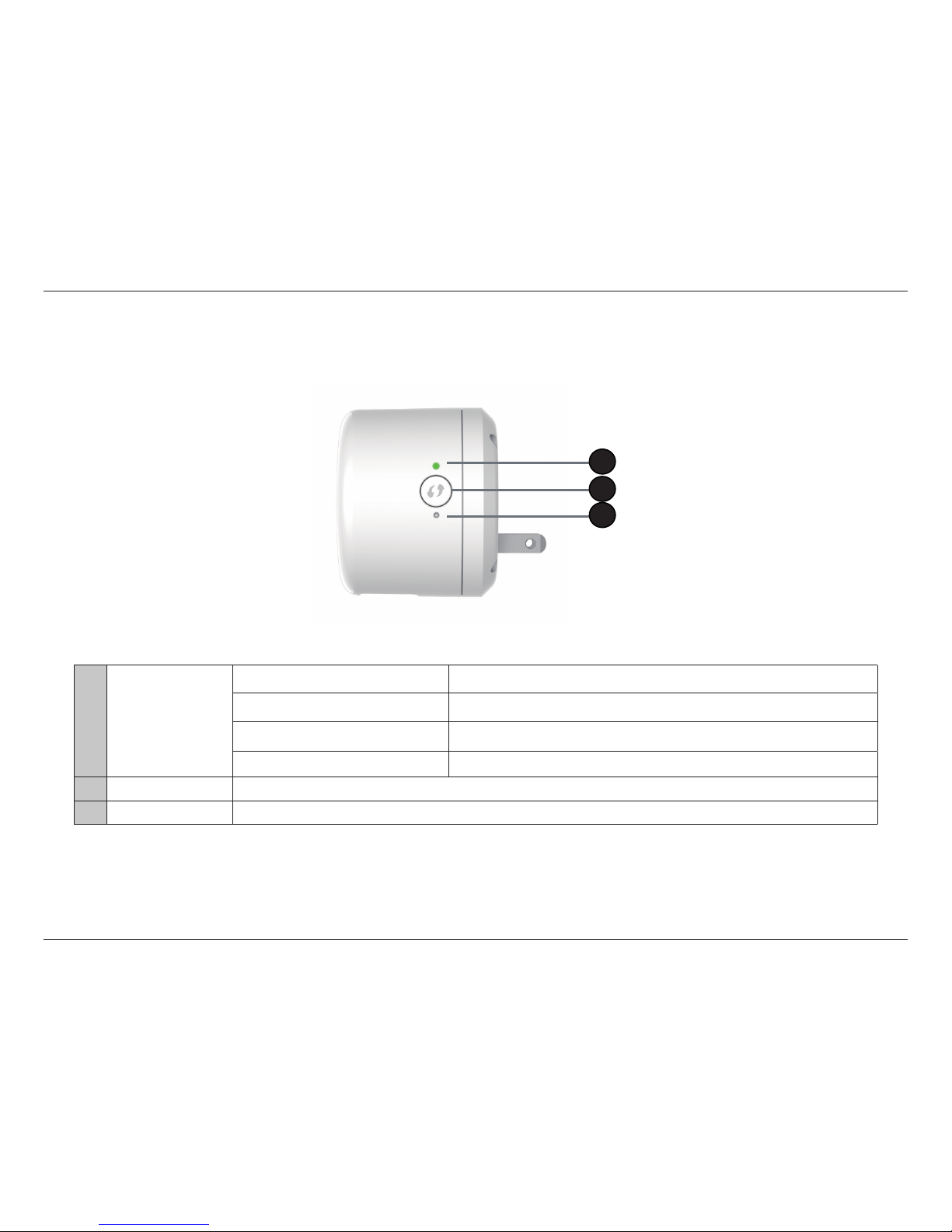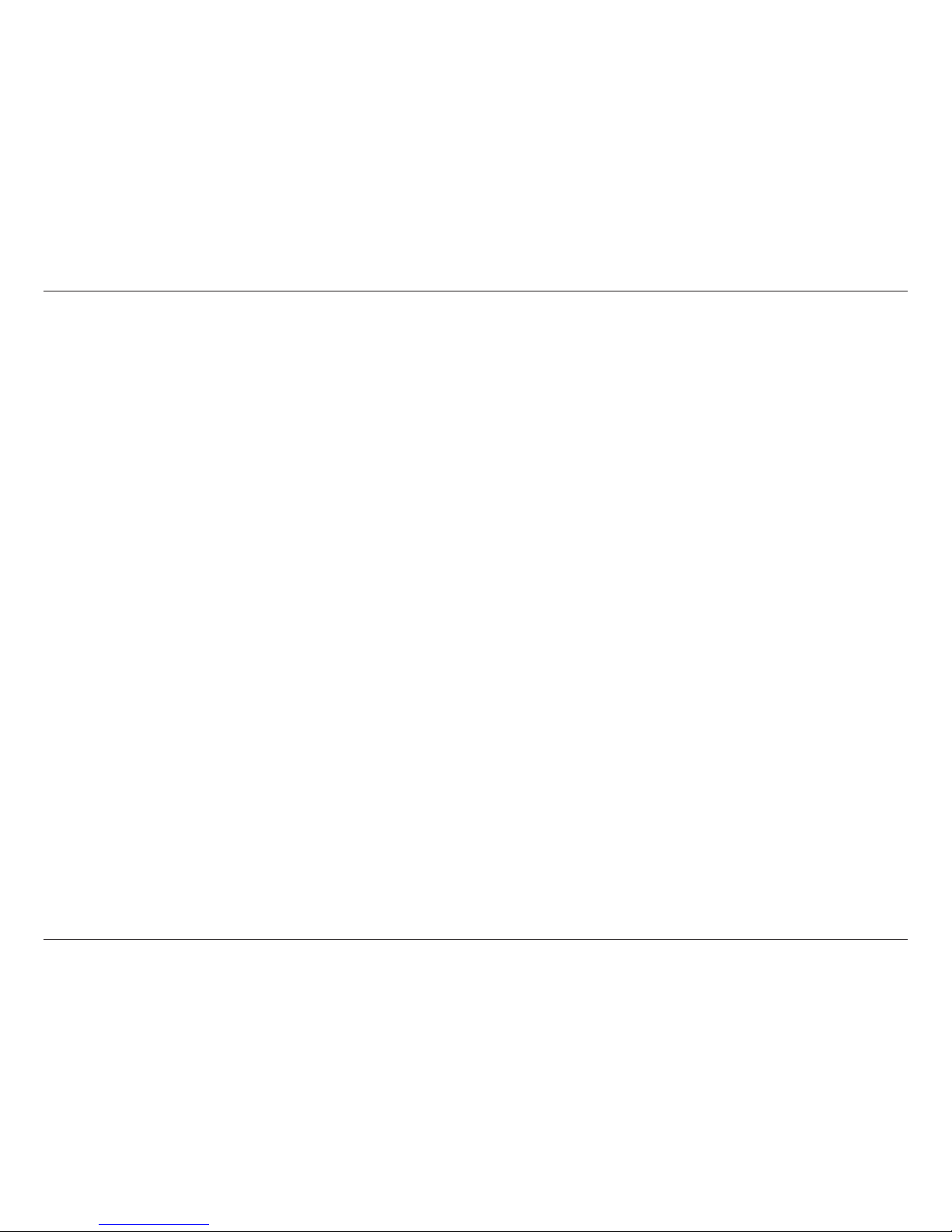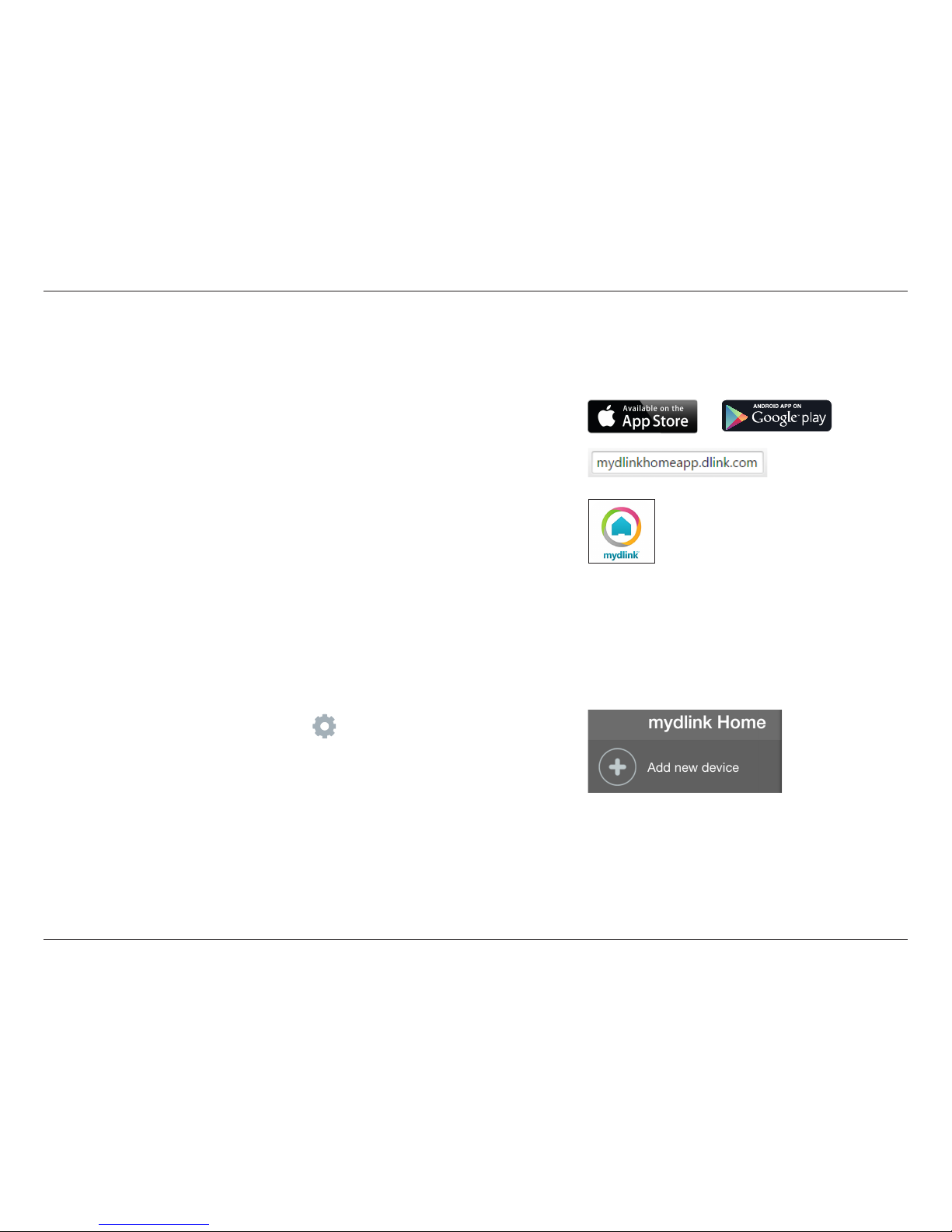6D-Link DCH-S220 User Manual
Section 2 - Installation
Wireless Installation Factors
The Wi-Fi Siren connects to your home automation network using your existing wireless network. Keep in mind that the number,
thickness, and location of walls, ceilings, or other objects that the wireless signals must pass through may limit the Wi-Fi range.
Typical ranges vary depending on the types of materials and background RF (radio frequency) noise in your home or business.
The key to maximizing wireless range is to follow these basic guidelines:
1. Keep the number of walls and ceilings between your wireless router and the Siren to a minimum - each wall or ceiling can
reduce your device’s range by up to 98 feet (30 meters).
2. Be aware of the direct line between network devices. At a 45-degree angle, a wall that is 0.5 meters thick (1.5 feet appears to
be almost 1 meter (3 feet) thick. At a 2-degree angle it can appear over 14 meters (45 feet) thick! Position devices so that the
signal will travel straight through a wall or ceiling (instead of at an angle) for better reception.
3. Building materials make a dierence. A solid metal door or aluminum studs may have a negative eect on range.Try to position
access points, wireless routers, and computers so that the signal passes through drywall or open doorways. Materials and objects
such as glass, steel, metal, walls with insulation, water (i.e., sh tanks), mirrors, le cabinets, brick, and concrete can degrade
your wireless signal.
4. Keep your product away (at least 3-6 feet or 1-2 meters) from electrical devices or appliances that generate RF noise.
5. If you are using 2.4 GHz cordless phones, your wireless connection may degrade dramatically or drop completely. Make sure
your 2.4 GHz phone base is as far away from your wireless devices as possible. The base transmits a signal even if the phone in
not in use.
6. If you are using X-10 wireless products, such as ceiling fans, lights, and home security systems, your wireless connection may
degrade dramatically.