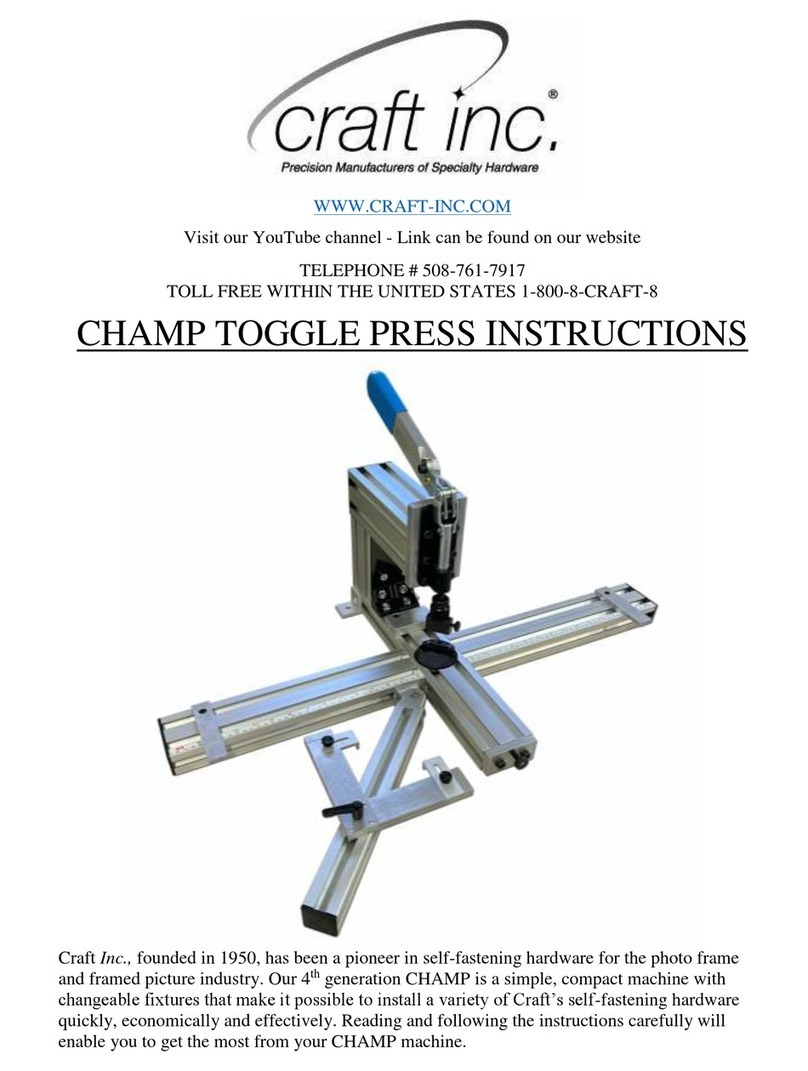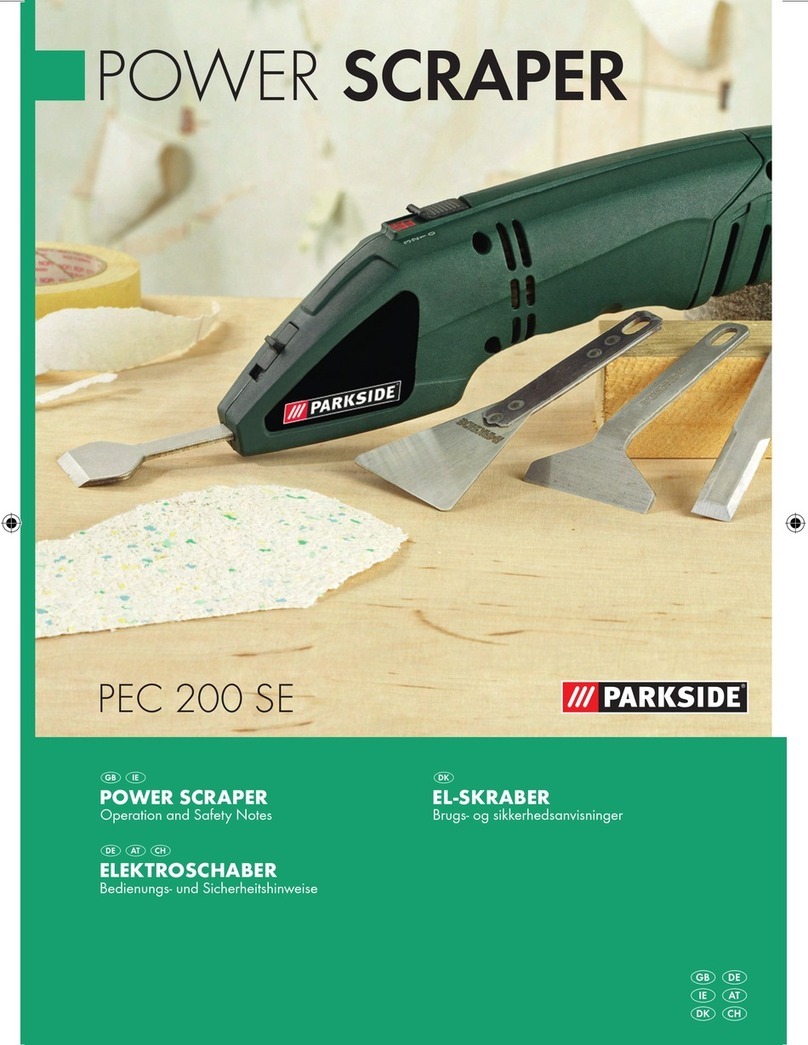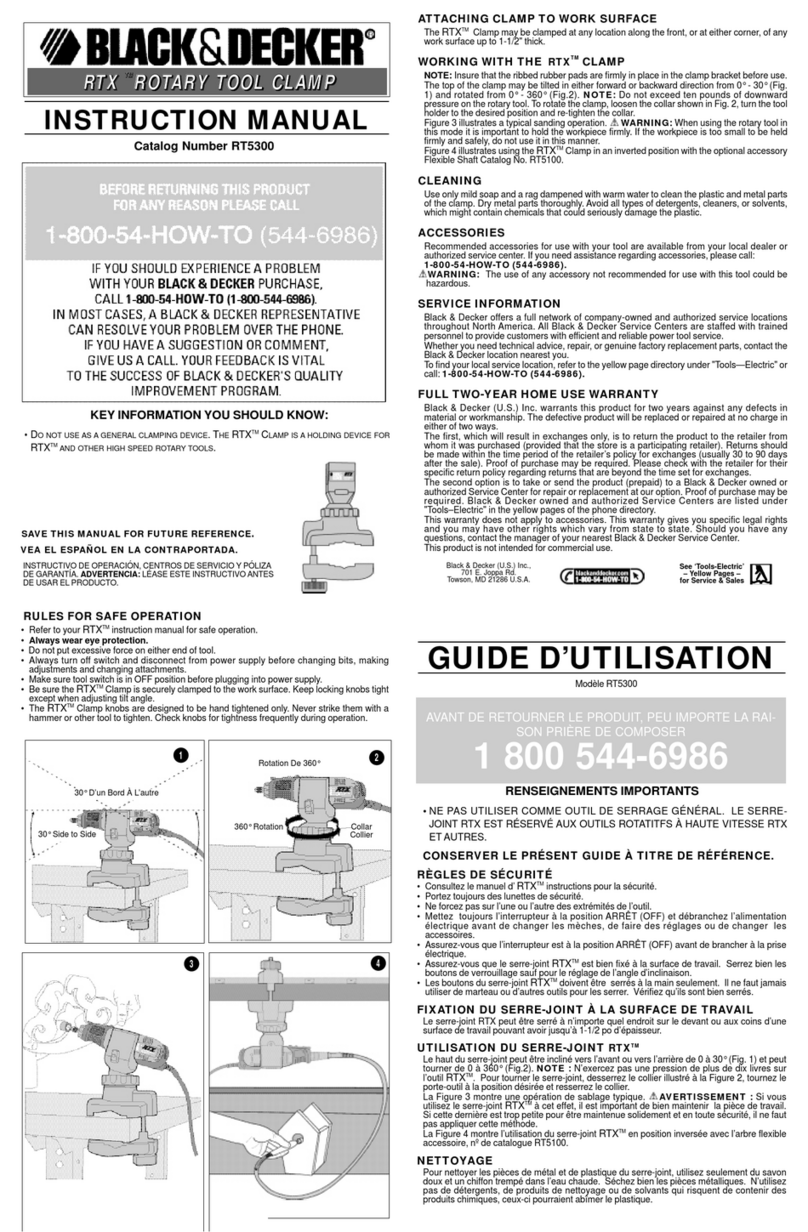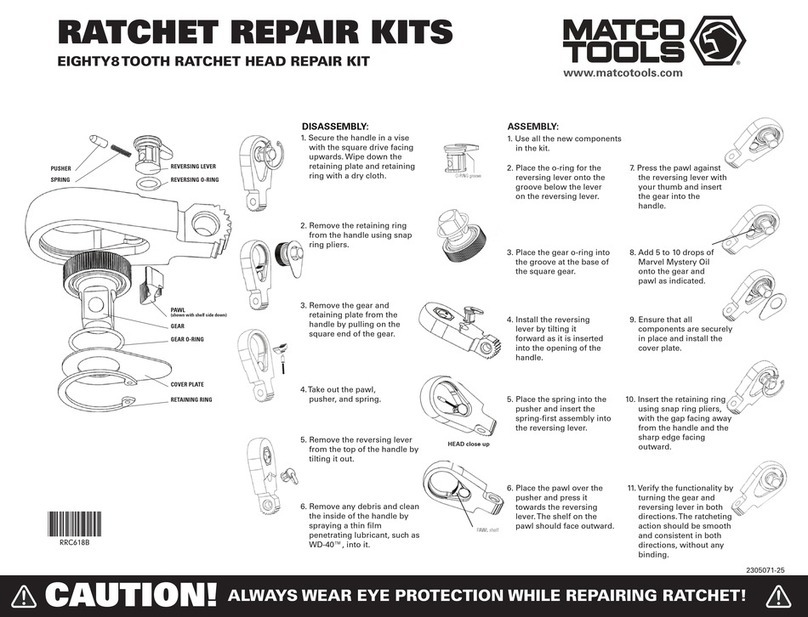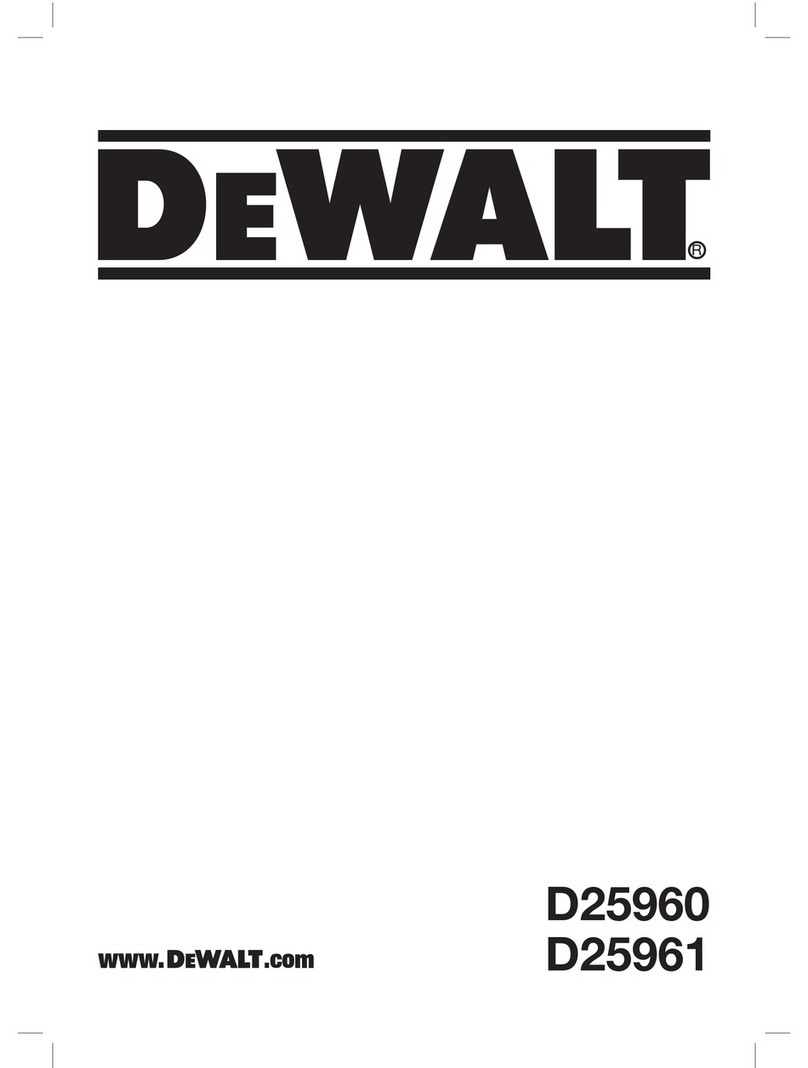Craft EasyPress User manual

user manual
Craft EasyPress

1. Use the transfer press only as intended.
2. Please check the power outlets before use the device.
3. Burns can occur from contact with hot surface.
3. DO NOT leave the press unattended near children.
4. DO NOT immerse the press in water or other liquids.
5. Let the device to cool completely before storing.
In the Box
Product Features
Display
Controls
Operating Instructions
Recommended Settings
Troubleshooting
CONTENT
01
02
04
05
07
10
11

01 02
In the Box Product Features
1 x Artista Transfer Press
1 x Silicone Mat
1 x Safely Base
1 x Teflon Sheet
1 x User Manual
Precise Digital Controls
For setting temperature and timer.
Time: up to 300s. Temp: up to 390°F/200°C
Heater Ventilation
Keep the machine safer.
9” x 9” Non-Stick Plate
Provides dry, even heat for flawless transfers.
Teflon coated for extra slickness and durability.
Auto Shut-off
The machine shuts off automatically after 10 minutes of inactivity. Blue light will flash around the power button and beep sound will play when entering
the shut off mode.To resume or wake up the press, touch any function button.
Countdown Timer
Removes guesswork from your project.
Beeps when the transfer is complete.
Pressure Handles
Ease adding extra pressure during transfer.
Insulated Safety Base
Provides resting surface for the hot plate.
Press Handle
Provides comfortable and sturdy grip during use.
If any item is missing, contact SynpressASAP.
MugMate Connector
Connects to MugMate press
(an optional attachment sold
separately).

03 04
Handle
For easy opening and closing the press.
MugMate Heater
Provides dry, even heat for flawless transfers.
Hooks
To tightly close the press around your mug.
Mug Supporter
Prevents your mug from sliding down from inside the press.
Product Features Display
Pressure Screws
Adjust pressure by driving the screws on
the handle if necessary.
Temperature digits
Celsius
Time digits
Fahrenheit
MugMateTransferPress*(optionalattachment) EasyPress
* MugMate fits the following mug sizes: standard 10 oz cup (φ 8.0 x H 9.2cm), standard 11 oz cup ( φ 8.2 x H 9.5 cm), standard 15 oz cup (φ 8.3 x H11.7cm).
Recommended transfer design height: 3.9 in / 10 cm. MugMate maximum print height: 4.5 in / 11.5 cm.

05 06
Controls
ON/OFF Power Button
1 . Press to power on or offArtista transfer press.
TEMP Button
1 . Press TEMP button to enter the temperature settings mode.
Temperature digits begin to flash on the display.
2. Press “+” and “-” buttons to select the desired temperature for
your transfer. Tip: Press and hold the buttons for fast 10-digit
increments or decrements.
3. Press TEMPbutton again to save the current setting.
5 . Press and hold the TEMPbutton if you need to switch
temperature scale from Fahrenheit to Celsius.
TIMER Button
1 . Press TIMER button to enter timer settings mode.Timer
digits begin to flash on the display.
2 . Use “+” and “-” buttons to select the desired press time for
your transfer. Tip: Press and hold the buttons for fast 5-digit
increments or decrements.
3 . Press TIMER button again to save the settings.
TIMING Button
1 . Press TIMING button for the timer countdown
to start. The countdown is shown on the display.
2 . Beep sound indicates the countdown is ended and
your transfer is complete.
3 . Press TIMING button again to stop the timer.
MODE button
1 . Press and hold MODE button to switch between
Iron and Mug transfer mode (MugMate attachment
is required).
Power Button Current Mode Indicators
Blue light indicatesArtista press is in the iron transfer mode.
Orange light indicates that the device is in the mug transfer mode.
Controls
EasyPressControlButtons

Operating Instructions Operating Instructions
Connect the MugMate to
Artista transfer press and press
Power button.
A
Press MODE button to switch to
the mug transfer mode. Power
button indicator becomes orange.
If the mug press isn’t connected,
“000” will be shown on the screen.
B
Open the MugMate by pulling the
handles and insert your mug in.
C
D
E
F
Set the timer using TIMER, “+”,
and “-” buttons (refer to
Recommended Settings section).
G
Press TIMING button to start the
timer. The countdown is shown on
the screen.
H
Set the desired temperature for
your transfer (see Recommended
Settings section) using TEMP, “+”
and “-” buttons.
07 08
Position the transfer paper with
your design on a mug and secure
it with a thermal tape.
Adjust the pressure by driving the
screws on the handle of the
MugMate to be able to close the
press securely.
Power on your Artista press and
set your desired temperature and
time (see Recommended Settings
on page 10 or check our website
for more info).
A
Lay your project piece on the
silicone mat. Iron out the fabric
for about 3-5 seconds to remove
wrinkles and moisture. Position
your design on the fabric.
B
Cover the design with the Teflon
sheet that came with the press.
C
D
Apply pressure until the countdown
ends. Press TIMING button to stop
timer and beeping. Flip your
project and iron the backside of
the design for 10-15 seconds.
E
See if the transfer paper or vinyl
lifts up easily. If it doesn’t, re-apply
the heat for a few more seconds.
F
Peel off the transfer paper or HTV
according to your transfer design
specifications (warm or cold peel).
G
Your transfer printing is complete!
H
Place the press on the
Teflon sheet and press TIMING
button to start the timer.
EasyPress MugMatePress

Operating Instructions
I
J
K
09 10
Recommended Settings
Place your thumb on the auxiliary lever.
Remarks
Transfer Material
Sublimation paper
Light color inkjet
& laser transfer
paper
EasyPress & MugMate
EasyPress & MugMate
Pull to open
How to Easily Open MugMate
200 °C
185 °C
165 °C
180 ~190 °C
25 ~ 35 s
15 s
8~15 s
Press TIMING button again to stop
the timer when the countdown
ends and the press beeps.
Open the press and carefully
remove the mug exercising
caution.
Carefully peel the transfer paper
from the mug. Voilà, your work is
done!
Light color polyester fabric
Time
Heavy
Base Material
Remarks
Non woven fabric bags
Light color cotton fabric
Coffee mugs
Light color polyester fabric
Non woven fabric bags
Light color cotton fabric
Dark color inkjet
& laser transfer
paper
Dark color polyester fabric
PU leather
Dark color cotton fabric
Polyester fabric
Knit fabrics
Cotton fabric
Printer Temperature TimeDevice Pressure Remarks
Heat transfer
vynil (HTV)
Coffee mugs
Micro
piezoelectric
inkjet Epson &
Ricoh printers
with CISS
& sublimation ink
EasyPress
Inkjet printer with
pigment ink &
inkjet paper.
Laser printer with
laser paper.
Cutting plotters
like Silhouette
Cameo 3
EasyPress
100~120 s
15~25 s
Medium
150~160°C
10~15 s
Check beforehand
if your HTV
requires
hot or cold peel
Teflon sheet is
required
Mirror your design
when printing on
sublimation
paper

11 12
Troubleshooting Troubleshooting
Q: If the temperature hasn’t reached the set value yet and I press TIMING button, the countdown starts. Is there something wrong?
Q: What are the tips for successful transfers with Artista press?
A: Three things are important for perfect transfers that last:
1. A firm, even surface. Kitchen islands, countertops, or sturdy tables work well. Ironing boards and plastic tables are not sturdy enough for
successful transfers. We also suggest you can use our silicone mat.
2. Use the recommended settings for the iron-on and base material you're using.
3. Make sure you apply firm pressure during transfer.
A: Nothing is wrong. You can press TIMING button at any time without waiting for the temperature to reach the set value. However, please make
sure the temperature reaches at least the minimum recommended setting (see page 10) for your transfer project to be successful.
2. Verify that your machine is set to the recommended settings.
3. Be sure heat has been applied to both the front and the back of the design for the recommended time.
4. Re-touch the front and back of material with heat for an additional 10-15 seconds.
Q: The press temperature goes down when I apply it to the image. Is there something wrong with my machine?
A: The press temperature may fluctuate briefly when placed on the base material after heating. This is due to the difference in temperature
of the heated plate and the base material. Don't worry; the press temperature will quickly return to the selected setting, and your image
adhesion will not be affected.
Q: My machine keeps turning off, and I have to turn it back on. Why?
A: This is the auto-shut off safety feature of Artista press. After 10 minutes of inactivity, the device alerts you by flashing blue power
button light and making a beeping sound and then shuts off. You can press any button to exit the auto shut-off mode.
Q: Do you offer the warranty for your products?
A: Yes, we do offer a one year warranty and free technical support. If you have any questions related to our products, please feel free to
contact us.
Q: When I press MODE button, the screen display shows “000”. Is there something wrong with my press?
A: Three zeroes will be shown on the screen if you are in the mug transfer mode and your MugMate attachment is not connected to Artista
press. If you want to use your MugMate, please make sure it is properly connected to Artista press. Otherwise, press MODE button again
to switch to the default iron mode. Once you do that, zeroes will disappear from the screen.
Q: How hard do I have to press?
A: Some applications call for "light" or “gentle” pressure, while others - for "firm" or “heavy” one. Firm/heavy pressure means to apply your body
weight to press down with both hands (15-40 lbs). Gentle pressure means to use one hand and some body weight (5-15 lbs). In all cases, a
waist-high table is recommended to make it easy to apply the required pressure.
Q: Does the color of the design fade when pressed onto garments?
A: The color may fade if the pressure applied during the transfer is too low, the temperature is not hot enough, or the design has not been
pressed for a long enough time. You may need to try again with the right temperature, time, and pressure.
Q: I followed the instructions, and my iron-on didn’t stick. What happened? How do I get it to work?
A: The most common reasons for your images not sticking:
1. The press did not make full contact with the base material. This could be because of seams, zippers, or anything else that will cause you to
not have a flat surface.
Table of contents
Other Craft Power Tools manuals
Popular Power Tools manuals by other brands

Facom
Facom CR.PS Original instructions

Benman
Benman HG 2000 W Original instructions

Grouw!
Grouw! 68142 instruction manual

Eriez
Eriez HD-46C Installation, operation and maintenance instructions

Ozito
Ozito OZJS400A Operation manual

Virtual industries
Virtual industries SMD-VAC-HF Operating instructions and specifications