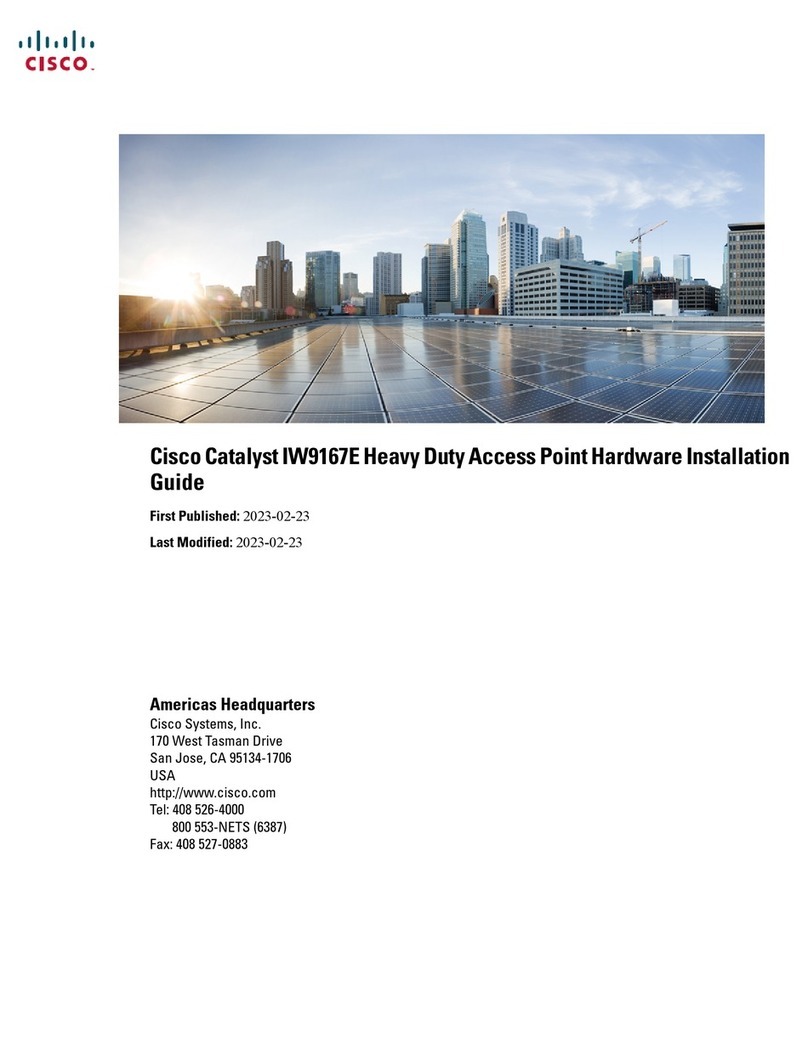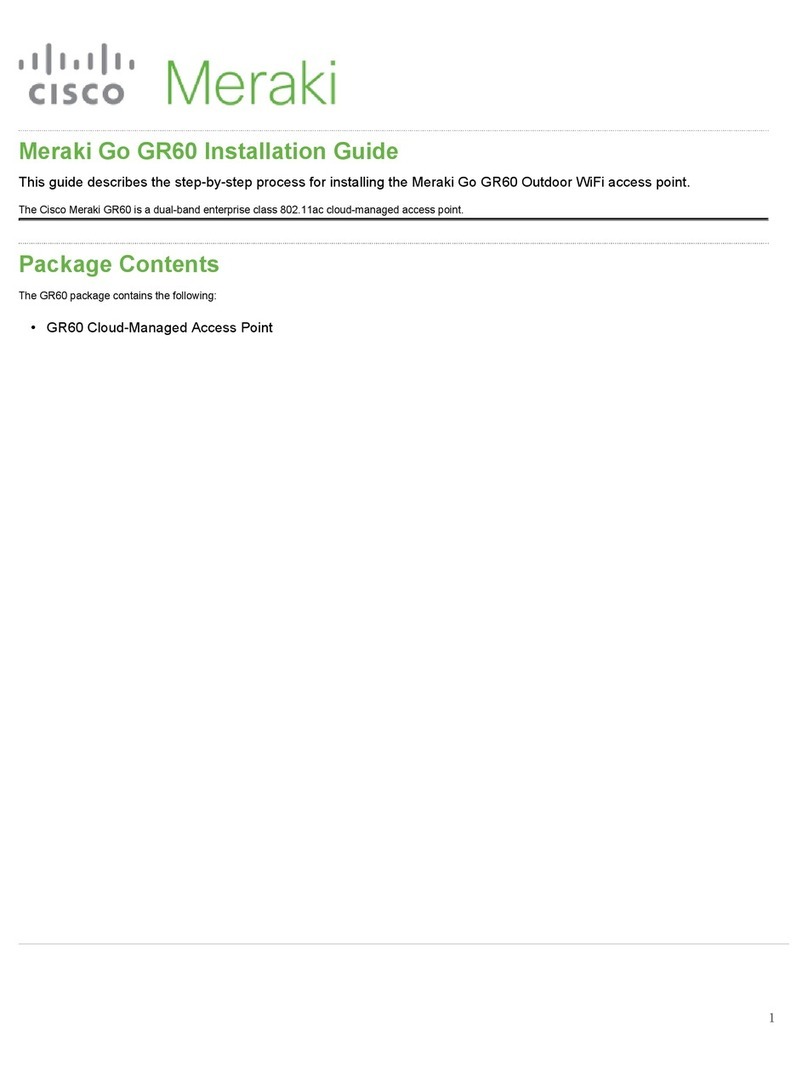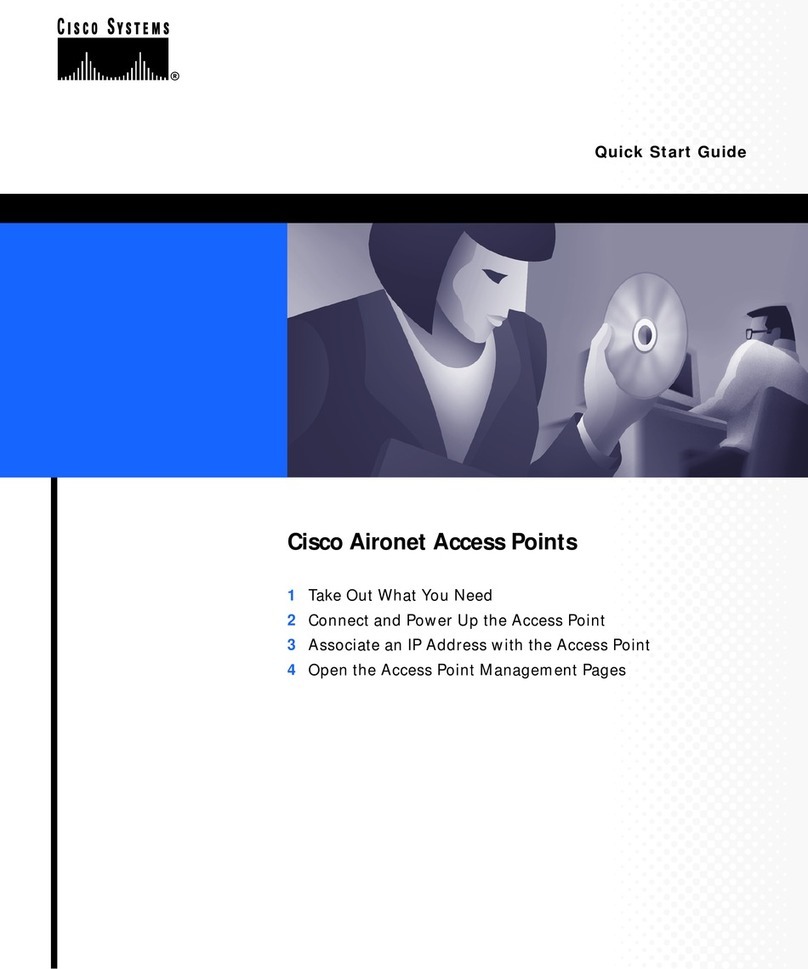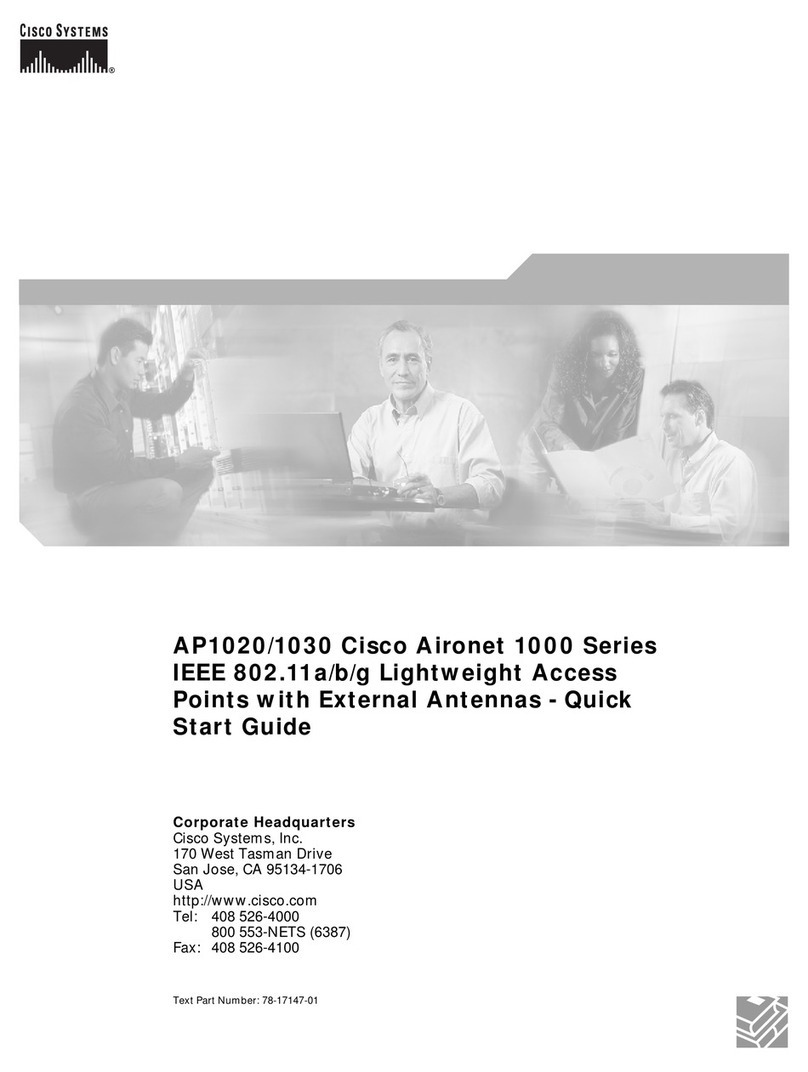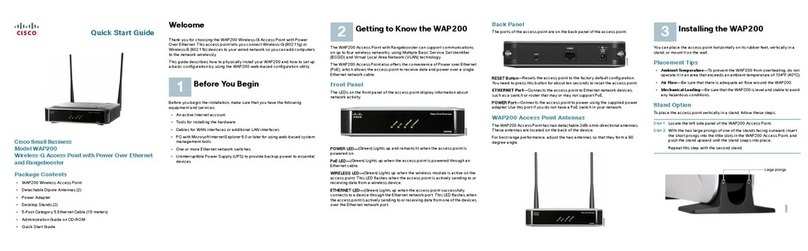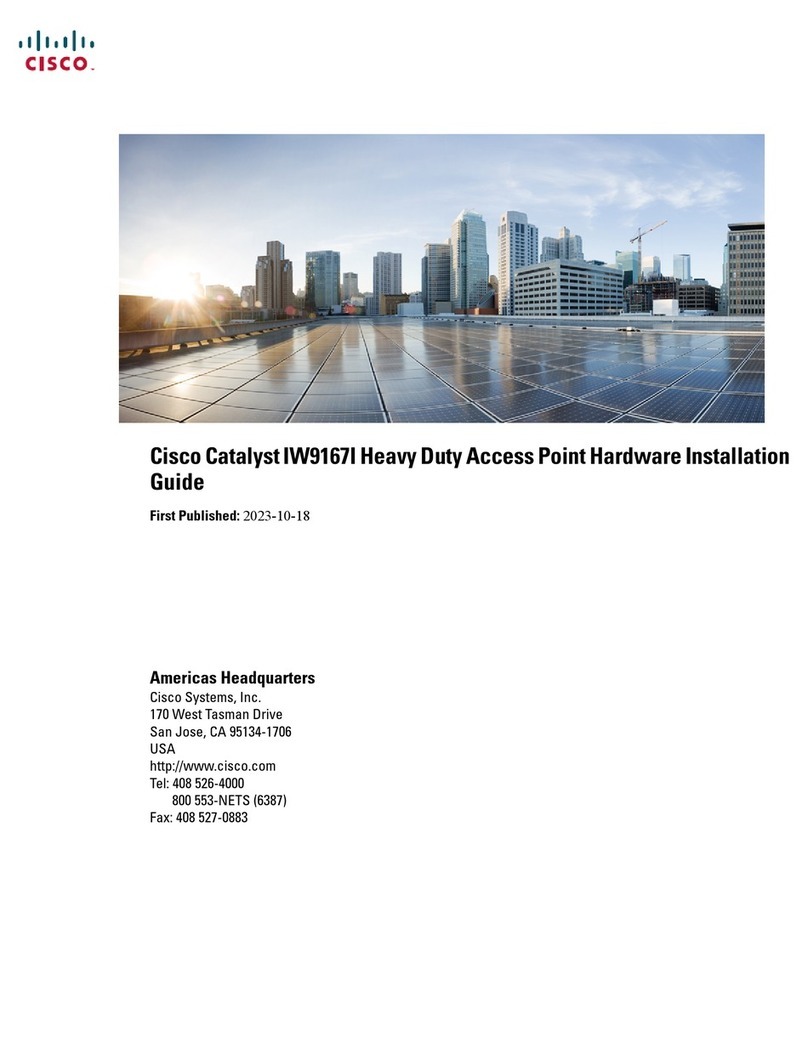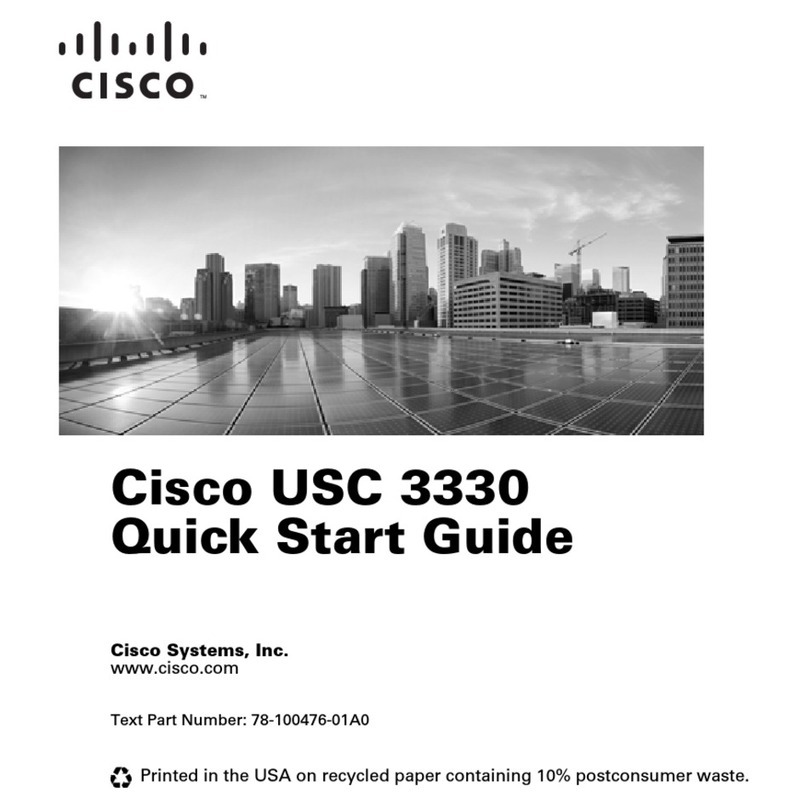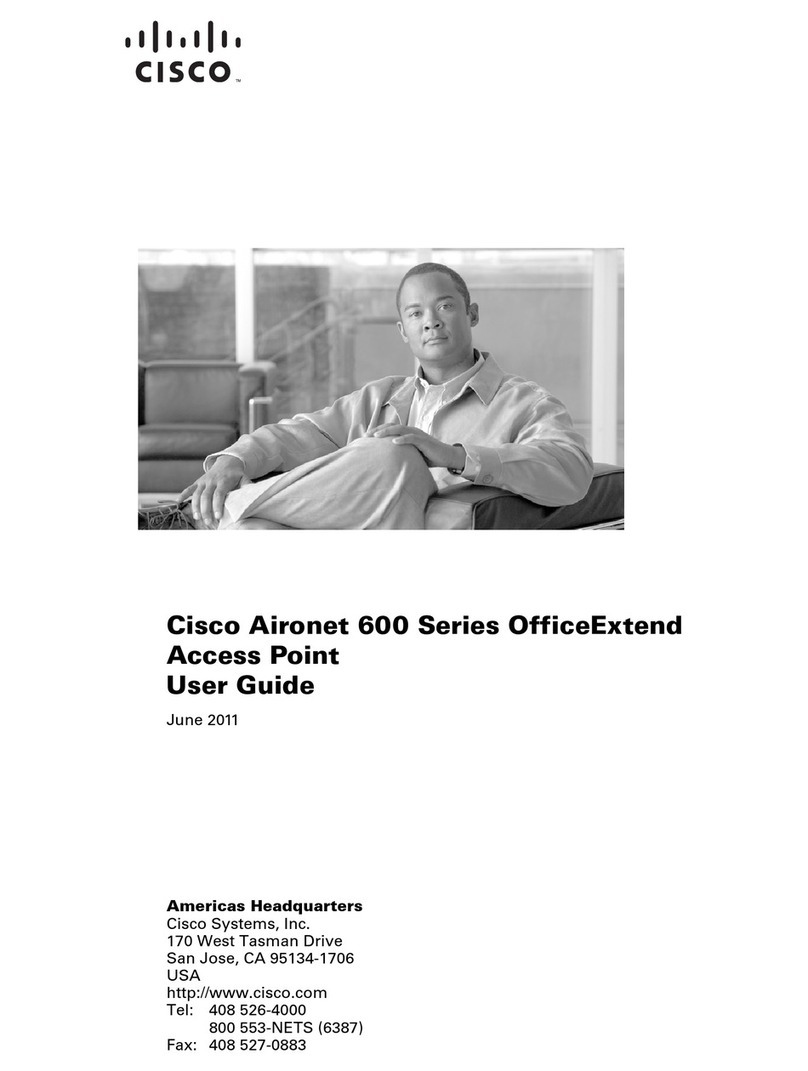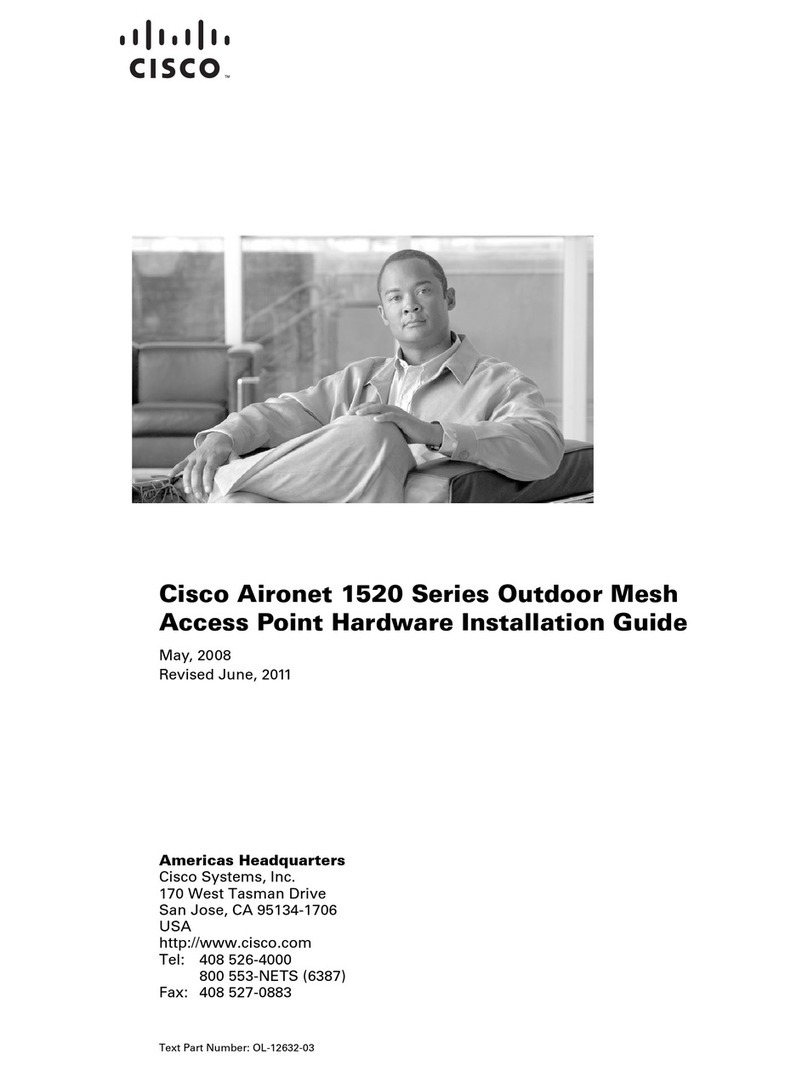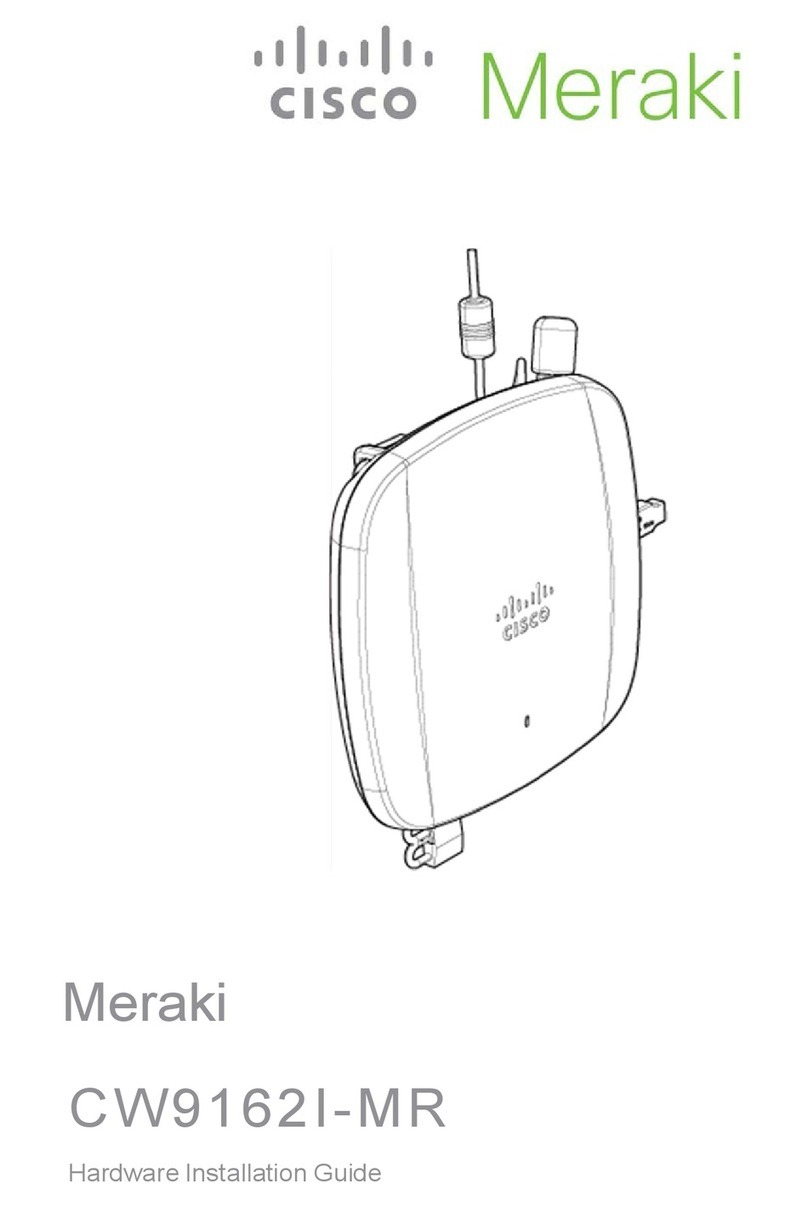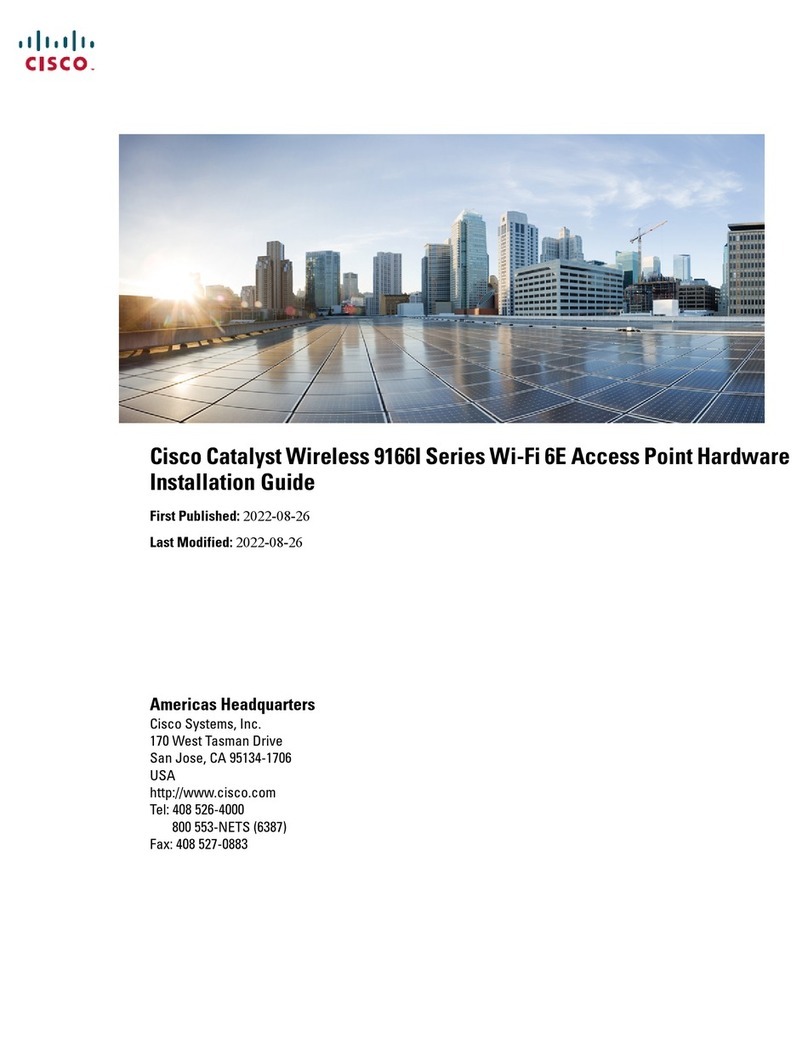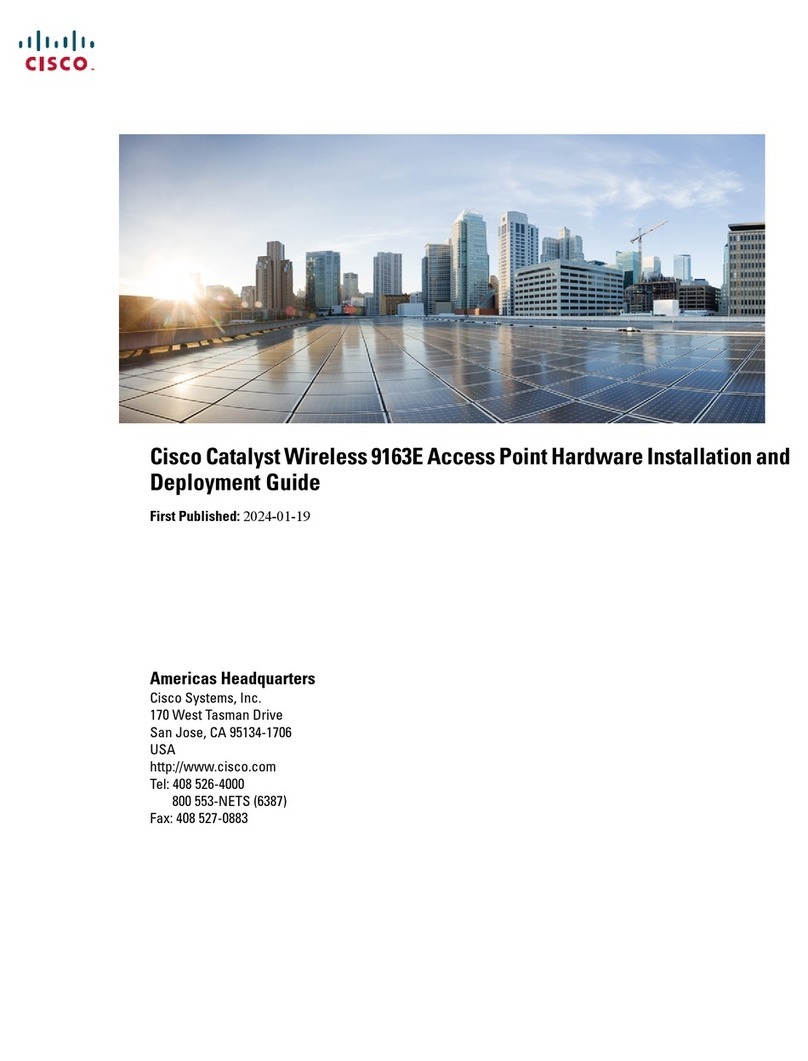Quick Reference Guide
Cisco Models VEN401 and VEN402 Video Bridge Solution
Cisco Systems, Inc. 678 277-1120
5030 Sugarloaf Parkway, Box 465447 800 722-2009
Lawrenceville, GA 30042 www.cisco.com
Cisco and the Cisco logo are trademarks or registered trademarks of Cisco and/or its affiliates in the U.S. and other countries. A listing of Cisco’s trademarks can be found at www.cisco.com/go/trademarks.
The Wi-Fi Protected Setup mark is a mark of the Wi-Fi Alliance. Wi-Fi Protected Setup is a trademark of the Wi-Fi Alliance.
Other third party trademarks mentioned are the property of their respective owners.
The use of the word partner does not imply a partnership relationship between Cisco and any other company. (1009R)
Product and service availability are subject to change without notice.
© 2011 Cisco and/or its affiliates. All rights reserved.
February 2011 Part Number 4038770 Rev A
Safety First
Your VEN401 and VEN402 come with a CD that contains a user guide with important safety information. Before installing these
devices, read the Important Safety Instructions provided in the user guide.
Open Source GNU GPL Statement
Cisco Models VEN401 and VEN402 contain(s), in part, certain free/open source software (“Free Software”) under licenses
which generally make the source code available for free copy, modication, and redistribution. Examples of such licenses
include all the licenses sponsored by the Free Software Foundation (e.g. GNU General Public License (GPL), GNU Lesser
General Public License (LGPL), Berkeley Software Distribution (BSD), the MIT licenses and dierent versions of the Mozilla and
Apache licenses). To nd additional information regarding the Free Software, including a copy of the applicable license and
related information, please go to: (i) for North America http://www.cisco.com/web/consumer/support/open_source.html,
or (ii) for outside North America http://www.cisco.com/web/consumer/support/open_source.html#~international. Once at
the site, search for the product listing and click on the related items identied. If you have any questions or problems accessing
any of the links, please contact: spvtg-external-opensource-requests@cisco.com.
Pairing a VEN402 Client Device
Complete the following steps to pair the VEN401 access point with a VEN402 client device.
Note: The VEN402 can only be paired with a VEN401.
1. Press the WPS button on the client device. The WPS LED ashes.
Important: You have 2 minutes to perform step 2.
2. Click the WPS button on the VEN401 Access Point. The WPS LED ashes. When the devices are paired, the WPS LED remains
lit for a short time.
Note: The WPS LED indicator remains o when the WPS is idle. This is a normal condition.
Pairing Other Client Devices
If you wish to pair the VEN401 access point with another client device, such as a Cisco wireless set-top, refer to the
documentation for that device for instructions.