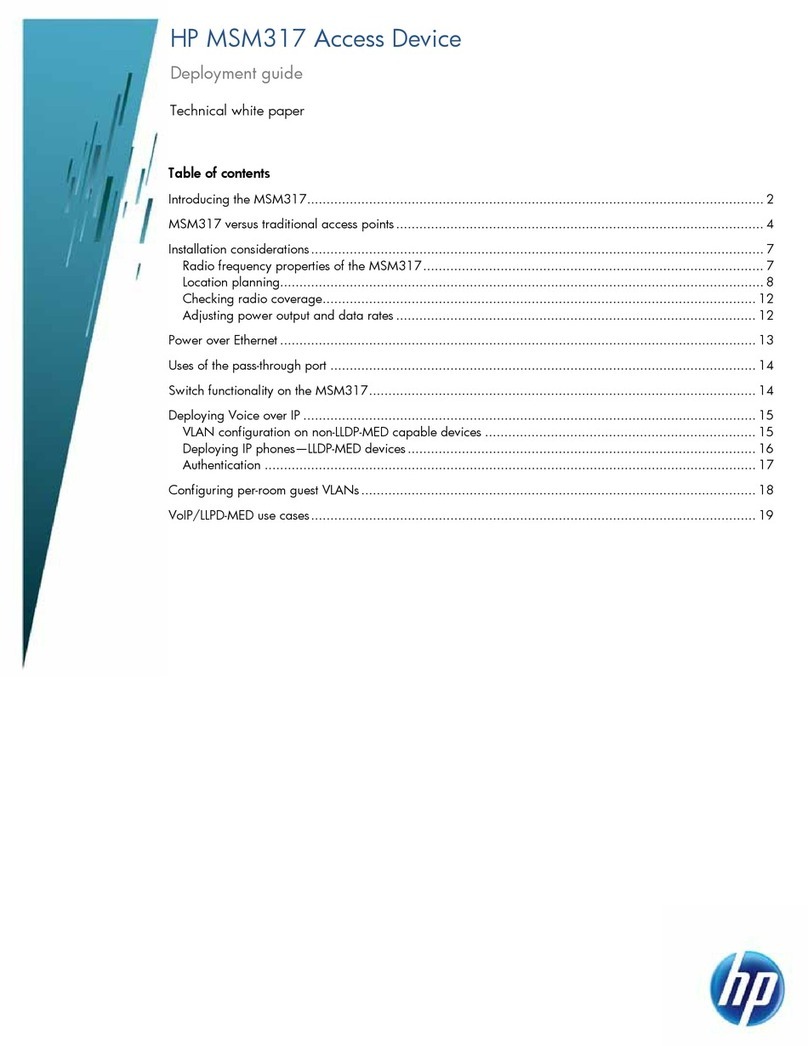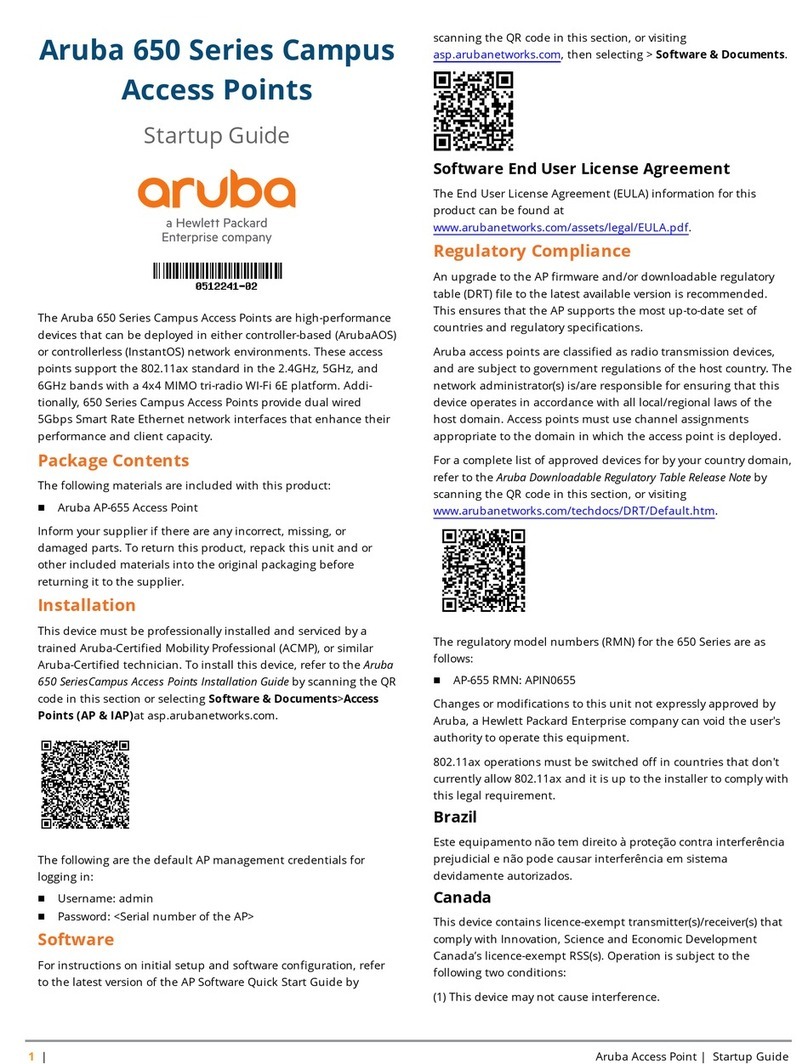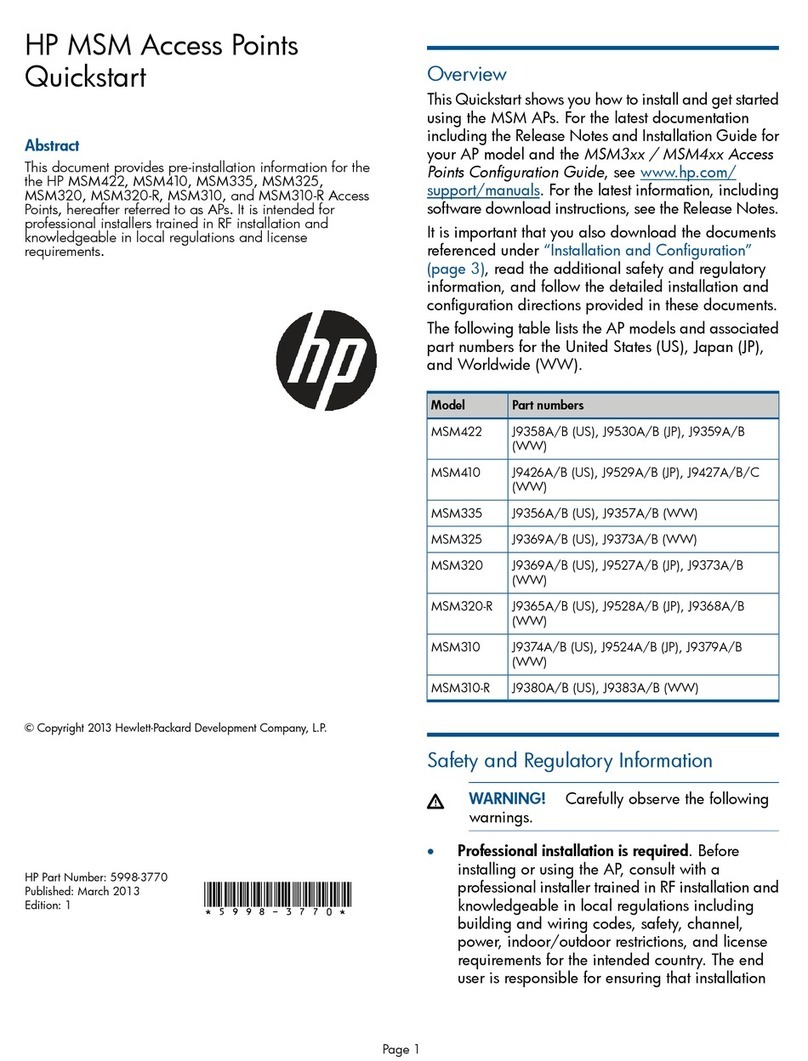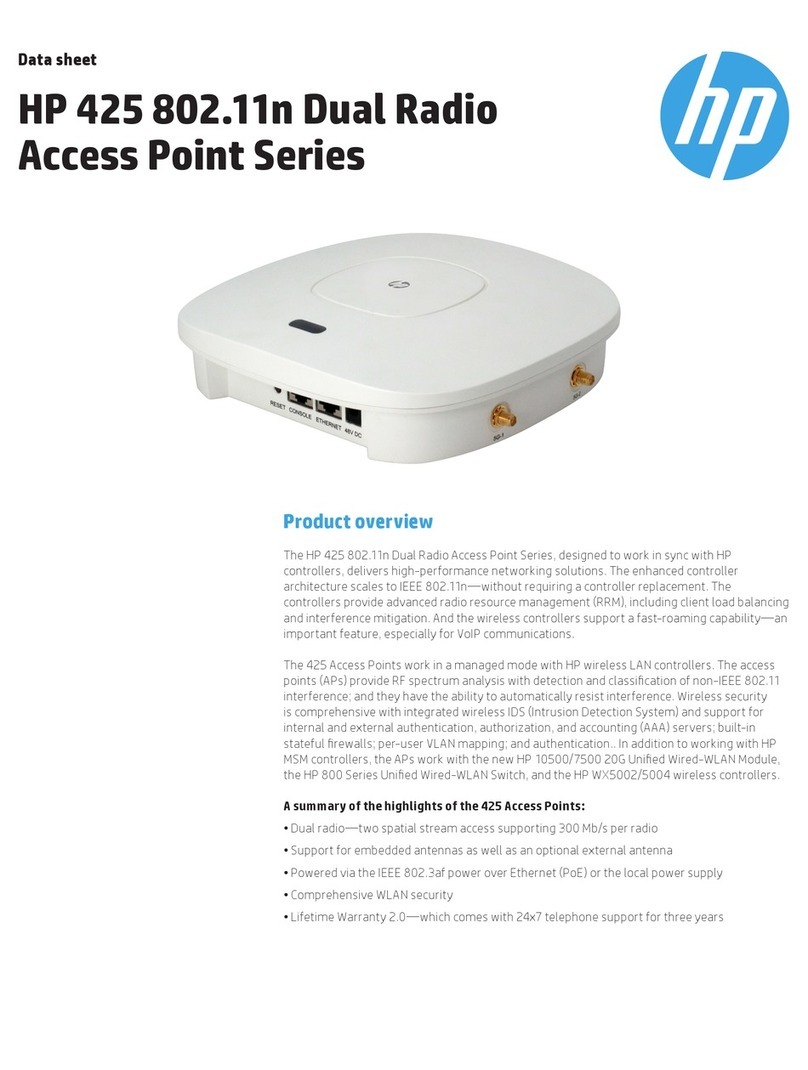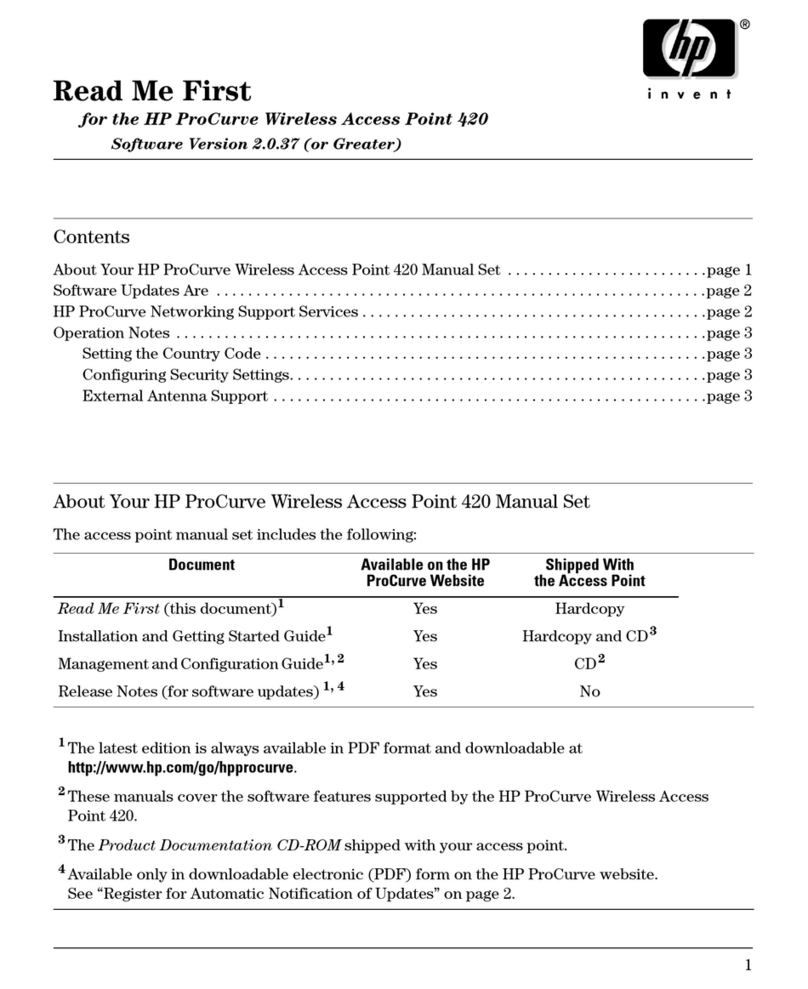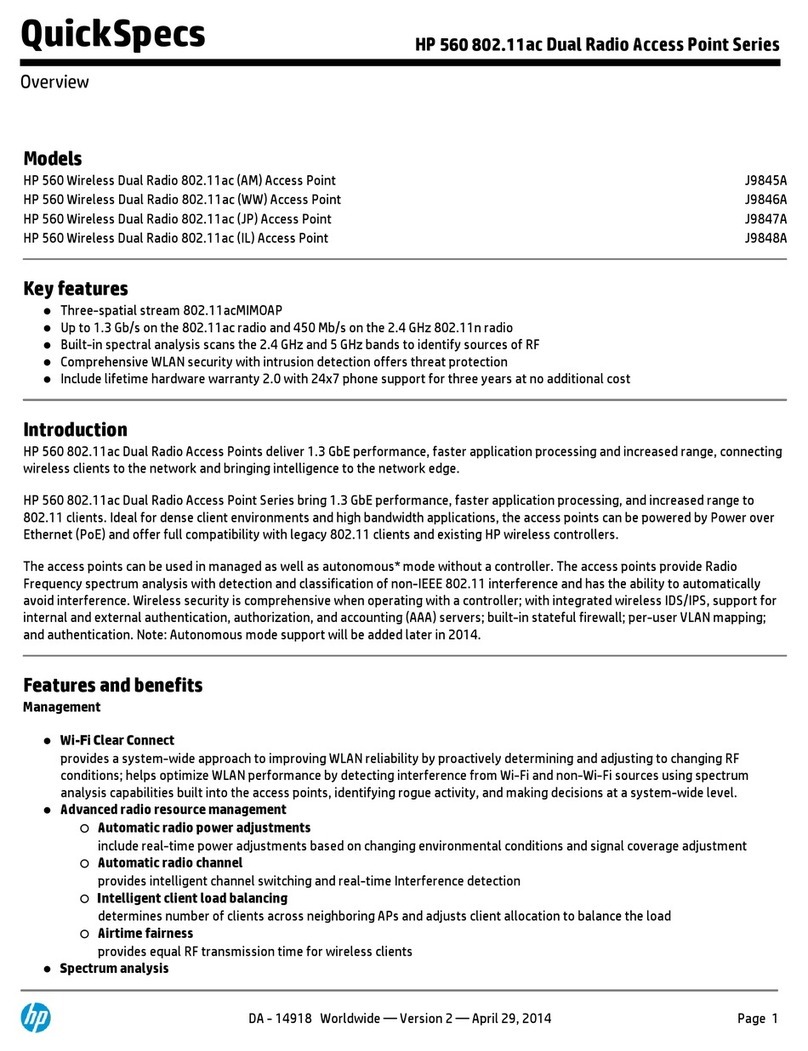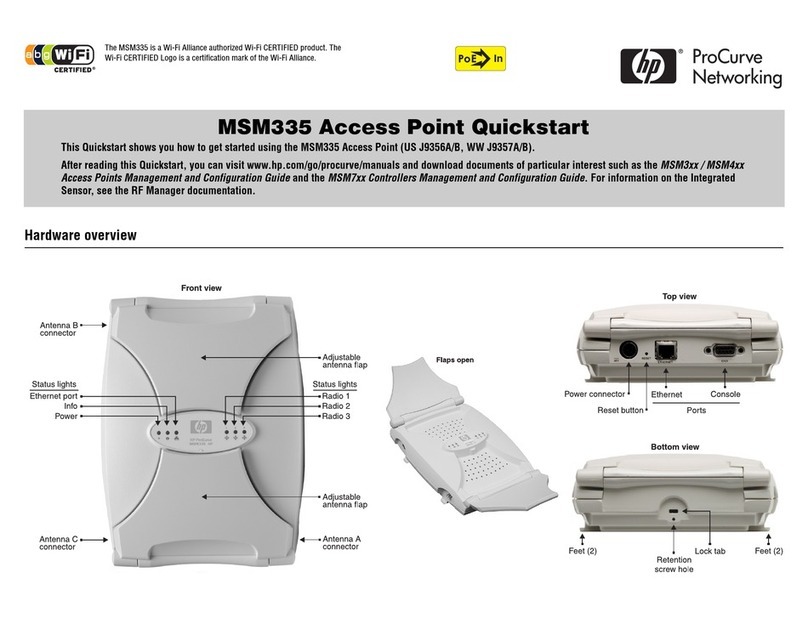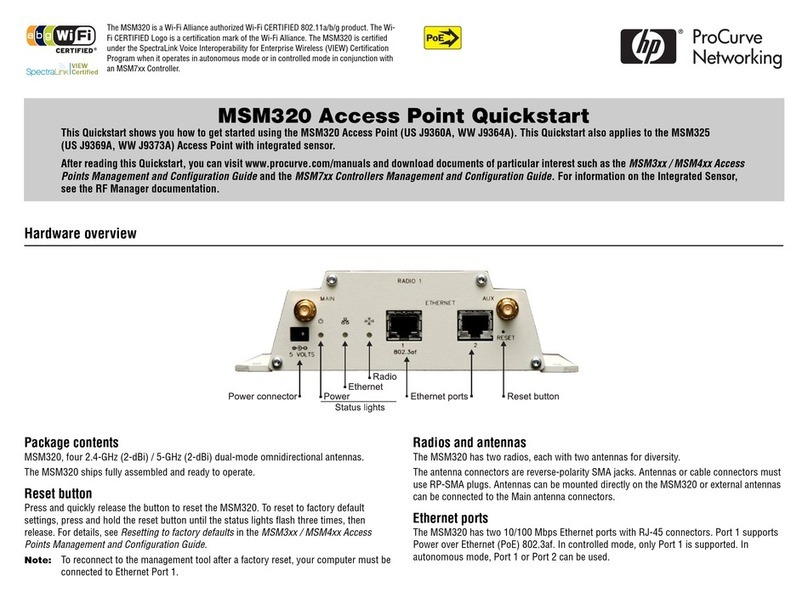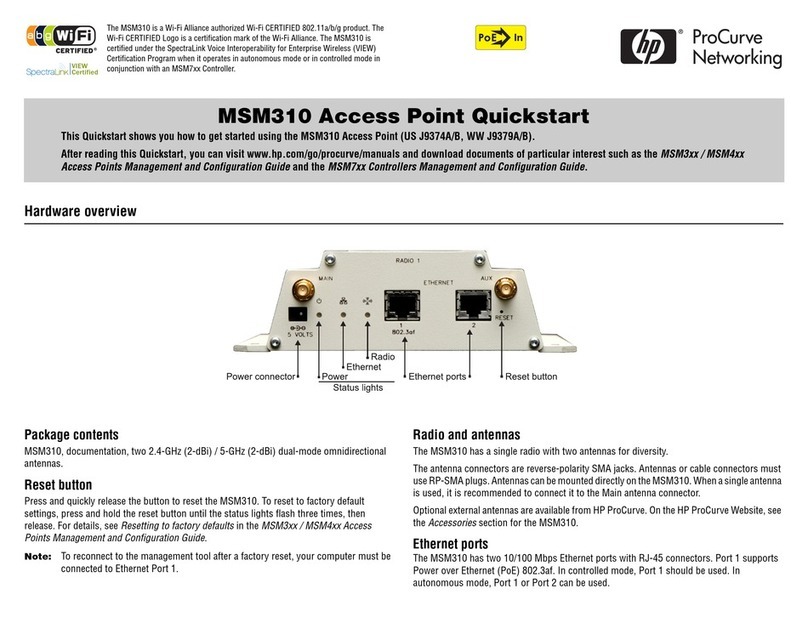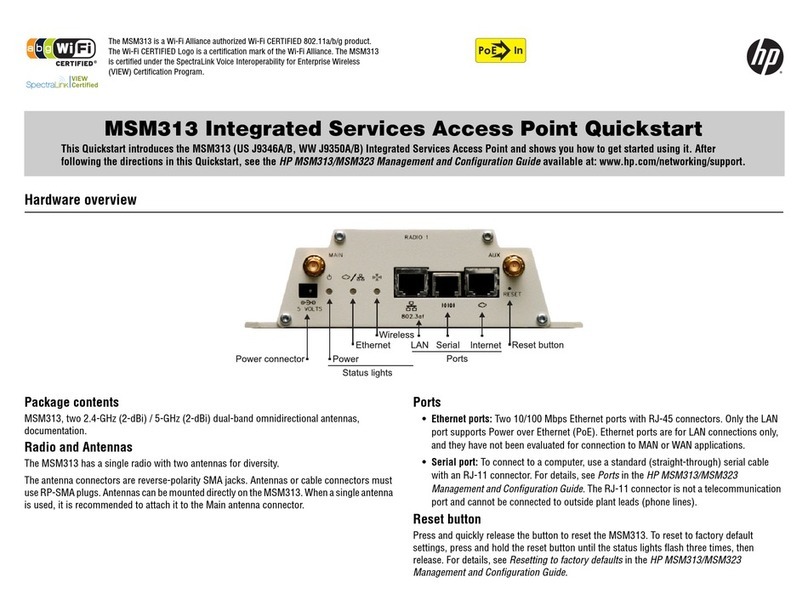Copyright and Disclaimer Notices
© Copyright 2011 Hewlett-Packard Development Company, L.P. The
information contained herein is subject to change without notice.
This document contains proprietary information, which is protected by
copyright. No part of this document may be photocopied, reproduced,
or translated into another language without the prior written consent of
Hewlett-Packard.
Publication Number
5998-1234
May 2011
Applicable Products
See Products covered on page 1-2
Trademark Credits
Windows NT®, Windows®, and MS Windows® are US
registered trademarks of Microsoft Corporation.
Disclaimer
HEWLETT-PACKARD COMPANY MAKES NO WARRANTY OF
ANY KIND WITH REGARD TO THIS MATERIAL, INCLUDING,
BUT NOT LIMITED TO, THE IMPLIED WARRANTIES OF
MERCHANTABILITY AND FITNESS FOR A PARTICULAR
PURPOSE. Hewlett-Packard shall not be liable for errors
contained herein or for incidental or consequential damages in
connection with the furnishing, performance, or use of this
material.
The only warranties for HP products and services are set forth
in the express warranty statements accompanying such
products and services. Nothing herein should be construed as
constituting an additional warranty. HP shall not be liable for
technical or editorial errors or omissions contained herein.
Hewlett-Packard assumes no responsibility for the use or
reliability of its software on equipment that is not furnished by
Hewlett-Packard.
Warranty
See the Customer Support/Warranty information included with
the product.
A copy of the specific warranty terms applicable to your
Hewlett-Packard products and replacement parts can be
obtained from your HP Sales and Service Office or authorized
dealer.
Open Source Software Acknowledgement
Statement
This software incorporates open source components that are
governed by the GNU General Public License (GPL), version 2.
In accordance with this license, HP will make available a
complete, machine-readable copy of the source code
components covered by the GNU GPL upon receipt of a written
request. Send a request to:
Hewlett-Packard Company, L.P.
GNU GPL Source Code
Attn: HP Networking Support
Roseville, CA 95747 USA
Hewlett-Packard Company
8000 Foothills Boulevard
Roseville, California 95747
www.hp.com/networking/support