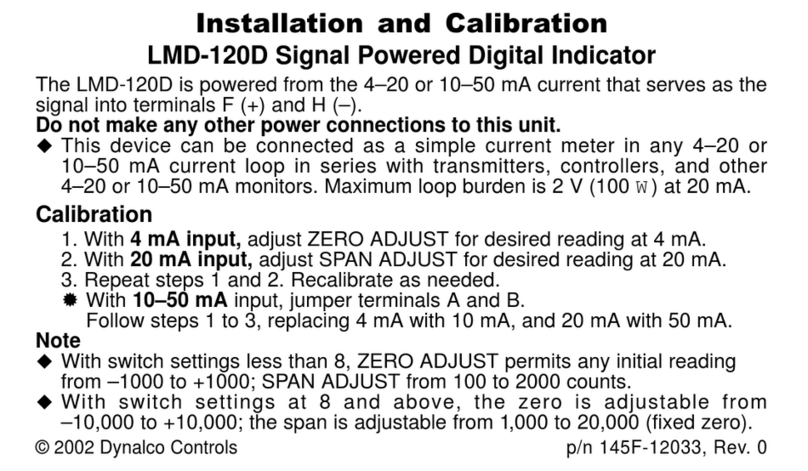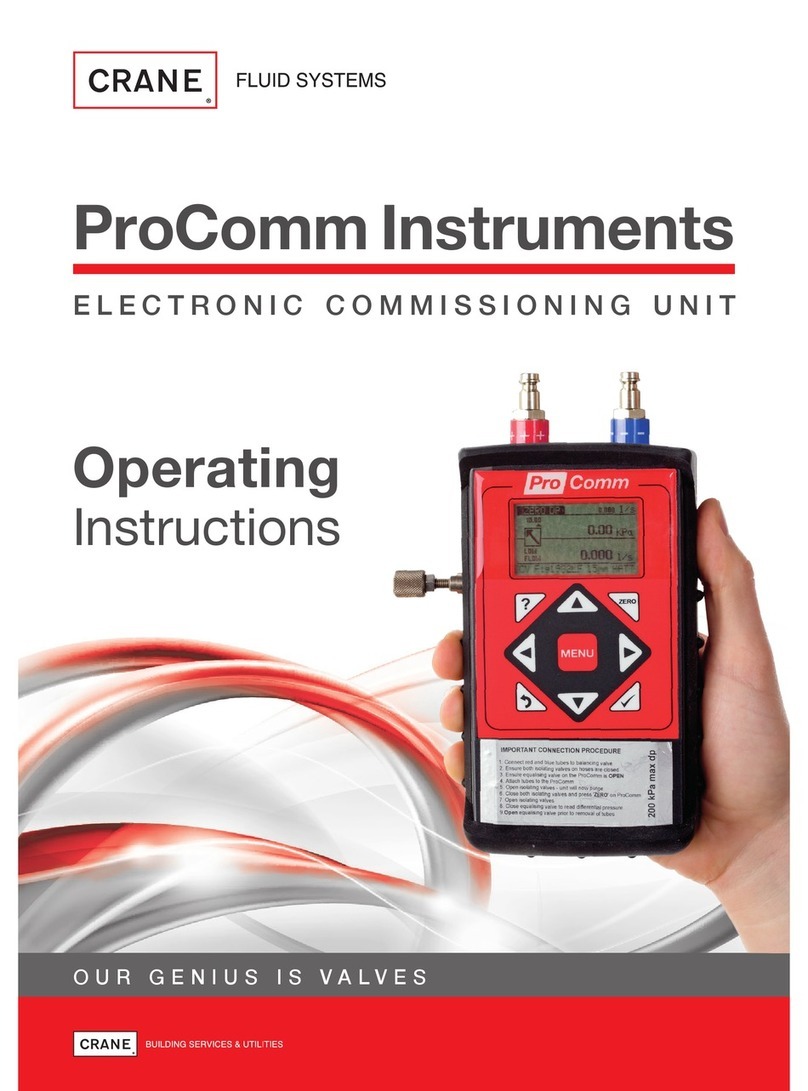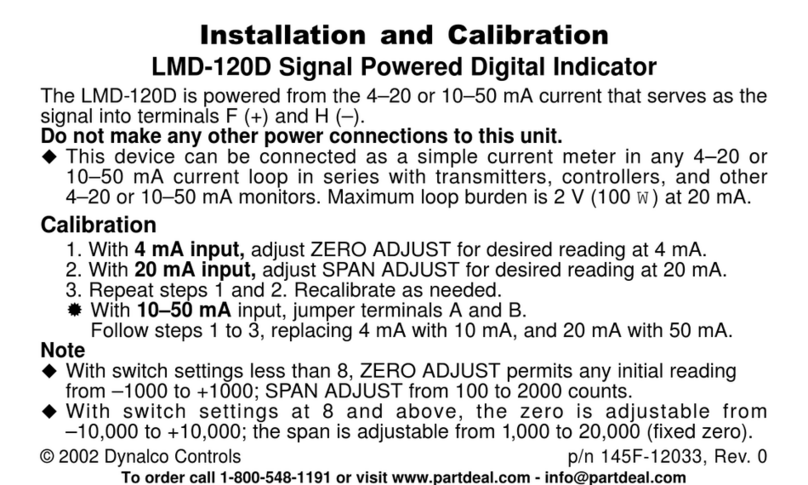Changing the Settings
Taking a Reading
Printing from the TorqueStar Opta
Viewing the plot for the current series of readings
Battery charging
Quick Store Mode
With the transducer connected to the Torquestar Opta
apply torque to the transducer using a suitable tool and
observe the reading on the screen. This example
shows a Pulse Mode screen. The display will show the
amount of torque applied in the chosen Units of
Measure (Nm shown here), the type of transducer and
the serial number. The information on the screen will
vary according to the type of Measure mode selected.
The top of the screen shows the mode selected, both
as text and an icon. The direction of the applied torque
is shown if applicable, and the number of 'pulses' if in
Pulse mode.
Press on the keypad to return to the
previous menu level.
NOTE: 1
The TorqueStar Opta can be set to automatically send its readout data to a serial printer. To do this, first attach a suitable printer such as
the Epson LX-300 to the TorqueStar Opta. The printer cable attaches to the 9 way D connector at the rear of the TorqueStar (see Rear
View, overleaf). Press on the keypad to toggle between Autoprint or . The Icon will show a tick or a cross to indicate
Autoprint ON or Autoprint OFF .
3ON OFF
Connect the lead from the Mains adaptor/Charger to the mains connector at the back of the TorqueStar Opta (see Rear View overleaf),
and connect the mains adaptor to an AC mains supply. The adaptor can be used for direct power from the mains or to charge the internal
battery. It has an automatic cut-off to prevent overcharging.
Press on the keypad to enter the screen. For more details regarding this screen, see the User's Manual.PLOT TRACE4
The mode is accessible by selecting the option from the Main Menu and then selecting the
icon. It works with or and is similar to the Quick Reading but stores up to 200 readings for analysis
and assessment etc. For more information on QUICK STORE, see the User's Manual.
QUICK STORE OTHER MODES QUICK
STORE PEAK, PULSE CLICK
To switch off the TorqueStar Opta:
From the Main Menu screen, highlight the Power Menu Icon using the arrow keys and press the green ENTER button.
From within the POWER OPTIONS screen, press on the keypad to switch off the Opta.3
To change the settings for the chosen Quick Reading mode, press on the keypad to select the Settings icon . The screen will
now display the Settings Menu and the user can change some or all the following settings:
if applicable. The options
available will vary according to the chosen measure mode. Use the arrow keys to highlight the required parameter and press the green
ENTER button. Use the UP and DOWN arrow keys to change the setting and press ENTER. Press keys and on the
keypad to move between pages and press the key to return to the Quick Measure mode.
UTA ID, Units of Measurement, Direction,
Cycle End Time, Torque Threshold, Second Parameter and Second Parameter Threshold
2
2 3
1
Frequency Response,
Switching Off
Press the corresponding number on the keypad to access
the features displayed on the bottom row of the screen.
Number of pulses
(Pulse Mode only)
Torque reading
Direction
Total time
torque is
applied
TYPICAL SCREEN
Transducer
information