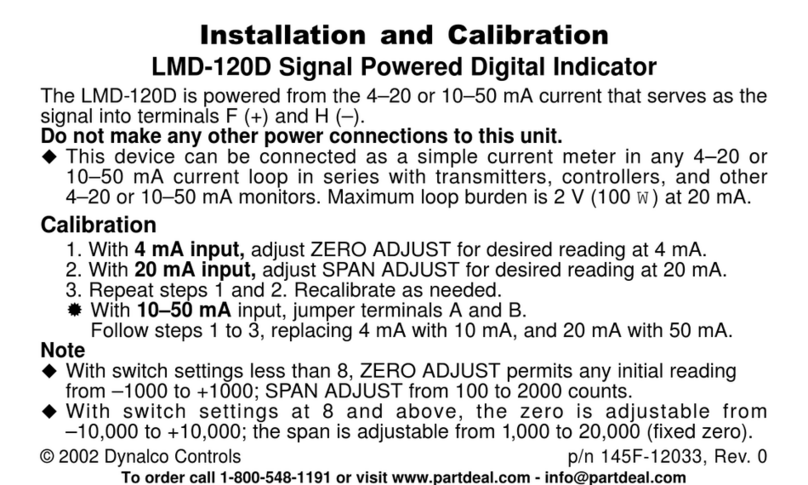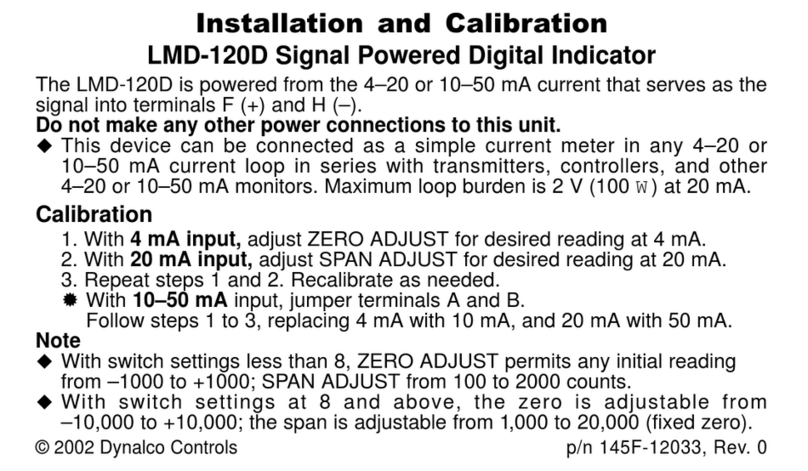The ProComm Electronic Commissioning Unit
The ProComm electronic commissioning unit has been
developed in response to demand from discerning
commissioning engineers requiring an improvement in
measuring techniques for differential pressures in
heating
and air conditioning systems.
The ProComm unit utilises state-of-the-art
technologies in the field of electronics, software and
hydraulic
protection for the sensitive measuring
element.
Health and Safety
Crane takes every reasonable precaution to ensure
that ProComm commissioning units are designed,
constructed, calibrated and tested for safe and trouble-free operation when used in accordance with the
operating instructions.
For safe operation, it is important that commissioning
engineers read and understand the instructions
contained
within this manual. It is also very important that those
employed in the function of
commissioning are aware of
the general hazards associated with the systems being
commissioned.
When working with the ProComm unit, it is the user's
responsibility to ensure that any Personal
Protective
Equipment (PPE) or clothing is worn as appropriate to
the hazards potentially present.
It is also the user’s responsibility to understand the Health and Safety issues relating to high pressure
systems;
high temperature systems; and systems containing
flushing agents, cleaning agents and/or
antifreeze agents. This list
is, however, not exhaustive.
Description of Unit
The ProComm unit comprises the following:
Hand-held electronic manometer in a removable rubber protector.
Quick-connect tubing set, complete with manually-operated isolation valves.
Pair of angle-pattern Binder-style adaptors.
Pair of straight-pattern Binder-style adaptors.
Toolkit including a set of hex keys (3mm, 4mm, 5mm, 6mm & 8mm) and a screwdriver.
Lanyard for attachment of the ProComm unit to pipework, etc.
Spare battery.
Operating Instructions, Quick-Start Guide & Calibration Certificate.
All the above are incorporated in a sturdy, lightweight, carrycase.
Connection and Set-up
General Navigation Buttons
Press the
MENU
button to switch the unit on. Once switched on, use the
MENU
button to enter the
menu screens.
Use the
button for cancelling entries or for returning to previous screens. The
button also allows
the ProComm to be switched off.
Press the
?
button for context-sensitive help. Use the
▲▼
buttons to scroll through the help files.
When in a Menu screen or a Help screen, pressing the MENU button will give language options.
1