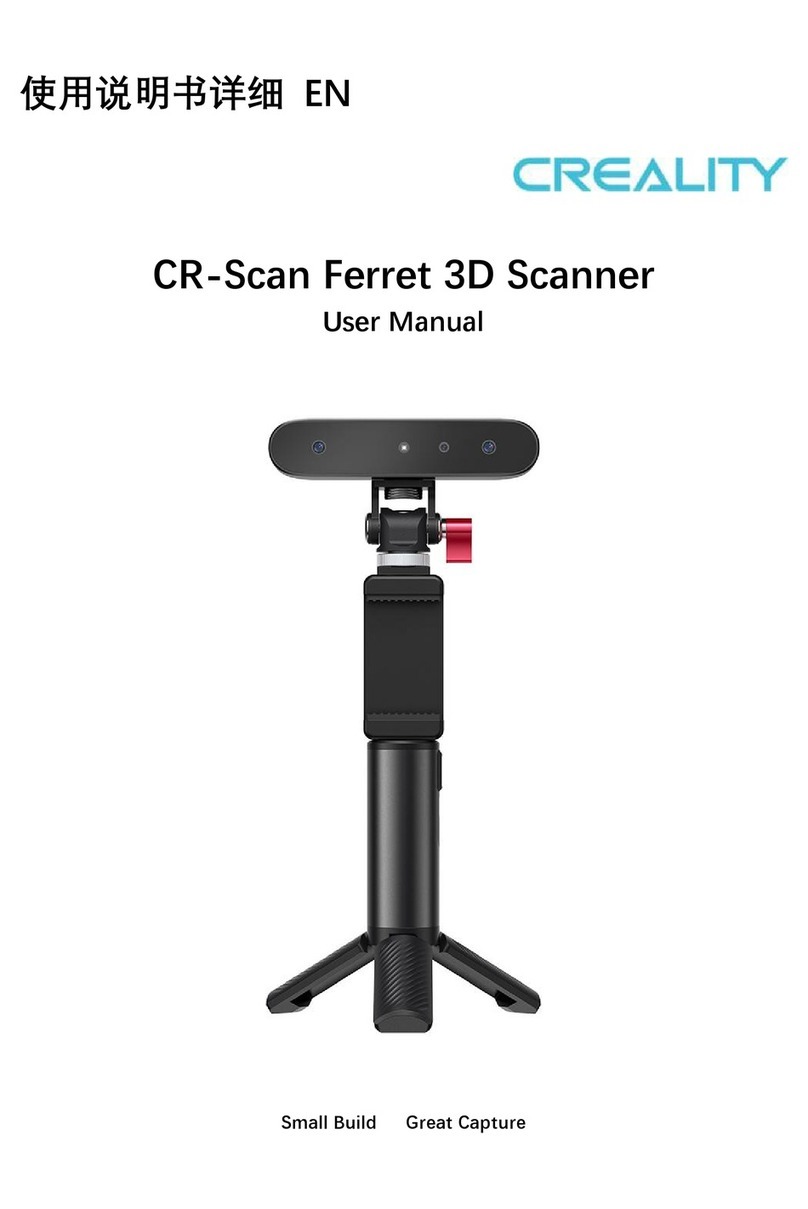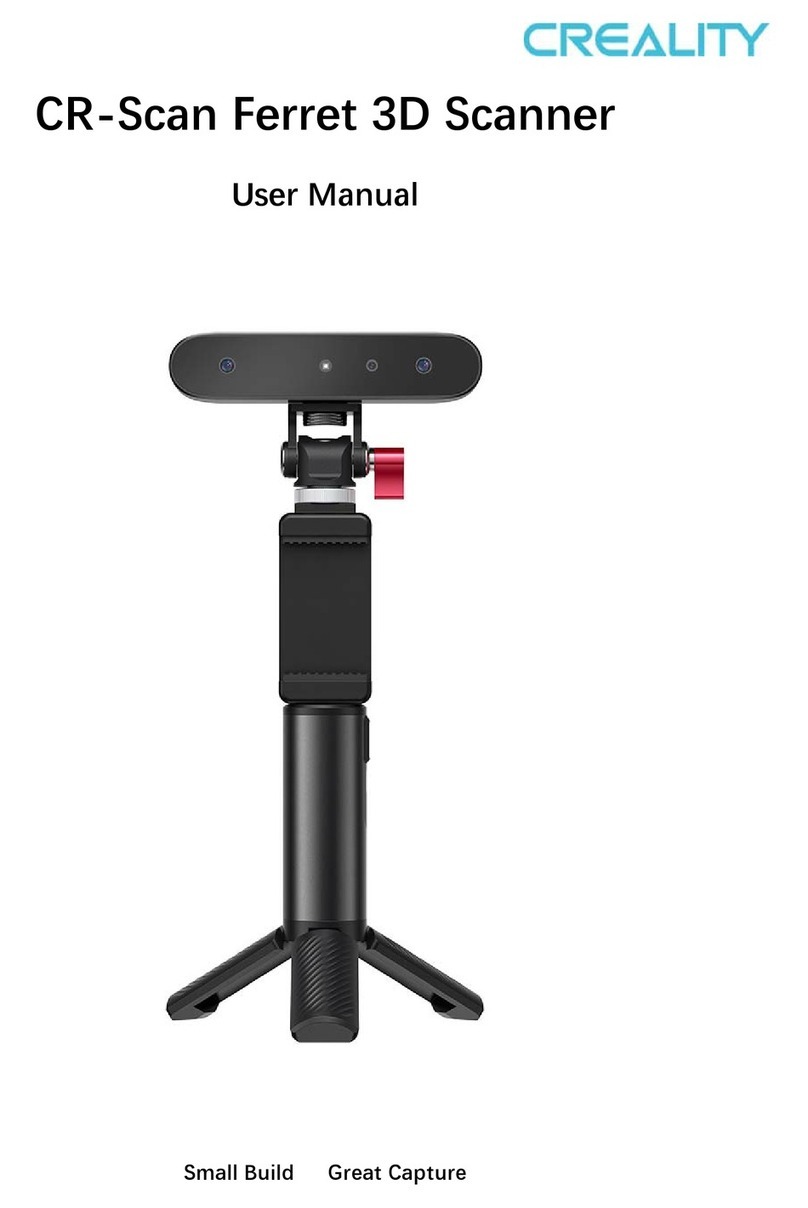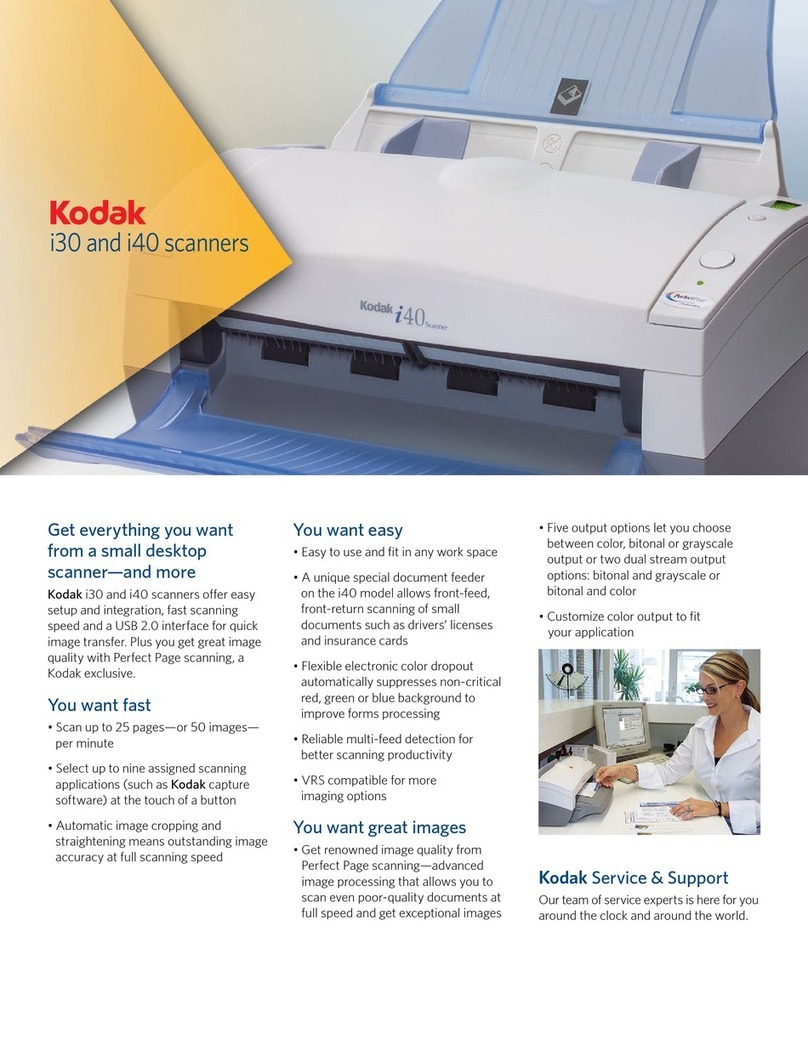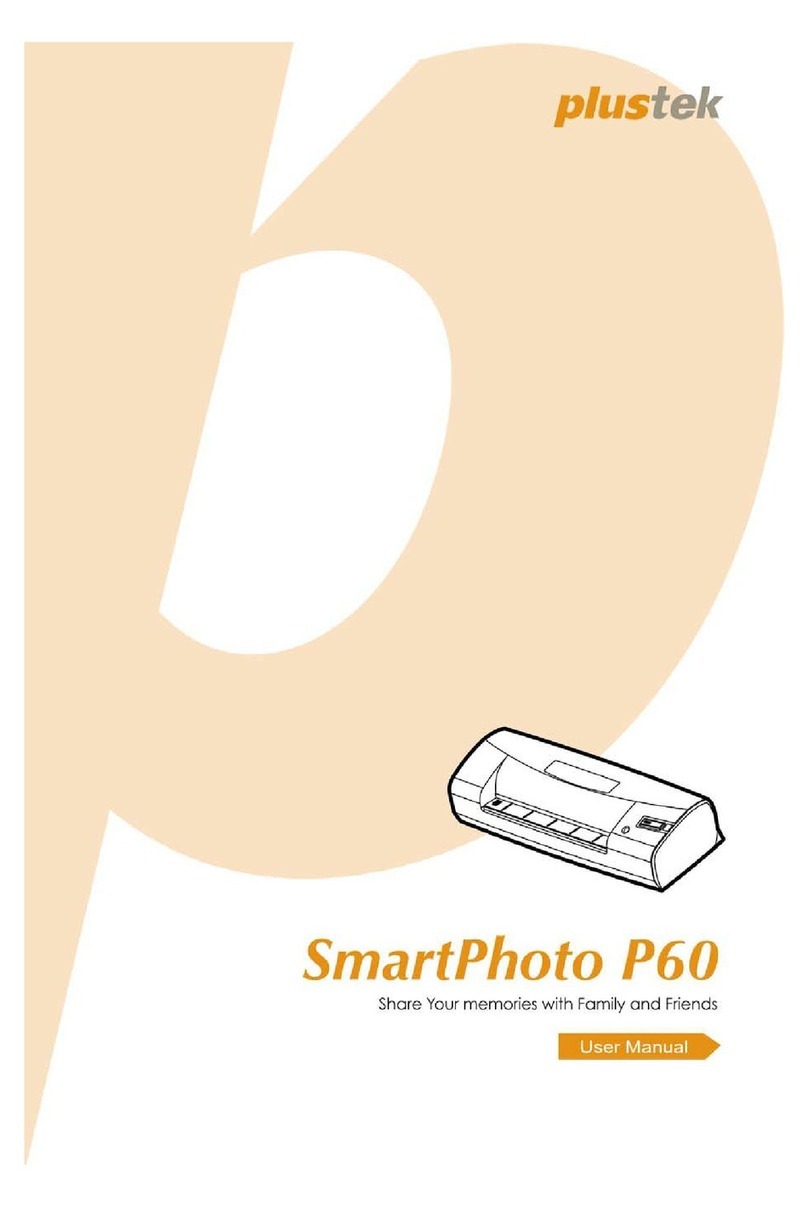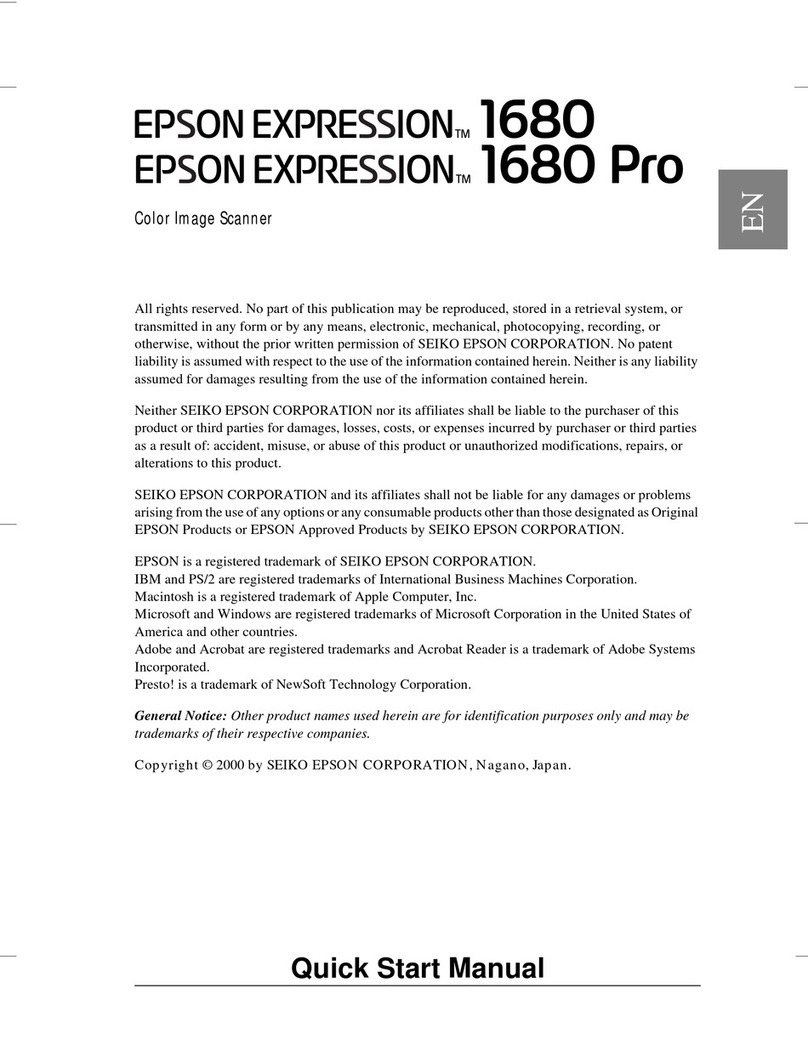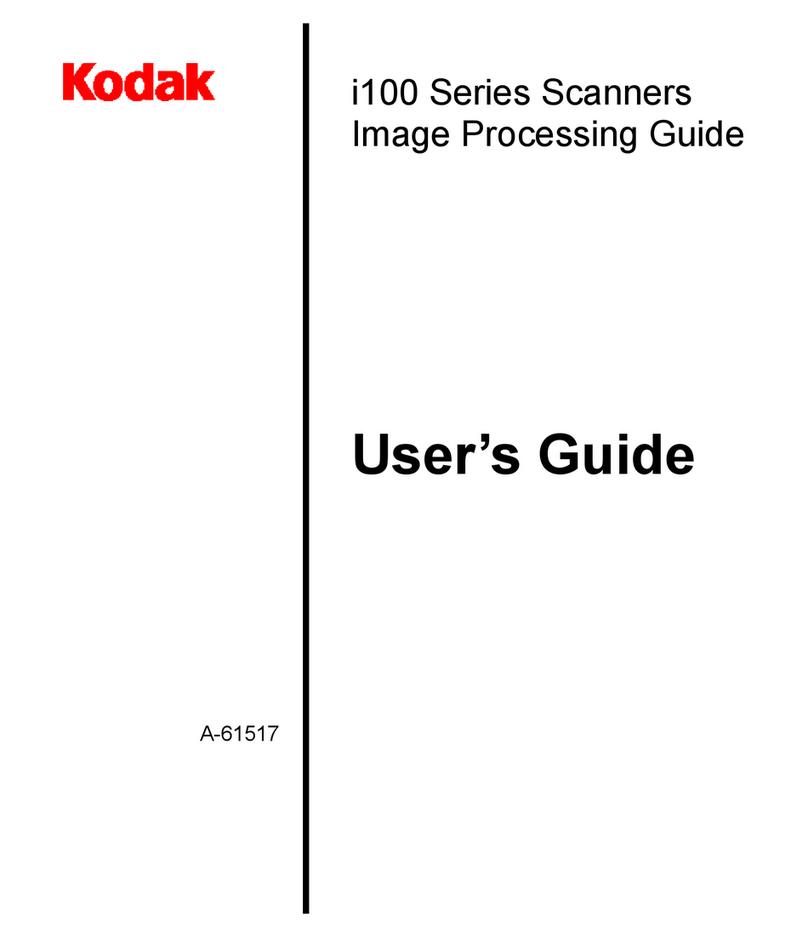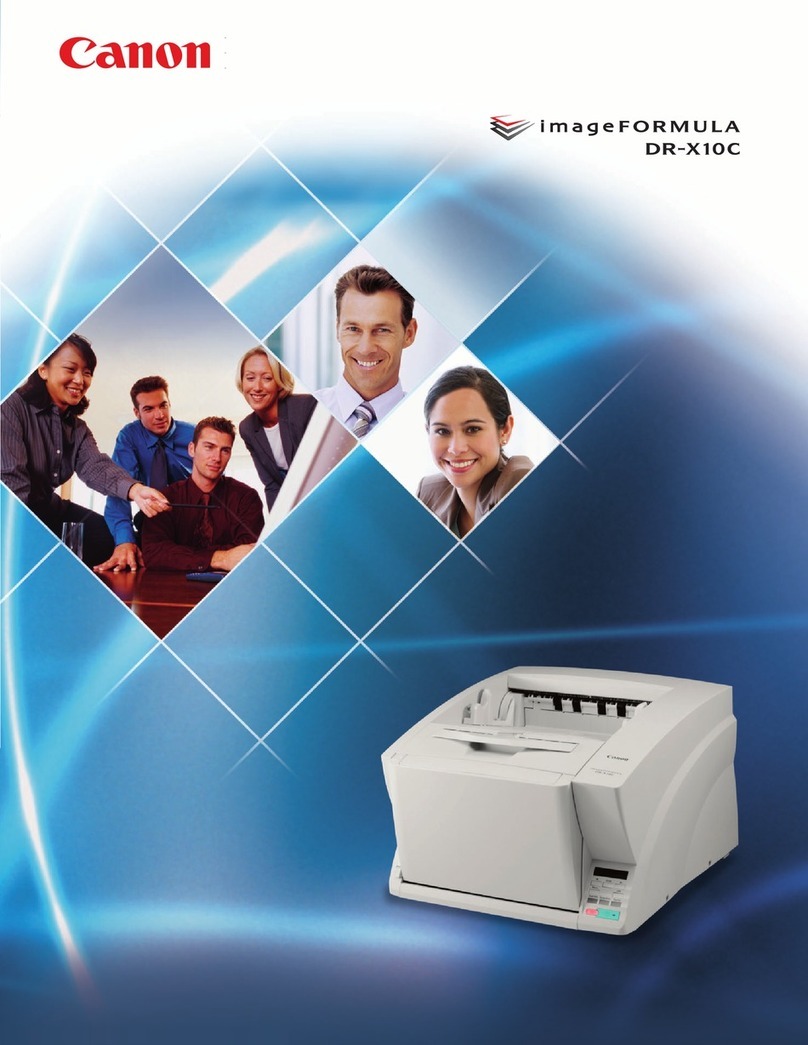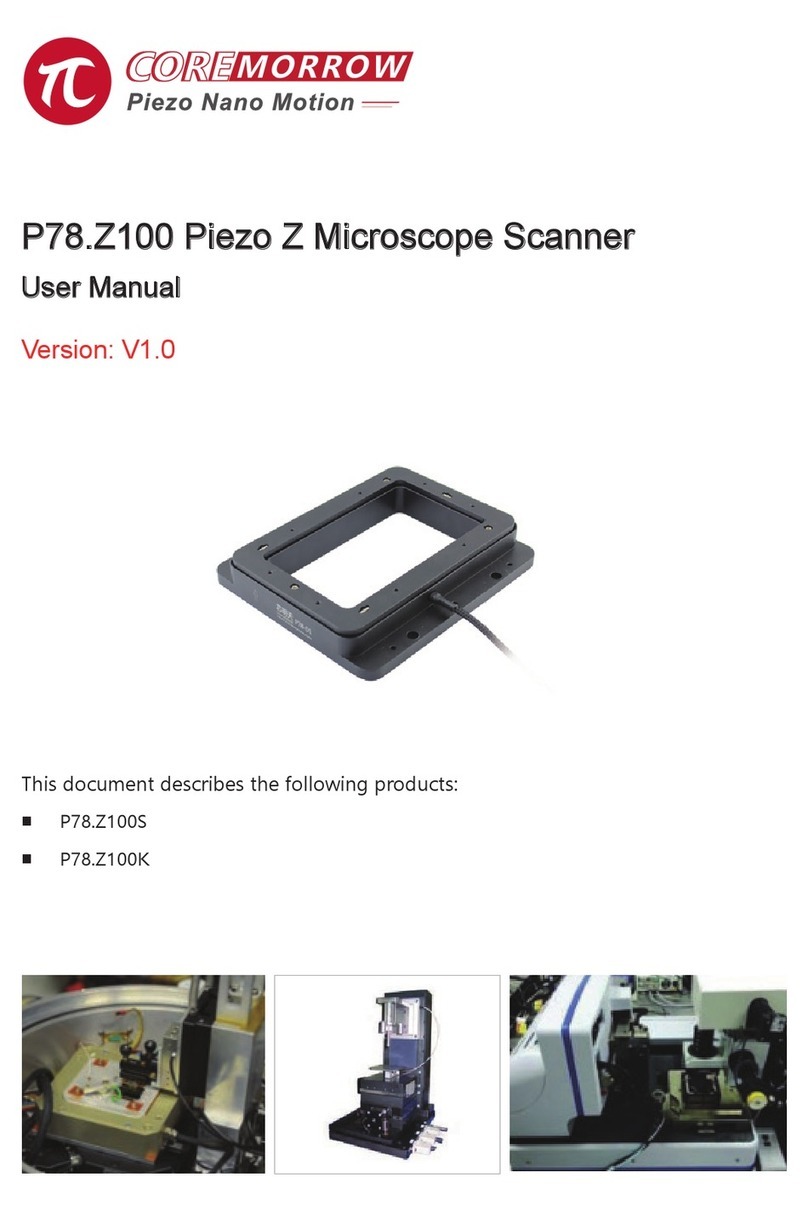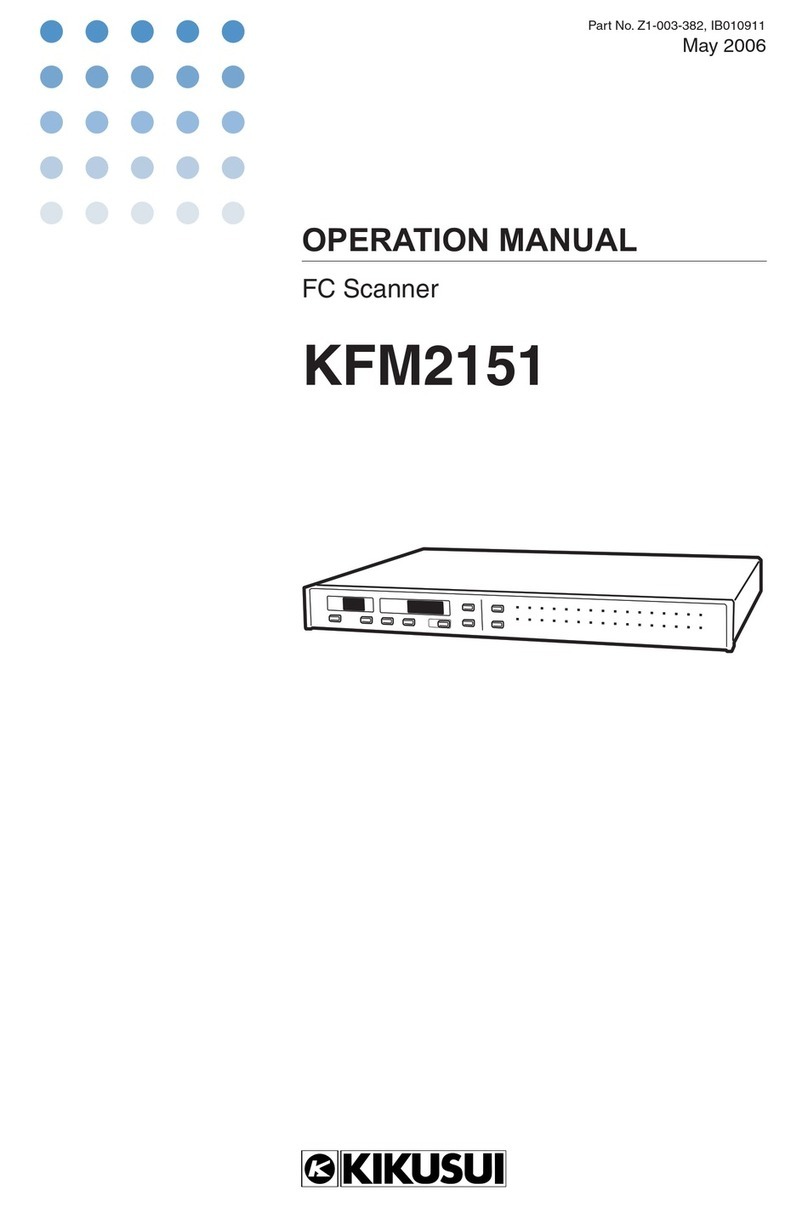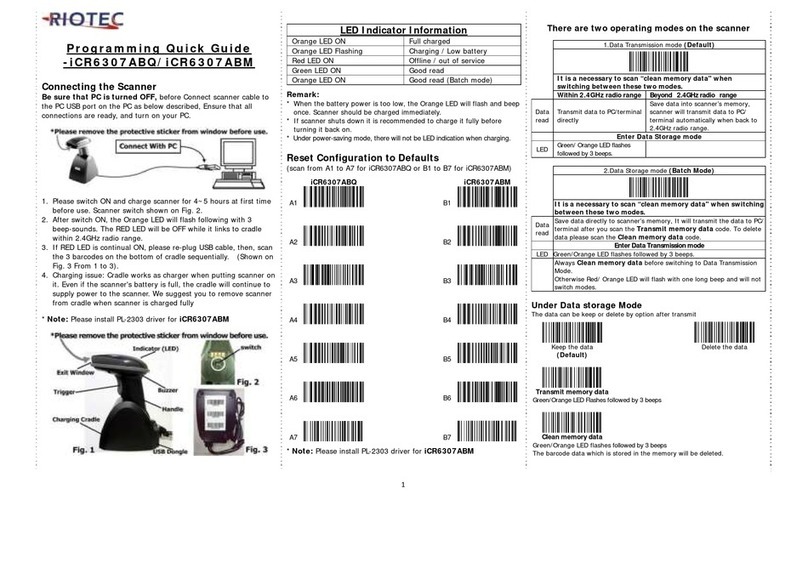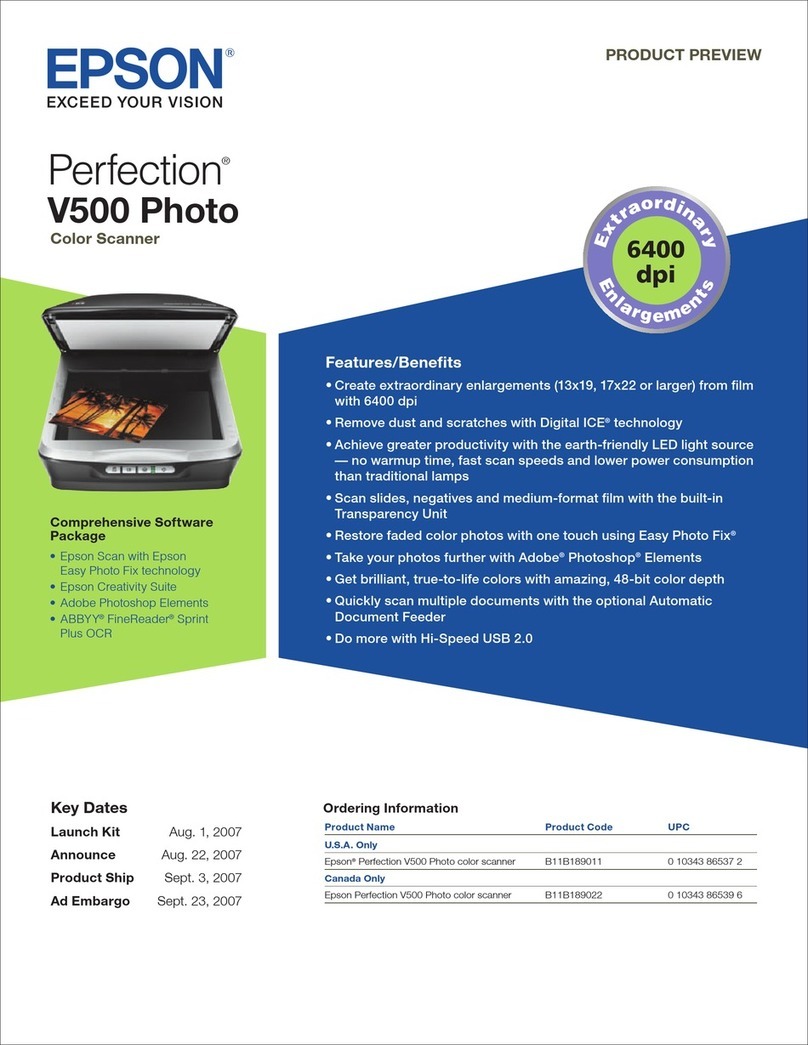Creality CR-Scan Ferret 3D Pro User manual

CR-Scan Ferret 3D (Pro) Scanner
User Manual
Small Build Great Capture

Catalogue
CR-Scan Ferret 3D (Pro) Scanner....................................................................................................................................... 1
User Manual...............................................................................................................................................................................1
Small Build Great Capture............................................................................................................................................... 1
1. Introduction...........................................................................................................................................................................3
2. Specification..........................................................................................................................................................................4
3. Packing List............................................................................................................................................................................5
4. Device Attachment............................................................................................................................................................. 6
5. Operating Systems..............................................................................................................................................................8
6. Workflows............................................................................................................................................................................10
7. Guide for Scanning...........................................................................................................................................................11
8. Guide for Windows & Mac Software..........................................................................................................................14
9. Guide for APP.....................................................................................................................................................................25
10. FAQs................................................................................................................................................................................... 36

1. Introduction
CR-Scan Ferret (Pro) is a consumer-grade digital 3D scanning product equipped with a dedicated
depth ASIC chip and a high-resolution optical system. With advanced optical technology and intelligent
algorithms, the scanner can achieve excellent scanning results in both dimly lit rooms and strong
lighting environments. It performs well when scanning black or dark-colored objects and supports color
scanning. The scanner can be used with personal computers and a variety of smartphones including
Apple and Android systems. The accompanying software provides multiple functions such as scanning,
model reconstruction, and one-click model optimization.
The scanner has low power consumption and is compact and lightweight, making it easy to use
portably in different scenarios. The Wireless Bridge provides Wi-Fi 6 high-speed wireless transmission,
further enhancing the smoothness and flexibility of use. The scanner is widely used in fields such as
reverse engineering, facial & body scanning, and furniture & figurine scanning. The generated models
can be directly used for 3D printing.
1.IR Camera 2.Projector 3.RGB Camera 4.IR Camera
1
2
3
4
1
1
2
3
4

2. Specification
Technology
Infrared Binocular Stereo
Working Distance
150mm – 700mm
Single Capture Range
820mm x 560mm@700mm
Single Frame Precision
Up to 0.1mm
Minimum Point
Distance/Resolution
0.16mm
Minimum Scan Volume
15×15×15 cm3
Visual Tracking
Geometry/Texture
Scanning Speed
Up to 30fps
Color Model
Yes
Color Camera Resolution
1080p@30fps
Applicable Scenario
Indoor/ Outdoor scanning <30000Lux@ 0.4m
Light Source
Class1 NIR
Scanner Weight
105g
Scanner Dimensions
120*30*26mm
Data Transmission
USB3.0 Type-C, USB 2.0 compatible
Wi-Fi 6(via Wireless Bridge)
Operating Systems
Windows 10/11 (64-bit),
macOS Big Sur 11.7.7 or later (Apple M1/M2 series)
macOS Catalina 10.15.7 or later (Intel i5-Gen8
or better)
Android 10/11/12/13 (RAM>8G, Android 10 only supports device
connectivity via Wi-Fi)
iOS 15/16 (RAM>4G)
Output Format
PLY, OBJ, STL
3D Printing Compatible
Yes

3. Packing List
1. Rechargeable Battery Grip *
7. Data Cable for Wireless Bridge
2. 3D Scanner Body
8. Tilt Adjuster
3. Wireless Bridge
9. Y Cable for Android Phone
4. Tripod
10. USB Cable for Computer
5. Phone Holder
11. Type-C Adapter for Computer
6. Power Cable for Wireless Bridge
12. Carrying Case
*[Power Button] One press: ON, Double press: OFF

4. Device Attachment
Connecting 3D Scanner Body to PC via USB cable
Turntable mode installation
PC connection
Connecting 3D Scanner Body to Phones via Wi-Fi
Handheld mode installation with Wireless Bridge
Wireless Bridge connection
Connect the Smartphone to the Wireless Bridge:
1) Connect the Wireless Bridge to the scanner and Rechargeable Battery Grip, wait a few seconds until the
LED become blue.
*One press the power button of Rechargeable Battery Grip, output power will be on. Double press the button, power is
off.
2) Go to your smartphone’s WLAN settings page, find the Wi-Fi hotspot with SSID “Ferret-XXXXXX” and
connect it (No password). You can refer to the figure below to find the SSID on the right side of the Wireless
Bridge.
*After connecting to the hotspot, some mobile phones may prompt “Can’t connect to the internet”,you need to
maintain Wi-Fi(“Ferret-XXXXXX”) connect and do not switch to other connections.

3) Wait a few seconds for the scanner to be connected.
*Agree to grant all permissions requested by the app.
Wireless Bridge LED Indicator
Connecting3D Scanner Body to Android Phones via USB cable
Handheld mode installation without Wireless Bridge
USB cable connection to Android Phones
Android 10 phones don't support device connectivity via USB.
No light: Power OFF
Green light: Power ON
Yellow light: Firmware updating
Red light: Initializing/Error
Blue light: Wi-Fi ready

5. Operating Systems
System Requirements
PC: i5-Gen8 CPU or better
Windows: Windows 10/11 (64-bit)
Memory: 8G or more
Software icon
Mac: M1/M2 series processor
macOS: 11.7.7 or later(Big Sur/Monterey/Ventura)
RAM: 8G or more
Mac: Intel processor (i5-Gen8 CPU or better)
macOS: 10.15.7 or later (Catalina/Big Sur/Monterey/Ventura)
RAM: 8G or more
Android: Android 10.0 or later(Android 10 only supports
device connectivity via Wi-Fi)
RAM: 8G or more
Wi-Fi: Wi-Fi 6 or later
iPhone: iPhone 11 or later(only supports device connectivity
via Wi-Fi)
iOS: iOS 15 or later
RAM: 4G or more
Note: for better scanning performance, PC is recommended.
Software&firmware link:
Creality
Google Play
App Store
https://www.creality.c
om/pages/download-
cr-scan-ferret
https://play.google.
com/store/apps/det
ails?id=com.creality.
crealityscan
https://apps.apple.com
/us/app/creality-scan/i
d6463372516
Recommended Android phone list:
Samsung
S21 series
S22 series
S23 series
Note20 series
Note10 series
Google
Pixel7 series
Pixel6 series
Pixel5
Moto
Razr 2
Edge30 fusion
Edge+
One Plus
10 Pro
9 R
9
OPPO
Find X6 Pro
Find X5 Pro
Nubia
RedMagic 8 pro
RedMagic 8 pro+
Vivo
X90 Pro+
X90 Pro
Honor
Magic 5 Pro
Magic Vs
Magic 4 Pro
Magic 4

Android phone processor with Wi-Fi 6
Qualcomm
MediaTek
HiSilicon
Samsung
Snapdragon 8 Gen2
Dimensity 9200
Kirin9000/9000E
Exynos 1080
Snapdragon 8 Gen1(+)
Dimensity 9000(+)
Kirin990 5G
Snapdragon 888(+)
Dimensity 8200
Kirin985
Snapdragon 870
Dimensity 8100
Snapdragon 865 (+)
Dimensity 1300
Snapdragon 855
(Only for Samsumg s10)
Dimensity 1200
Snapdragon 7 Gen1
Dimensity 1000+
Snapdragon 778G(+)
Dimensity 920
Snapdragon 756
Snapdragon 6 Gen1
After connecting the device via WLAN on the phone, click to check if your phone supports Wi-Fi

6. Workflows
Scan Workflows (for APP)
4 steps to get a vivid mode (for PC):
Step1: Device
Connect the USB cable to the computer and then to
the scanner. Connecting the scanner to a USB 3.0
port is highly recommended for faster data
transfer. A USB port without sufficient power may lead
device not showing any images. It is recommended to
try other USB 3.0 ports if that happens. Please note
that you need to plug in quickly otherwise it would be
detected as USB 2.0.
Step2: Scan
Select proper settings (geometry or texture) according
to the object; adjust the distance between object and
scanner to ‘Optimal distance’. Scan your model until
majority of the model turns green for better quality
model. For finer details, please select ‘Hi-Quality’.
Step3: Process
Click to process the result automatically with
default settings or click on to
process result manually with customized settings.
Step4: Export
Click to export the 3D model. Select a file
name and. a file format(PLY, OBJ & STL, are
supported).

7. Guide for Scanning
Settings before scan:
Recommended objects Size: 15x15x15 cm³ ~ 200×200×200 cm³
Object: Normal, Face and Body
Normal: Designed to scan normal objects. According to the target object, it is divided into large
object(50×50×50~200×200×200 cm³), medium object (25×25×25~50×50×50 cm³) and small object (15
×15×15~25×25×25 cm³). It is recommended to use PC to scan small objects better.CR-Scan Ferret (Pro)
is ideal for medium and large sized object scanning. If you are new to 3D scanning, please try some
objects which are easy to be scanned. Scanning objects that are too large or too small could be
challenging. It may require more practice, patience and technique.
Face: Designed to scan the human face. The exposure and gain are set according to typical skin
reflectivity. The algorithm is customized for human face.
Body: Designed to scan the human body.

Accuracy: Fast and Hi-Quality
Fast: Faster scanning, the accuracy is relatively good with faster scan and processing speed to get a
remarkable models. Fast is default for body scanning.
Hi-Quality: Added to meet users' needs for higher-precision data capturing. In Hi-Quality mode,
the processing time for point cloud optimization/mesh/texture operations will be relatively longer.
Feature: Geometry and Texture
Geometry: This scanning mode is ideal for capturing objects with intricate geometric details and
irregular shapes. However, it may not be well-suited for objects with many planes or circles. This mode
is particularly recommended for scanning materials such as plaster portraits and handmade items.
Texture: This scanning mode is best suited for objects with rich texture features and intricate color
patterns. However, it may not be effective when scanning objects with solid colors or repetitive textures.
It is highly recommended to use this mode when scanning objects such as tables with wood texture.
Color Mapping: Color and No Color
Color: The object to be scanned has both color and shape information in the scanned 3D model
(Please export color objects in .PLY or .OBJ file formats with color information).
No Color: The scanned model has no color information; only the shape information is captured.

Scanning troubleshooting/Tips
Case
Troubleshooting/Tips
Tracking lost
Backtrack to the previous scanned area and hold for a few
second to resume tracking. Try enable ‘Delete flat base’ at the
bottom left corner while scanning.
Complex shape
Scan your model until majority of the model turns green for
better quality.
Incomplete model
To scan another side, pause to change gesture and continue
scanning. Try to put the object on a manual swivel turntable(not
included). Rotate it slowly while scanning.
Object with highly reflective surface, like
copper, aluminum and other metal.
It is recommended to use scanning spray for high transparency
and reflective object. 3D Scanning Spray that produces a matte
finish will improve the likelihood of the scanner recognizing the
object.
Semi-transparent/ Transparent objects,
e.g. glass, window, etc.
Flat or regular solid color object.
Marking stickers or hand drawn markers randomly improve the
visual tracking ability under texture mode (below 3 types of
markers for reference).
How to obtain a high quality model?
1. Use USB 3.0 or above port;
2. Hi-Quality mode should be chosen;
3. Less objects are expected in the view of the scanner except your target.
4. Move your hand or rotate the turntable slowly during scanning;
5. Keep perfect distance according to the prompt during scanning;
6. Adjust the exposure yourself to avoid red or blue part appearing in IR image;
7. Keep scanning until all the parts you want are adequately scanned (the quality map turns green in
quality mode);
8. Set smaller resolution when optimize the point cloud.

8. Guide for Windows & Mac Software
Guide for Beginner
① Guide for Beginner: Display the guidance for a beginner to use the scanner.
Confirm "Device is connected"
After opening Creality Scan, confirm the device connection status.

When launch the Creality Scan software, the device UI is shown to users.
①Main Menu: Include three function modules which are “Device”, ”Scan” and “Process”.
② System Setting: Specify language; guide for beginner; link to this manual online; firmware.
③Display figures of the scanner.
④Display some websites.
⑤Guide users to connect the scanner to their computers correctly through the animation shown on this
region.
Icon : Start scanning.
Upgrade the firmware

Click "system setting" on the Device page, then click "firmware" . Download the right firmware from the
download link and click "upgrade" to finish the operation. " CRScan_Ferret_App+Cfg_V1.1.6.bin" firmware
is needed for current PC software version.
Setting before scan
Once connected successfully, the device is ready to scan. Press on Device page to enter the
Project setting page. Configure the desired operational characteristics as described in Section 3. Project
setting of the UI Introduction.
① Name: Display the default name of the model to be created. Rename it as needed.
② Folder Path: Display the file folder of the model to be saved. Change as needed.
③ Project Settings
④ Import an external model: Import a 3D model in .PLY, .OBJ or .STL formats into Creality Scan to view.
Icon : Select file.
⑤Icon : Start a new scan.

Preview
After specifying the Object, Size, Feature, Accuracy, Color Mapping and Turntable options, press
to enter the scanning page. The left area of the 3D Model Preview window shows the distance. Place the
scanner at an "Optimal distance" from the object and try to maintain it during scanning.
When click the on the Project Setting UI, the scan UI is shown to users.
① RGB Camera: Display the image captured by the RGB Texture camera.
Icon : This option aids in positioning the object to be scanned so that the cameras can see it.
Icon : Exposure can be manually adjusted for best results.
② IR Camera: Display the IR image captured with the current exposure setting.
Icon : Exposure can be manually adjusted for best results (the areas not displayed in red or blue).
Although the software can automatically adjust to find the appropriate setting, remember to adjust manually
to prevent exposure variations that may interfere with data capture.
③ Scanning distance: Place the scanner's distance to the object so that it is in the Perfect zone to ensure
scanning accuracy. Adjust the optimal distance according to the prompt.
④ 3D Model Preview Window: Display the 3D model data that will be captured when scanning starts or all
of the data that has been captured after scanning has started. The view of the model may be dragged or
zoomed in the 3D Model preview area by the mouse (Left Mouse Button: Rotate the model; Wheel: Zoom
in/out).
Icon : Exclude the point cloud on a flat base during scanning.
Icon : Stop the current scanning project and processing the point clouds on the Process UI.
⑤ Prompt: Display some prompts during scanning.
⑥ Function Buttons:
Icon / : Start / pause scanning.
Icon : Stop the current scanning project and processing the point clouds on the Process UI.

Icon : Deleting all the point clouds which have been stored.
Icon : Deleting the entire project to start over from device UI.
⑦Status Bar: Display the device connection and project settings.
Adjust the Exposure in IR Camera
Adjust the Sun Icon on the IR camera display. Auto exposure is default, but we recommend that you
switch to Manual exposure before scanning to get a better result.
Under-exposure Perfect Over-exposure
Start or Pause Scanning
Click to Start/Pause scan. During scanning, please make sure the point cloud in the Depth Camera
window is adequate and the distance bar remains "Perfect". Move the scanner slowly and deliberately during
scanning while keeping a relatively fixed distance.
After clicking Pause, it is possible to resume scanning (after repositioning either the scanner or the object
being scanned).
Exclude Flat Base
Click icon to exclude the flat base which may bring bad influence during scanning. This function is
highly recommended when you scan a small target on the table.
Complete Scanning
Click to display the quality map. You should scan your target adequately until the whole quality map
turns green.

If the point cloud is desired, click Complete icon or , then click "Yes" button in the popup to
complete scanning. After this, users will enter the Process page to further process the data.
Optimize Point Cloud
The next step is to optimize the scanned 3D point clouds to obtain a better point cloud model. There are two
ways to achieve this function. In the automatic mode, the default parameters are used for point cloud fusion
optimization. In the manual mode, you can configure the desired resolution of the point cloud (i.e. point
pitch). The smaller the dot pitch, the better the detail of the 3D model.

① 3D Model Preview Window: Display the 3D model data that will be captured when scanning starts or all
of the data that has been captured after scanning has started. The view of the model may be dragged or
zoomed in the 3D Model preview area by the mouse (Left Mouse Button: Rotate the model; Wheel: Zoom
in/out).
②Prompt: Display some tips during processing.
③ Function Buttons:
Icon One-Click Processing. One click to complete all processing.
Icon Point cloud optimization. Integrate scanned point clouds to obtain high-quality point cloud
models. There are two ways to do this. Automatic mode uses default parameters for point cloud fusion
optimization. Manual mode allows you to configure parameters by yourself.
Icon Meshing. Convert the scanned 3D point cloud data into triangles. There are two ways to
achieve this function. In the automatic mode, nets are constructed with the default parameters. In the
manual mode, you can configure the parameters yourself. If "No Color" is selected when the Scan Mode is
defined, the model only consists of point cloud and mesh information. If the "Color" option is selected, then
the model will also contain the color information of each point.
Icon Color Mapping. It will generate a UV map for coloring the mesh model.
Icon Clear scanning. It will clear all the scanned data to re-start a new scanning.
Icon Export the completed 3D model. Format .PLY, .OBJ & .STL, are supported. The point cloud will
be exported simultaneously when the mesh file is exported.
Other manuals for CR-Scan Ferret 3D Pro
1
Table of contents
Other Creality Scanner manuals