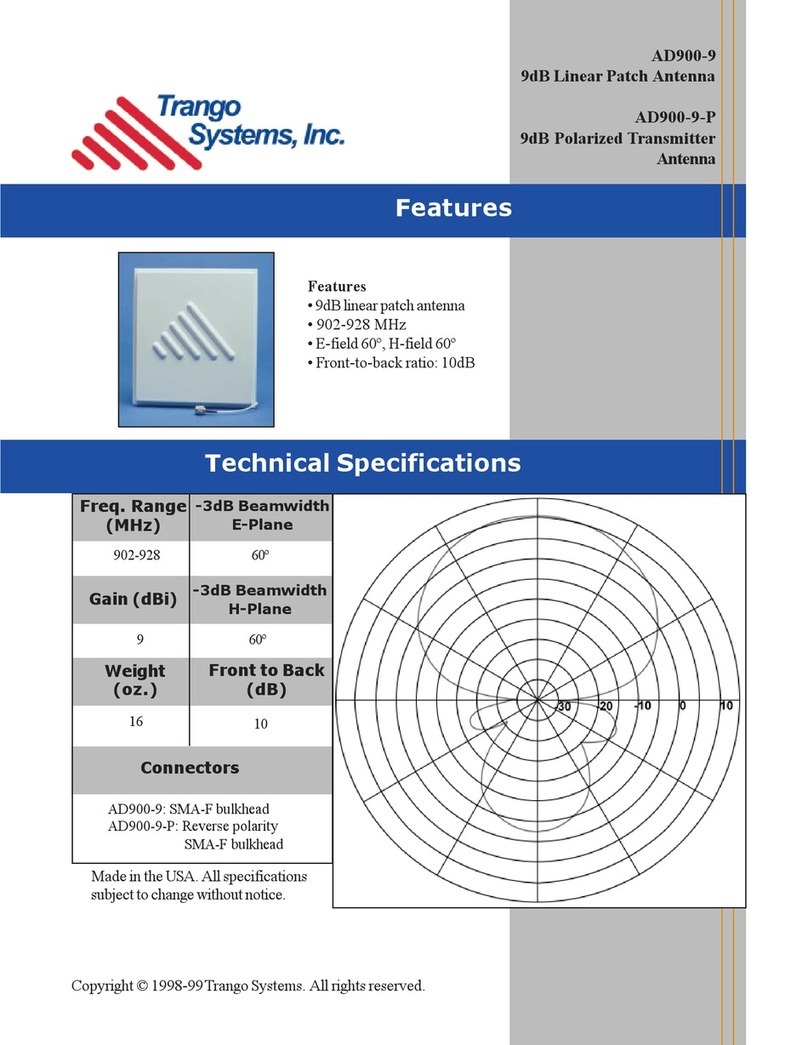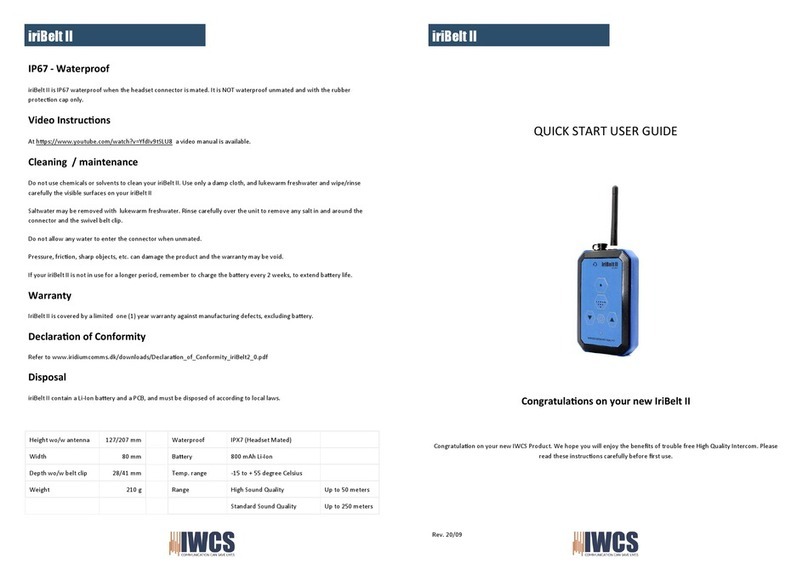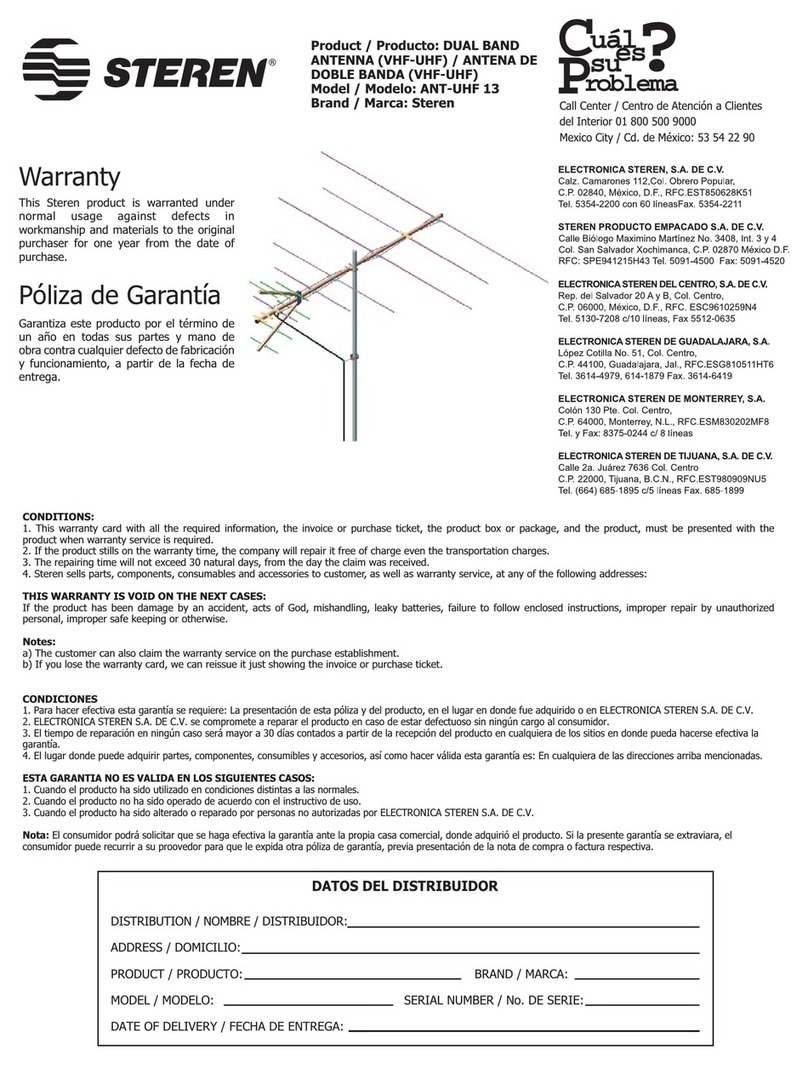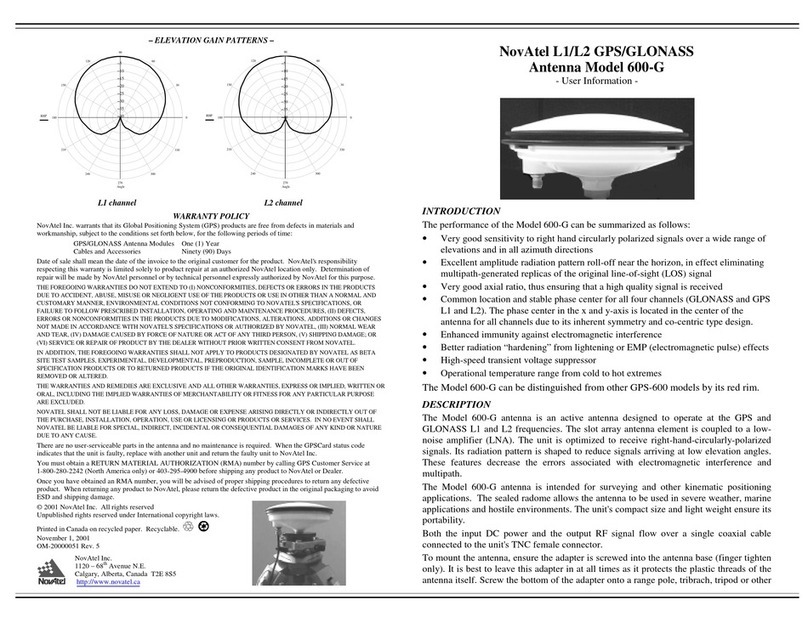C O PYRIG HT ©2016 C reatC omm Technology
User Manual
C atalog
V e rs io ns ......................................................................................................4
P urp o se ......................................................................................................5
N otes..........................................................................................................5
D e fin itio n s ...................................................................................................5
1P ro duc t O ve rview ........................................................................................7
1.1 Product Advantages ............................................................................................. 7
1.2 E le c tric al S p e c ific a tio n s ......................................................................................... 8
1.3 Package C ontents ................................................................................................ 9
1.4 Features............................................................................................................. 10
1.5 U sing E xa mp le ................................................................................................... 10
1.6 A p p lic atio ns ....................................................................................................... 11
1.7 H ardware O verview ............................................................................................ 11
2Ins ta llatio n ................................................................................................. 12
2.1 C o nne c tio n s an d ins ta llatio n ................................................................................ 12
2.2 Restore to the Factory S ettings............................................................................ 13
3Q uick C onfiguration ...................................................................................13
3.1 Lo g in ................................................................................................................ 14
3.2 Q uick C onfiguratio n o f th e D e vic e ........................................................................ 16
4TDMA .......................................................................................................19
5S tatus .......................................................................................................19
5.1 S tatus ................................................................................................................ 20
5.2 Monitor .............................................................................................................. 21
62G /5G Wireless .........................................................................................21
7N etwork ....................................................................................................24
7.1 Router mode ...................................................................................................... 24
7.2 Bridge mode ...................................................................................................... 26
7.3 Management...................................................................................................... 26
7.4 Fire wall............................................................................................................... 26
7.5 IP A lia ses ........................................................................................................... 27
7.6 S tatic Routes ...................................................................................................... 27
7.7 Tra ffic S hap in g ................................................................................................... 27
7.8 VLA N S ettings .................................................................................................... 28
8Advanced .................................................................................................29
9S ystem .....................................................................................................30