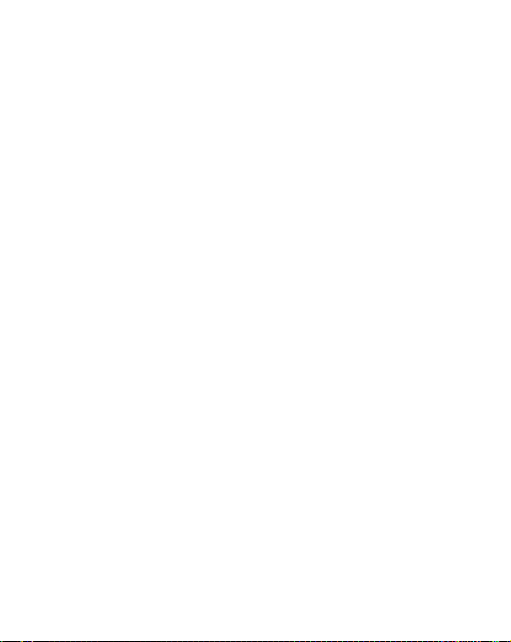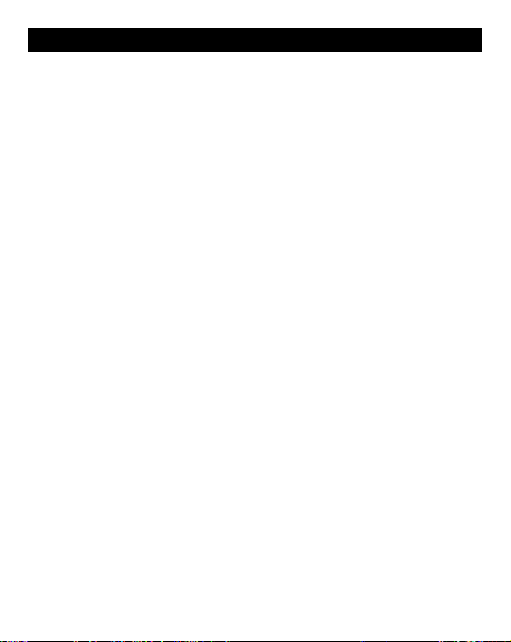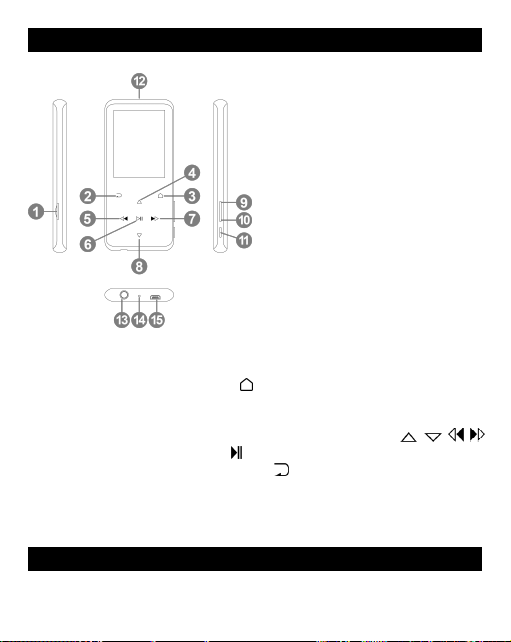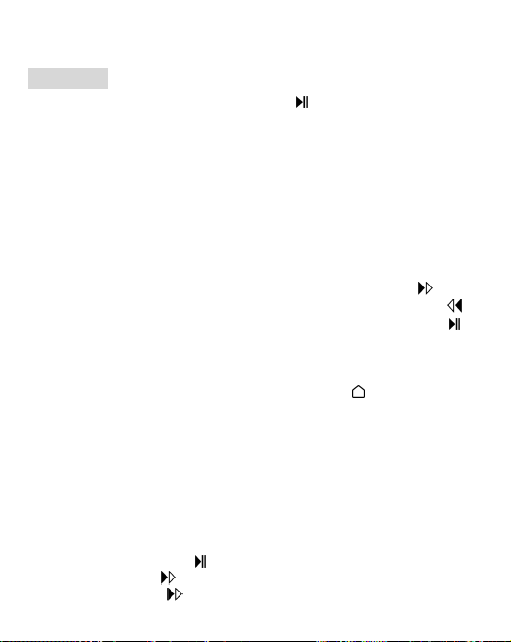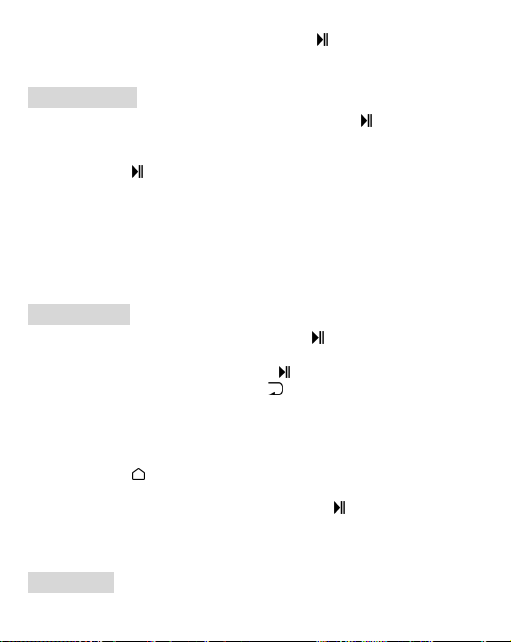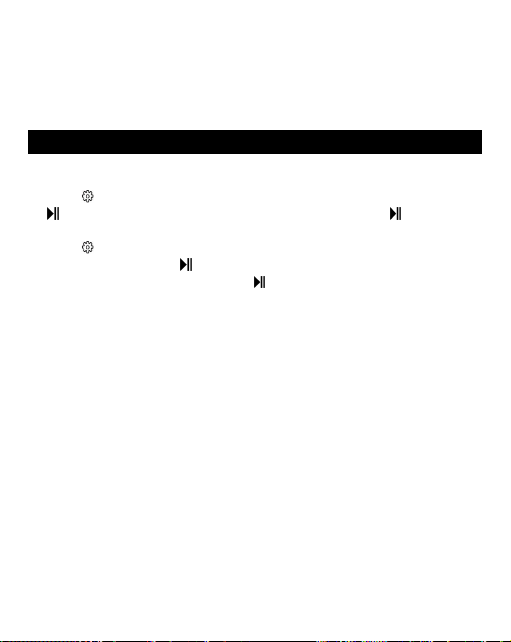2. Personal Info. Set your height, weight, and step length with button
to confirm.
3. History. All your saved step record will be listed here, and you can save
up to 7 records. If the history record is full, it will automatically cover
the previous one.
4. Clear history. You can choose to clear the history record you want or
clear all the history record.
E-book
While it’s on text playing interface, press button / to turn the pages.
Press the button to play automatically, press again to stop. Press
/ to adjust the brightness of the display.
Submenu. While it ’s on text playing interface, press button to enter
its submenu and set your preference, including Autoplay Settings (2s-30s),
Set Font Size, E-book background, Delete E-book, Select Bookmark, Delete
Bookmark, Add Bookmark, Select Page, Local Folder and Card Folder (Only
available when TF card inserted).
Settings
Find “Settings” on Home menu with the button to access to its
function. A related list will show, including:
•Language/Language. Choose display language.
•Date and Time. Choose “Time Settings” to set time format and date.
To set time, press / to switch among hour | minute; Press button
/ to adjust the value of hour | minute. Set date under “Date
Settings > Set Date” and adjust the date like “Set Time”.
•Display Settings. Set Brightness, Backlight timer and Screensaver.
•Shutdown Settings.
1. Sleep Timer. The device will shut down automatically when reaches
the set time.
2. Power Off. When there is no operation on the device, the device will
shut off automatically when reaches the set time.
•Sound Settings. Choose to set Equalizer, Variable Speed Playback and
Volume Limit.