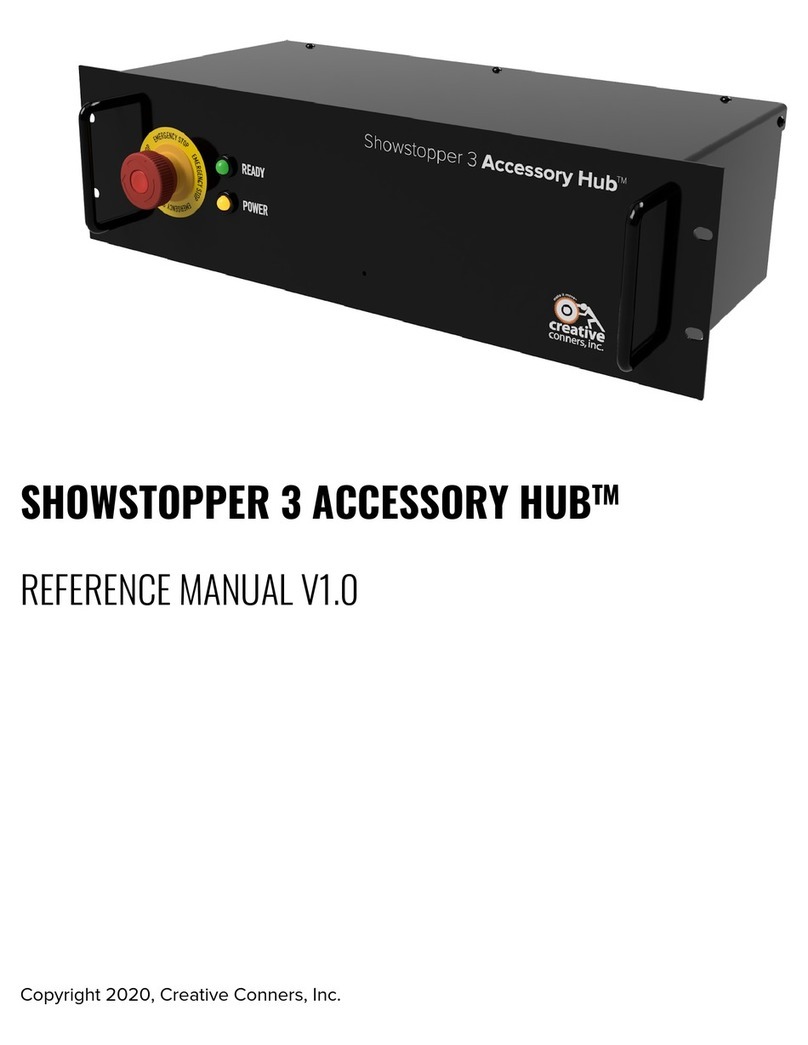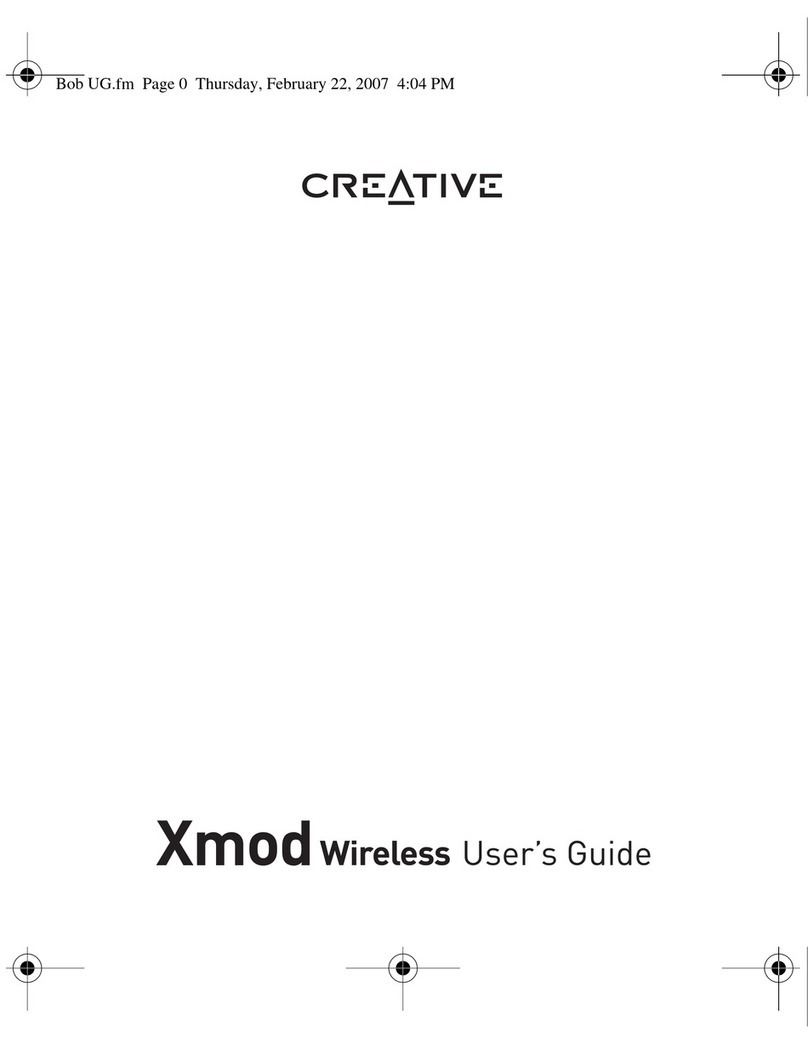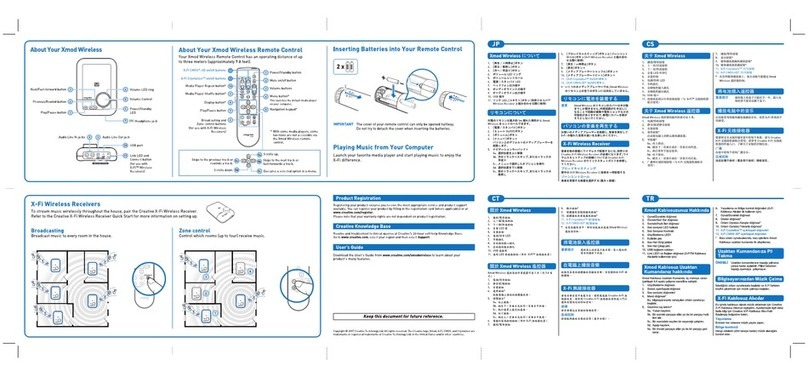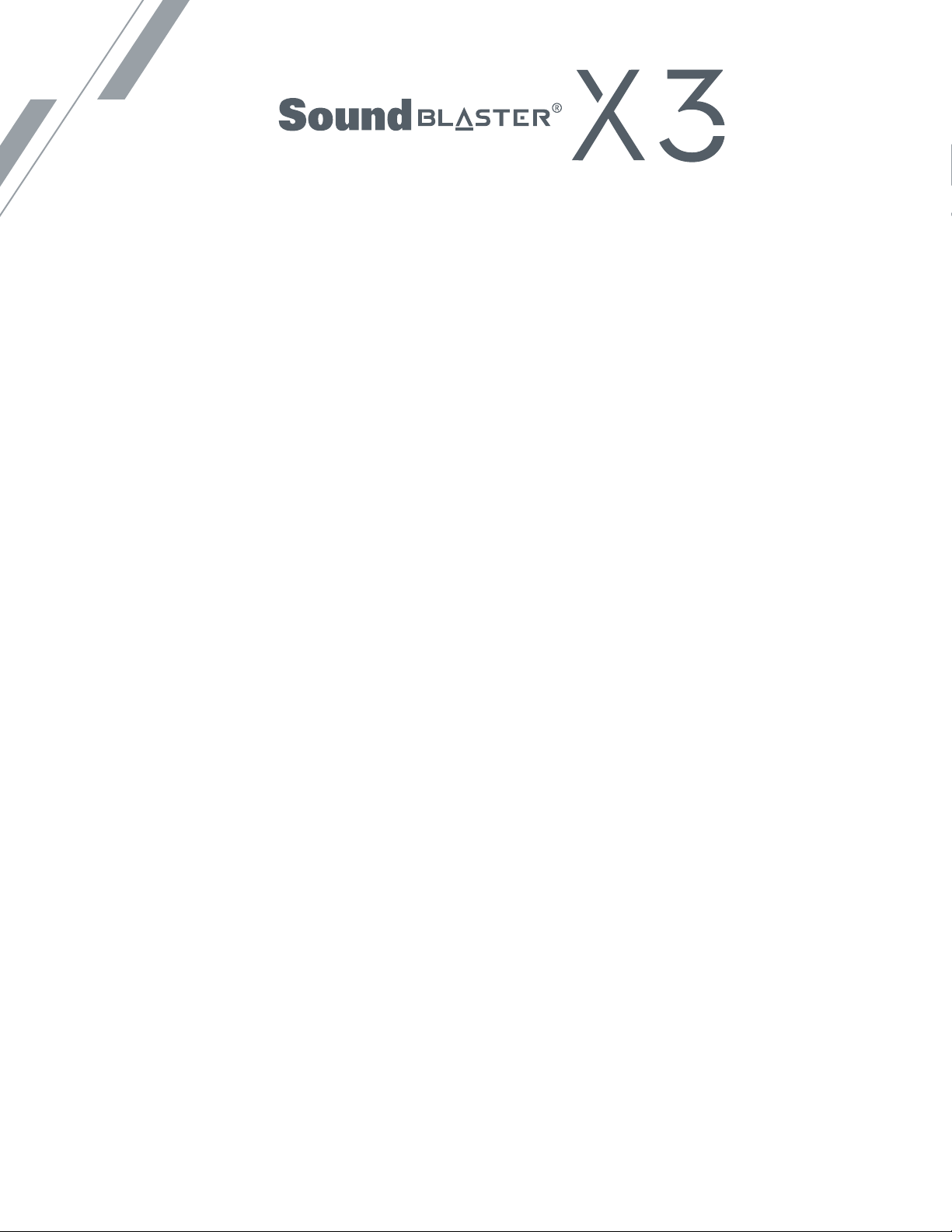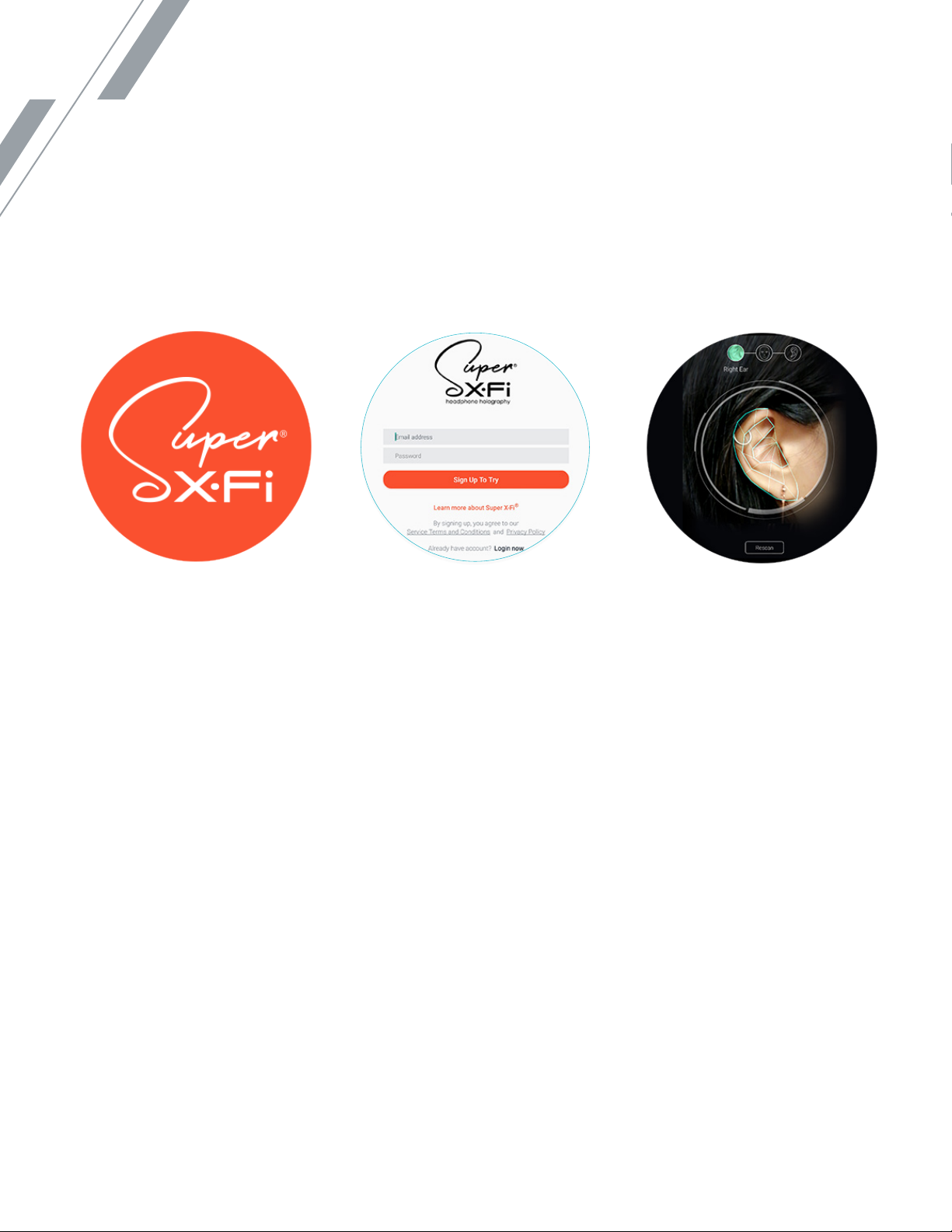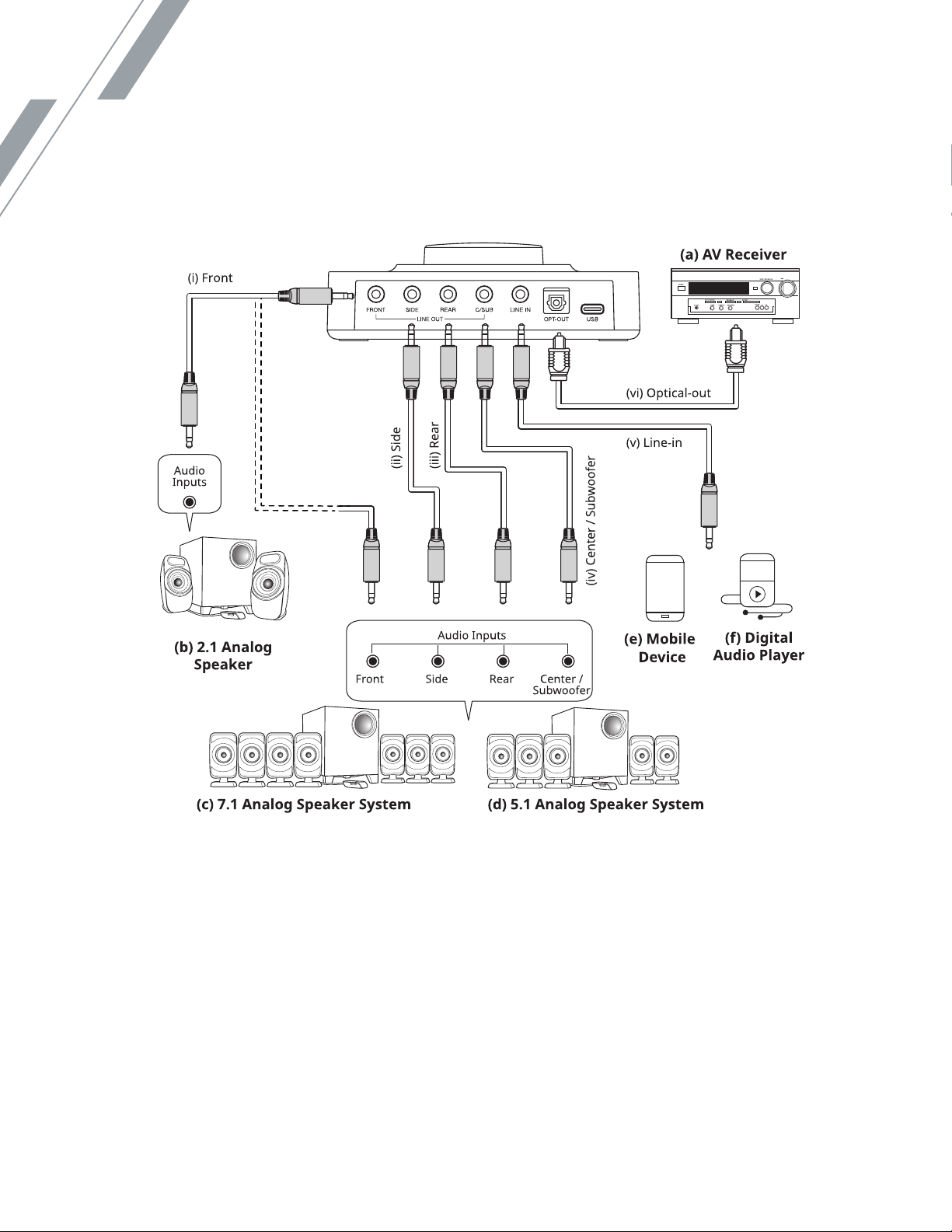KEY FEATURES
AUDIO BALANCE AND REMOTE APP SUPPORT
Discover the sweet spot when striking a balance between two audio sources with
the Audio Balance feature. Sound Blaster X3’s Volume Control Knob allows users to
to attenuate the volume between SPDIF Interface and Line-out (Speaker), manage
game audio / chat balance, as well as mix audio channels during conference calls
while listening to audio tracks by simply turning the knob left to right, and vice
versa. By default, the balance between both sources is set at 50% – SPDIF Interface
and 50% – Line-out (Speaker). The balance can be reset easily by pressing the
Volume Control Knob once, perfect for use during conference calls.
Also, Sound Blaster X3 has been given mobile app support, allowing users to
download / manage SXFI profiles, customize EQs, remotely switch modes, perform
software / firmware update, and more on the official Sound Blaster Command app.
Skip the hassle of having to switch between PC and console, while managing the
X3 on your mobile device through the use of Bluetooth Lower Energy (BLE). To
download the app, visit the App Store for iOS devices or Google Play Store for
Android devices.
INDUSTRYLEADING AUDIO PROCESSING
Developed and refined with over 30 years of experience in the audio processing
& enhancement industry, Sound Blaster X3 incorporates the latest versions of our
leading audio processing effects and algorithms to achieve crystal clear vocal
reproduction and in-game voice communication enhancements for movies, music
and games.
The sound card also includes Sound Blaster’s Surround virtualization technology
that can be fully customized entirely towards the needs of each user and three
built-in EQ presets to enhance their audio experience. Additionally, users may also
further customize and assign their personalized EQs to any of the built-in EQ slots
through the Sound Blaster Command software or mobile app to better suit their
preferences.
PRISTINE AND DETAILED AUDIO QUALITY
Sound Blaster X3 is not only the first Sound Blaster DAC Amp to incorporate Super
X-Fi technology, but it also delivers pristine and detailed audio, offering users more
than just a motherboard audio upgrade for desktops. The DAC Amp also provides
audio enhancements for consoles, bringing users a richer movie, music, and gaming
experience.