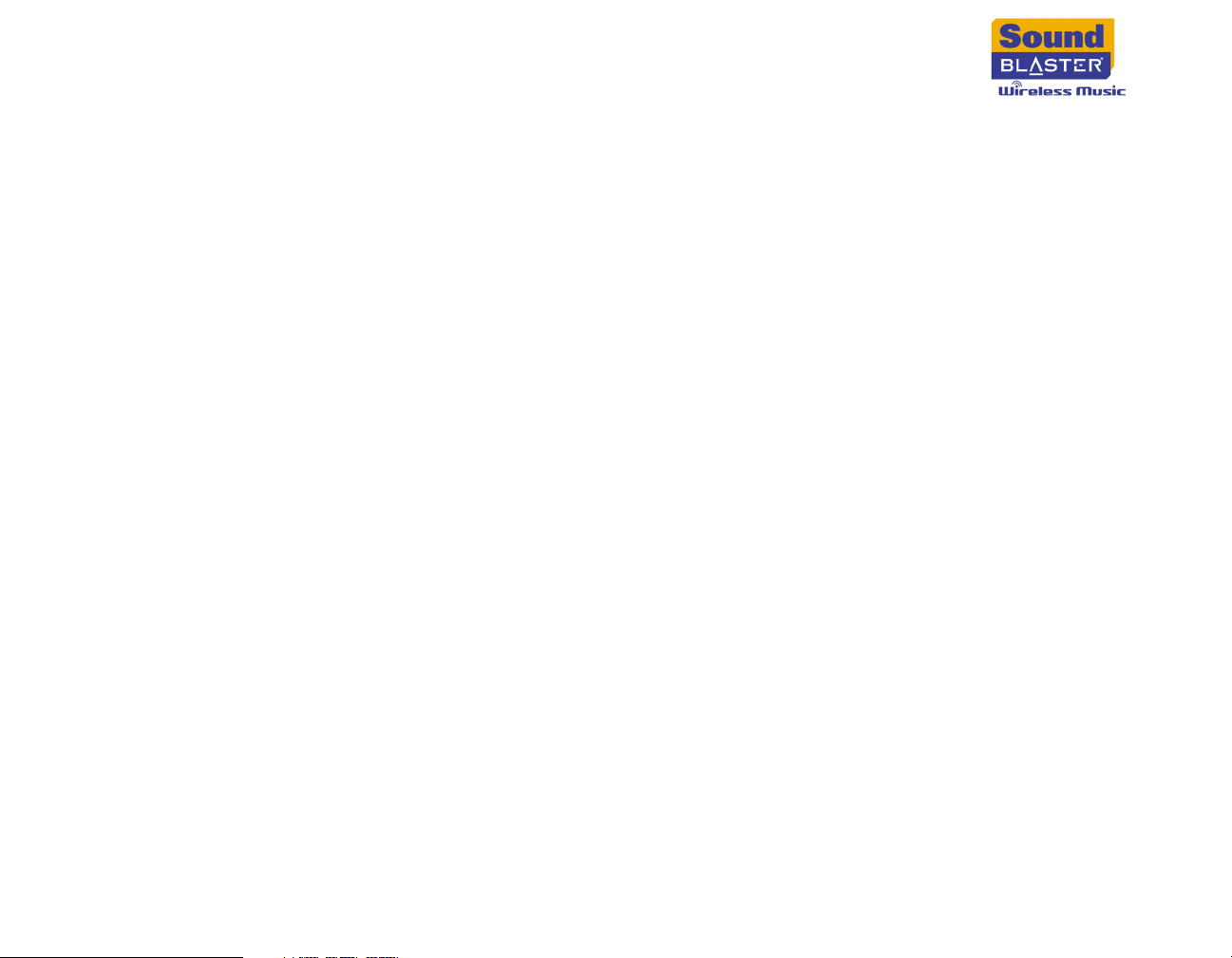ii
Step 4: Set up Receiver.......................................................................................................................... 3-10
Step 5: Play Music .................................................................................................................................... 3-14
4 Using Your RF Remote
Selecting Menu Options........................................................................................................................... 4-1
Using Multiple Receivers ......................................................................................................................... 4-1
Playing Music ............................................................................................................................................... 4-2
Playing tracks from an artist ......................................................................................................... 4-2
Playing tracks from an album........................................................................................................ 4-2
Playing tracks from a genre........................................................................................................... 4-3
Playing a track by searching for it by name.............................................................................. 4-3
Playing a smart playlist.................................................................................................................... 4-3
Playing a favorite playlist ................................................................................................................ 4-4
Playing a playlist created in Creative MediaSource ............................................................... 4-4
Playing tracks in the Now Playing List....................................................................................... 4-5
Viewing the Now Playing List ................................................................................................................ 4-5
Setting Play Modes..................................................................................................................................... 4-5
Viewing Information.................................................................................................................................. 4-5
Changing Menu Language........................................................................................................................ 4-6
Selecting Font Type................................................................................................................................... 4-6
Restarting Your Receiver........................................................................................................................ 4-6
Operating Range ........................................................................................................................................ 4-7
Switching radio frequencies.......................................................................................................... 4-7
Checking Battery Status........................................................................................................................... 4-8