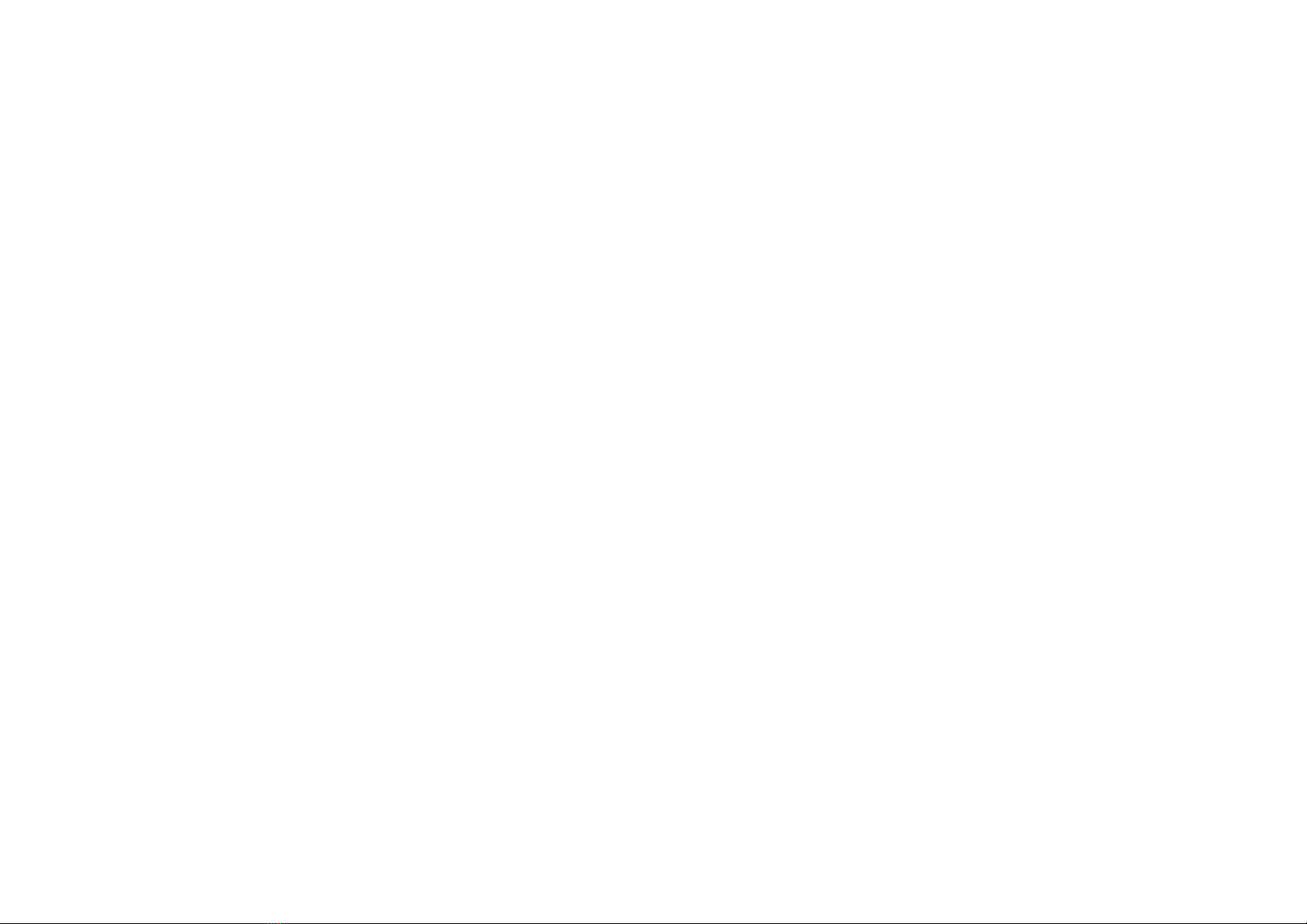iii
Contents
Knowing Your SBPCI™ 128 Card
Introduction ..........................................................................................................................................................................................5
Checking System Requirements .........................................................................................................................................................5
Using This Guide .................................................................................................................................................................................5
Getting More Information.......................................................................................................................................................6
Document Conventions...........................................................................................................................................................6
Preliminary Step for Windows 95 users..............................................................................................................................................7
On the Audio Card...............................................................................................................................................................................8
To Install the Card and Related Hardware..........................................................................................................................................8
To Install SBPCI 128 in Windows 95/98............................................................................................................................................9
To Install Audio Drivers........................................................................................................................................................10
For Version (4.00.950/A) ..........................................................................................................................................10
For Version 4.00.950B/C...........................................................................................................................................10
For Windows 98.........................................................................................................................................................10
To Install Software.................................................................................................................................................................11
To Test the Installation...........................................................................................................................................................11
To Install Media Player .............................................................................................................................................12
To Uninstall SBPCI 128........................................................................................................................................................12
To Install SBPCI 128 in Windows NT 4.0........................................................................................................................................12
To Install Audio Drivers........................................................................................................................................................13
To Test the Installation...........................................................................................................................................................13
To Uninstall SBPCI 128........................................................................................................................................................13
If a Windows NT 4.0 Service Control Manager error message appears ............................................................................13
General Specifications.......................................................................................................................................................................14
Wave-Table Synthesis................................................................................................................................................14
3D Audio Technology...............................................................................................................................................14